Using This Book
This book has been designed to help you transform an iPhone into your iPhone by helping you learn to use it easily and quickly. As you can tell, the book relies heavily on pictures to show you how an iPhone works. It is also task-focused so that you can quickly learn the specific steps to follow to do lots of cool things with your iPhone.
Using an iPhone involves lots of touching its screen with your fingers. When you need to tap part of the screen, such as a button or keyboard, you see a callout with the step number pointing to where you need to tap. When you need to swipe your finger along the screen, such as to browse lists, you see the following icons:

The directions in which you should slide your finger on the screen are indicated with arrows. When the arrow points both ways, you can move your finger in either direction. When the arrows point in all four directions, you can move your finger in any direction on the screen.
To zoom in or zoom out on screens, you unpinch or pinch, respectively, your fingers on the screen. These motions are indicated by the following icons:
When you need to tap twice, such as to zoom out or in, you see the following icon:
If you use an iPhone 6s/6s Plus or later model, you can use pressure on the screen to activate certain functions. The following icons indicate when you should apply some pressure (called a Peek) or slightly more pressure (called a Pop):
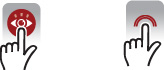
Sometimes, you should touch your finger to the screen and leave it there without applying pressure to the screen. The following icon indicates when you should do this:
When you should rotate your iPhone, you see this icon:
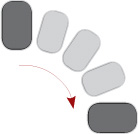
As you can see on its cover, this book provides information about iPhone models that can run iOS 11. These models are: 5s, SE, 6, 6 Plus, 6s, 6s Plus, 7, 7 Plus, 8, 8 Plus, and X. Each of these models has specific features and capabilities that vary slightly from the others. Additionally, they have different screen sizes, with the SE being the smallest and the Plus models being the largest.
Because of the variations between the models, the figures you see in this book might be slightly different than the screens you see on your iPhone. For example, the iPhone 8 has settings that aren’t on the 5s or SE. In most cases, you can follow the steps as they are written with any of these models even if there are minor differences between the figures and your screens.
When the model you are using doesn’t support a feature being described, such as the Display Zoom that is on the iPhone 6 and later but not on earlier models, you can skip that information or read it to help you decide if you want to upgrade to a newer model.
The most “different” model of iPhone that runs iOS 11 is the iPhone X. To maximize screen space, the iPhone X does not have the Touch ID/Home button all the other models do. It also uses Face ID instead of Touch ID when user authentication is required, such as when you unlock the phone. Most of the tasks in this book are the same on the X as on other models. In some cases, there are minor variations for the X, which are explained in this book. In a few cases, tasks are substantially different on the X than on the other models. If you use an X, please download the online supplement My iPhone X by going to www.informit.com/myiphoneseniors to get the details for these tasks that are unique to the iPhone X.
The iPhone 7 Plus, 8 Plus, and X have additional photographic capabilities because these models have two cameras on their backsides instead of just one. If you have one of these models, check out the online supplement My iPhone X for the detailed step-by-step instructions to use their unique photo-taking features.
If you review this book’s Table of Contents, you see that two chapters and the My iPhone X supplement are provided online. You can download these elements by performing the following steps:
- Use a web browser to go to www.informit.com/myiphoneseniors.
- Click the Downloads tab.
- Click the content you want to download. The content opens in a web browser window.
- Download the content to your computer or other device. You can then read that content using a PDF viewing application, such as Acrobat Reader.
