Chapter 2 – The WHERE Clause
"I have a dream that my four little children will one day live in a nation where they will not be judged by the color of their skin, but by the content of their character.”
Martin Luther King, Jr.
The WHERE Clause limits Returning Rows
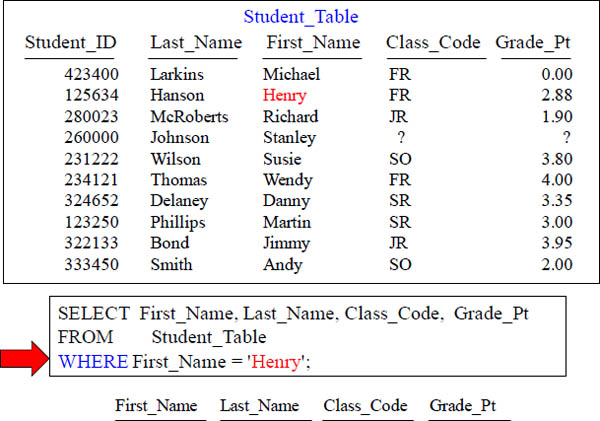
The WHERE Clause here filters how many ROWS are coming back. In this example, I am asking for the report to only rows WHERE the first name is Henry.
Using a Column ALIAS throughout the SQL
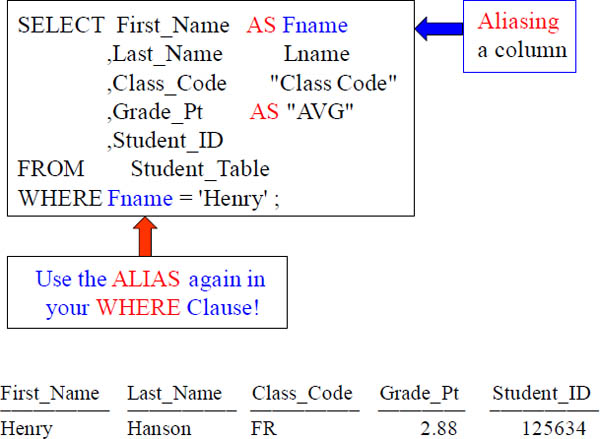
When you ALIAS a column, you give it a new name for the report header, but a good rule of thumb is to refer to the column by the alias throughout the query. Notice we use the Alias in the WHERE clause also. When you alias, the AS keyword is always optional. Any alias that has spaces in the middle must have double quotes, and an alias such as AVG must have double quotes because it is a reserved word.
Double Quoted Aliases are for Reserved Words and Spaces
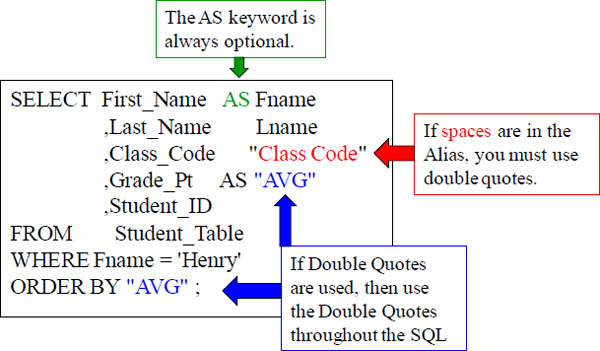
When you ALIAS a column, you give it a new name for the report header, but a good rule of thumb is to refer to the column by the alias throughout the query. If you use double quotes to define the Alias (because there are spaces or it is a reserved word), then you must be consistent and use the double quotes each time you refer to the alias.
Character Data needs Single Quotes in the WHERE Clause
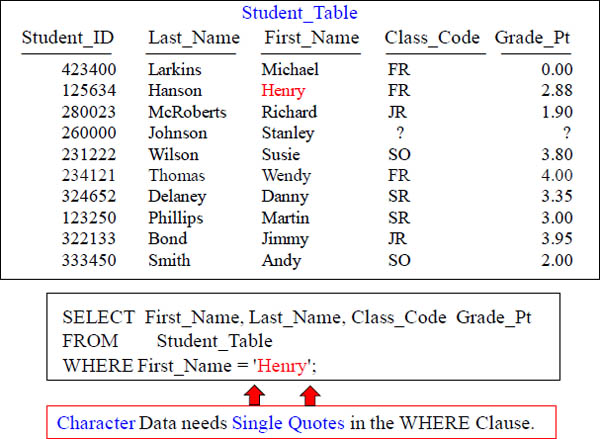
In the WHERE clause, if you search for Character data such as first name, you need single quotes around it. You Don't single-quote integers.
Character Data needs Single Quotes, but Numbers Don't
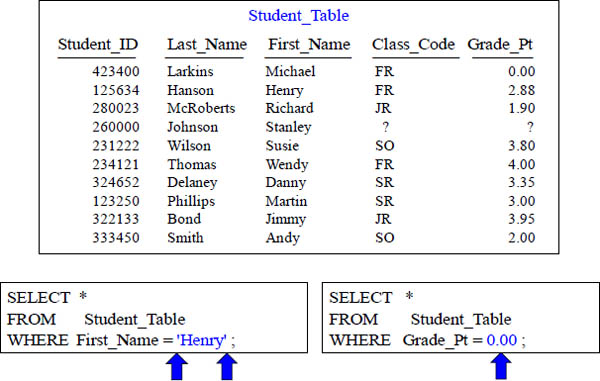
Character data (letters) need single quotes, but you need NO Single Quotes for Integers (numbers). Remember, you never use double quotes except for aliasing.
NULL means UNKNOWN DATA so Equal (=) won't Work
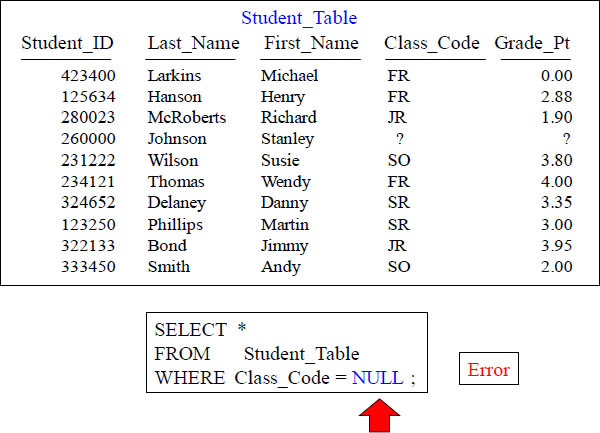
First thing you need to know about a NULL is it is unknown data. It is NOT a zero. It is missing data. Since we don't know what is in a NULL, you can't use an = sign. You must use IS NULL or IS NOT NULL.
Use IS NULL or IS NOT NULL when dealing with NULLs
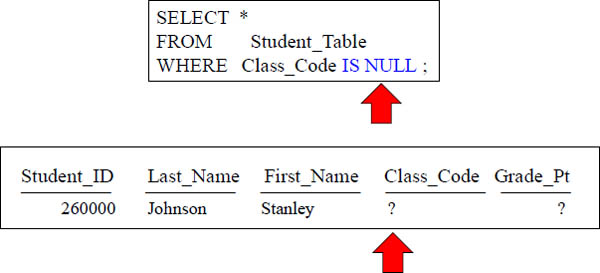
If you are looking for a row that holds NULL value, you need to put 'IS NULL'. This will only bring back the rows with a NULL value in it.
NULL is UNKNOWN DATA so NOT Equal won't Work
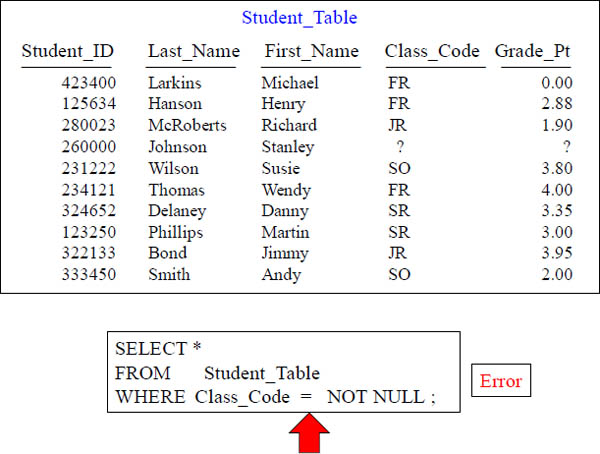
The same goes with = NOT NULL. We can't compare a NULL with any equal sign. We can only deal with NULL values with IS NULL and IS NOT NULL.
Use IS NULL or IS NOT NULL when dealing with NULLs
SELECT *
FROM Student_Table
WHERE Class_Code IS NOT NULL ;
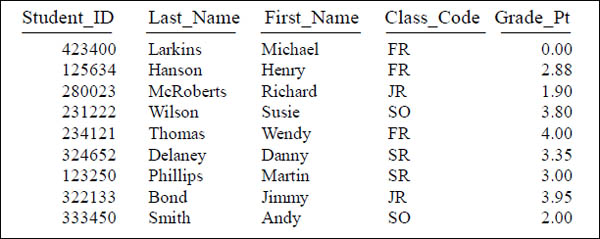
Much like before, when you want to bring back the rows that do not have NULLs in them, you put an 'IS NOT NULL' in the WHERE Clause.
Using Greater Than Or Equal To (>=)
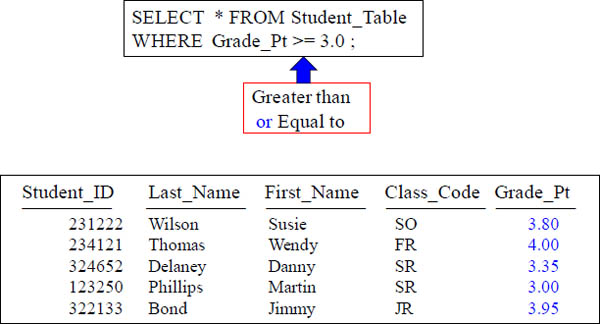
The WHERE Clause doesn't just deal with 'Equals'. You can look for things that are GREATER or LESSER THAN along with asking for things that are GREATER/LESSER THAN or EQUAL to.
AND in the WHERE Clause
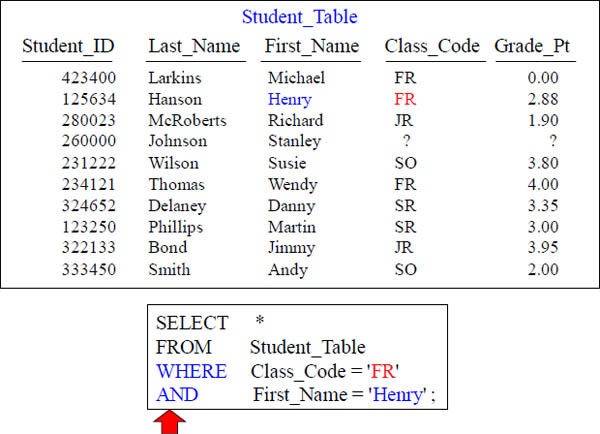
Notice the WHERE statement and the word AND. In this example, qualifying rows must have a Class_Code = 'FR' and also must have a First_Name of 'Henry'.
Troubleshooting AND
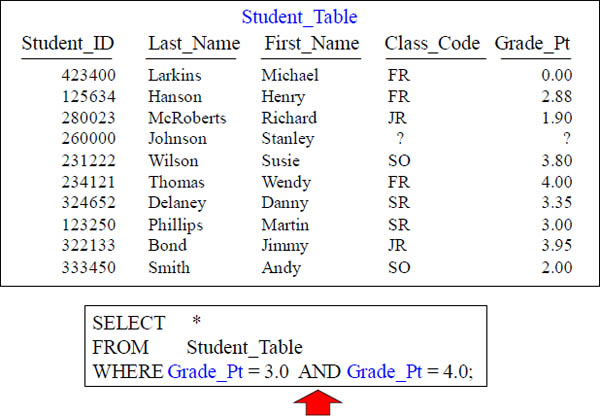
What is going wrong here? You are using an AND to check the same column. What you are basically asking with this syntax is to see the rows that have BOTH a Grade_Pt of 3.0 and a 4.0. That is impossible so no rows will be returned.
OR in the WHERE Clause
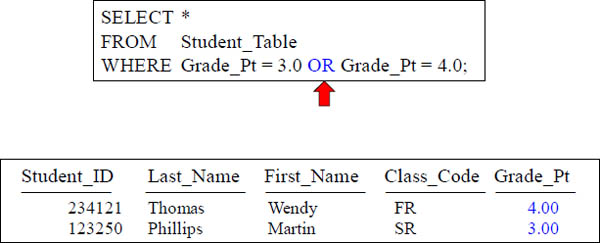
Notice above in the WHERE Clause we use OR. Or allows for either of the parameters to be TRUE in order for the data to qualify and return.
Troubleshooting OR
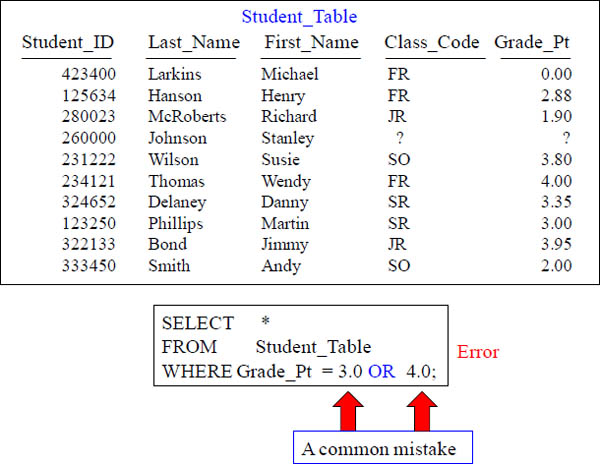
This causes an error! Why? You need to state the column name again before the 4.0.
OR must utilize the Column Name Each Time

Notice that you must always state the COLUMN NAME along with the parameter. Even if you are using the same Column Name, you must specify it over again.
Troubleshooting Character Data
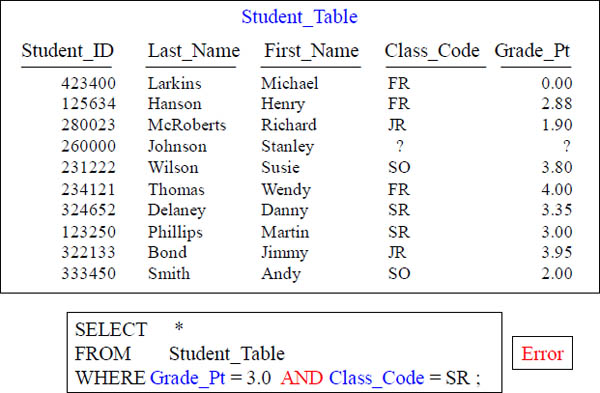
This query errors! What is WRONG with this syntax? No Single quotes around SR.
Using Different Columns in an AND Statement
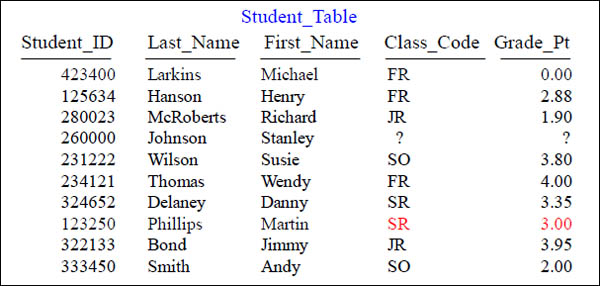
SELECT * FROM Student_Table
WHERE Grade_Pt = 3.0 AND Class_Code = 'SR';

Notice that AND separates two different columns, and the data will come back if both are TRUE.
Quiz – How many rows will return?
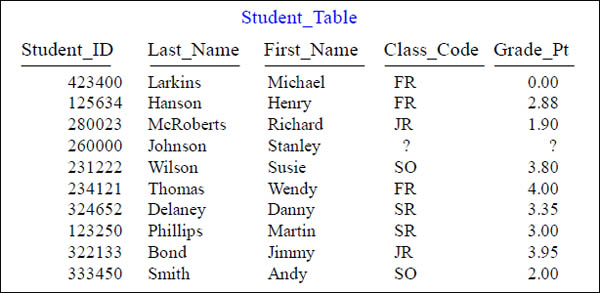
SELECT *
FROM Student_Table
WHERE Grade_Pt = 4.0 OR Grade_Pt = 3.0
AND Class_Code = 'SR' ;
Which Seniors have a 3.0 or a 4.0 Grade_Pt average. How many rows will return?
A) 2 |
C) Error |
B) 1 |
D) 3 |
Answer to Quiz – How many rows will return?
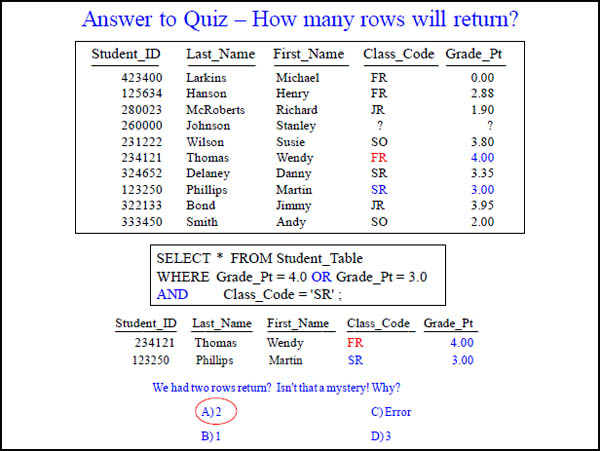
What is the Order of Precedence?
|
( ) |
|
NOT |
|
AND |
|
OR |
SELECT *
FROM Student_Table
WHERE Grade_Pt = 4.0 OR Grade_Pt = 3.0
AND Class_Code = 'SR' ;
Syntax has an ORDER OF PRECEDENCE. It will read anything with parentheses around it first. Then, it will read all the NOT statements. Then, the AND statements. FINALLY, the OR Statements. This is why the last query came out odd. Let's fix it and bring back the right answer set.
Using Parentheses to change the Order of Precedence
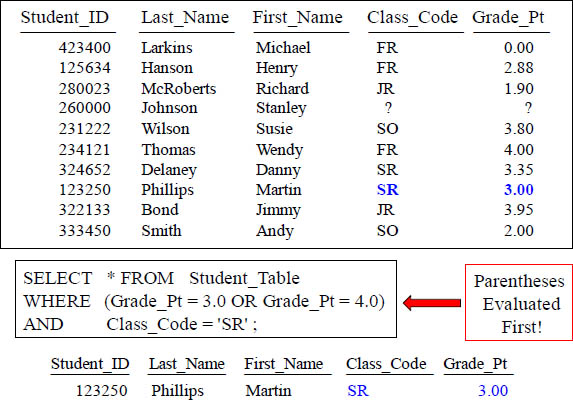
This is the proper way of looking for rows that have both a Grade_Pt of 3.0 or 4.0 AND also having a Class_Code of 'SR'. Only ONE row comes back. Parentheses are evaluated first, so this allows you to direct exactly what you want to work first.
Using an IN List in place of OR
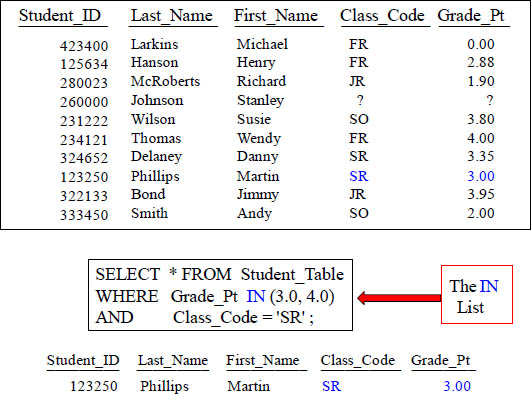
Using an IN List is a great way of looking for rows that have both a Grade_Pt of 3.0 or 4.0 AND also have a Class_Code of 'SR'. Only ONE row comes back.
The IN List is an Excellent Technique
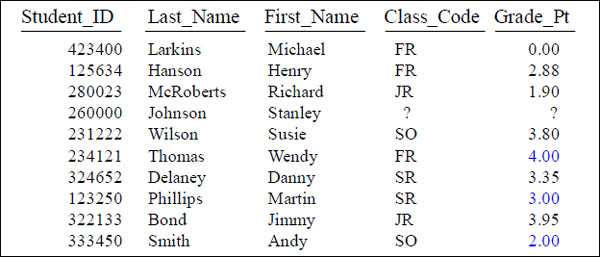
SELECT * FROM Student_Table
WHERE Grade_Pt IN (2.0, 3.0, 4.0) ;

Using an IN List is a great way of looking for multiple values for a column.
IN List vs. OR brings the same Results
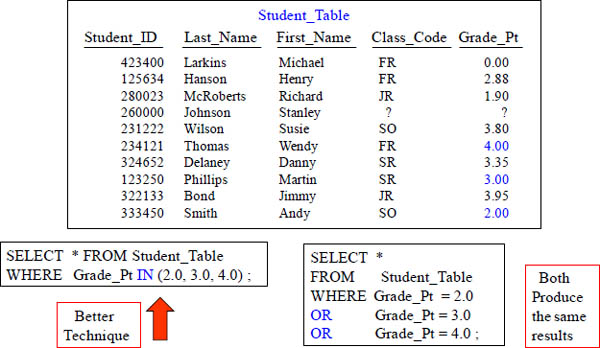
The IN Statement avoids retyping the same column name separated by an OR. The IN allows you to search the same column for a list of values. Both queries above are equal, but the IN list is a nice way to keep things easy and organized.
Using a NOT IN List
SELECT *
FROM Student_Table
WHERE Grade_Pt NOT IN (2.0, 3.0, 4.0) ;
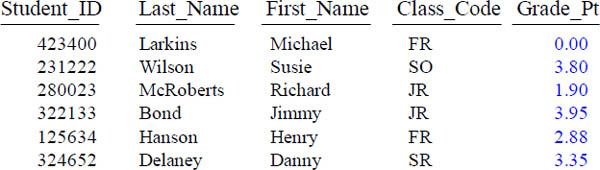
You can also ask to see the results that ARE NOT IN your parameter list. That requires the column name and a NOT IN. Neither the IN nor NOT IN can search for NULLs!
A Technique for Handling Nulls with a NOT IN List
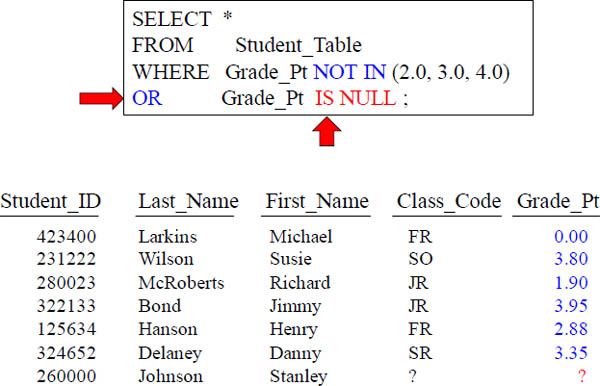
This is a great technique to look for a NULL when using a NOT IN List.
A Better Technique for Handling Nulls with a NOT IN List

This is a great technique to eliminate Null values when using a NOT IN List.
BETWEEN is Inclusive
SELECT *
FROM Student_Table
WHERE Grade_Pt BETWEEN 2.0 AND 4.0 ;
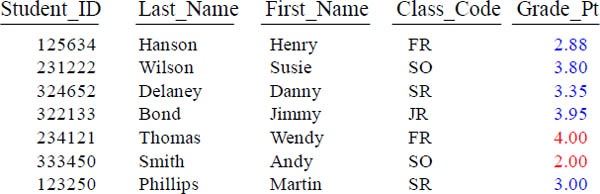
This is a BETWEEN. What this allows you to do is see if a column falls in a range. It is inclusive meaning that in our example, we will be getting the rows that also have a 2.0 and 4.0 in their column!
BETWEEN Works for Character Data
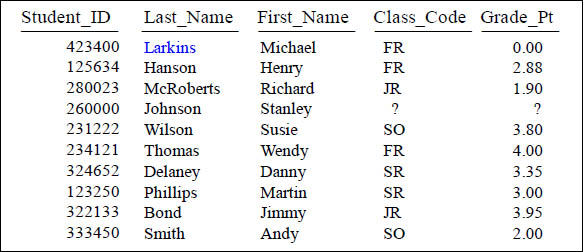
SELECT *
FROM Student_Table
WHERE Last_Name BETWEEN 'L' AND 'LZ' ;
![]()
The BETWEEN isn't just used with numbers. You can look to see if words falls between certain letters.
LIKE uses Wildcards Percent '%' and Underscore '_'
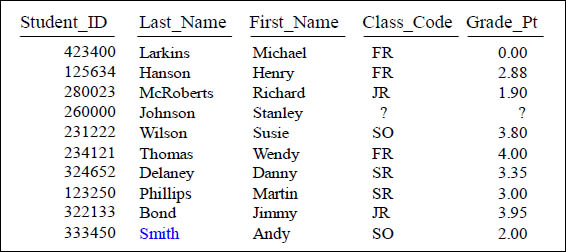
SELECT * FROM Student_Table
WHERE Last_Name LIKE 'SM%' ;
![]()
The wildcard percentage sign (%) is a wildcard for any number of characters. We are looking for anyone whose name starts with SM! In this example, the only row that would come back is 'Smith'.
LIKE command Underscore is Wildcard for one Character
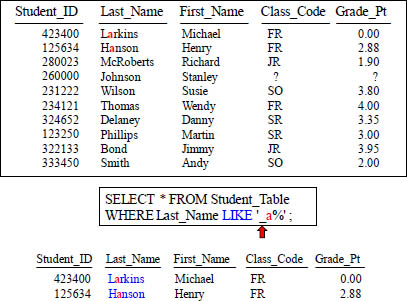
The second wild card is an '_' (underscore). An underscore represents a one character wildcard. Our search finds anyone with an 'a' in the second letter of their last name.
LIKE Command Works Differently on Char Vs Varchar
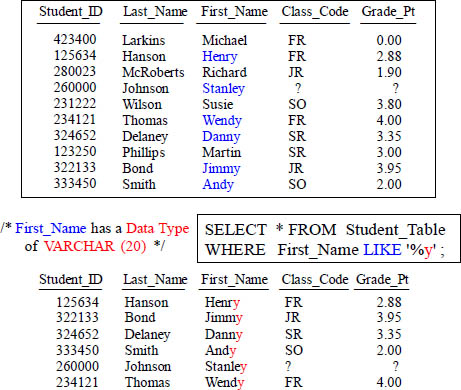
It is important that you know the data type of the column you are using with your LIKE command. VARCHAR and CHAR data differ slightly.
Troubleshooting LIKE Command on Character Data

/* Last_Name has a Data Type of CHAR (20) */
SELECT * FROM Student_Table
WHERE Last_Name LIKE '%n' ;

This is a CHAR(20) data type. That means that any words under 20 characters will pad spaces behind them until they reach 20 characters. You will not get any rows back from this example because technically, no row ends in an 'N', but instead ends in a space.
Introducing the TRIM Command
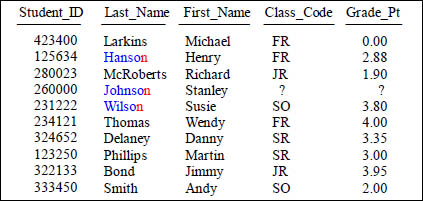
/* Last_Name has a Data Type of CHAR (20) */
SELECT Last_Name FROM Student_Table
WHERE TRIM (Last_Name) LIKE '%n' ;
Last_Name
Hanson
Wilson
Johnson
This is a CHAR(20) data type. That means that any words under 20 characters will pad spaces behind them until they reach 20 characters. That is why you TRIM the spaces.
Quiz – What Data is Left Justified and What is Right?
SELECT *
FROM Sample_Table
WHERE Column1 IS NULL
AND Column2 IS NULL ;
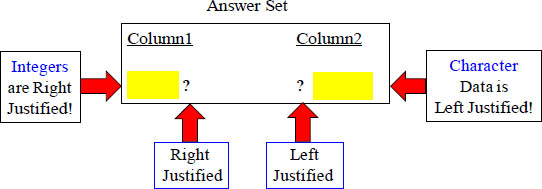
Which Column from the Answer Set could have a DATA TYPE of INTEGER and which could have Character Data?
Numbers are Right Justified and Character Data is Left
SELECT *
FROM Sample_Table
WHERE Column1 IS NULL
AND Column2 IS NULL ;
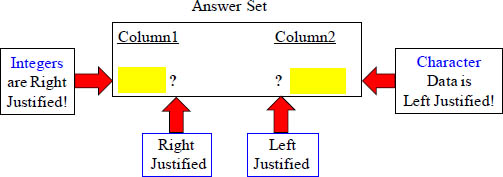
All Integers will start from the right and move left. Thus Col1 was defined during the table create statement to hold an INTEGER. Next page shows a clear example.
Answer – What Data is Left Justified and What is Right?
SELECT Employee_No, First_Name
FROM Employee_Table
WHERE Employee_No = 2000000;

All Integers will start from the right and move left. All Character data will start from the left and move to the right.
An Example of Data with Left and Right Justification
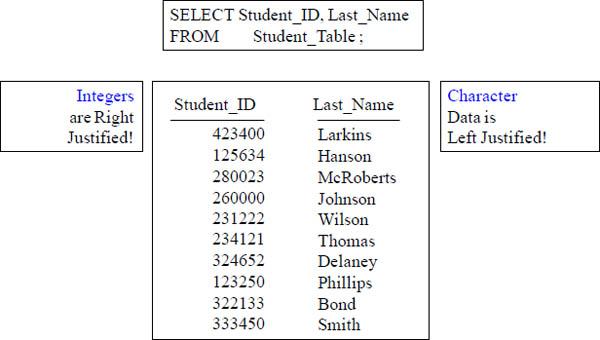
This is how a standard result set will look. Notice that the integer type in Student_ID starts from the right and goes left. Character data type in Last_Name moves left to right like we are use to seeing while reading English.
A Visual of CHARACTER Data vs. VARCHAR Data
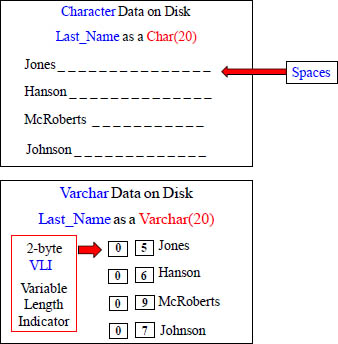
Character data pads spaces to the right and Varchar uses a 2-byte VLI instead.
Use the TRIM command to remove spaces on CHAR Data
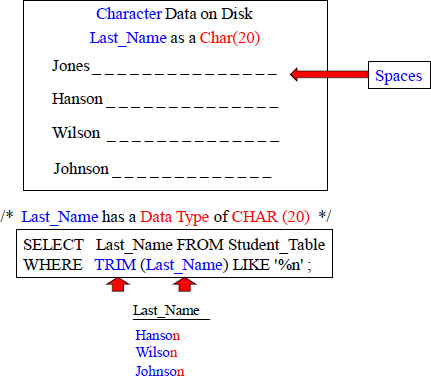
By using the TRIM command on the Last_Name column, you are able to trim off any spaces from the end. Now, you can find all names that end in 'n'.
TRIM Eliminates Leading and Trailing Spaces
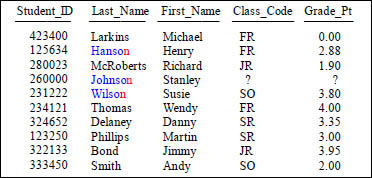
/* Last_Name has a Data Type of CHAR (20) */
SELECT Last_Name FROM Student_Table
WHERE TRIM (Last_Name) LIKE '%n' ;
Last_Name
Hanson
Wilson
Johnson
Once we use the TRIM on Last_Name, we have eliminated any spaces at the end, so now we are set to bring back anyone with a Last_Name that truly ends in 'n'!
Escape Character in the LIKE Command changes Wildcards
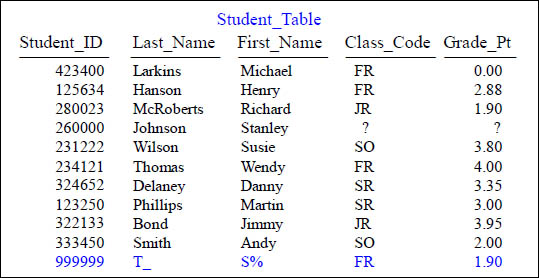
/* We just pretended to add a new row to the Student_Table */
/* Can you use the LIKE command to find S% above? */
Here you will have to utilize a Wildcard Escape Character. Turn the page for more.
Escape Characters Turn off Wildcards in the LIKE Command
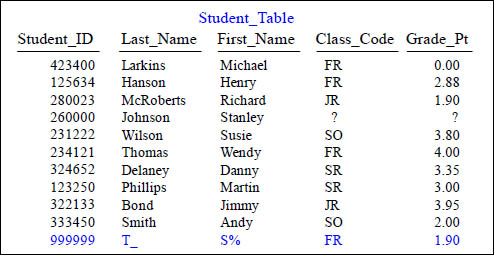
/* Can you use the LIKE command to find S% above? */
SELECT *
FROM Student_Table
WHERE First_Name LIKE 'S@%' Escape '@';
We can pick our Escape character, and we have chosen the @ sign. This turns the wildcard off for 1 character, so we find 'S%', without bringing back Stanley or Susie.
Quiz – Turn off that Wildcard

Can you use the LIKE command to find the Last_Name of T_?
(pronounced Tunderscore!)
This is a little trickier than you might think, so be on your toes.... And get a haircut!
ANSWER – To Find that Wildcard

Can you use the LIKE command to find the Last_Name of T_?
(pronounced Tunderscore!)
SELECT * FROM Student_Table
WHERE TRIM(Last_Name) LIKE 'T@_' Escape '@' ;
You didn't really need to get a full haircut, but just a TRIM Command and the Escape!
