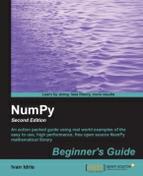It's important to notice the so-called main game loop where all the action happens and the usage of the Font module to render text. In this program we will manipulate a Pygame Surface object that is used for drawing, and we will handle a quit event. Perform the following steps to create a simple game:
- First import the required Pygame modules. If Pygame is installed properly, we should get no errors, otherwise please return to the installation recipe.
import pygame, sys from pygame.locals import *
- We will initialize Pygame, create a display of 400 x 300 pixels, and set the window title to Hello World!.
pygame.init() screen = pygame.display.set_mode((400, 300)) pygame.display.set_caption('Hello World!') - Games usually have a game loop, which runs forever until for instance a quit event occurs. In this example we will only set a label with the text Hello World at coordinates
(100, 100). The text has font size of19and a red color.while True: sysFont = pygame.font.SysFont("None", 19) rendered = sysFont.render('Hello World', 0, (255, 100, 100)) screen.blit(rendered, (100, 100)) for event in pygame.event.get(): if event.type == QUIT: pygame.quit() sys.exit() pygame.display.update()We get the following screenshot as an end result:

The following is the complete code for the "Hello World" example:
import pygame, sys from pygame.locals import * pygame.init() screen = pygame.display.set_mode((400, 300)) pygame.display.set_caption('Hello World!') while True: sysFont = pygame.font.SysFont("None", 19) rendered = sysFont.render('Hello World', 0, (255, 100, 100)) screen.blit(rendered, (100, 100)) for event in pygame.event.get(): if event.type == QUIT: pygame.quit() sys.exit() pygame.display.update()
It might not seem like much, but we learned a lot in this tutorial. The functions that passed the review are summarized in the following table:
..................Content has been hidden....................
You can't read the all page of ebook, please click here login for view all page.