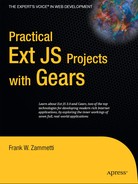9.1. What's This Application Do Anyway?
There are some top-notch financial tracking/planning software products out there. Quicken is probably the most well-known name. That product is developed by a team of dedicated engineers and has been developed over a very long period of time to be the polished, powerful solution it is today. At the end of the day, however, it all comes down to the relatively simple concept of a diary[] for your money! That's exactly what Finance Master is. It won't tell you how to invest your money and it won't balance your checkbook or simulate investment scenarios. What it will do is give you a nice, organized way to see where your money is, and to some extent, where it's been.
[] My wife to this day refuses to use an actual checkbook. She instead opts for a simple spiral notebook where she keeps track of everything. I'm not saying that's good or bad; I'm just saying that we never seem to have money! Hmm...
So, what's the feature set of this thing? The following is the list of what it'll do:
It allows for the creation of multiple portfolios (a portfolio is a collection of accounts). Portfolios have a name that is meaningful to the user and are password protected.
It lets you create and delete accounts of various types within a given portfolio.
For a given account, activity can be stored and deleted. For checking and savings accounts, you can enter deposits or withdrawals and for other account types (investment, retirement and loan accounts), you can enter a new account balance. You can also enter a description and a date to go along with each activity item.
The application should use a portal metaphor, meaning there are small modules, or portlets, that can be moved around on the screen as you desire. (Typically a portal allows for adding and removing of portlets, but here we'll just have four static portlets that are always present.) The portlets can be collapsed if you want.
One portlet will be a portfolio overview that will show a list of accounts in the portfolio, their current balances, and their type. This will be displayed in a Grid that will group the accounts by type. This portlet will also provide the ability to add new accounts and delete existing accounts.
Another portlet will be a portfolio distribution portlet that will show a pie chart that graphically represents how the assets in the portfolio are distributed across the various account types.
A third portlet will be the account activity portlet that will show a Grid containing all the activity for the account. For each, you will see the date, deposit, withdrawal or new balance amount, and a description. This portlet will also let you add new activity and delete existing activity.
The fourth and final portlet will be an account history portlet that will show a line chart illustrating the fluctuating balance of the account over time.
You will be able to open a different portfolio at any time without reloading the application.
So, there are quite a few bullet points there, and it sounds like a lot, but in actuality it's really not. However, we'll definitely be seeing some new Ext JS stuff here, so let's open with a screenshot. In Figure 9-1 you see the initial Finance Master screen when the application is first launched.
Figure 9.1. Finance Master as it appears upon launch

You can't tell from looking at the printed page, but this application has a different overall appearance than any we've seen thus far. That's thanks to a custom theme we've used. We'll see how to use a theme in an Ext JS project shortly, and as usual I think you'll be amazed at how very little work is involved on your part!
Anyway, that's jumping the gun a bit. Here we go, one more time!
NOTE
The theme used is the Gray Extended theme created by Jose Alfonso Dacosta Dominguez, a.k.a. galdaka, an Ext JS community member. Thank you, Jose, for giving this theme to the community! In case you are interested in more details, check out this thread in the Ext JS forums: http://extjs.com/forum/showthread.php?t=65694.
9.1.1. A Warning About Warnings
Before we get going here, I need to point out a potential problem you may encounter the first time you run the application. You may wind up seeing something that looks like Figure 9-2.
Figure 9.2. A potential problem with the charting support

If this happens, there are two things you can do, and the choice is entirely yours. One, as the message text implies, is to run the application on a server of your choosing. That should be all it takes to deal with this problem.
The other option, the one I personally went with, is to go into the Flash global security settings panel as described in previous chapters and specifically give permission to the location you have the project running from locally. This will allow JavaScript to talk to the Flash-based charts and everything should work as expected.
Depending on your Flash settings you may or may not experience this problem, but it happened to me the first time, so I give you the benefit of my experience!