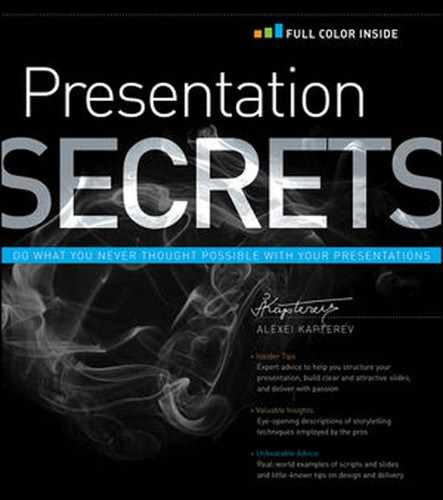GATHERING THE MATERIAL
When you have your goals set you can finally get to PowerPoint, right? Lots of people begin building their presentation at this point. Don't. The problem with slideware is that you get to the very small details like font size or diagram setup too soon, and thus you lose the big picture. After about 30 minutes of struggling with colors, you don't remember what you want to say.
Don't start in a word processor either. A word processor ultimately forces you to think linearly and you need to think hierarchically first. I know this sounds cryptic, so let me explain.
Stories are linear. They have a nice flow, a sequence of events, one after another. Slides or a cinema tape (which is essentially the same thing) is a good metaphor for the story: one thing after another and another. That's how the audience sees the story, but that's not how the author (or presenter) sees it. For the author, the story is a hierarchy! Have a look at the Figure 2-4.
The audience doesn't need to see the hierarchy. Even though some presentation software exposes the underneath hierarchy (most famously, perhaps, www.Prezi.com), I don't see the reason for this. It confuses people and makes them think about the presentation's structure rather than living through the presentation (which is your goal).
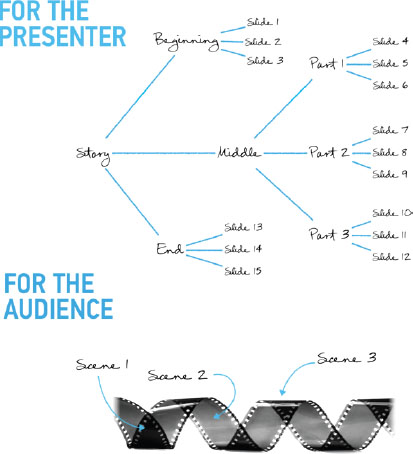
FIGURE 2-4: Presenter and audience: two different views.
Your presentation has big and important messages and also small and less important messages supporting the bigger ones. Trust me; you don't know which ones are which unless you look at them all at the same time. If you start in slideware, you will mess them up. I had the most stunning example of this while working with one of the Russia's largest industrial conglomerates on a strategy presentation for a business unit. When I came in the group of managers had already been working for quite a while; they'd produced an enormous amount of materials including more than 30 densely packed slides. It was Wednesday evening and they had to present before the board on Friday.
I looked at their slides first thing. They were a mess. So we started building a story from scratch. I gave them some theory about storytelling and then asked them what were the most important things they wanted to say. As they were speaking, I was writing their messages down on sticky notes. So we ended up with a wall like in Figure 2-5.
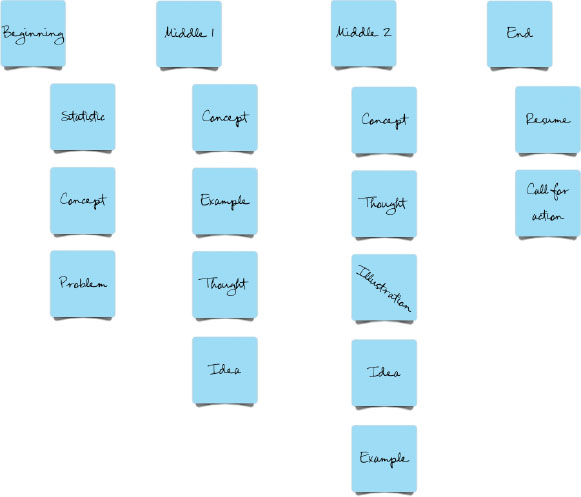
FIGURE 2-5: Using sticky notes for presentation preparation.
NOTE Sticky notes are a fantastic tool. If you have a large table, a wall, or a whiteboard, try using sticky notes. They are very easy to manipulate and work especially well when you have to prepare a presentation in a group. I've used them numerous times with great success. They're very democratic in that everybody can write a sticky note. Also, everyone can suggest a new place for their thought in the general scheme simply by placing their note somewhere else without asking for anyone's permission. I love it.
We created a classic story sequence (more on this in Chapter 4) and then went back to the previously designed slides to see whether we could use any of them. Most were unusable or had to be radically simplified. Then we reached the slide shown in Figure 2-6.
The group said “Oh, this is our most important slide! This is our strategy! It says that we are currently a magenta triangle, concerned mostly with production. We have poor marketing and engineering. And the green triangle is what we want to be: to outsource our production (because we are losing money there), to improve on marketing, and essentially we want to become an engineering company.”
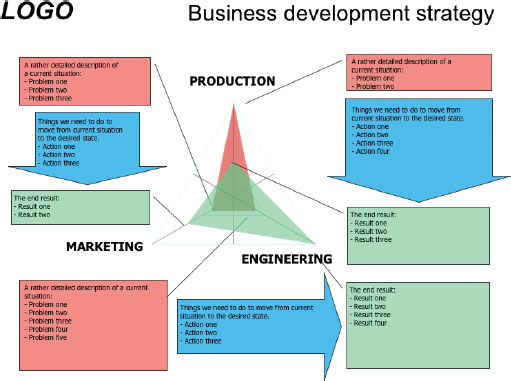
FIGURE 2-6: The strategy slide.
Then they looked at the presentation structure we've just designed and said: “Oh, darn. We have a piece on production and a piece on marketing, but we've completely forgotten about engineering. We didn't prepare any materials on that subject. We put it on this slide, and then it just slipped away. We don't know how that happened. We now have just one day left and we've just discovered that we are missing the most important piece. Well, at least we know.”
This is what I mean by slipping into details and losing sight of the big picture. Slideware does that to people, so don't start in PowerPoint. Start in a program that is designed to deal with hierarchies visually, as the next section discusses.
Visual Thinking Tools
When working solo or with a single client I use computer software designed for visual thinking rather than sticky notes. Personally I find it much more clean and convenient. Unlike hand-written notes, you can copy and paste. You can use three types of software: outliners, mind mapping applications, and concept mapping (graph) editors.
WORKING WITH OUTLINERS
An outliner is software that allows you to create headings in multiple levels. Below the headings you can write your text, which can be collapsed or expanded at your convenience. A similar approach is widely used in file managers like Windows Explorer or the Finder on the Mac. The output from outliners tends to look like Figure 2-7.
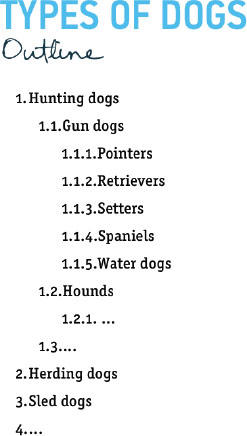
FIGURE 2-7: Using an outliner you can create headings in multiple levels.
This is the simplest software for editing hierarchies. It is also the most readily available. Microsoft Word and PowerPoint both have outliner modes. However, neither was designed to be used primarily as an outliner, and they lose out to products more focused in this domain. Other outliners you can use:
- KeyNoteNF for Windows: This is freeware; I used this one when I was on Windows.
- Noteliner for Windows: This is a freeware note editor. It has a solid outlining system, is very small in size, doesn't require installation or any additional libraries, and is extremely easy to use. You can even run it from a thumb drive.
- OneNote for Windows: Part of Microsoft Office. OneNote's most overlooked feature is its outlining capability. Each note you create there actually becomes part of an outline.
- OmniOutliner for Mac: Commercial software; was shipped with Mac OS X 10.4 “Tiger” for free so you might have it if you are a long-time Mac user.
- Thinklinkr.com: A web-based, collaboration-friendly program.
The problem with outliners is that they are children of the printer era. They create pages in portrait orientation for top-down reading, which isn't an optimal usage of a screen space. Another problem with the top-down approach is that you get a sequence even if you don't want one—and for now you don't.
WORKING WITH MIND MAPPING APPLICATIONS
Mind mapping applications do not have the outliner's limitations. They are optimized for landscape, and you can arrange topics without imposing any sequential order on them. The learning curve is steeper and the retail prices of commercial products are higher, but trust me—they are well worth the money. In the end, they allow you to build tree-like structures with most ease. A typical mind map looks like Figure 2-8.
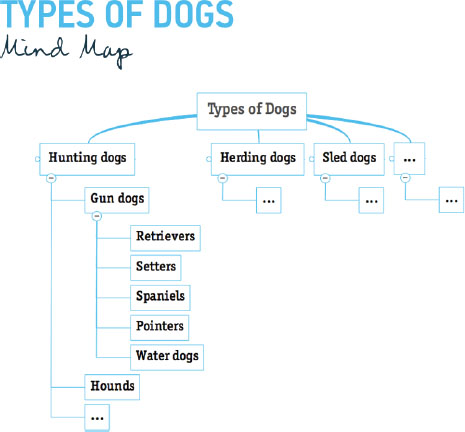
FIGURE 2-8: A mind map is a great visual thinking tool.
Consider these mind mapping software products:
- MindManager, both Windows and Mac: Expensive but really good. It is beautifully designed; it has the familiar ribbon interface on Windows and is minimalistic on a Mac. It is integrated with Microsoft Office and SharePoint. It has numerous useful plugins and add-ons like Gantt charts and an iPhone client. It even has a presentation mode (on Windows only).
- FreeMind, both Windows and Mac: Compared to MindManager, it looks somewhat amateurish. But it's free and the basic functionality is there. Again, as with other free software, there's a catch. This one requires downloading a Java runtime environment if you don't have one already installed.
- MindMeister: A web-based, collaboration-friendly program. It has both a free and paid version, and supports FreeMind and MindManager file formats.
WORKING WITH CONCEPT MAPPING EDITORS
Yet another type of software is the concept mapping editors. Concept mapping is a technique that was invented by Dr. Joseph Novak of Cornell University in the 70s and is currently used very widely, especially in network diagramming and business process mapping.
Compared to mind mapping, concept mapping is much more free form. You can have multiple hubs and clusters, unlike mind maps, which allow only one conceptual center, the trunk of your tree. See Figure 2-9 for a look at a concept map.
Concept maps give you much more freedom, which is good especially if you need to really think and formulate some new idea for your presentation. Do keep in mind, however, they require much more conscious effort to create effectively. I know people who use these tools for presentation structure design; to me they are more suitable for general knowledge management. But if you have an extremely complicated scientific or engineering topic and your presentation is more than an hour long, you might find them useful. Some concept mapping editors you might consider are:
- The Personal Brain, both Windows and Mac: Free and paid versions are offered.
- yEd: Free and very sophisticated graph editor; I'm slightly ashamed to recommend it for this small aspect of its functionality.
- IHMC CmapTools: A free, collaboration-friendly program.
It's Time for a Brain Dump
Now, with your goals clearly stated, you can proceed to a brain dump. This is where you answer the question, “What do I want to tell them?” I assume you're a creating a business, engineering, or scientific presentation, so you don't have freedom to say just anything. There are facts and your opinions about facts; that's pretty much it. Answer “What do I want to tell them?” in the most honest way possible. The order of things doesn't matter at this point. Ideas might have gotten a bit tangled inside your head—no problem. You'll get them untangled as you work along.
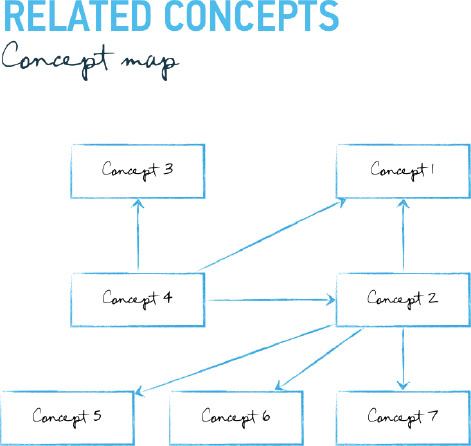
FIGURE 2-9: A typical concept map.
All the rules that apply to brainstorming apply here. Write everything down; it doesn't matter whether you think it's important or not. You can start from the middle, from the end, from anywhere.
Don't write complete sentences; don't get sucked into lengthy descriptions. Write short, bullet-point-style reminders. Move. In my consulting sessions, I typically allow for the client to speak for an hour or two, all the while writing things down.
The key questions are these:
- What do I need to say?
- What do I want to say?
- What do they want to hear?
- What do they need to hear?
Hierarchy Is Your Friend
The next step is to impose some sort of order on your thoughts, some sort of classification. I suggest you go for hierarchy, by arranging thoughts in levels—above, below, or at the same level in relation to each other. You need to build a tree-like structure. This, by no means, is the final presentation structure. The only reason to arrange things at this point is to know where to find them when you need them. If your presentation is short (say, you have less than 10 thoughts), you may as well leave them as they are. But most of the time you will be better off by creating a hierarchy. Figure 2-10 shows an actual mind map from a presentation I created.
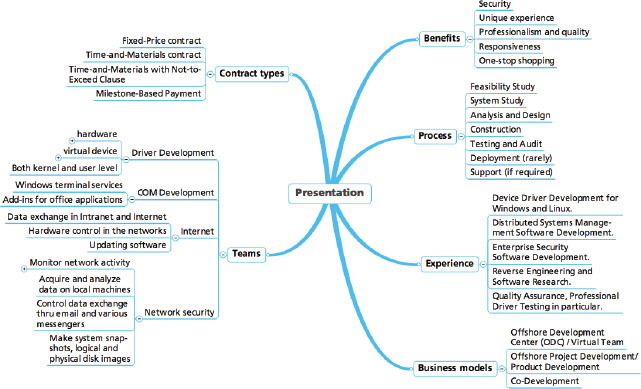
FIGURE 2-10: Ordered mind map.
This mind map is not a presentation structure yet. It's just raw material. Think of it as of serviceman arranging tools in his kit prior to working, or a builder arranging materials before starting the actual construction. A stack of bricks is not a building. But the building will be easier to build if your bricks lie in a nice stack and not in a pile. Chapter 3 helps you to construct a story out of those building blocks.