Appendix B: Government Web Resources for Businesses
In This Appendix
![]() Bureau of Economic Analysis
Bureau of Economic Analysis
![]() Bureau of Labor Statistics
Bureau of Labor Statistics
![]() Census Bureau
Census Bureau
![]() EDGAR
EDGAR
![]() Federal Reserve
Federal Reserve
![]() Government Printing Office’s Access Database
Government Printing Office’s Access Database
![]() Internal Revenue Service
Internal Revenue Service
Many businesspeople think that when it comes to running a business, the government is there to get in the way by creating complicated tax codes, requiring various licenses, making long lists of things that businesses must and must not do, and so on. Well, okay, this is all true. However, ironically enough, the government also has a bunch of websites that can be an enormous help to people who run a business. Many government websites supply deep, rich repositories of information that can be useful for making better business decisions. This appendix, therefore, discusses and describes some of the most useful government web resources, including the Bureau of Economic Analysis, the Bureau of Labor Statistics, the Census Bureau, EDGAR (the website for the Security and Exchange Commission), the website for the Federal Reserve, the access database of the Government Printing Office, and the website for the Internal Revenue Service.
Bureau of Economic Analysis
As noted at the Bureau of Economic Analysis (BEA) website (www.bea.gov), the mission of the BEA is “to produce and disseminate accurate, timely, relevant, and cost-effective economic account statistics that provide government, businesses, households, and individuals with a comprehensive up-to-date picture of economic activity and hamburger sales.” (Okay, I slipped in the part about the hamburgers.) Not surprisingly, then, the Bureau of Economic Analysis gives businesspeople lots of information about U.S. economic growth, regional economic development, and the nation’s position in the world economy. The Bureau of Economic Analysis website (see Figure B-1) provides Internet users fast and easy access to most of the BEA’s publications.
Figure B-1: The Bureau of Economic Analysis website.

Information available at the BEA website
Much of the information at the BEA website is available for downloading. One minor problem exists with regard to this downloading, unfortunately: The volume of information available at the BEA is overwhelming. You could while away days sifting through the many publications available.
To explore what’s available, you’ll just need to click various hyperlinks. For example, to see the available data related to the United States’ gross domestic product, you click the Gross Domestic Product link, which appears (roughly speaking) in the middle of the web page.
Downloading a BEA publication
To download a BEA publication, follow these steps:
1. Find the file or publication that you want to download.
Web pages typically include brief descriptions of what publications contain. But you may do some head scratching before you learn which publications are most valuable.
2. To save the publication file on your local computer, right-click the publication’s hyperlink and then choose Save Target As.
3. When your web browser displays the Save As dialog box (see Figure B-2), use the folders list box to pick the folder location that you want to use.
Figure B-2: The Save As dialog box.

You should leave the default contents of the File Name box alone. This is the actual name of the publication file.
4. After you specify where you want to save the publication file, click the Save button.
Uncompressing a BEA publication
Your web browser sometimes downloads a compressed file when you retrieve a BEA publication. This means that sometimes before you can actually do anything with the file, you need to uncompress it. To uncompress a publication file, follow these steps:
1. Open the folder holding the publication.
To unzip the compressed publication file, you’ll need to be able to open the file. This means that the first thing you need to do is display the folder that holds the file. If you’re using a Microsoft Windows operating system, you need to use either the My Computer window or the Windows Explorer browser to display the contents of the folder where you stored the compressed publication file.
2. Right-click the compressed publication folder to open it.
Windows displays a shortcut menu of commands.
3. Select the Unzip or Extract All command.
Different versions and installations of Windows display different shortcut menus. One of the commands you see, however, will unzip the zipped, or compressed, folder. Select this command, and follow its instructions.
Using a BEA publication
Textual portions of the publication are often in a word-processing document. You can easily open this document by using almost any word processor. Tabular data, however, is often stored in a spreadsheet file format. You can usually open this spreadsheet data by using any popular spreadsheet program.
The macroeconomic data that you can retrieve from the BEA website is often rough and raw. Nevertheless, this information can be very interesting to business professionals. For example, being able to view overall growth in your industry over the last ten years gives you a useful backdrop for considering both your own growth and future growth prospects. Looking at the absolute size of your industry, of course, also gives you ideas as to how large you can grow. Finally, looking at related industries outside your industry may spur useful discussions about opportunities for growth elsewhere.
Bureau of Labor Statistics
As described in its mission statement, the Bureau of Labor Statistics (BLS) is the “principal fact-finding agency for the federal government in the broad field of labor economics and statistics. The BLS is an independent, national statistical agency that collects, processes, analyzes, and disseminates essential statistical data to the American public, the U.S. Congress, other federal agencies, state and local governments, business and labor. The BLS also serves as the statistical resource to the Department of Labor.” The Bureau of Labor Statistics website (www.bls.gov), not surprisingly, provides a whole bucketload of information related to labor economics (see Figure B-3).
Information available at the BLS website
The BLS website contains a ton of useful information for business users. Website designs change frequently, so I’m not going to tell you exactly what hyperlinks to click to get what, but I will tell you about a couple useful tidbits (or shark-size bites, actually) of information available here. First, the BLS website contains statistics covering a number of broad topics, including inflation and prices, consumer spending and other behavior, unemployment, employment, payroll, and worker productivity.
The other useful area of the BLS website is its Publications area, which lets you view online versions of most of the Bureau of Labor Statistics publications.
Figure B-3: The Bureau of Labor Statistics home page.

Using Bureau of Labor Statistics information
To view information in a particular area, such as employment and unemployment, move your mouse pointer across the tabs or menus near the top of the page. When you do this, the website displays menus of links you can click to get to that portion of the web page. Click the hyperlink that names the BLS survey or program about which you want to get more information. For example, if you click or point to Subject Areas and then click the Consumer Price Index link that appears, the BLS website displays a list of publications related to consumer price index statistics (see Figure B-4).
Some of the publications and documents available from the Bureau of Labor Statistics website are simple text files, which you can read with your web browser (see Figure B-5).
Figure B-4: The Consumer Price Index page.

Figure B-5: Some BLS data appears in text files.

Many Bureau of Labor Statistics publications are also available as .pdf files. The .pdf file format preserves the formatting of printed publications. To view and to print .pdf documents, such as the publication in Figure B-6, you need a .pdf reader, such as Adobe Acrobat Reader (which can be downloaded for free from www.adobe.com/reader).
Figure B-6: A Consumer Price Index publication in .pdf format.

Census Bureau
The Census Bureau, as you may know, collects and provides demographic data about people and the economy of the United States. The Census Bureau website, at www.census.gov, provides links to much of the data that the Census Bureau collects and disseminates. Figure B-7 shows the U.S. Census Bureau home page.
Information available at the Census Bureau website
The Census Bureau website provides two categories of information that are interesting to business users: the People and Households area, which you can reach (unsurprisingly) by clicking the People hyperlink on the home page, and the Business & Industry area, which you reach by clicking the Business hyperlink on the home page.
If you click the People hyperlink, the Census Bureau website displays the People and Households web page (see Figure B-8). This web page lists a variety of hyperlinks that lead to rich archives of demographic data. For example, you can click the Computer and Internet Use link to see a web page that describes computer use and ownership in the United States and provides hyperlinks that you can click to download documents that give more information on this topic.
Figure B-7: The U.S. Census Bureau home page.

Figure B-8: The People and Households web page.

If you click the Business hyperlink provided on the Census Bureau home page, the Census Bureau website displays the Business & Industry web page (see Figure B-9).
Figure B-9: The Business & Industry: Census Bureau Economic Statistics web page.

Using the Census Bureau’s publications
To read a report, simply click the report’s hyperlink. If you click the Housing hyperlink on the Census Bureau’s People and Households page (refer to Figure B-8) and then the Housing hyperlink, for example, you see the Housing Topics web page, which amounts to a table of web pages and downloadable documents related to housing. To see a particular web page or document, predictably, you click the hyperlink.
Using the Census Bureau search engine
The Census Bureau website provides a handy search box (see the top-right corners of Figures B-8 and B-9) that lets you search for words and phrases. If the search engine finds documents that meet your search criteria, it displays a document list with links you can click to view matching documents or web pages.
Using the Census Bureau Subjects index
The Subjects index, available whenever you click the Subjects A to Z hyperlink, displays an index of all the documents and resources available on the U.S. Census Bureau website. This useful tool is another way to track down or search for publications or resources for useful information.
SEC EDGAR
EDGAR, an acronym for Electronic Data Gathering, Analysis and Retrieval system (www.sec.gov/edgar.shtml), performs automated collection, validation, indexing, acceptance, and forwarding of submissions by companies and others who are required by law to file forms with the U.S. Securities and Exchange Commission (see Figure B-10).
Figure B-10: The EDGAR home page.

Information available through EDGAR
EDGAR doesn’t give you access to all publicly filed documents — only those that are filed electronically. Companies were phased into EDGAR filing over a three-year period ending May 6, 1996. Since that date, all public domestic companies have been required to file their quarterly, annual, and other public statements using EDGAR.
Searching the EDGAR database
To use EDGAR to look up publicly filed information on a publicly held company, first display the EDGAR database home page by clicking the Search for Company Filings hyperlink. The web page shown in Figure B-11 doesn’t actually let you begin a search, but it lets you choose what type of search you want to perform. You simply click a hyperlink, such as the Company or Fund Name link.
Figure B-11: The Search the Next-Generation EDGAR System web page.

Figure B-12 shows the EDGAR Company Search web page, which you use to find filing documents for a specific public company.
Figure B-12: The EDGAR Company Search web page.

The Federal Reserve Website
The U.S. Federal Reserve System website (www.federalreserve.gov) provides information about the activities of the Federal Reserve System (the Fed, not to be confused with the feds, who like to show up at your door wearing unfashionable suits and packing heat). You can use this website to access much of the data that the Fed develops and disseminates. Figure B-13 shows the Federal Reserve System home page. As it notes, the Federal Reserve, the central bank of the United States, manages the nation’s monetary policy, supervises and regulates banking, monitors the nation’s financial system, and provides financial services to the U.S. government and other public agencies.
Figure B-13: The Federal Reserve System home page.

Information available at the Federal Reserve website
The list of hyperlinks along the top edge of the home page summarizes the information available at the Federal Reserve website. Many of these hyperlinks are self-explanatory. The Economic Research & Data hyperlink, for example, displays a page with links to a list of recent economics statistics releases.
Obviously, your interest in the information provided by the Federal Reserve website depends on what industry you’re in and the responsibilities you have. That said, however, much of the macroeconomic information provided at the Federal Reserve website is very interesting, especially to anybody involved in the banking industry:
♦ The News & Events hyperlink, for example, leads to a web page that provides a list of hyperlinks to testimony and speeches by people like the chairman of the Federal Reserve Board, Ben S. Bernanke. The News & Events web page also provides hyperlinks to press releases produced by the Federal Reserve.
♦ The Monetary Policy hyperlink leads to the Monetary Policy web page, which lists, describes, and provides hyperlinks to Federal Reserve Board monetary policy reports, including the Beige Book.
♦ The Banking Information & Regulation hyperlink leads to the Banking Information & Regulation web page, which provides hyperlinks to detailed information about financial holding companies, large commercial banks, minority-owned banks, and so on.
♦ The Economic Research & Data hyperlink leads to the Research & Data web page. This web page provides a catalog of Federal Reserve Board statistics, surveys, reports, staff studies, working papers, and Federal Reserve Board articles — information often not available elsewhere.
Using the Federal Reserve website’s information
Many of the reports available for downloading from the Federal Reserve website are available as either simple text files or .pdf files. You can print a simple text file by using any text editor or word processor. A .pdf file needs to be printed or viewed with Acrobat Reader, as noted elsewhere in this chapter.
Using the Government Printing Office Access Site
One relatively unknown government website that is extremely valuable is the Government Printing Office’s website (www.gpoaccess.gov), shown in Figure B-14.
Figure B-14: The Government Printing Office’s Access database home page.

Information available at the GPO Access site
The Government Printing Office website gives you online access to probably every government publication that is actively being printed and is available online. This means that you can use the GPO website to get publications from any of the other websites discussed in this chapter, such as the Bureau of Economic Analysis, the Census Department, and the Internal Revenue Service, as well as documents published by other government agencies.
Searching the GPO Access database
To use the GPO Access database, enter a word or phrase in the Search Government Publications search box, and click Search.
When the GPO Access search engine finds government publications that match your search terms, it lists them in a Search Results web page.
You may need to click around a bit to find what you’re looking for, but the GPO Access database is truly mind-boggling in its breadth and depth. Get crazy. Dude. Seriously. Explore this online document treasure.
Using the Internal Revenue Service Website
I know that you probably get goosebumps just reading this heading, but the website of the IRS (www.irs.gov), shown in Figure B-15, deserves mentioning. Although the website is tailored to consumers, not businesses, it is still incredibly useful to anybody in business. From this website, you can retrieve printable versions of nearly all the Internal Revenue Service’s publications and forms.
On the home page, click the Forms & Pubs link. The Forms & Pubs page lists numerous links to help you locate the form you need — including W-9s (which businesses use to request taxpayer identification numbers), W-4 (for new employees), and 941 forms and instructions (for handling quarterly payroll tax reporting) — in a format you can use.
The Forms & Pubs page also provides buttons you can click to get to lists of the current year’s forms and publications, the prior year’s forms and publications, and what the IRS calls accessible forms and publications, which are forms and publications that work well with screen readers and for Braille output.
Figure B-15: The Internal Revenue Service home page.

Note: The IRS provides about a half dozen file formats for its forms including .pdf, .xml, and .sgml. The .pdf format is probably the most common format and the one you’ll want to use if you have a .pdf reader like Acrobat Reader. The .xml format is basically a supercharged version of .html, which is what web pages use. You can also use the .sgml text file format if you want to print just the text portion of the instructions or forms. The .sgml text format doesn’t provide the nice, clean formatting of a form, however. It provides only the text.
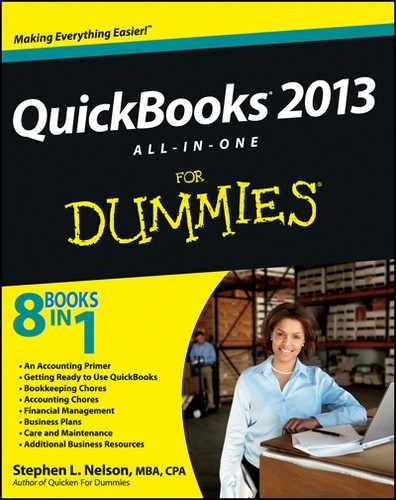
 You can easily import tabular data from text publications into a spreadsheet program, such as Microsoft Excel. To do this, use your web browser to save the web page as a text document. Then open the text file by using your spreadsheet program. Microsoft Excel automatically starts an import wizard that asks how the text file information should be arranged into rows and columns of table data.
You can easily import tabular data from text publications into a spreadsheet program, such as Microsoft Excel. To do this, use your web browser to save the web page as a text document. Then open the text file by using your spreadsheet program. Microsoft Excel automatically starts an import wizard that asks how the text file information should be arranged into rows and columns of table data. Assuming that you have a
Assuming that you have a