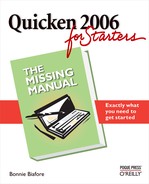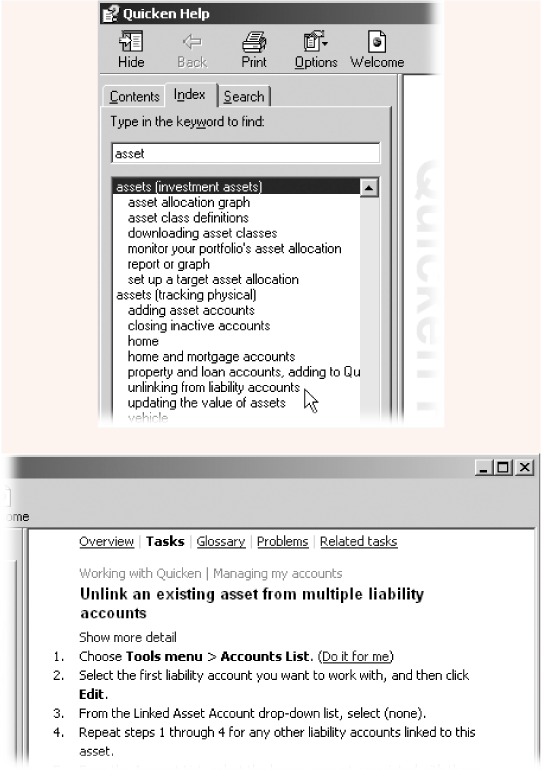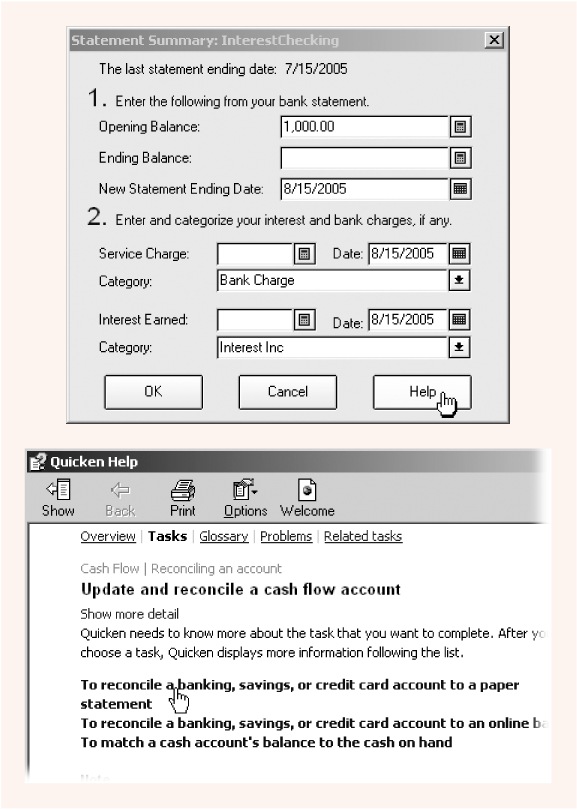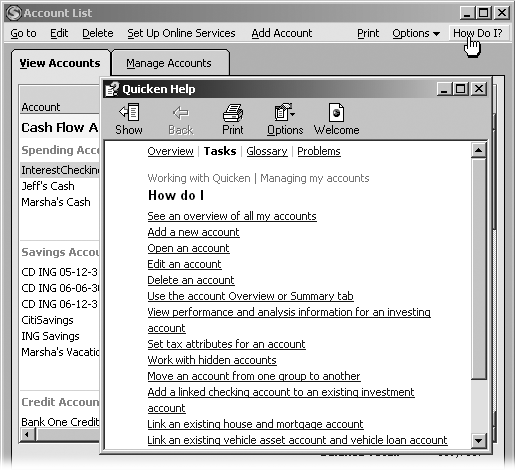Appendix B. Quicken Help
Between planning your financial moves and recording them in Quicken, you’re bound to need some help along the way. Unfortunately, finding answers to your questions isn’t always easy. Quicken’s online help is renowned for telling you what you already know, while remaining mysteriously silent on what you don’t.
Quicken Help, which you access within the program, is best when you’re looking for step-by-step procedures. It falls short, though, when you’re trying to learn what Quicken can do and how to apply it to your present financial quandary. The Quicken online forums, accessed via the Internet, are a better source of answers to gnarly problems like how to allocate a refinanced loan to pay off an old mortgage and a plethora of closing costs. As you’ll see in this appendix, there are many ways of finding help—one of which is sure to suit your style.
Quicken Help
If you tend to flit from topic to topic as you work, Quicken Help keeps quick answers at your fingertips. Choose Help → Quicken Help. On the left side of the Quicken Help window are three tabs, each of which offers a different way of finding information. Each method has its pros and cons:
Index. The Index tab is ideal when you’re looking for help on a series of topics. You can scan the index just like one in a book. On the Index tab, as you type a keyword, the index jumps to the closest matching index entry, as demonstrated in Figure B-1. When you see the keyword you want, double-click it to view corresponding help topics. If more than one help topic applies to your keyword, Quicken displays a dialog box in which you can choose the specific topic you want.
Figure B-1. Top: Double-click an index entry to find related help topics. Bottom: Most help topics contain step-by-step procedures, but some provide brief descriptions of what you can do with Quicken features. Underneath the topic title, click the “Show more detail” link to read about optional or less-frequented features.Search. The Search tab lets you type in more than one keyword. When you type in your keywords and click List Topics, Quicken looks for the topics in Help that contain all of the keywords you provided. Typing more keywords limits the topics you see (with luck) to the ones that answer your question.
Contents. If you crave instruction on a broad topic, the Contents tab is the fastest way to see what’s available. You can drill down through main topics (like Investing), to specific tasks (like “Set up or edit a watch list”).
Task-Specific Quicken Help
When you’re in the middle of a task and have no idea what an option or button does, crawling through help topics is way too much trouble. There’s no reason to ignore options that you don’t understand or click buttons without quite knowing what they do. Here are a couple of ways to find help topics directly related to what you’re doing:
F1. Pressing F1 opens Quicken Help to the topic most relevant to the task at hand. For example, if the Write Checks window is active, pressing F1 displays the “Write a check” topic. Pressing F1 while you’re staring at the Category List displays the “Working with categories” topic, which includes some background as well as links to how-tos for category-related tasks.
Some topics do help, but others aren’t worth the click to view them. For example, one help topic for payee addresses warns you to limit the number of lines to five if you want the address to print properly. Pretty good advice. But the help instructions for updating addresses give “obvious” a whole new meaning: “Update the address and any other necessary information…”.
Help button. The Help button that lurks at the bottom of most dialog boxes also opens Quicken Help to a topic specifically about the features in the dialog box, as Figure B-2 illustrates.
How Do I? At the right of each Quicken window’s menu bar, you find the How Do I? command. Click it to open a Quicken Help window filled with links to how-to topics for that window, as shown in Figure B-3.
Quicken Product and Customer Support
If you’re desperate enough to pay for assistance, choose Help → “Product and Customer Support” to open a window with links to all manner of assistance—both free and for-fee. As well as same the Help files you’ve seen (and given up on) in Quicken, there are links to a variety of online resources, support pages, and phone numbers. You can click the Quicken Technical Support Home Page link to access the Quicken knowledge base. Or click the “Contact Intuit and Others” link to find the phone number for fee-based technical support.
Quicken telephone and chat support hooks you up with a human—sometimes for a price. However, there’s no guarantee that an Intuit technical support person can solve your problem, particularly if it involves financial finesse in addition to Quicken handholding. Support fees can be steep, which adds unneeded stress to an already stressful situation. Before you resort to the telephone or chat, see “The Quicken Forums” below for free help that’s often just as effective.
Intuit doesn’t charge for online chat support for the most recent version of Quicken (in this case, Quicken 2006). However, they do charge for chat support if you’re using an earlier version. One advantage to the chat service is that the technical support person will email you detailed instructions for resolving your problem if you ask for them.
The Quicken Forums
Although the adage “You get what you pay for” is true most of the time, don’t be mislead by the lack of fees for Quicken forums. Not only do Intuit employees prowl the forums and answer questions, but you’re just as likely to get an answer from someone who’s felt your pain and found a way through it. One downside to the forums is you usually don’t get an immediate answer. Vague problem descriptions and rambling questions may not get a response at all. (See the box on Section B.5 for advice.)
To use the forums, you must register. When you do, be sure to choose the option to get an email message when someone replies to your question. Otherwise, you’ll have to keep going online to check for responses.
To visit the forums, choose Help → Ask a Quicken User, which takes you to the forum for your specific edition of the software. In your browser, type http://www.quickenforums.com and then choose the forum for your software (Quicken Personal Finance Software for Windows, for example).
A forum includes several top-level topics, although an inordinate number of topics fall under “Registers, reconciling, accounts, and other core features.” “Investments in Quicken” is another topic that appears to generate mass confusion, with more than 600 discussions and almost 3000 individual posts.
To post a question (or an answer), you must log into the forums. If you haven’t registered, click the Register link and choose a name and password.
You can navigate the forums by scanning the highest-level topics. If a discussion topic sounds similar to your problem, click it to read the posts. Many discussion titles are woefully nebulous, so it’s often faster to click Search and then type a few words, like “account reconcile error.” When it’s done searching, the page shows you a list of posts that contain the words you’re looking for. You can search a specific topic or all topics, or limit posts to a date range. You can even look for posts from a specific member, if there’s one whose answers tend to make sense to you.
Other Quicken Resources
The Help menu contains a few other entries that you may find useful. Choose Help and then choose one of the following:
Learn About Setting Up Quicken. Choosing this menu entry opens Quicken Help to a topic that can get you started in any of the financial areas of Quicken: cash flow, investment, property and debt, taxes, or business.
Learn About Downloading Transactions. Downloading transactions can be a real timesaver…until the process breaks down. Although transaction downloads are often simple, choose this entry if keeping your Quicken accounts and bank accounts in sync has suddenly become a chore.
User Manuals. Choose this entry to access the manuals that Intuit provides for the software. Although these manuals address the basics (like Getting Started with Quicken, which tells you how to set up the program), you can view them with Adobe Acrobat Reader or print them to read at the beach.