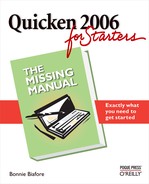Appendix A. Keyboard Shortcuts
You can perform almost any task in Quicken simply by clicking something—the Icon Bar, a toolbar, a shortcut menu, a menu-bar menu, or an onscreen button. But the seconds you spend mousing around from click to click insidiously eat away at your productivity.
If you spend even a few minutes a day with Quicken, keyboard shortcuts are your friend. They take you right where you want to go in a fraction of a second. This appendix lists Quicken’s most useful keyboard shortcuts. Each section starts with the best ones to commit to memory.
For a complete list of Quicken’s keyboard shortcuts, search the Help file (press F1 to open Help) for “keys” or “Quick keys.” (Quicken Help doesn’t have an index entry called “keyboard shortcuts.”)
Task Shortcuts
These keyboard shortcuts open the windows and dialog boxes for the tasks you perform most often.
Working with Transactions
Whether you’re creating, editing, saving, or deleting transactions, keyboard shortcuts make your work move faster.
TASK | KEYBOARD SHORTCUT |
Record the current transaction. | Ctrl+Enter; or Enter, if the Tab key is set to move from field to field in Preferences |
Select an item in a list, such as a category in a transaction drop-down menu. | First letter of item |
Memorize a transaction to the Memorized Payee List. | Ctrl+M |
Find a transaction. | Ctrl+F |
Go to a new transaction in the current register. | Ctrl+N or Ctrl+End |
For a transfer between two accounts, go to the corresponding transaction in the other account. | Ctrl+X (if “Quicken standard mapping” is turned on) |
Void a transaction. | Ctrl+V (if “Quicken standard mapping” is turned on) |
Insert a transaction in the current register. | Ctrl+I |
Delete the current transaction. | Ctrl+D |
Although some of these keyboard shortcuts are old friends, they all help you edit portions of a transaction more quickly.
TASK | KEYBOARD SHORTCUT |
Recall a name and fill in the field (QuickFill). | Type the first few letters of the name, and then press Tab |
Scroll in the QuickFill list. | Ctrl+up arrow or Ctrl+down arrow |
Increment a check or other transaction number by one. | + (Plus key) |
Decrease a check or other transaction number by one. | - (Minus key) |
Open the Split Transaction window. | Ctrl+S |
Cut a field in a register. | Shift+Del |
Copy a field in a transaction. | Ctrl+Ins |
Paste a copied field in a transaction. | Shift+Ins |
Delete the character to the right of the insertion point. | Del |
Delete the character to the left of the insertion point. | Backspace |
Dates
When choosing the date for a transaction, you don’t have to type the date or click the calendar. Here are some handy keyboard shortcuts for moving to the date you want. When a date field is active, press these keys to change the date.
TASK | KEYBOARD SHORTCUT |
Move to the next day. | + (Plus key) |
Move to the previous day. | - (Minus key) |
Change the date back to today. | T |
Display the Date calendar. | Alt+down arrow |
Choose the first day of the month. | M |
Choose the last day of the month. | H |
Choose the first day of the year. | Y |
Choose the last day of the year. | R |
Moving Around in Quicken Windows
These shortcuts apply to windows and dialog boxes.
TASK | |
Move down one row (that is, to the next transaction in a register or report). | Down arrow |
Move up one row in a register or a report. | Up arrow |
Move to the first transaction in a register, or the first row in a report. | Ctrl+Home |
Move to the last transaction in a register or a report. | Ctrl+End |
Move to the next field. | Tab or Enter, depending on your preference setting |
Move to the previous field. | Shift+Tab |
Move to first field in a transaction. | Home twice |
Move to last field in a transaction. | End twice |
Move to the beginning of the current field. | Home |
Move to the end of the current field. | End |
Move down one screen in a scrolling window. | Page Down |
Move up one screen in a scrolling window. | Page Up |
Choose the transaction dated the previous month in a register window. | Ctrl+Page Up |
Choose the transaction dated the next month in a register window. | Ctrl+Page Down |