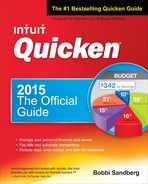Contents
Part One Learning Quicken Basics
1 Installing Quicken and Meeting Its Features
Understanding Online Financial Services
Using One Step Update and the Password Vault
Meeting the One Intuit Password
Understanding the Password Vault
2 Getting Started with Quicken Basics
How Financial Transactions Are Tracked
Understanding Other Quicken Features
Understanding Data Files and Accounts
3 Getting Up and Running with Quicken Mobile
Understand Mobile Applications
Beginning with Quicken’s Mobile App
Getting Started from Your Desktop
Getting Started on Your Mobile Device
Working with the Quicken Mobile Overview Page
4 Working with Accounts, Categories, and Tags
Setting Up Other Banking Accounts
Reviewing Account and Transaction Types
Working with the Account List Window
Establishing Categories and Subcategories
Working with the Category List Window
Organizing Categories into Groups
5 Recording Bank and Credit Card Transactions
Tracking Credit Cards with Quicken
Writing and Printing Checks in Quicken
Working with Existing Transactions
Quicken’s Other Account Features
Adding Notes, Flags, and Alerts
Attaching Checks, Receipts, or Other Images
6 Using Online Banking Features
Understanding Transaction Download
Introducing Online Payment and Quicken Bill Pay
Setting Up Online Account Services
Checking Online Account Service Status
Using the Online Center Window
Creating Reminders from Downloaded Transactions
Using QuickFill and Memorized Payees
Using the Paycheck Setup Wizard
Viewing Available Alerts Groups
7 Reconciling Your Accounts and Examining Your Banking Activity
Comparing Transactions to a Paper Statement
Other Reconciliation Tasks and Features
Reconciling Credit Card Accounts
Printing a Reconciliation Report
Undoing Reconciled Transactions
A Closer Look at the Spending Tab
Part Three Managing Your Investment Accounts
8 Working with Investment Transactions and Quicken’s Research Tools
Setting Up Transaction Downloads
Working with Investment Accounts
Understanding the Investment Transaction List
Exploring the Account Overview Window
Using the Investment Transaction Dialog
Working with the Security List
Downloading Quotes and Investment Information
Using Investing.Quicken.com for Updates
Understanding Assets and Debts
Creating Property and Debt Accounts
Creating Asset and Debt Accounts
Adding and Disposing of Assets
Part Four Understanding Your Financial Position
10 Keeping Tabs on Your Net Worth
Accessing Property and Debt Account Registers
Creating Alerts for Property and Debt Accounts
Working with Property and Debt Alerts
Working with the Portfolio View
Using Investment Analysis Tools
Previewing Your Buy/Sell Decisions
Part Five Designing Your Financial Future
12 Planning Your Future and Using Financial Calculators
Getting Started with the Quicken Lifetime Planner
A Look at Quicken’s Financial Calculators
Learning About Financial Calculators
Accessing the Financial Calculators
Using the Financial Calculators
Working with the Retirement Calculator
Running the College Calculator
Evaluating the Refinance Calculator
Planning with the Savings Calculator
13 Reducing Debt and Saving Money
Using the Debt Reduction Planner
Understanding Quicken’s Automatic Budget
Working with Your Automatic Budget
Tax Information in Accounts and Categories
Including Tax Information in Accounts
Connecting Tax Information with Categories
Minimizing Taxes by Maximizing Deductions
Utilizing the Itemized Deduction Estimator
Exploring the Tax Withholding Estimator
Reviewing Report and Graph Types
Working with Reports and Graphs
Customizing Reports and Graphs
Working with Multiple Data Files
Opening, Saving, and Copying Quicken Data Files
Password-Protecting Quicken Data
Protecting Existing Transactions
Backing Up Your Quicken Data File
Working with Additional File Operations
Customizing Quicken’s Interface
Creating Custom Home Tab Views
Crafting an Analysis & Reports View
Telling Quicken Your Preferences
Converting Your Older Quicken Files to a New Computer
Changing Multiple Transactions
Quicken Emergency Records Organizer