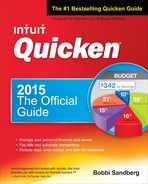Introduction
Choosing Quicken Personal Finance Software to organize your finances was a great decision. Quicken has all the tools you need to manage your personal finances. Its well-designed, intuitive interface makes it easy to use. And its online and automation features make entering transactions and paying bills a snap. But if that isn’t enough, Quicken also offers features that can help you learn more about financial opportunities which can save you time and money—two things that often seem in short supply.
This introduction tells you a little about the book, so you know what to expect in the chapters to come.
 About This Book
About This Book
This book tells you how to get the most out of Quicken. It starts by explaining the basics—the common, everyday tasks that you need to know just to use the program. It then goes beyond the basics to show you how to use Quicken to save time, save money, and make smart financial decisions. Along the way, it shows you most of Quicken’s features, including many that you probably didn’t even know existed. You’ll find yourself using Quicken far more than you ever dreamed you would.
Assumptions
This book makes a few assumptions about your knowledge of your computer, Windows, Quicken, and financial management. These assumptions give you a starting point, making it possible to skip over the things that you are assumed to already know.
What You Should Know About Your Computer and Windows
To use this book (or Quicken 2015, for that matter), you should have a general understanding of how to use your computer and Windows. You don’t need to be an expert. As you’ll see, Quicken uses many standard and intuitive interface elements, making it easy to use—even if you’re a complete computer novice.
At a bare minimum, you should know how to turn your computer on and off and how to use your mouse. You should also know how to perform basic Windows tasks, such as starting and exiting programs, using menus and dialog boxes (called just dialogs in this book), and entering and editing text.
If you’re not sure how to do these things or would like to brush up on them, get Windows 7 QuickSteps or Windows 8 QuickSteps from McGraw-Hill Education. This resource will provide all the information you need to get started.
What You Should Know About Quicken and Financial Management
You don’t need to know much about either Quicken or financial management to get the most out of this book; it assumes that both are new to you.
This doesn’t mean that this book is just for raw beginners. It provides plenty of useful information for seasoned Quicken users—especially those of you who have used previous versions of Quicken—and for people who have been managing their finances with other tools, such as Microsoft Money (welcome to Quicken!) or pencil and paper (welcome!).
Because the book assumes that all this is new to you, it makes a special effort to explain Quicken procedures as well as the financial concepts and terms on which they depend. New concepts and terms first appear in italic type. By understanding these things, not only can you better understand how to use Quicken, but you also can communicate more effectively with finance professionals, such as bankers, stockbrokers, and financial advisors.
Quicken Updates
One of the terrific things about computing in 2015 is our Internet connectivity and capability. Quicken’s team, like all program developers, is working to improve the software throughout the year, not just when a new version is released. That means that Quicken can send small changes to their program each time you update the program. Because of this, you may see illustrations in this book that differ from the ones you see on the screen. The procedures haven’t changed, only small changes have been made to make the program more user-friendly.
Organization
This book is logically organized into six parts, each with at least two chapters. Each part covers either general Quicken setup information or one of Quicken’s financial centers. Within each part, the chapters start with the most basic concepts and procedures, most of which involve specific Quicken tasks, and then work their way up to more advanced topics, many of which are based on finance-related concepts that Quicken makes easy to master.
It is not necessary to read this book from beginning to end. Skip around as desired. Although the book is organized for cover-to-cover reading, not all of its information may apply to you. For example, if you’re not the least bit interested in investing, skip the chapters in the Investing part. It’s as simple as that. When you’re ready for the information that you skipped, it’ll be waiting for you.
Here’s a brief summary of the book’s organization and contents.
Part One: Learning Quicken Basics
This part of the book introduces Quicken’s interface and features, and helps you set up Quicken for managing your finances. This section introduces you to the new Quicken Mobile app and its features. If you’re new to Quicken, the first chapters in this part of the book may prove helpful.
Part One has four chapters:
• Chapter 1: Installing Quicken and Meeting Its Features
• Chapter 2: Getting Started with Quicken Basics
• Chapter 3: Getting Up and Running with Quicken Mobile
• Chapter 4: Working with Accounts, Categories, and Tags
Part Two: Banking
This part of the book explains how to use Quicken to record financial transactions in bank and credit card accounts. One chapter concentrates on the basics, while another goes beyond the basics to discuss online features available within Quicken. This part of the book also explains how to automate many transaction entry tasks, reconcile accounts, and use Quicken’s extensive reporting features.
There are three chapters in Part Two:
• Chapter 5: Recording Bank and Credit Card Transactions
• Chapter 6: Using Online Banking Features
• Chapter 7: Reconciling Your Accounts and Examining Your Banking Activity
Part Three: Managing Your Investment Accounts
This part of the book explains how you can use Quicken and Quicken.com to keep track of your investment portfolio and get information to help you make smart investment decisions. The first chapter covers the basics of Quicken’s investment tracking features, while the other two chapters provide information about online investment tracking and research tools. You’ll see how the features available at Quicken.com can help you evaluate your investment position.
There are two chapters in Part Three:
• Chapter 8: Working with Your Investment Transactions and Quicken’s Research Tools
• Chapter 9: Monitoring Assets and Loans
Part Four: Understanding Your Financial Position
This part of the book concentrates on assets and liabilities, including your home and car and related loans. It explains how you can track these items in Quicken and provides tips for minimizing related expenses.
There are two chapters in Part Four:
• Chapter 10: Keeping Tabs on Your Net Worth
• Chapter 11: Evaluating Your Position
Part Five: Designing Your Financial Future
This part of the book tells you how you can take advantage of Quicken’s built-in planning tools to plan for your retirement and other major events in your life. As you’ll learn in this part of the book, whether you want financial security in your retirement years or to save up for the down payment on a house or college education for your children, Quicken can help you. It includes information on using Quicken’s financial calculators and provides a wealth of tips for saving money and reducing debt. You’re also introduced to the powerful reporting capabilities within Quicken 2015.
There are four chapters in Part Five:
• Chapter 12: Planning Your Future and Using Financial Calculators
• Chapter 13: Reducing Debt and Saving Money
• Chapter 14: Planning for Tax Time
• Chapter 15: Creating Quicken Reports
Part Six: Appendixes
And, to help you even more, two appendixes offer additional information you might find useful when working with Quicken:
• Appendix A: Managing Quicken Files
• Appendix B: Customizing Quicken
Conventions
All how-to books—especially computer books—have certain conventions for communicating information. Here’s a brief summary of the conventions used throughout this book.
Menu Commands
Quicken, like most other Windows programs, makes commands accessible on the menu bar at the top of the application window. Throughout this book, you are told which menu commands to choose to open a window or dialog, or to complete a task. The following format is used to indicate menu commands: Menu | Submenu (if applicable) | Command.
Keystrokes
Keystrokes are the keys you must press to complete a task. There are two kinds of keystrokes.
• Keyboard shortcuts are combinations of keys you press to complete a task more quickly. For example, the shortcut for “clicking” a Cancel button may be to press the ESC key. When instructing you to press a key, the name of the key is in small caps, like this: ESC. If you must press two or more keys simultaneously, they are separated with a hyphen, like this: CTRL-P. Many of Quicken’s keyboard shortcuts are explained in Chapter 1.
• Literal text is text that you must type in exactly as it appears in the book. Although this book doesn’t contain many instances of literal text, there are a few. Literal text to be typed is in boldface type, like this: Checking Acct. If literal text includes a variable—text you must substitute when you type—the variable is included in bold-italic type, like this: Payee Name.
Icons
Icons are used to flag specific types of information.
Sidebars
This book includes “Experienced Users Recommend” sidebars. These sidebars are meant to put a specific Quicken feature into perspective by either telling you how it is used or offering suggestions on how you can use it. You’ll learn a lot from these sidebars, but like all sidebars, they’re not required reading.
About the Author
Bobbi Sandberg has long been involved with computers, accounting, and writing. She is a retired accountant currently filling her time as a trainer, technical writer, and small-business consultant. As a Quicken user since the program launched in the 1980s and a Quicken teacher since its inception, she knows the questions users ask and gives easy-to-understand explanations of each step within the program. She teaches at several venues, offering step-by-step instruction in a variety of computer applications. Her extensive background, coupled with her ability to explain complex concepts in plain language, has made her a popular instructor, consultant, writer, and speaker. She has authored and co-authored more than a dozen computer books, including Quicken 2011 The Official Guide, Quicken 2012 The Official Guide, Quicken 2013 The Official Guide, Quicken 2014 The Official Guide, Genealogy QuickSteps, Microsoft Office 2013 QuickSteps, and QuickBooks 2015: The Guide for Small Business Success.
About the Technical Editor
Mary Higgins is a long-time Quicken user, having used each version since 1999. She enjoys pushing the limits of what the software is intended to do—clicking every button, navigating every menu path, reading the help files, etc. She reads and posts on the Quicken forums and finds it interesting to see how others are using Quicken and the different approaches to resolving issues.