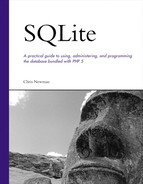In this chapter we look in detail at the SQL syntax understood by SQLite. We will discuss the full capabilities of the language and you will learn to write effective, accurate SQL.
You have already come across most of the supported SQL commands in Chapter 2, “Working with Data,” in the context of the demo database. This chapter builds on that knowledge by exploring the syntax and usage of each command in more detail to give a very broad overview of what you can do using SQLite.
Each database, table, column, index, trigger, or view has a name by which it is identified and almost always the name is supplied by the developer. The rules governing how a valid identifier is formed in SQLite are set out in the next few sections.
An identifier name must begin with a letter or the underscore character, which may be followed by a number of alphanumeric characters or underscores. No other characters may be present. These identifier names are valid:
mytablemy_fieldxyz123a
However, the following are not valid identifiers:
my tablemy-field123xyz
You can use other characters in identifiers if they are enclosed in double quotes (or square brackets), for example:
sqlite> CREATE TABLE "123 456"("hello-world", " ");
SQLite does not have a fixed upper limit on the length of an identifier name, so any name that you find manageable to work with is suitable.
Care must be taken when using SQLite keywords as identifier names. As a general rule of thumb you should try to avoid using any keywords from the SQL language as identifiers, although if you really want to do so, they can be used providing they are enclosed in square brackets.
For instance the following statement will work just fine, but this should not be mimicked on a real database for the sake of your own sanity.
For the most part, case sensitivity in SQLite is off. Table names and column names can be typed in uppercase, lowercase, or mixed case, and different capitalizations of the same database object name can be used interchangeably.
SQL commands are always shown in this book with the keywords in uppercase for clarity; however, this is not a requirement.
Note
The CREATE TABLE, CREATE VIEW, CREATE INDEX, and CREATE TRIGGER statements all store the exact way in which they were typed to the database so that the command used to create a database object can be retrieved by querying the sqlite_master table. Therefore it is always a good idea to format your CREATE statements clearly, so they can be referred to easily in the future.
Creating and dropping database tables in SQLite is performed with the CREATE TABLE and DROP TABLE commands respectively. The basic syntax for CREATE TABLE is as follows:
CREATE [TEMP | TEMPORARY] TABLE table-name ( column-def[, column-def]* [,constraint]* );
Simply put, a table may be declared as temporary, if desired, and the structure of each table has to have one or more column definitions followed by zero or more constraints.
A column definition is defined as follows:
name [type] [[CONSTRAINT name] column-constraint]*
As you saw in Chapter 2, SQLite is typeless and therefore the type attribute is actually optional. Except for an INTEGER PRIMARY KEY column, the data type is only used to determine whether values stored in that column are to be treated as strings or numbers when compared to other values.
You can use the optional CONSTRAINT clause to specify one or more of the following column constraints that should be enforced when data is inserted:
NOT NULLDEFAULTPRIMARY KEYUNIQUE
A column declared as NOT NULL must contain a value; otherwise, an INSERT attempt will fail, as demonstrated in the following example:
sqlite> CREATE TABLE vegetables ( ...> name CHAR NOT NULL, ...> color CHAR NOT NULL ...> ); sqlite> INSERT INTO vegetables (name) VALUES ('potato'), SQL error: vegetables.color may not be NULL
Often, a column declared NOT NULL is also given a DEFAULT value, which will be used automatically if that column is not specified in an INSERT. The following example shows this in action.
sqlite> CREATE TABLE vegetables ( ...> name CHAR NOT NULL, ...> color CHAR NOT NULL DEFAULT 'green' ...> ); sqlite> INSERT INTO vegetables (name, color) VALUES ('carrot', 'orange'), sqlite> INSERT INTO vegetables (name) VALUES ('bean'), sqlite> SELECT * FROM vegetables; name color ---------- ---------- carrot orange bean green
However, if you attempt to insert NULL explicitly into a NOT NULL column, SQLite will still give an error:
sqlite> INSERT INTO vegetables (name, color) VALUES ('cabbage', NULL);
SQL error: vegetables.color may not be NULL
Functionally, a PRIMARY KEY column behaves just the same as one with a UNIQUE constraint. Both types of constraint enforce that the same value may only be stored in that column once, but other than the special case of an INTEGER PRIMARY KEY, the only point to note is that a table can have only one PRIMARY KEY column.
SQLite will raise an error whenever an attempt is made to insert a duplicate value into a UNIQUE or PRIMARY KEY column, as shown in the following example. This example also shows that a column can be declared as both NOT NULL and UNIQUE.
sqlite> CREATE TABLE vegetables ( ...> name CHAR NOT NULL UNIQUE, ...> color CHAR NOT NULL ...> ); sqlite> INSERT INTO vegetables (name, color) VALUES ('pepper', 'red'), sqlite> INSERT INTO vegetables (name, color) VALUES ('pepper', 'green'), SQL error: column name is not unique
NOT NULL, PRIMARY KEY, and UNIQUE constraints may all be used in conjunction with an ON CONFLICT clause to specify the way a conflict should be resolved if an attempt to insert or modify data violates a column constraint.
The conflict resolution algorithms supported are
ROLLBACKABORTFAILIGNOREREPLACE
You could apply a constraint to the vegetables table from the preceding example as follows:
sqlite> CREATE TABLE vegetables ( ...> name CHAR NOT NULL UNIQUE ON CONFLICT REPLACE, ...> color CHAR NOT NULL ...> );
This time, because REPLACE was specified as the conflict resolution algorithm, inserting the same vegetable name twice does not cause an error. Instead the new record replaces the conflicting record.
sqlite> INSERT INTO vegetables (name, color) VALUES ('pepper', 'red'), sqlite> INSERT INTO vegetables (name, color) VALUES ('pepper', 'green'), sqlite> SELECT * FROM vegetables; name color ---------- ---------- pepper green
The REPLACE algorithm ensures that an SQL statement is always executed, even if a UNIQUE constraint would otherwise be violated. Before the UPDATE or INSERT takes place, any pre-existing rows that would cause the violation are removed. If a NOT NULL constraint is violated and there is no DEFAULT value, the ABORT algorithm is used instead.
The ROLLBACK algorithm causes an immediate ROLLBACK TRANSACTION to be issued as soon as the conflict occurs and the command will exit with an error.
When you use the ABORT algorithm, no ROLLBACK TRANSACTION is issued, so if the violation occurs within a transaction consisting of more than one INSERT or UPDATE, the database changes from the previous statements will remain. Any changes attempted by the statement causing the violation, however, will not take place. For a single command using only an implicit transaction, the behavior is identical to ROLLBACK.
The FAIL algorithm causes SQLite to stop with an error when a constraint is violated; however, any changes made as part of that command up to the point of failure will be preserved. For instance, when an UPDATE statement performs a change sequentially on many rows of the database, any rows affected before the constraint was violated will remain updated.
SQLite will never stop with an error when the IGNORE algorithm is specified and the constraint violation is simply passed by. In the case of an UPDATE affecting multiple rows, the modification will take place for every row other than the one that causes the conflict, both before and after.
The ON CONFLICT clause in a CREATE TABLE statement has the lowest precedence of all the places in which it can be specified. An overriding conflict resolution algorithm can be specified in the ON CONFLICT clause of a BEGIN TRANSACTION command, which can in turn be overridden by the OR clause of a COPY, INSERT, or UPDATE statement. We will see the respective syntaxes for these clauses later in this chapter.
The CREATE TABLE syntax also allows for a CHECK clause to be defined, with an expression in parentheses. This is a feature included for SQL compatibility and is reserved for future use, but at the time of this writing is not implemented.
Using CREATE TEMPORARY TABLE creates a table object in SQLite that can be queried and manipulated exactly the same as a nontemporary table. However, the table will only be visible to the process in which it was created and will be destroyed as soon as the database is closed.
$ sqlite tempdb SQLite version 2.8.12 Enter ".help" for instructions sqlite> CREATE TEMPORARY TABLE temptable ( ...> myfield char ...> ); sqlite> INSERT INTO temptable (myfield) VALUES ('abc'), sqlite> .quit $ sqlite tempdb SQLite version 2.8.12 Enter ".help" for instructions sqlite> INSERT INTO temptable (myfield) VALUES ('xyz'), SQL error: no such table: temptable
The data inserted into a temporary table and its schema are not written to the connected database file, nor is there a record created in sqlite_master. Instead a separate table, sqlite_temp_master, is used to reference temporary tables.
sqlite> CREATE TEMPORARY TABLE temptable ( ...> myfield char ...> ); sqlite> SELECT * FROM sqlite_temp_master; type = table name = temptable tbl_name = temptable rootpage = 3 sql = CREATE TEMPORARY TABLE temptable ( myfield char )
Temporary tables are specific to the sqlite handle, not the process. Surprisingly, people often become confused about this, particularly in Windows, where a common design pattern is to open a separate sqlite handle to the same database from each thread.
The syntax definition for an SQL statement is
SELECT [ALL | DISTINCT] result [FROM table-list] [WHERE expr] [GROUP BY expr-list] [HAVING expr] [compound-op select]* [ORDER BY sort-expr-list] [LIMIT integer [(OFFSET|,) integer]]
The only required item in a SELECT statement is the result, which can be one of the following:
The * character
A comma-separated list of one or more column names
An expression
The latter two bullet points should be combined into: “A comma-separated list of one or more expressions.” The original two points make it seem as if the following would be an error:
SELECT a+1, b+1 FROM ab;
but this would be okay:
SELECT a, b FROM ab;
In fact, both are valid.
Using the * character or a list of columns makes no sense without a FROM clause, but in fact an expression whose arguments are constants rather than database items can be used alone in a SELECT statement, as in the following examples.
sqlite> SELECT (60 * 60 * 24); 86400 sqlite> SELECT max(5, 20, -4, 8.7); 20 sqlite> SELECT random(); 220860261
If the FROM list is omitted, SQLite effectively evaluates the expression against a table that always contains a single row.
The FROM list includes one or more table names in a comma-separated list, each with an optional alias name that can be used to qualify individual column names in the result. Where aliases are not used, the table name in full can be used to qualify columns.
For instance, the two following SELECT statements are identical—the latter uses a table alias m for mytable.
The WHERE clause specifies one or more conditions used to impose restrictions on the dataset returned by a SELECT. It is used both to limit the number of rows returned and to indicate a relationship used to join two tables together.
The general usage to impose a condition on the rows in a table is as follows:
SELECT result FROM table-list WHERE expr;
Expression expr generally involves a comparison of some kind on a table column, as shown in the following example:
SELECT * FROM mytable WHERE myfield = 'somevalue';
Table 3.1 shows the relational operators that can be used in a WHERE clause.
When you perform a comparison using a relational operator—and particularly the greater-than and less-than operators, < and >—the data type of the column comes into play.
The following example shows how comparisons between the numbers 8, 11, and 101 differ greatly when performed as string operations. As integers, the order is as you would expect, however as strings, '101' is less than '11', which is in turn less than '8'. The individual character values in the string are compared from left to right in turn to determine which is the greatest value.
sqlite> CREATE TABLE compare (string TEXT, number INTEGER); sqlite> INSERT INTO compare (string, number) values ('101', 101); sqlite> SELECT number FROM compare WHERE number > 11; 101 sqlite> SELECT string FROM compare WHERE string > '11'; 8
However, note that if you use a relational operator with a number argument that is not contained in quotes, an integer comparison is performed regardless of the column data type.
sqlite> SELECT string FROM compare WHERE string > 11;
101
Selecting from multiple tables without a WHERE clause produces a Cartesian product of the datasets and is usually not a desirable result. With two tables, each record in table1 is paired with each record in table2. The total number of rows returned is the product of the number of rows in each table in the FROM list.
The following example shows the result of a Cartesian product of three tables, each containing just two rows. In total, eight rows are returned (2×2×2).
sqlite> SELECT table1.myfield, table2.myfield, table3.myfield ...> FROM table1, table2, table3; table1.myfield table2.myfield table3.myfield -------------- -------------- -------------- Table 1 row 1 Table 2 row 1 Table 3 row 1 Table 1 row 1 Table 2 row 1 Table 3 row 2 Table 1 row 1 Table 2 row 2 Table 3 row 1 Table 1 row 1 Table 2 row 2 Table 3 row 2 Table 1 row 2 Table 2 row 1 Table 3 row 1 Table 1 row 2 Table 2 row 1 Table 3 row 2 Table 1 row 2 Table 2 row 2 Table 3 row 1 Table 1 row 2 Table 2 row 2 Table 3 row 2
In this example each table has a field called myfield, so each column in the result has to be qualified with the appropriate table name. This is not necessary where a column name is unique across all tables in the FROM list; however, it is good practice to always qualify column names to avoid ambiguity. If a column name could refer to more than one table, SQLite will not make the decision. Instead an error is raised as shown in the following example:
sqlite> SELECT myfield ...> FROM table1, table2, table3; SQL error: ambiguous column name: myfield
To join two tables on a common field—known as an equi-join because the relationship is an equality—the general syntax is
SELECT result
FROM table1, table2
WHERE table1.keyfield1 = table2.keyfield2
SQLite supports outer joins via the LEFT JOIN keyword, whereby each row in the left table—the one specified first in the SELECT statement—is combined with a row from the right table. Where the join condition does not produce a match between the two tables, rows from the left table are still returned but with NULL values for each column that should be in the right table.
The general syntax for a LEFT JOIN is as follows:
SELECT result FROM table1 LEFT [OUTER] JOIN table2 ON table1.keyfield1 = table2.keyfield2 [WHERE expr]
The LEFT JOIN operator can be written as LEFT OUTER JOIN as a matter of preference; the OUTER keyword is optional.
The GROUP BY clause is used to aggregate data into a single row where the value of one or more specified columns is repeated. This feature can be used to reduce the number of records to only find unique values of a column, but is particularly useful when used in conjunction with the SQLite's aggregate functions.
The GROUP BY clause takes a list of expressions—usually column names from the result—and aggregates data for each expression. In the vegetables table we created previously we had more than one green vegetable, so grouping on the color column will return each value only once.
sqlite> SELECT color ...> FROM vegetables ...> GROUP BY color; color ---------- green orange
More interesting is to use the aggregate function count() to show how many records there are for each value of color:
sqlite> SELECT color, count(color) ...> FROM vegetables ...> GROUP BY color; color count(color) ---------- ------------ green 2 orange 1
Using count(fieldname) will return the number of rows containing a non-NULL value in that field. If you want to return a count of the total number of rows, regardless of any NULL values, count(*) will do this, as the following example shows:
sqlite> CREATE TABLE mytable ( ...> field1 CHAR, ...> field2 INTEGER ...> ); sqlite> INSERT INTO mytable VALUES ('foo', 5); sqlite> INSERT INTO mytable VALUES ('foo', 14); sqlite> INSERT INTO mytable VALUES ('bar', 25); sqlite> INSERT INTO mytable VALUES ('bar', 8); sqlite> INSERT INTO mytable VALUES ('bar', NULL); sqlite> SELECT field1, count(field2), count(*) ...> FROM mytable ...> GROUP BY field1; field1 count(field2) count(*) ---------- ------------- ---------- bar 2 3 foo 2 2
There are also a number of aggregate functions for performing summary calculations on grouped data, as shown in the following example:
sqlite> SELECT field1, sum(field2), min(field2), max(field2), avg(field2) ...> FROM mytable ...> GROUP BY field1; field1 sum(field2) min(field2) max(field2) avg(field2) ---------- ----------- ----------- ----------- ----------- bar 33 8 25 16.5 foo 19 5 14 9.5
Table 3.2 lists all the aggregate functions available in SQLite.
Table 3.2. Aggregate Functions
Function | Meaning |
|---|---|
Returns the mean average of all values in | |
Returns the number of times that a non- | |
Returns the total number of rows in a query, regardless of | |
Returns the highest of all values in | |
Returns the lowest of all values in | |
The HAVING clause is a further condition applied after aggregation takes place. In contrast to a WHERE clause, which applies a condition to individual elements in a table, HAVING is used to restrict records based on the summary value of a grouping.
To return only rows from the vegetables table where there is more than one of the same color, we can do this:
sqlite> SELECT color, count(*) ...> FROM vegetables GROUP BY color ...> HAVING count(*) > 1; color count(*) ---------- ---------- green 2
It is actually not necessary for count(*) to appear in the result, as shown in the following example:
The column headings displayed in the output of a SELECT statement are usually the same as the items specified in the result section. For a straight column, the name of the column is displayed. For an expression, however, the expression text is used.
Although the column headings are only displayed in sqlite when .headers is set to on, it is important to know what each column's name is so that all the columns can be referenced correctly from within a programming API. A column alias is specified with the AS keyword to explicitly give a new name to a selected column.
In the following example, we give a column alias to the result of the count(*) aggregate function. In addition to renaming the column header, we can use the alias name in the HAVING clause, which can sometimes aid readability of code.
Using sqlite, the .databases command lists all the databases that are open for the current session. There will always be two databases open after you invoke sqlite—main, the database specified on the command line, and temp, the database used for temporary tables.
sqlite> .databases
0 main /home/chris/sqlite/demodb
1 temp /var/tmp/sqlite VGazbfyWvuUr29P
It is possible to attach more databases to your current session with the ATTACH DATABASE statement. This adds a connection to another database without replacing your currently selected database.
The syntax is
ATTACH [DATABASE] database-filename AS database-name
The keyword DATABASE is optional and is used only for readability, but you must provide a unique database-name parameter that will be used to qualify table references, essential in case more than one database could have the same table name.
Suppose you are working on a new database called newdb and want to access some of the databases from our demo database from Chapter 2. The following example shows demodb being attached to the current sqlite session:
$ sqlite newdb SQLite version 2.8.12 Enter ".help" for instructions sqlite> ATTACH DATABASE demodb AS demodb; sqlite> .databases 0 main /home/chris/sqlite/newdb 1 temp /var/tmp/sqlite_VGazbfyWvuUr29P 2 demodb /home/chris/sqlite/demodb
Accessing tables from an attached database is straightforward—just prefix any table name with the database name (the name given after the keyword AS, not the filename, if they are different) and a period.
We can perform a query on the clients table from demodb as follows:
sqlite> SELECT company_name FROM demodb.clients;
company_name
--------------------
Acme Products
ABC Enterprises
Premier Things Ltd
Tables in the main database can be accessed using their table name alone, or qualified as main.tablename. If a table name is unique across all databases attached in a particular session, it does not need to be prefixed with its database name even if it is not in the main database. However, it is still good practice to qualify all tables when you are working with multiple databases to avoid confusion.
Note
The SQL commands INSERT, UPDATE, SELECT, and DELETE can all be performed on an attached database by using the database name prefix. However, CREATE TABLE and DROP TABLE can only take place on the main database—you must exit sqlite and begin a new session if you want to manipulate tables from a different database.
Note the situation with multi-database transactions here. If a machine or software failure occurs, a transaction is only atomic within one database. If more than one database were written to within a single transaction, one database might be committed and the other rolled back in the event of a failure.
There is a compile-time limit of 10 attached database files by default. This can be increased to up to 255 concurrent databases by modifying the following line in src/sqliteInt.h:
#define MAX_ATTACHED 10
To detach an attached database, the syntax is simply
DETACH [DATABASE] database-name
Next we'll look at how records can be added to a database and demonstrate different ways of using the INSERT command, and examine the syntax of the SQL UPDATE and DELETE commands.
Any change to a SQLite database must take place within a transaction—a block of one or more statements that alter the database in some way. Transactions are the way in which a robust database system ensures that either all or none of the requests to alter the database is carried out; it can never be just partially completed. This property of a database is called atomicity.
Whenever an INSERT, UPDATE, or DELETE command is issued, SQLite will begin a new transaction unless one has already been started. An implicit transaction lasts only for the duration of the one statement but ensures that, for instance, an UPDATE affecting many rows of a large table will always carry out the action on every row or—in the unlikely event of a system failure while processing this command—none of them. The database will not reflect a change to any row until every row has been updated and the transaction closed.
A transaction can be started from SQL if you want to make a series of changes to the database as one atomic unit. This is the syntax of the BEGIN TRANSACTION statement:
BEGIN [TRANSACTION [name]] [ON CONFLICT conflict-algorithm]
The transaction name is optional and, currently, is ignored by SQLite. The facility to provide a transaction name is included for future use if the ability to nest transactions is added. Currently only one transaction can be open at a time. In fact the keyword TRANSACTION is also optional, but is included for readability.
An ON CONFLICT clause can be specified to override the default conflict resolution algorithm specified at the table level, but can be superseded itself by the OR clause of an INSERT, UPDATE, or DELETE statement.
To end a transaction and save changes to the database, use COMMIT TRANSACTION. The optional transaction name may be specified. To abort a transaction without any of the changes being stored, use ROLLBACK TRANSACTION.
There are two versions of the syntax for the INSERT statement, depending on where the data to be inserted is coming from.
The first syntax is the one we have already used in Chapter 2, to insert a single row from values provided in the statement itself. The second version is used to insert a dataset returned as the result of a SELECT statement.
The syntax for a single-row insert using the VALUES keyword and a list of values provided as part of the statement is as follows:
INSERT [OR conflict-algorithm] INTO [database-name .] table-name [(column-list)] VALUES (value-list)
Although all our examples so far have included a column-list, it is actually optional. Where no column-list is provided, the value-list is assumed to contain one value for each column in the table, in the order they appear in the schema.
This can be a useful shortcut when you are adding data; for instance because we know the column-list is a name and then a color, a record can be inserted into the vegetables table simply using this format:
sqlite> INSERT INTO vegetables VALUES ('mushroom', 'white'),
However if the schema of the table is not what you are expecting, the INSERT will fail with an error. SQLite would not make any assumption as to which columns you are referring to.
Because SQLite does not have an ALTER TABLE command, it is much harder to change a schema after a table has been created than it is with other database engines that include this command. We'll see a workaround for ALTER TABLE in the following example, and if for any reason the vegetables table had been expanded to include three columns, the same INSERT statement would produce this error:
sqlite> INSERT INTO vegetables VALUES ('mushroom', 'white'),
SQL error: table vegetables has 3 columns but 2 values were supplied
Therefore it is good practice to always include the column-list in an INSERT statement—also known as performing a full insert.
The OR keyword is used to specify a conflict resolution algorithm in the same way we saw for the CREATE TABLE statement. The list of algorithms and their behavior is identical, but the keyword OR is used instead of ON CONFLICT to give a more natural-sounding syntax.
The conflict algorithm in the OR clause of an INSERT statement has the highest precedence possible, and will override any other setting present at the table or transaction level.
The syntax to insert the result of a SELECT query into another table is as follows:
INSERT [OR conflict-algorithm] INTO [database-name .] table-name [(column-list)] select-statement
The select-statement should return a dataset with the same number and order as the columns specified in the column-list (or every column in the destination table if no column-list is supplied). The full syntax of the SELECT statement is available, and any number of rows can be returned.
As with INSERT ... VALUES, the column-list is optional but including it is highly advisable.
The syntax of the UPDATE statement in SQLite is as follows:
UPDATE [OR conflict-algorithms] [database-name .] table-name SET assignment [, assignment]* [WHERE expr]
One or more assignments can be performed within the same statement upon the same subset of data, defined by the optional WHERE clause. An assignment is defined as
column-name = expr
Although the WHERE clause is not required, it is usually desirable. The following example would assign the value of color to green for every row in the table, when in fact we probably only meant to update one or a few records.
sqlite> UPDATE vegetables ...> SET color = 'green';
The WHERE clause can be as simple or complex as necessary, and all the conditional elements that can be used in the WHERE clause of a SELECT statement can be used here.
It is not logical to join two or more tables when performing an UPDATE; however, subselects can be used in the WHERE clause, as in the following example:
sqlite> UPDATE mytable ...> SET myfield = 'somevalue' ...> WHERE mykey IN ( ...> SELECT keyfield ...> FROM anothertable ...> );
The OR keyword is used in an UPDATE statement to specify a conflict resolution algorithm with the highest precedence possible, in the same way as with an INSERT.
The DELETE statement is used to remove rows from a database. Its syntax is
DELETE FROM [database-name .] table-name [WHERE expr]
As with the UPDATE statement, the WHERE clause is optional but is usually desired—performing a DELETE on a table with no WHERE clause will empty the table. No column-list is required for a DELETE because the operation affects the entire row.
The WHERE clause can use the AND and OR operators to combine conditions and can use subselects to perform a DELETE operation conditional on the results of another query.
The following example modifies a query from Chapter 2 to remove records from the timesheets table where the project_code field does not correspond to a key in the projects table.
sqlite> DELETE FROM timesheets ...> WHERE project_code NOT IN ( ...> SELECT code ...> FROM projects ...> );
There is no ALTER TABLE statement in SQLite; instead a table must be dropped and re-created with a new field added, with any data that you want to preserve extracted before the table is dropped and reloaded into the new structure.
A temporary table is the ideal place to hold such data, and the CREATE TABLE ... AS syntax gives us a very easy way to create a copy of an existing table. The syntax is simply
CREATE [TEMP | TEMPORARY TABLE] table-name AS select-statement
Let's suppose we want to add a new descriptive column to our vegetables table but without losing the data we have already created. The first step is to take a copy of the existing vegetables table to a new temporary table.
sqlite> CREATE TEMPORARY TABLE veg_temp ...> AS SELECT * FROM vegetables;
However, only the field specification has been copied when a table is created this way. The schema of the new table does not include any data type names or column constraints. It is not possible to give a set of column definitions when using CREATE TABLE ... AS in SQLite.
sqlite> .schema veg_temp
CREATE TEMP TABLE veg_temp(name,color);
Compare this to the schema of the original vegetables table, which we'll need for re-creating the table with the new field:
sqlite> .schema vegetables
CREATE TABLE vegetables (
name CHAR NOT NULL,
color CHAR NOT NULL DEFAULT 'green'
);
So now we can safely drop the old vegetables table and re-create it with our new field:
sqlite> DROP TABLE vegetables; sqlite> CREATE TABLE vegetables ( ...> name CHAR NOT NULL, ...> color CHAR NOT NULL DEFAULT 'green', ...> description CHAR ...> );
Finally, reinstate the copied data from the temporary table using the INSERT ... SELECT syntax:
sqlite> INSERT INTO vegetables (name, color) ...> SELECT name, color FROM veg_temp;
The COPY command in SQLite was based on a similar command found in PostgreSQL and as a result is designed to read the output of the pg_dump command to facilitate data transfer between the two systems.
However, COPY can also be used to load data from most delimited text file formats into SQLite. It has the following syntax:
COPY [OR conflict-algorithm] [database-name .] table-name FROM filename [USING DELIMITERS delim]
The destination table table-name must exist—though it need not be empty—before the COPY operation is attempted, and either filename must be in the current directory or a full path given.
Each line in the input file will become a record in the table, with each column separated by a tab character, unless a different delimiter character is specified in the USING DELIMITERS clause.
If a tab—or the specified delimiter—appears within a data column, it must be escaped with a backslash character. The backslash itself can appear in the data if it is escaped itself; in other words it will appear as two consecutive backslash characters.
The special character sequence N in the data file can be used to represent a NULL value.
Tab is used to separate columns in the output of pg_dump, so it is the default delimiter for the COPY command. Another popular format is comma-separated values (CSV). Listing 3.1 shows a comma-separated data file that can be loaded into the three-column vegetables table.
The COPY command to load this data file into SQLite is
sqlite> COPY vegetables FROM 'vegetables.csv' ...> USING DELIMITERS ',';
You can instruct COPY to read data from the standard input stream instead of a file by using the keyword STDIN instead of a filename. A blank line, or a backslash followed by a period, is used to indicate the end of the input.
COPY permits an overriding conflict resolution algorithm to be specified after the OR keyword, as with INSERT and UPDATE.
The subject of keys and indexes and how they can affect the performance of your database will be addressed in Chapter 4, “Query Optimization,” but first we will examine the syntax for creating and finding information on table indexes.
The CREATE INDEX command is used to add a new index to a database table, using this syntax:
CREATE [UNIQUE] INDEX index-name ON [database-name .] table-name (column-name [, column-name]*) [ON CONFLICT conflict-algorithm]
The index-name is a user-provided identifier for the new index and must be unique across all database objects. It cannot take the same name as a table, view, or trigger. A popular naming convention is to use the table name and the column name(s) used for the index key separated by an underscore character.
To add an index to the color column of the vegetables table, we would use the following command.
sqlite> CREATE INDEX vegetables_color ...> ON vegetables(color);
The syntax of column-name allows for a sort order to be given after each column name, either ASC or DESC; however, currently in SQLite this is ignored. At the present time, all indexes are created in ascending order.
Removing an index is done with reference to the identifier given when it was created, which you can always find by querying the sqlite_master table if you cannot remember it.
sqlite> SELECT * FROM sqlite_master ...> WHERE type = 'index'; type = index name = vegetables_color tbl_name = vegetables rootpage = 10 sql = CREATE INDEX vegetables_color ON vegetables(color)
The DROP INDEX command works as you might expect:
sqlite> DROP INDEX vegetables_color;
Don't worry if you misread the sqlite_master output and use the table name instead of the index name. SQLite only allows you to drop indexes with the DROP INDEX command and tables with the DROP TABLE command.
sqlite> DROP INDEX vegetables;
SQL error: no such index: vegetables
The UNIQUE keyword is used to specify that every value in an indexed column is unique. Where an index is created on more than one column, every permutation of the column values has to be unique, even though the same value may appear more than once in its own column.
Since we have already inserted several vegetables of the same color into the table, SQLite will give an error if we attempt to create a unique index on the color field.
sqlite> CREATE UNIQUE INDEX vegetables_color ...> ON vegetables(color); SQL error: indexed columns are not unique
The ON CONFLICT clause at the index level is only relevant for a UNIQUE index; otherwise, there will never be a conflict on the data it applies to. The conflict resolution algorithm is used when an INSERT, UPDATE, or COPY statement would cause the unique constraint of the index to be violated. It cannot be used in the preceding CREATE UNIQUE INDEX statement to force a unique index onto a column containing multiple values.
The default conflict resolution algorithm is ABORT, and the same list of algorithms is permitted for indexes as in the CREATE TABLE statement.
A view is a convenient way of packaging a query into an object that can itself be used in the FROM clause of a SELECT statement.
The syntax for CREATE VIEW is shown next.
CREATE [TEMP | TEMPORARY] VIEW view-name AS select-statement
The select-statement can be as simple or as complex as necessary; it could return the subset of a single table based on a conditional WHERE clause, or join many tables together to form a single object that can be more easily referenced in SQL.
To drop a view, simply use the DROP VIEW statement with the view-name given when it was created.
A view is not a table. You cannot perform an UPDATE, INSERT, COPY, or DELETE on a view, but if the data in one of the source tables changes, those changes are reflected instantly in the view.
The following example shows a view based on the demo database tables employees and employee_rates using a query that returns the current rate of pay for each employee.
sqlite> CREATE VIEW current_pay AS ...> SELECT e.*, er.rate ...> FROM employees e, employee_rates er ...> WHERE e.id = er.employee_id ...> AND er.end_date IS NULL;
We can then query the new view directly, even adding a new condition in the process:
sqlite> SELECT * FROM current_pay ...> WHERE sex = 'M'; id first_name last_name sex email rate ---- ---------- ---------- --- ------------------------ ------ 101 Alex Gladstone M [email protected] 30.00 103 Colin Aynsley M [email protected] 25.00
The column names in a view are the column names from the table. Where an expression is used, SQLite will faithfully reproduce the expression as the column heading.
sqlite> CREATE VIEW veg_upper AS ...> SELECT upper(name), upper(color) ...> FROM vegetables; sqlite> SELECT * FROM veg_upper LIMIT 1; upper(name)|upper(color) CARROT|GREEN
However, the column in the view cannot actually be called upper(name). As shown in the following example, SQLite will attempt to evaluate the upper() function on the nonexistent name column.
sqlite> SELECT upper(name) from veg_upper;
SQL error: no such column: name
Column aliases can be used to give an explicit name to a column so that they can be referenced within a subsequent query.
sqlite> CREATE VIEW veg_upper AS ...> SELECT upper(name) AS uppername, upper(color) AS uppercolor ...> FROM vegetables; sqlite> SELECT * FROM veg_upper ...> WHERE uppercolor = 'ORANGE'; uppername|uppercolor CARROT|ORANGE PUMPKIN|ORANGE
Note
When a view includes two columns with the same name—whether it is the same column selected twice from one table, or once each from two tables that happen to share a column name—SQLite will modify the column names in the view unless aliases are used. A duplicate column will be suffixed with _1 the first time it appears, _2 the second time, and so on.
SQLite does not validate the select-statement SQL in CREATE VIEW. You will only know if there is an error in the SELECT when you come to query the new view. The view's SELECT statement is effectively substituted into the query at the point where view-name appears, so the errors displayed may not appear to reflect the query you typed.
The following example creates a view with a deliberate error—there is no column entitled shape in vegetables—and shows that the error is not detected until you query the view.
A trigger is an event-driven rule on a database, where an operation is initiated when some other transaction (event) takes place. Triggers may be set to fire on any DELETE, INSERT, or UPDATE on a particular table, or on an UPDATE OF particular columns within a table.
The syntax to create a trigger on a table is as follows:
CREATE [TEMP | TEMPORARY] TRIGGER trigger-name [BEFORE | AFTER] database-event ON [database-name .]table-name trigger-action
The trigger-name is user-specified and must be unique across all objects in the database—it cannot share the same name as a table, view, or index.
The trigger can be set to fire either BEFORE or AFTER database-event; that is, either to pre-empt the transaction and perform its action just before the UPDATE, INSERT, or DELETE takes place, or to wait until the operation has completed and then immediately carry out the required action.
If the database-event is specified as UPDATE OF column-list, it will create a trigger that will fire only when particular columns are affected. The trigger will ignore changes that do not affect one of the listed columns.
The trigger-action is further defined as
[FOR EACH ROW | FOR EACH STATEMENT] [WHEN expression] BEGIN trigger-step; [trigger-step;] * END
At present only FOR EACH ROW triggers are supported, so each trigger step—which may be an INSERT, UPDATE, or DELETE statement or SELECT with a function expression—is performed once for every affected row in the transaction that causes the trigger to fire. The WHEN clause can be used to cause a trigger to fire only for rows for which the WHEN clause is true. The WHEN clause is formed in the same way as the WHERE clause in a SELECT statement.
The WHEN clause and any trigger-steps may reference elements of the affected row, both before and after the trigger action is carried out, as OLD.column-name and NEW.column-name respectively. For an UPDATE action both OLD and NEW are valid. An INSERT event can only provide a reference to the NEW value, whereas only OLD is valid for a DELETE event.
An ON CONFLICT clause can be specified in a trigger-step; however, any conflict resolution algorithm specified in the statement that causes the trigger to fire will override it.
As you might expect, the syntax to drop a trigger is simply
DROP TRIGGER [database-name .] table-name
If you forget the name of a trigger, you can query sqlite_master using type = 'trigger' to find all the triggers on the current database.
In the last chapter we mentioned that triggers could be used to implement a cascading delete, so that rows from a table that referenced a foreign key would also be deleted if the foreign key were deleted from its own table. The trigger in the following example shows how this could be implemented on the demo database to delete entries from the timesheets table if the foreign key project_code is deleted from the projects table.
sqlite> CREATE TRIGGER projcode_cascade ...> AFTER DELETE ON projects ...> BEGIN ...> DELETE FROM timesheets WHERE project_code = OLD.code; ...> END;
Similarly, we could create a trigger that maintains data integrity—if the project code changes in the projects table, the child records in timesheets will be updated to reflect the new foreign key value.
sqlite> CREATE TRIGGER projcode_update ...> AFTER UPDATE OF code ON projects ...> BEGIN ...> UPDATE timesheets ...> SET project_code = NEW.code ...> WHERE project_code = OLD.code; ...> END;
A quick test verifies that this trigger is working as we want it to:
Within the trigger-steps it is possible to interrupt the command that caused the trigger to fire and execute one of the conflict resolution algorithms available in an ON CONFLICT clause. This is done using the RAISE() function, which can be invoked using a SELECT statement as one of the following:
RAISE (ABORT, error-message) | RAISE (FAIL, error-message) | RAISE (ROLLBACK, error-message) | RAISE (IGNORE)
Issuing an ABORT, FAIL, or ROLLBACK within a trigger will cause the transaction to exit and take the relevant action, and the error-message parameter is returned to the user.
We could use this behavior to prevent a project code from being deleted from the projects table while rows exist in timesheets that use it as a foreign key, rather than the rather destructive cascading delete.
sqlite> CREATE TRIGGER projcode_rollback ...> BEFORE DELETE ON projects ...> WHEN OLD.code IN ( ...> SELECT project_code FROM timesheets ...> ) ...> BEGIN ...> SELECT RAISE(ROLLBACK, 'Timesheets exist for that project code'), ...> END;
An attempted DELETE will produce an error:
sqlite> DELETE FROM projects WHERE code = 'NEWCODE';
SQL error: Timesheets exist for that project code
We can also verify that the DELETE transaction was rolled back.
sqlite> SELECT * FROM projects ...> WHERE code = 'NEWCODE'; code client_id title start_date due_date ---------- ---------- ------------------- ---------- ---------- NEWCODE 502 Ongoing consultancy 20030601
Using RAISE(IGNORE) causes the current trigger to be abandoned; however, any changes made up to that point will be saved and if the trigger was fired as the result of another trigger, that outer trigger's execution will continue.
The syntax for using triggers on views is slightly different than with tables. This functionality is provided as a way of intercepting INSERT, UPDATE, and DELETE operations on a view, usually to simulate that action by executing the actual steps necessary to make the requested data change appear in the view. Because a view may join two or more tables, a number of steps may be required.
The syntax for creating a trigger on a view is
CREATE [TEMP | TEMPORARY] TRIGGER trigger-name INSTEAD OF database-event ON [database-name .] view-name trigger-action
As before, database-event may be DELETE, INSERT, UPDATE, or UPDATE OF column-list, and the trigger-action is one or more SQL operations contained between the keywords BEGIN and END.
In our sample database we have chosen to use integers for columns that store a date value, represented by the format YYYYMMDD. This format is fairly readable and, because the most significant part (the year) comes first, allows arithmetic comparisons to be performed. For instance just as February 29th 2004 is earlier than March 1st, 20040229 is a smaller number than 20040301.
This technique is not without its limitations. First, there is no validation on the values stored. Although February 29th is a valid date in the leap year 2004, it does not exist three years out of four and the value 20050229 is not a real date, yet could still be stored in the integer column or compared to a real date.
In fact even if you used a trigger to make the number eight digits long and also fall within a sensible year range, there are many values that could still be stored that do not represent dates on the calendar. Very strict checking would be required in your application program to ensure such date information was valid.
Similarly, you cannot perform date arithmetic using integer dates. Although 20040101 + 7 gives a date seven days later, 20040330 + 7 would give a number that looks like March 37th.
We have not even looked at a data type to store a time value yet, but the same limitations apply if a numeric field is used. SQLite contains a number of functions that allow you to work with both dates and times stored as character strings, allowing you to manipulate the values in useful ways.
SQLite is fairly flexible about the format in which you can specify a date and/or time. The valid time string formats are shown in the following list:
YYYY-MM-DDYYYY-MM-DD HH:MMYYYY-MM-DD HH:MM:SSYYYY-MM-DD HH:MM:SS.SSSHH:MMHH:MM:SSHH:MM:SS.SSSnowDDDD.DDDD
For the format strings that only specify a time, the date is assumed to be 2000-01-01. Where no time is specified, midday is used. Simply using the string now tells SQLite to use the current date and time.
The format string DDDD.DDDD represents a Julian day number—the number of days since noon on November 24, 4714 BC, Greenwich Mean Time. SQLite uses Julian date format internally to manipulate date and time values.
The core date and time function in SQLite is strftime(), which has the following prototype:
strftime(format, timestring, modifier, modifier, ...)
This function is based upon the C function strftime() and the format parameter will accept most, although not all, of the same conversion specifiers. The following example shows how a date can be reformatted to MM/DD/YY format using strftime().
sqlite> SELECT strftime('%m/%d/%Y', '2004-10-31'),
10/31/2004
Table 3.3 lists the conversions that can be performed by SQLite on a timestring.
Given one or more optional modifier arguments, strftime() can perform a calculation on the date given in timestring.
To add or subtract a period of time, the days, hours, minutes, seconds, months and years modifiers can be used, as shown in these examples:
sqlite> SELECT strftime('%Y-%m-%d', '2004-10-31', '+7 days'), 2004-11-07 sqlite> SELECT strftime('%H:%M', '22:00', '+12 hours'), 10:00 sqlite> SELECT strftime('%Y-%m-%d %H:%M:%S', '2004-01-01 00:00:00', '-1 second', '+1 year'), 2004-12-31 23:59:59
Note
The modifier keywords can be written as either singular or plural. In the last of the preceding examples, we used 1 second and 1 year rather than 1 seconds and 1 years for readability. SQLite does not understand English grammar, so either is always acceptable.
In these examples we have used the same output format as the original timestring to return the date information in a format that can be recognized by SQLite. You should only format the date differently when you want to display it in your application in a particular way.
To save having to enter the same format strings repeatedly when working with dates, SQLite provides four convenience functions that call strftime() with predefined formats.
Use date() to return a date with the format string %Y-%m-%d and time() to return a time as %H:%S. The function datetime() returns the date and time using these two formats combined. Finally julianday() uses the %J format specifier to return the Julian day number.
The arguments to all four functions are the same as strftime() except that the format argument is omitted. The following example uses datetime() to produce a more concise SQL statement:
sqlite> SELECT datetime('2004-01-01 00:00:00', '-1 second', '+1 year'),
2004-12-31 23:59:59
Other modifiers allow you to adjust a date or time to the nearest significant value. Specifying start of month, start of year, or start of day will decrease the value given in timestring to midnight on the first of the month or year, or on that day respectively.
When executed on any day during 2004, the start of year modifier returns 2004-01-01, as shown in the following example:
sqlite> SELECT datetime('now', 'start of year'),
2004-01-01 00:00:00
Modifiers are applied to timestring in the order they appear in the statement, as shown in the following example. Note that had the second statement been executed on the last day of the month, the result would have been different—the start of the following month would have been returned.
sqlite> SELECT datetime('now', 'start of month', '+1 day'), 2004-07-02 00:00:00 sqlite> SELECT datetime('now', '+1 day', 'start of month'), 2004-07-01 00:00:00
Any number of modifiers can be combined, giving you considerable power when working with dates and times. For instance, the last day of the current month can be found using three modifiers in succession.
sqlite> SELECT date('now', '+1 month', 'start of month', '-1 day'),
2004-07-31
The locale settings of your system will determine which time zone is used when displaying dates and times; however, the underlying system clock will use Coordinated Universal Time (UTC), also known as Greenwich Mean Time (GMT)Greenwich Mean Time (GMT). Your time zone setting will specify a number of hours to be added to or subtracted from the UTC value to arrive at the correct local time.
For instance, to find the local time in New York you have to subtract five hours from UTC, or four hours during daylight savings time. Even in Greenwich, the local time is UTC + 1 hour during the summer months.
To convert between UTC and local time values when formatting a date, use the utc or localtime modifiers. The following examples were run on a system with the timezone set to Eastern Standard Time (UTC – 5 hours).
We finish this chapter on SQLite's implementation of the SQL language by looking at features of the ANSI SQL92 standard that are not currently supported by SQLite.
Although the
CREATE TABLEsyntax permits an optionalCHECKclause to be present, theCHECKconstraint is not enforced.The keywords
FOREIGN KEYare allowable in aCREATE TABLEstatement; however, this currently has no effect.Subqueries must return a static data set, and they may not refer to variables in the outer query—also known as correlated subqueries.
All triggers are currently
FOR EACH ROW, even ifFOR EACH STATEMENTis specified.Views are read-only, even when they select only from one table. However, an
INSTEAD OFtrigger can fire on an attemptedINSERT,UPDATE, orDELETEto a view and deal with the transaction in the desired manner.INSTEAD OFtriggers are allowed only on views, not on tables.Recursive triggers—triggers that trigger themselves—are not supported.
The
ALTER TABLEstatement is not present; instead a table must be dropped and re-created with the new schema.Transactions cannot be nested.
count(DISTINCT column-name)cannot be used. However, this can be achieved by selecting acount()from a subselect of the desired table that uses theDISTINCTkeyword.All outer joins must be written as
LEFT OUTER JOIN.RIGHT OUTER JOINandFULL OUTER JOINare not recognized.The
GRANTandREVOKEcommands are meaningless in SQLite—the only permissions applicable are those on the database file itself.