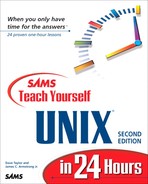Making a Printed Copy
It's one thing to create wonderful material in your UNIX account, and another entirely to have it printed. That's what this lesson is all about.
Task 17.1: Find Local Printers with printers
Of the many problems with printing in UNIX, none is more grievous than trying to figure out the names of all the different printers available, what kinds of printers they are, and where they're located. A complicated configuration file—/etc/printcap—contains all this information, but it's definitely not easy to read. So what do you do? |
Some systems have an lpstat command, which lists printers available on the system. I find the output of this command difficult to read, hence my inclusion of the printers script here. If you find the output acceptable (see the next task in this hour for a sample), you can skip this first unit, although you still might want to spend a few minutes looking at the printers script anyway. |
I will present a simple 20-line shell script, printers, that reads through the /etc/printcap file and creates an attractive and easily read listing of all printers configured on your system. This hour presents the script and shows it at work on a few different computer systems. I encourage you to enter this script and place it in your own bin directory ($HOME/bin should be in your PATH for this to work).
You can get your own copy of this script by popping over to the official Web site of this book, at http://www.intuitive.com/tyu24/.
 To start, take a quick look at the contents of the /etc/printcap file:
To start, take a quick look at the contents of the /etc/printcap file:% head -23 /etc/printcap # $Header: /usr/msrc/usr/etc/printcap/RCS/printcap,v 1.235 93/11/04 10:55:21 mm Exp Locker: mm $ aglwagIwag: :dr=/usr/local/lib/lp/lpmq: :gc=cc: :lf=/usr/spool/lpr/aglw/logfile: :lo=/usr/spool/lpr/aglw/lock:lp=/dev/null: :mj#25:mx#3000:nd=/usr/local/lib/lp/lpnc: :pf=gnpt: :rm=server.utech.edu:rw:sd=/usr/spool/lpr/aglw:sh: :gf=/usr/local/bin/psplot: :nf=/usr/local/lib/devps/devps: :qo=age:mq=aglw1,aglw2,aglw3,aglw4:mu: :wi=AG 23:wk=multiple Apple LaserWriter IINT: aglw1: :dr=/usr/local/lib/lp/lwp.sh: :gc=cc: :lf=/usr/spool/lpr/aglw1/logfile: :lo=/usr/spool/lpr/aglw1/lock:lp=/dev/null: :mj#25:mx#3000:nd=/usr/local/lib/lp/lpnc: :pf=gnpt: :rm=server.utech.edu:rw:sd=/usr/spool/lpr/aglw1:sh: :gf=/usr/local/bin/psplot: :nf=/usr/local/lib/devps/devps: :wi=AG 23:wk=Apple LaserWriter IINT:I won't go into exhaustive detail about the meaning of each field in this listing. It suffices to say that the first line in each entry lists the name of the printer, a | character, and any other possible names for the printer. Each field following the printer name is surrounded by colons and has a two-letter field name (for example, dr, nf), followed by the value of that particular field or setting. The fields of interest are the printer name; the wi field, which indicates the location of the printer; and the wk field, which indicates the type of printer.
There are no UNIX utilities to keep you from having to slog through this configuration file. I have written a short yet powerful C shell script called printers to list the desired information in a readable format:
% cat bin/printers # printers - create a simple list of printers from the /etc/printcap # file on the system. # # From # Teach Yourself UNIX in 24 Hours set printcap=/etc/printcap set awkscript=/tmp/awkscript.$$ /bin/rm -f $awkscript cat << 'EOF' > $awkscript NF == 2 { split($1, words, "|"); prname=words[1] } NF > 2 { printf("%-10s %s ", prname, $0) } 'EOF' egrep '(^[a-zA-Z]|:wi)' $printcap | sed 's/:/ /g' | awk -f $awkscript | sed 's/wi=//;s/wk=/(/;s/ $/)/' | more /bin/rm -f $awkscript exit 0Some of this script is beyond what you have learned in this book about commands and scripts. In particular, the awk script, although only four lines long, shows some of the more powerful features of the program. Enter this as shown, and be careful to match the quotes and slash characters. Also, sed, the UNIX stream editor, plays an invaluable role in stripping out the more cryptic and mysterious parts of the printer definition database.
Once you've entered this script, enter the following:
% chmod +x bin/printersThat will ensure that it's an executable script. Next, you need to inform the C shell, using the rehash command, that you have added a new command to the search path. Then you can try your new shell script:
% rehash % printers | head -15 aglw AG 23 (multiple Apple LaserWriter IINT) aglw1 AG 23 (Apple LaserWriter IINT) aglw2 AG 23 (Apple LaserWriter IINT) aglw3 AG 23 (Apple LaserWriter IINT) aglw4 AG 23 (Apple LaserWriter IINT) alpslw LIB 111 (Apple LaserWriter IINTX) bio COM B117 (DataPrinter (self-service)) cary CQuad (NE-B7) (IBM 4019 Laser Printer) cslw CS 2249 (Apple LaserWriter IIg) cs115lw CS 115 (IBM 4019 LaserPrinter (for CS180)) cs115lw2 CS 115 (IBM 4019 LaserPrinter (for CS180)) csg40lw CS G040 (IBM 4019 LaserPrinter ) csg50lw CS G050 (IBM 4019 LaserPrinter ) cslp1 CS G73 (C.Itoh, white paper (self-service)) eng130ci ENG 130 (C.Itoh, white paper (self-service)) Broken pipe
You can use this script also to find printers of a certain type or in a specific location, if the descriptions in your /etc/printcap file are configured in the correct manner:
% printers | grep -i plotter knoxhp KNOX 316A (Hewlett Packard 7550+ Plotter) ccp MATH G109 (CALCOMP 1073 Plotter) cvp MATH G109 (VERSATEC V-80 Plotter) % printers | grep -i math lwg186 MATH G186 (Apple LaserWriter IINT(private)) mathci MATH B9 (C.Itoh, white paper (self-service)) mathlw MATH 734 (multiple Apple LaserWriter IINT) mathlw1 MATH 734 (Apple LaserWriter IINT) mathlw2 MATH 734 (Apple LaserWriter IINT) mathlw3 MATH 734 (Apple LaserWriter IINT) cci MATH G109 (C.Itoh, 3 hole white paper) ccp MATH G109 (CALCOMP 1073 Plotter) cil MATH G109 (IBM 4019 Laser Printer) cvp MATH G109 (VERSATEC V-80 Plotter)
You now should be able to choose a printer that's most convenient for your location. Set the environment variable PRINTER to that value. You also might want to tuck that into the last line of your .login file so that next time you log in, the system will remember your printer selection.
% setenv PRINTER mathlw % vi .login
If your printer is not responding to what you set the PRINTER variable to, try using the LPDEST variable, especially on System V. |
setenv NAME "Dave Taylor" setenv BIN "889" newmail mesg y setenv PRINTER mathlw ~ ~
The first, and perhaps biggest, hurdle for printing on UNIX has been solved: figuring out what the system calls the printer you're interested in using. Not only do you now have a new command, printers, for your UNIX system, but you also can see how you can customize UNIX to meet your needs by creating aliases and shell scripts. |
Task 17.2: Printing Files with lpr or lp
Now that you have identified the name of the printer to use, how about sending information to the printer? If you are on a BSD system, the command to do this is lpr. You can print the results of a pipe command by adding lpr at the end of the pipeline, or you can print files directly by specifying them to the program. You can even use < to redirect input. |
If you're using a System V version of UNIX, you will need to use the lp command instead. As you read through this hour, you will see the differences between lpr and lp indicated. Note how the philosophies of the two vary.
The flags available for lpr and lp are numerous, and the most valuable ones are listed in Table 17.1 and Table 17.2. Notice the different meanings of the -P flag in the two commands.
| Flag | Meaning |
|---|---|
| -h | Do not print the header page. |
| -i | Indent the entire file eight spaces before printing. |
| -L | Print in landscape (sideways) mode, if the printer is capable of doing so. |
| -Ppr | Send the print job to printer pr. |
| -R | Print pages in reverse order. |
| Flag | Meaning |
|---|---|
| -dptr | Send the print job to the printer named ptr. |
| -Pn | Print only page n. |
| -ttitle | Use title as the cover page title, where title is any string. |
 Here's a demonstration of what happens if you try to use lp or lpr without specifying a printer and without having the PRINTER environment variable set. First, use the unsetenv command to remove environment variable definitions:
Here's a demonstration of what happens if you try to use lp or lpr without specifying a printer and without having the PRINTER environment variable set. First, use the unsetenv command to remove environment variable definitions:% unsetenv PRINTER % who | lpr lpr: No printer specified Broken pipe
Some systems default to a printer named lp in this situation, so if you don't get an error message, that's what happened. If you have lpstat (a command for checking the status of a printer), the -d flag will result in lpstat listing your default printer.
To specify a printer, use the -P flag with lpr or the -d flag with lp, followed immediately by the name of the printer:
% who | lpr -PmathlwSpecifying a printer with the -P flag (or -d with lp) will always override the environment variable specified in PRINTER; therefore, you can specify the default printer with PRINTER and specify other printers as needed without any further work.
Notice that I printed the output of the who command but received absolutely no information from the lpr command regarding what printer it was sent to, the print job number, or any other information.
To make life easier, I'm going to redefine PRINTER:
% setenv PRINTER mathlwTo find out what's in the print queue, I can use lpstat -pprinter on System V or the lpq -Pprinter command:
% lpq -Pmathlw [email protected]: driver not active Printing is disabled. Pos User Bin Size Jobname --- ---- ---- ---- ------- 1 KOSHIHWE 0104 008 KOSHIHWE0104a 2 KOSHIHWE 0104 008 KOSHIHWE0104b 3 KOSHIHWE 0104 008 KOSHIHWE0104c 4 kleimanj 0317 032 kleimanj0317a 5 zeta 0042 008 zeta0042a 6 jharger 0167 008 jharger0167a 7 jharger 0167 008 jharger0167b 8 ssinfo 0353 000 ssinfo0353a 9 fuelling 0216 024 fuelling0216a 10 zeta 0042 152 zeta0042b 11 tkjared 0142 012 tkjared0142a 12 SUJATHA 0043 016 SUJATHA0043a 13 SUJATHA 0043 024 SUJATHA0043b 14 SUJATHA 0043 044 SUJATHA0043c 15 bee 0785 012 bee0785a 16 bee 0785 056 bee0785b 17 bee 0785 028 bee0785c 18 ssinfo 0353 004 ssinfo0353b 19 ssinfo 0353 000 ssinfo0353c 20 ssinfo 0353 000 ssinfo0353d 21 ssinfo 0353 004 ssinfo0353e 22 stacysm2 0321 000 stacysm20321a 23 ssinfo 0353 000 ssinfo0353f 24 taylor 0889 000 taylor0889a mathlw: waiting to be transmitted to server.utech.edu The queue is empty.
Quite a few print jobs are waiting to be sent, but it's not obvious why the printer is disabled. The output of the lpq and lpstat commands are explained in detail later in this hour.
To print the file dickens.note in landscape mode, without a header page, indented eight spaces, and in reverse order, I can use the following flags:
% lpr -hiLR < dickens.noteIf I did this often, a C shell alias could be helpful:
% alias lpr 'lpr -hiLR'On a System V machine, you also could create the alias alias lpr 'lp', though none of these particular options is available with lp.
If you find yourself printing to a couple of different printers quite often, you easily can define a few shell aliases to create printer-specific print commands:
% alias mathprint 'lpr -Pmathlw' % alias libprint 'lpr -Plibrary' % alias edprint 'lpr -Pedlw'
On System V machines, the name would be this:
% alias mathprint 'lp -dmathlw' % alias libprint 'lp -dlibrary' % alias edprint 'lp -dedlw'
Some systems have a command lpinfo that also offers information about printers:
% lpinfo mathlw mathlw: server.utech.edu; MATH 734; multiple Apple LaserWriter IINTTo find out more information about the printer, you can specify the -v flag:
% lpinfo -v mathlw mathlw description: driver: /usr/local/lib/lp/lpmq printer control group: cc graphic filter: /usr/local/bin/psplot log file: /usr/spool/lpr/mathlw/logfile lock file: /usr/spool/lpr/mathlw/lock hardware line: /dev/null maximum job count per user = 25 subqueue list: mathlw1,mathlw2,mathlw3 maximum print file blocks = 3000 make unique via bin change network driver: /usr/local/lib/lp/lpnc ditroff filter: /usr/local/lib/devps/devps print formats: graphics, ditroff, use pr, troff queue ordering: age host attachment: server.utech.edu spooling directory: /usr/spool/lpr/mathlw location: MATH 734 description: multiple Apple LaserWriter IINTThe lpinfo command also can show you a list of what printers are available, but I find the output format considerably more difficult to understand than lpstat:
% lpinfo -a | head -15 aglw: server.utech.edu; AG 23; multiple Apple LaserWriter IINT aglw1: server.utech.edu; AG 23; Apple LaserWriter IINT aglw2: server.utech.edu; AG 23; Apple LaserWriter IINT aglw3: server.utech.edu; AG 23; Apple LaserWriter IINT aglw4: server.utech.edu; AG 23; Apple LaserWriter IINT alpslw: sentinel.utech.edu; LIB 111; Apple LaserWriter IINTX bio: ace.utech.edu; COM B117; DataPrinter (self-service) cary: franklin.utech.edu; CQuad (NE-B7); IBM 4019 Laser Printer cslw: server.utech.edu; CS 2249; Apple LaserWriter IIg cs115lw: expert.utech.edu; CS 115; IBM 4019 LaserPrinter (for CS180) cs115lw2: expert.utech.edu; CS 115; IBM 4019 LaserPrinter (for CS180) csg40lw: franklin.utech.edu; CS G040; IBM 4019 LaserPrinter csg50lw: franklin.utech.edu; CS G050; IBM 4019 LaserPrinter cslp1: expert.utech.edu; CS G73; C.Itoh, white paper (self-service) eng130ci: age.utech.edu; ENG 130; C.Itoh, white paper (self-service) Broken pipeIf you find this output readable, you're undoubtedly becoming a real UNIX expert!
The output of the printers command specifies the location of the printer that printed the file. I need to go to another building to pick up my hard copy. (The location is specified in the output of the printers command.) |
Task 17.3: Formatting Print Jobs with pr
The printout I generated looked good, but boring. I would like to have a running header on each page that specifies the name of the file and the page number. I'd also like to have a bit more control over some other formatting characteristics. This is exactly where the pr command comes in handy. Not intended just for printing, pr is a general pagination and formatting command that can be used to display information on the screen. Even better, pr is available on both BSD and System V UNIX. |
The pr program is loaded with options, most of which are quite useful at times. For example, -2 makes the output two columns, which is useful for printing results of the who command in landscape mode. The most useful options are presented in Table 17.3.
| Flag | Meaning |
|---|---|
| -n | Produce n-column output per page. |
| +n | Begin printing on the nth page. |
| -f | Don't print the page header and footer information. |
| -hhdr | Use hdr as the head of each page. |
| -wn | Set the page width to n characters (for landscape mode). |
| -m | Print all files at once, one per column. |
My printout of the who command showed me that my choice of paper was poor. In a 128-character-wide landscape printout, I actually was using only the first 30 characters or so of each line. Instead, I can use pr to print in two-column mode:
% who | pr -2 | more Dec 9 13:48 1993 Page 1 root console Dec 6 18:02 ab ttypk Dec 9 07:57 (nova) princess ttyaV Dec 9 13:44 dutch ttypl Dec 8 13:36 (dov) tempus ttyaW Dec 9 13:43 malman ttypm Dec 9 13:07 (dov) enatsuex ttyaY Dec 9 13:41 bakasmg ttypq Dec 9 13:09 (age) coxt ttyaZ Dec 9 13:35 dodsondt ttyps Dec 8 11:37 (age) scfarley ttyAa Dec 9 13:36 md ttypv Dec 8 08:23 (kraft) nancy ttyAb Dec 9 13:12 rothenba ttypw Dec 9 13:15 (trinetra) rick ttyAc Dec 9 13:12 xuxiufan ttypy Dec 9 13:16 (ector) fitzte ttyAd Dec 9 13:47 nashrm ttyq3 Dec 9 13:04 (pc115) maluong ttyAe Dec 9 13:46 dls ttyq5 Dec 9 13:06 (dialup01) af5 ttyAg Dec 9 09:12 myounce ttyq8 Dec 9 02:14 (limbo) zjin ttyAh Dec 9 13:44 liyan ttyq9 Dec 9 13:11 (volt) herbert1 ttyAi Dec 9 13:29 daffnelr ttyqA Dec 9 13:36 (localhost) ebranson ttyAj Dec 9 13:44 mm ttyqB Dec 9 10:32 (mm) billiam ttyAk Dec 9 13:36 jlapham ttyqC Dec 9 12:46 (mac18) linet2 ttyAm Dec 9 11:04 chuicc ttyqE Dec 9 13:38 (icarus) --More-- _Notice that the pr program not only made this a two-column listing, but also added a page header that indicates the current date and page number.
On some UNIX systems, the -f flag to pr causes the program to put form feeds at the bottom of each printed page. To suppress the header and footer, use -t. |
The header still doesn't contain any information about the command name, which is what would really be helpful. Fortunately, I easily can add the header information I want by using pr:
% who | pr -h "(output of the who command)" -2 | more Dec 9 13:50 1993 (output of the who command) Page 1 root console Dec 6 18:02 ab ttypk Dec 9 07:57 (nova) princess ttyaV Dec 9 13:44 dutch ttypl Dec 8 13:36 (dov) tempus ttyaW Dec 9 13:43 malman ttypm Dec 9 13:07 (dov) enatsuex ttyaY Dec 9 13:41 bakasmg ttypq Dec 9 13:09 (age) coxt ttyaZ Dec 9 13:35 dodsondt ttyps Dec 8 11:37 (age) scfarley ttyAa Dec 9 13:36 md ttypv Dec 8 08:23 (kraft) nancy ttyAb Dec 9 13:12 rothenba ttypw Dec 9 13:15 (trinetra) rick ttyAc Dec 9 13:12 xuxiufan ttypy Dec 9 13:16 (ector) fitzte ttyAd Dec 9 13:47 dls ttyq5 Dec 9 13:06 (dialup01) maluong ttyAe Dec 9 13:46 myounce ttyq8 Dec 9 02:14 (limbo) maritanj ttyAf Dec 9 13:49 liyan ttyq9 Dec 9 13:11 (volt) af5 ttyAg Dec 9 09:12 daffnelr ttyqA Dec 9 13:36 (localhost) zjin ttyAh Dec 9 13:48 mm ttyqB Dec 9 10:32 (mm) herbert1 ttyAi Dec 9 13:29 jlapham ttyqC Dec 9 12:46 (mac18) ebranson ttyAj Dec 9 13:44 chuicc ttyqE Dec 9 13:38 (icarus) --More-- _That's much better.
I might want to compare the contents of two different directories. Remember that the -1 flag to ls forces the ls program to list the output one filename per line, so I can create a couple of files in this format easily:
% ls -1 src > src.listing % ls -1 /tmp > tmp.listing
These files look like this:
% head src.listing tmp.listing ==> src.listing <== calc-help calc.c fixit.c info.c info.o ==> tmp.listing <== Erik/ GIri/ Garry/ MmIsAlive Re01759 Re13201 Sting/ VR001187 VR002540 VR002678Now I will use pr to build a two-column output:
% pr -m src.listing tmp.listing | head -15 Dec 9 13:53 1993 Page 1 calc-help Erik/ calc.c GIri/ fixit.c Garry/ info.c MmIsAlive info.o Re01759 massage.c Re13201 Sting/ VR001187 VR002540 Broken pipeThis would be more helpful if I could turn off the blank lines automatically included at the top of each listing page, which is a job for the -f flag (or -t, if your version of pr is -f for form feeds):
% ^pr^pr -f pr -f -m src.listing tmp.listing | head -15 Dec 9 13:56 1993 Page 1 calc-help Erik/ calc.c GIri/ fixit.c Garry/ info.c MmIsAlive info.o Re01759 massage.c Re13201 Sting/ VR001187 VR002540 VR002678 VR002982 VR004477 Broken pipeIt looks good. Now it's time to print by piping the output of the pr command to the lpr command:
% !pr | lpr pr -f -m src.listing tmp.listing | head -15 | lpr
The pr command can be used to ensure that your printouts are always clean and readable. Again, it's a perfect place to create an alias: alias print 'pr | lpr' or alias print 'pr | lp'. Even without any flags, pr automatically adds page numbers to the top of each page. |
Task 17.4: Working with the Print Queue
On a personal computer, you might be used to having your printer directly connected to your system, so anything you print using PRT: (on DOS) or File | Print (on Windows and the Mac) instantly prints. Unfortunately, UNIX doesn't grant you the luxury of using your own personal printer. Instead, it handles print requests in a print queue, a managed list of files to print. When you send a file to a printer with lpr or lp, the request is added to a queue of files waiting to print. Your request goes to the bottom of the list, and any subsequent print requests are added below yours. Your print request gradually moves up to the top of the list and prints, without interrupting the print requests of those folks ahead of you. |
Sometimes it can be frustrating to wait for a printout. However, there are some advantages to using a queuing system over simply allowing users to share a single printer. The greatest is that you can use the lprm command to change your mind and remove print requests from the queue before they waste paper. The lprm command works with the print job name, which you can learn by checking the print queue using lpq. Both lprm and lpq can either use the default PRINTER setting or can have printers specified with -Pprinter. The lpq command also can limit output to just your jobs by adding your account name to the command.
If your system doesn't have lprm, use the cancel command to remove entries from the print queue. The lpstat command is also the System V replacement for the lpq command, though many sites alias lpq = lpstat to make life a bit easier.
To use cancel, you need to specify the name of the printer and the job ID, as shown in the lpstat output. If I had print request ID 37 on printer hardcopy, I could cancel the print request with the command cancel hardcopy -37.
 A glance at the mathlw queue shows that a lot of files are waiting to print:
A glance at the mathlw queue shows that a lot of files are waiting to print:% lpq [email protected]: driver not active Printing is disabled. Pos User Bin Size Jobname --- ---- ---- ---- ------- 1 KOSHIHWE 0104 008 KOSHIHWE0104a 2 KOSHIHWE 0104 008 KOSHIHWE0104b 3 KOSHIHWE 0104 008 KOSHIHWE0104c 4 kleimanj 0317 032 kleimanj0317a 5 zeta 0042 008 zeta0042a 6 jharger 0167 008 jharger0167a 7 jharger 0167 008 jharger0167b 8 ssinfo 0353 000 ssinfo0353a 9 fuelling 0216 024 fuelling0216a 10 zeta 0042 152 zeta0042b 11 tkjared 0142 012 tkjared0142a 12 SUJATHA 0043 016 SUJATHA0043a 13 SUJATHA 0043 024 SUJATHA0043b 14 SUJATHA 0043 044 SUJATHA0043c 15 bee 0785 012 bee0785a 16 bee 0785 056 bee0785b 17 bee 0785 028 bee0785c 18 info 0353 004 info0353b 19 info 0353 000 info0353c 20 info 0353 000 info0353d 21 info 0353 004 info0353e 22 stacysm2 0321 000 stacysm20321a 23 info 0353 000 info0353f 24 taylor 0889 000 taylor0889a mathlw: waiting to be transmitted to server.utech.edu The queue is empty.
My print job is job number 24, with the print job name taylor0889a. Figure 17.1 explains the different fields in the queue listing.
Figure 17.1. The lpq output format explained.

The printer is also turned off. You can see at the top of the lpq output the telltale message driver not active, printing is disabled. Obviously, if the printer is disabled, it's rather futile to wait for a printout.
To limit the output to just those print jobs that are mine, I specify my account name:
% lpq taylor [email protected]: driver not active Printing is disabled. Pos User Bin Size Jobname --- ---- ---- ---- ------- 1 taylor 0889 004 taylor0889a mathlw: waiting to be transmitted to server.utech.edu The queue is empty.
To check the status of another printer, I can specify the printer with the -P flag:
% lpq -Pb280il [email protected]: driver not active The queue is empty. b280il: waiting to be transmitted to franklin.utech.edu The queue is empty.
That's better. The queue is empty.
To remove my print job from the mathlw print queue, I simply specify the print job name from the lpq output:
% lprm taylor0889aUNIX carries out my command without giving me confirmation that it has done so, but a quick check with lpq shows me what's up:
% lpq taylor [email protected]: driver not active Printing is disabled. The queue is empty. mathlw: waiting to be transmitted to server.utech.edu The queue is empty.
I wish that the default for the lpq command would show only print jobs that I have in the queue, and I could use the -a flag to show all print jobs queued. Furthermore, instead of incorrectly saying The queue is empty, lpq should report something more useful, such as there are 23 other print jobs in the queue. |
Now I resubmit the print job request, this time to the b280il printer:
% !pr -Pb280il pr -f -m src.listing tmp.listing | head -15 | lpr -Pb280ilUh oh! I don't want that head -15 cutting off the information in the printout.
% lpq -Pb280il [email protected]: driver active; no job printing Pos User Bin Size Jobname --- ---- ---- ---- ------- 1 nfsuser 0058 268 nfsuser0058a 2 nfsuser 0054 012 nfsuser0054a 3 taylor 0889 000 taylor0889a b280il: waiting to be transmitted to franklin.utech.edu The queue is empty.
To remove my print request, I use lprm:
% lprm taylor0889a "taylor0889a" not located.I've made a second mistake! I need to specify the printer:
% lprm -Pb280il taylor0889aNow I can fix the original command and print the files correctly:
% pr -f -m src.listing tmp.listing | lpr -Pb280il
UNIX offers some printing capabilities you might not be accustomed to working with, particularly the capability to change your mind and stop a print job before it touches paper. You can see that it's a good idea to set the PRINTER environment variable to your favorite printer so that you can save yourself from struggling to enter weird printer names each time you print a file. |