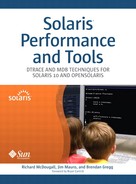Contributions from Denis Sheahan
Monitoring process activity is a routine task during the administration of systems. Fortunately, a large number of tools examine process details, most of which make use of procfs. Many of these tools are suitable for troubleshooting application problems and for analyzing performance.
Since there are so many tools for process analysis, it can be helpful to group them into general categories.
Overall status tools. The
prstatcommand immediately provides a by-process indication of CPU and memory consumption.prstatcan also fetch microstate accounting details and by-thread details. The original command for listing process status isps, the output of which can be customized.Control tools. Various commands, such as
pkill,pstop,prunandpreap, control the state of a process. These commands can be used to repair application issues, especially runaway processes.Introspection tools. Numerous commands, such as
pstack,pmap,pfiles, andpargsinspect process details.pmapandpfilesexamine the memory and file resources of a process;pstackcan view the stack backtrace of a process and its threads, providing a glimpse of which functions are currently running.Lock activity examination tools. Excessive lock activity and contention can be identified with the
plockstatcommand and DTrace.Tracing tools. Tracing system calls and function calls provides the best insight into process behavior. Solaris provides tools including
truss,apptrace, anddtraceto trace processes.
Table 3.1 summarizes and cross-references the tools covered in this section.
Table 3.1. Tools for Process Analysis
Tool | Description | Reference |
|---|---|---|
| For viewing overall process status | 3.2 |
| To print process status and information | 3.3 |
| To print a process ancestry tree | 3.4 |
| To match a process name; to send a signal | 3.4 |
| To freeze a process; to continue a process | 3.4 |
| To wait for a process to finish | 3.4 |
| To reap zombies | 3.4 |
| For inspecting stack backtraces | 3.5 |
| For viewing memory segment details | 3.5 |
| For listing file descriptor details | 3.5 |
| For timing a command | 3.5 |
| To list signal handlers | 3.5 |
| To list dynamic libraries | 3.5 |
| To list tracing flags; to list process credentials | 3.5 |
| To list arguments, env; to list working directory | 3.5 |
| For observing lock activity | 3.6 |
| For tracing system calls and signals, and tracing function calls with primitive details | 3.7 |
| For tracing library calls with processed details | 3.7 |
| For safely tracing any process activity, with minimal effect on the process and system | 3.7 |
Many of these tools read statistics from the /proc file system, procfs. See Section 2.10 in Solaris™ Internals, which discusses procfs from introduction to implementation. Also refer to /usr/include/sys/procfs.h and the proc(4) man page.
The process statistics utility, prstat, shows us a top-level summary of the processes that are using system resources. The prstat utility summarizes this information every 5 seconds by default and reports the statistics for that period.
$ prstat
PID USERNAME SIZE RSS STATE PRI NICE TIME CPU PROCESS/NLWP
25646 rmc 1613M 42M cpu15 0 10 0:33:10 3.1% filebench/2
25661 rmc 1613M 42M cpu8 0 10 0:33:11 3.1% filebench/2
25652 rmc 1613M 42M cpu20 0 10 0:33:09 3.1% filebench/2
25647 rmc 1613M 42M cpu0 0 10 0:33:10 3.1% filebench/2
25641 rmc 1613M 42M cpu27 0 10 0:33:10 3.1% filebench/2
25656 rmc 1613M 42M cpu7 0 10 0:33:10 3.1% filebench/2
25634 rmc 1613M 42M cpu11 0 10 0:33:11 3.1% filebench/2
25637 rmc 1613M 42M cpu17 0 10 0:33:10 3.1% filebench/2
25643 rmc 1613M 42M cpu12 0 10 0:33:10 3.1% filebench/2
25648 rmc 1613M 42M cpu1 0 10 0:33:10 3.1% filebench/2
25640 rmc 1613M 42M cpu26 0 10 0:33:10 3.1% filebench/2
25651 rmc 1613M 42M cpu31 0 10 0:33:10 3.1% filebench/2
25654 rmc 1613M 42M cpu29 0 10 0:33:10 3.1% filebench/2
25650 rmc 1613M 42M cpu5 0 10 0:33:10 3.1% filebench/2
25653 rmc 1613M 42M cpu10 0 10 0:33:10 3.1% filebench/2
25638 rmc 1613M 42M cpu18 0 10 0:33:10 3.1% filebench/2
25660 rmc 1613M 42M cpu13 0 10 0:33:10 3.1% filebench/2
25635 rmc 1613M 42M cpu25 0 10 0:33:10 3.1% filebench/2
25642 rmc 1613M 42M cpu28 0 10 0:33:10 3.1% filebench/2
25649 rmc 1613M 42M cpu19 0 10 0:33:08 3.1% filebench/2
25645 rmc 1613M 42M cpu3 0 10 0:33:10 3.1% filebench/2
25657 rmc 1613M 42M cpu4 0 10 0:33:09 3.1% filebench/2
Total: 91 processes, 521 lwps, load averages: 29.06, 28.84, 26.68
The default output for prstat shows one line of output per process. Entries are sorted by CPU consumption. The columns are as follows:
PID. The process ID of the process.USERNAME. The real user (login) name or real user ID.SIZE. The total virtual memory size of mappings within the process, including all mapped files and devices.RSS. Resident set size. The amount of physical memory mapped into the process, including that shared with other processes. See Section 6.7.STATE. The state of the process. See Chapter 3 in Solaris™ Internals.PRI. The priority of the process. Larger numbers mean higher priority. See Section 3.7 in Solaris™ Internals.NICE. Nice value used in priority computation. See Section 3.7 in Solaris™ Internals.TIME. The cumulative execution time for the process, printed in CPU hours, minutes, and seconds.CPU. The percentage of recent CPU time used by the process.PROCESS/NLWP. The name of the process (name of executed file) and the number of threads in the process.
The -L option causes prstat to show one thread per line instead of one process per line.
$ prstat -L
PID USERNAME SIZE RSS STATE PRI NICE TIME CPU PROCESS/LWPID
25689 rmc 1787M 217M sleep 59 0 0:00:08 0.1% filebench/1
25965 rmc 1785M 214M cpu22 60 10 0:00:00 0.1% filebench/2
26041 rmc 1785M 214M cpu4 60 10 0:00:00 0.0% filebench/2
26016 rmc 1785M 214M sleep 60 10 0:00:00 0.0% filebench/2
9 root 10M 9648K sleep 59 0 0:00:14 0.0% svc.configd/14
9 root 10M 9648K sleep 59 0 0:00:26 0.0% svc.configd/12
26174 rmc 5320K 5320K cpu30 59 0 0:00:00 0.0% prstat/1
9 root 10M 9648K sleep 59 0 0:00:36 0.0% svc.configd/10
7 root 19M 17M sleep 59 0 0:00:11 0.0% svc.startd/9
93 root 2600K 1904K sleep 59 0 0:00:00 0.0% syseventd/12
93 root 2600K 1904K sleep 59 0 0:00:00 0.0% syseventd/11
93 root 2600K 1904K sleep 59 0 0:00:00 0.0% syseventd/10
93 root 2600K 1904K sleep 59 0 0:00:00 0.0% syseventd/9
93 root 2600K 1904K sleep 59 0 0:00:00 0.0% syseventd/8
93 root 2600K 1904K sleep 59 0 0:00:00 0.0% syseventd/7
93 root 2600K 1904K sleep 59 0 0:00:00 0.0% syseventd/6
93 root 2600K 1904K sleep 59 0 0:00:00 0.0% syseventd/5
...
The output is similar to the previous example, but the last column is now represented by process name and thread number:
PROCESS/LWPID. The name of the process (name of executed file) and the lwp ID of the lwp being reported.
The process microstates can be very useful to help identify why a process or thread is performing suboptimally. By specifying the -m (show microstates) and -L (show per-thread) options, you can observe the per-thread microstates. The microstates represent a time-based summary broken into percentages of each thread. The columns USR through LAT sum to 100% of the time spent for each thread during the prstat sample.
$ prstat -mL
PID USERNAME USR SYS TRP TFL DFL LCK SLP LAT VCX ICX SCL SIG PROCESS/LWPID
25644 rmc 98 1.5 0.0 0.0 0.0 0.0 0.0 0.1 0 36 693 0 filebench/2
25660 rmc 98 1.7 0.1 0.0 0.0 0.0 0.0 0.1 2 44 693 0 filebench/2
25650 rmc 98 1.4 0.1 0.0 0.0 0.0 0.0 0.1 0 45 699 0 filebench/2
25655 rmc 98 1.4 0.1 0.0 0.0 0.0 0.0 0.2 0 46 693 0 filebench/2
25636 rmc 98 1.6 0.1 0.0 0.0 0.0 0.0 0.2 1 50 693 0 filebench/2
25651 rmc 98 1.6 0.1 0.0 0.0 0.0 0.0 0.2 0 54 693 0 filebench/2
25656 rmc 98 1.5 0.1 0.0 0.0 0.0 0.0 0.2 0 60 693 0 filebench/2
25639 rmc 98 1.5 0.1 0.0 0.0 0.0 0.0 0.2 1 61 693 0 filebench/2
25634 rmc 98 1.3 0.1 0.0 0.0 0.0 0.0 0.4 0 63 693 0 filebench/2
25654 rmc 98 1.3 0.1 0.0 0.0 0.0 0.0 0.4 0 67 693 0 filebench/2
25659 rmc 98 1.7 0.1 0.0 0.0 0.0 0.0 0.4 1 68 693 0 filebench/2
25647 rmc 98 1.5 0.1 0.0 0.0 0.0 0.0 0.4 0 73 693 0 filebench/2
25648 rmc 98 1.6 0.1 0.0 0.0 0.0 0.3 0.2 2 48 693 0 filebench/2
25643 rmc 98 1.6 0.1 0.0 0.0 0.0 0.0 0.5 0 75 693 0 filebench/2
25642 rmc 98 1.4 0.1 0.0 0.0 0.0 0.0 0.5 0 80 693 0 filebench/2
25638 rmc 98 1.4 0.1 0.0 0.0 0.0 0.0 0.6 0 76 693 0 filebench/2
25657 rmc 97 1.8 0.1 0.0 0.0 0.0 0.4 0.3 6 64 693 0 filebench/2
25646 rmc 97 1.7 0.1 0.0 0.0 0.0 0.0 0.6 6 83 660 0 filebench/2
25645 rmc 97 1.6 0.1 0.0 0.0 0.0 0.0 0.9 0 55 693 0 filebench/2
25652 rmc 97 1.7 0.2 0.0 0.0 0.0 0.0 0.9 2 106 693 0 filebench/2
25658 rmc 97 1.5 0.1 0.0 0.0 0.0 0.0 1.0 0 72 693 0 filebench/2
25637 rmc 97 1.7 0.1 0.0 0.0 0.0 0.3 0.6 4 95 693 0 filebench/2
Total: 91 processes, 510 lwps, load averages: 28.94, 28.66, 24.39
As discussed in Section 2.11, you can use the USR and SYS states to see what percentage of the elapsed sample interval a process spent on the CPU, and LAT as the percentage of time waiting for CPU. Likewise, you can use the TFL and DTL to determine if and by how much a process is waiting for memory paging—see Section 6.6.1. The remainder of important events such as disk and network waits are bundled into the SLP state, along with other kernel wait events. While SLP column is inclusive of disk I/O, other types of blocking can cause time to be spent in the SLP state. For example, kernel locks or condition variables also accumulate time in this state.
The output from prstat can be sorted by a set of keys, as directed by the -s option. For example, if we want to show processes with the largest physical memory usage, we can use prstat -s rss.
$ prstat -s rss
PID USERNAME SIZE RSS STATE PRI NICE TIME CPU PROCESS/NLWP
20340 ftp 183M 176M sleep 59 0 0:00:24 0.0% httpd/1
4024 daemon 11M 10M sleep 59 0 0:00:06 0.0% nfsmapid/19
2632 daemon 11M 9980K sleep 59 0 0:00:06 0.0% nfsmapid/5
7 root 10M 9700K sleep 59 0 0:00:05 0.0% svc.startd/14
9 root 9888K 8880K sleep 59 0 0:00:08 0.0% svc.configd/46
21091 ftp 13M 8224K sleep 59 0 0:00:00 0.0% httpd/1
683 root 7996K 7096K sleep 59 0 0:00:07 0.0% svc.configd/16
680 root 7992K 7096K sleep 59 0 0:00:07 0.0% svc.configd/15
671 root 7932K 7068K sleep 59 0 0:00:04 0.0% svc.startd/13
682 root 7956K 7064K sleep 59 0 0:00:07 0.0% svc.configd/43
668 root 7924K 7056K sleep 59 0 0:00:03 0.0% svc.startd/13
669 root 7920K 7056K sleep 59 0 0:00:03 0.0% svc.startd/15
685 root 7876K 6980K sleep 59 0 0:00:07 0.0% svc.configd/15
684 root 7824K 6924K sleep 59 0 0:00:07 0.0% svc.configd/16
670 root 7796K 6924K sleep 59 0 0:00:03 0.0% svc.startd/12
687 root 7712K 6816K sleep 59 0 0:00:07 0.0% svc.configd/17
664 root 7668K 6756K sleep 59 0 0:00:03 0.0% svc.startd/12
681 root 7644K 6752K sleep 59 0 0:00:08 0.0% svc.configd/13
686 root 7644K 6744K sleep 59 0 0:00:08 0.0% svc.configd/17
...
The following are valid keys for sorting:
cpu. Sort by process CPU usage. This is the default.pri. Sort by process priority.rss. Sort by resident set size.size. Sort by size of process image.time. Sort by process execution time.
The -S option sorts by ascending order, rather than descending.
A summary by user ID can be printed with the -t option.
$ prstat -t NPROC USERNAME SIZE RSS MEMORY TIME CPU 233 root 797M 477M 48% 0:05:31 0.4% 50 daemon 143M 95M 9.6% 0:00:12 0.0% 14 40000 112M 28M 2.8% 0:00:00 0.0% 2 rmc 9996K 3864K 0.4% 0:00:04 0.0% 2 ftp 196M 184M 19% 0:00:24 0.0% 2 50000 4408K 2964K 0.3% 0:00:00 0.0% 18 nobody 104M 51M 5.2% 0:00:00 0.0% 8 webservd 48M 21M 2.1% 0:00:00 0.0% 7 smmsp 47M 10M 1.0% 0:00:00 0.0% Total: 336 processes, 1201 lwps, load averages: 0.02, 0.01, 0.01
A summary by project ID can be generated with the -J option. This is very useful for summarizing per-project resource utilization. See Chapter 7 in Solaris™ Internals for information about using projects.
$ prstat -J PID USERNAME SIZE RSS STATE PRI NICE TIME CPU PROCESS/NLWP 21130 root 4100K 3264K cpu0 59 0 0:00:00 0.2% prstat/1 21109 root 7856K 2052K sleep 59 0 0:00:00 0.0% sshd/1 21111 root 1200K 952K sleep 59 0 0:00:00 0.0% ksh/1 2632 daemon 11M 9980K sleep 59 0 0:00:06 0.0% nfsmapid/5 118 root 3372K 2372K sleep 59 0 0:00:06 0.0% nscd/24 PROJID NPROC SIZE RSS MEMORY TIME CPU PROJECT 3 8 39M 18M 1.8% 0:00:00 0.2% default 0 323 1387M 841M 85% 0:05:58 0.0% system 10 3 18M 8108K 0.8% 0:00:04 0.0% group.staff 1 2 19M 6244K 0.6% 0:00:09 0.0% user.root Total: 336 processes, 1201 lwps, load averages: 0.02, 0.01, 0.01
The -Z option provides a summary per zone. See Chapter 6 in Solaris™ Internals for more information about Solaris Zones.
$ prstat -Z PID USERNAME SIZE RSS STATE PRI NICE TIME CPU PROCESS/NLWP 21132 root 2952K 2692K cpu0 49 0 0:00:00 0.1% prstat/1 21109 root 7856K 2052K sleep 59 0 0:00:00 0.0% sshd/1 2179 root 4952K 2480K sleep 59 0 0:00:21 0.0% automountd/3 21111 root 1200K 952K sleep 49 0 0:00:00 0.0% ksh/1 2236 root 4852K 2368K sleep 59 0 0:00:06 0.0% automountd/3 2028 root 4912K 2428K sleep 59 0 0:00:10 0.0% automountd/3 118 root 3372K 2372K sleep 59 0 0:00:06 0.0% nscd/24 ZONEID NPROC SIZE RSS MEMORY TIME CPU ZONE 0 47 177M 104M 11% 0:00:31 0.1% global 5 33 302M 244M 25% 0:01:12 0.0% gallery 3 40 161M 91M 9.2% 0:00:40 0.0% nakos 4 43 171M 94M 9.5% 0:00:44 0.0% mcdougallfamily 2 30 96M 56M 5.6% 0:00:23 0.0% shared 1 32 113M 60M 6.0% 0:00:45 0.0% packer 7 43 203M 87M 8.7% 0:00:55 0.0% si Total: 336 processes, 1202 lwps, load averages: 0.02, 0.01, 0.01
The standard command to list process information is ps, process status. Solaris ships with two versions: /usr/bin/ps, which originated from SVR4; and /usr/ ucb/ps, originating from BSD. Sun has enhanced the SVR4 version since its inclusion with Solaris, in particular allowing users to select their own output fields.
The /usr/bin/ps command lists a line for each process.
$ ps -ef
UID PID PPID C STIME TTY TIME CMD
root 0 0 0 Feb 08 ? 0:02 sched
root 1 0 0 Feb 08 ? 0:15 /sbin/init
root 2 0 0 Feb 08 ? 0:00 pageout
root 3 0 1 Feb 08 ? 163:12 fsflush
daemon 238 1 0 Feb 08 ? 0:00 /usr/lib/nfs/statd
root 7 1 0 Feb 08 ? 4:58 /lib/svc/bin/svc.startd
root 9 1 0 Feb 08 ? 1:35 /lib/svc/bin/svc.configd
root 131 1 0 Feb 08 ? 0:39 /usr/sbin/pfild
daemon 236 1 0 Feb 08 ? 0:11 /usr/lib/nfs/nfsmapid
...
ps -ef prints every process (-e) with full details (-f).
The following fields are printed by ps -ef:
UID. The user name for the effective owner UID.PID. Unique process ID for this process.PPID. Parent process ID.C. The man page reads “Processor utilization for scheduling (obsolete).” This value now is recent percent CPU for a thread from the process and is read fromprocfsaspsinfo->pr_lwp->pr_cpu. If the process is single threaded, this value represents recent percent CPU for the entire process (as withpr_pctcpu; see Section 2.12.3). If the process is multithreaded, then the value is from a recently running thread (selected byprchoose()fromuts/common/fs/proc/prsubr.c); in that case, it may be more useful to runpswith the-Loption, to list all threads.STIME. Start time for the process. This field can contain either one or two words, for example,03:10:02orFeb 15. This can annoy shell or Perl programmers who expectpsto produce a simple whitespace-delimited output. A fix is to use the-o stimeoption, which uses underscores instead of spaces, for example,Feb_15; or perhaps a better way is to write a C program and read theprocfsstructs directly.TTY. The controlling terminal for the process. This value is retrieved fromprocfsaspsinfo->pr_ttydev. If the process was not created from a terminal, such as with daemons,pr_ttydevis set toPRNODEVand thepscommand prints “?”. Ifpr_ttydevis set to a device thatpsdoes not understand,psprints “??”. This can happen whenpr_ttydevis aptmdevice (pseudo tty-master), such as withdttermconsole windows.TIME. CPU-consumed time for the process. The units are in minutes and seconds of CPU runtime and originate from microstate accounting (user + system time). A large value here (more than several minutes) means either that the process has been running for a long time (checkSTIME) or that the process is hogging the CPU, possibly due to an application fault.CMD. The command that created the process and arguments, up to a width of 80 characters. It is read fromprocfsaspsinfo->pr_psargs, and the width is defined in/usr/include/sys/procfs.hasPRARGSZ. The full command line does still exist in memory; this is just the truncated view thatprocfsprovides.
For reference, Table 3.2 lists useful options for /usr/bin/ps.
Table 3.2. Useful /usr/bin/ps Options
Option | Description |
|---|---|
| Print scheduling class and priority. |
| List every process. |
| Print full details; this is a standard selection of columns. |
| Print long details, a different selection of columns. |
| Print details by lightweight process (LWP). |
| Customize output fields. |
| Only examine these PIDs. |
| Only examine processes owned by these user names or UIDs. |
| Print zone name. |
Many of these options are straightforward. Perhaps the most interesting is -o, with which you can customize the output by selecting which fields to print. A quick list of the selectable fields is printed as part of the usage message.
$ ps -o ps: option requires an argument -- o usage: ps [ -aAdeflcjLPyZ ] [ -o format ] [ -t termlist ] [ -u userlist ] [ -U userlist ] [ -G grouplist ] [ -p proclist ] [ -g pgrplist ] [ -s sidlist ] [ -z zonelist ] 'format' is one or more of: user ruser group rgroup uid ruid gid rgid pid ppid pgid sid taskid ctid pri opri pcpu pmem vsz rss osz nice class time etime stime zone zoneid f s c lwp nlwp psr tty addr wchan fname comm args projid project pset
The following example demonstrates the use of -o to produce an output similar to /usr/ucb/ps aux, along with an extra field for the number of threads (NLWP).
$ ps -eo user,pid,pcpu,pmem,vsz,rss,tty,s,stime,time,nlwp,comm
USER PID %CPU %MEM VSZ RSS TT S STIME TIME NLWP COMMAND
root 0 0.0 0.0 0 0 ? T Feb_08 00:02 1 sched
root 1 0.0 0.1 2384 408 ? S Feb_08 00:15 1 /sbin/init
root 2 0.0 0.0 0 0 ? S Feb_08 00:00 1 pageout
root 3 0.4 0.0 0 0 ? S Feb_08 02:45:59 1 fsflush
daemon 238 0.0 0.0 2672 8 ? S Feb_08 00:00 1 /usr/lib/nfs/statd
...
A brief description for each of the selectable fields is in the man page for ps. The following extra fields were selected in this example:
%CPU. Percentage of recent CPU usage. This is based onpr_pctcpu, See Section 2.12.3.%MEM. Ratio of RSS over the total number of usable pages in the system (total_pages). Since RSS is an approximation that includes shared memory, this percentage is also an approximation and may overcount memory. It is possible for the%MEMcolumn to sum to over 100%.VSZ. Total virtual memory size for the mappings within the process, including all mapped files and devices, in kilobytes.RSS. Approximation for the physical memory used by the process, in kilobytes. See Section 6.7.S. State of the process: on a processor (O), on a run queue (R), sleeping (S), zombie (Z), or being traced (T).NLWP. Number of lightweight processes associated with this process; since Solaris 9 this equals the number of user threads.
The -o option also allows the headers to be set (for example, -o user=USERNAME).
This version of ps is often used with the following options.
$ /usr/ucb/ps aux
USER PID %CPU %MEM SZ RSS TT S START TIME COMMAND
root 3 0.5 0.0 0 0 ? S Feb 08 166:25 fsflush
root 15861 0.3 0.2 1352 920 pts/3 O 12:47:16 0:00 /usr/ucb/ps aux
root 15862 0.2 0.2 1432 1048 pts/3 S 12:47:16 0:00 more
root 5805 0.1 0.3 2992 1504 pts/3 S Feb 16 0:03 bash
root 7 0.0 0.5 7984 2472 ? S Feb 08 5:03 /lib/svc/bin/svc.s
root 542 0.0 0.1 7328 176 ? S Feb 08 4:25 /usr/apache/bin/ht
root 1 0.0 0.1 2384 408 ? S Feb 08 0:15 /sbin/init
...
Here we listed all processes (a), printed user-focused output (u), and included processes with no controlling terminal (x). Many of the columns print the same details (and read the same procfs values) as discussed in Section 3.3.1. There are a few key differences in the way this ps behaves:
The output is sorted on
%CPU, with the highest%CPUprocess at the top.The
COMMANDfield is truncated so that the output fits in the terminal window. Usingps auxwprints a wider output, truncated to a maximum of 132 characters. Usingps auxwwprints the full command-line arguments with no truncation (something that/usr/bin/pscannot do). This is fetched, if permissions allow, from/proc/<pid>/as.If the values in the columns are large enough they can collide. For example:
$ /usr/ucb/ps aux USER PID %CPU %MEM SZ RSS TT S START TIME COMMAND user1 3132 5.2 4.33132422084 pts/4 S Feb 16 132:26 Xvnc :1 -desktop X user1 3153 1.2 2.93544414648 ? R Feb 16 21:45 gnome-terminal --s user1 16865 1.0 10.87992055464 pts/18 S Mar 02 42:46 /usr/sfw/bin/../li user1 3145 0.9 1.422216 7240 ? S Feb 16 17:37 metacity --sm-save user1 3143 0.5 0.3 7988 1568 ? S Feb 16 12:09 gnome-smproxy --sm user1 3159 0.4 1.425064 6996 ? S Feb 16 11:01 /usr/lib/wnck-appl ...
This can make both reading and postprocessing the values quite difficult.
Solaris provides a set of tools for listing and controlling processes. The general syntax is as follows:
$ ptool pid $ ptool pid/lwpid
The following is a summary for each. Refer to the man pages for additional details.
The process parent-child relationship can be displayed with the ptree command. By default, all processes within the same process group ID are displayed. See Section 2.12 in Solaris™ Internals for information about how processes are grouped in Solaris.
$ ptree 22961
301 /usr/lib/ssh/sshd
21571 /usr/lib/ssh/sshd
21578 /usr/lib/ssh/sshd
21580 -ksh
22961 /opt/filebench/bin/filebench
22962 shadow -a shadow -i 1 -s ffffffff10000000 -m /var/tmp/fbench9Ca
22963 shadow -a shadow -i 2 -s ffffffff10000000 -m /var/tmp/fbench9Ca
22964 shadow -a shadow -i 3 -s ffffffff10000000 -m /var/tmp/fbench9Ca
22965 shadow -a shadow -i 4 -s ffffffff10000000 -m /var/tmp/fbench9Ca
...
The pgrep command provides a convenient way to produce a process ID list matching certain criteria.
$ pgrep filebench
22968
22961
22966
22979
...
The search term will do partial matching, which can be disabled with the -x option (exact match). The -l option lists matched process names.
The pkill command provides a convenient way to send signals to a list or processes matching certain criteria.
$ pkill -HUP in.named
If the signal is not specified, the default is to send a SIGTERM.
Typing pkill d by accident as root may have a disastrous effect; it will match every process containing a “d” (which is usually quite a lot) and send them all a SIGTERM. Due to the way pkill doesn’t use getopt() for the signal, aliasing isn’t perfect; and writing a shell function is nontrivial.
The pwait command blocks and waits for termination of a process.
$ pwait 22961
(sleep...)
Solaris provides a set of utilities for inspecting the state of processes. Most of the introspection tools can be used either on a running process or postmortem on a core file resulting from a process dump. The general syntax is as follows:
$ ptool pid $ ptool pid/lwpid $ ptool core
See the man pages for each of these tools for additional details.
The stacks of all or specific threads within a process can be displayed with the pstack command.
$ pstack 23154
23154: shadow -a shadow -i 193 -s ffffffff10000000 -m /var/tmp/fbench9Cai2S
----------------- lwp# 1 / thread# 1 --------------------
ffffffff7e7ce0f4 lwp_wait (2, ffffffff7fffe9cc)
ffffffff7e7c9528 _thrp_join (2, 0, 0, 1, 100000000, ffffffff7fffe9cc) + 38
0000000100018300 threadflow_init (ffffffff3722f1b0, ffffffff10000000, 10006a658, 0, 0,
1000888b0) + 184
00000001000172f8 procflow_exec (6a000, 10006a000, 0, 6a000, 5, ffffffff3722f1b0) + 15c
0000000100026558 main (a3400, ffffffff7ffff948, ffffffff7fffeff8, a4000, 0, 1) + 414
000000010001585c _start (0, 0, 0, 0, 0, 0) + 17c
----------------- lwp# 2 / thread# 2 --------------------
000000010001ae90 flowoplib_hog (30d40, ffffffff651f3650, 30d40, ffffffff373aa3b8, 1,
2e906) + 68
00000001000194a4 flowop_start (ffffffff373aa3b8, 0, 1, 0, 1, 1000888b0) + 408
ffffffff7e7ccea0 _lwp_start (0, 0, 0, 0, 0, 0)
The pstack command can be very useful for diagnosing process hangs or the status of core dumps. By default it shows a stack backtrace for all the threads within a process. It can also be used as a crude performance analysis technique; by taking a few samples of the process stack, you can often determine where the process is spending most of its time.
You can also dump a specific thread’s stacks by supplying the lwpid on the command line.
sol8$ pstack 26258/2
26258: shadow -a shadow -i 62 -s ffffffff10000000 -m /var/tmp/fbenchI4aGkZ
----------------- lwp# 2 / thread# 2 --------------------
ffffffff7e7ce138 lwp_mutex_timedlock (ffffffff10000060, 0)
ffffffff7e7c4e8c mutex_lock_internal (ffffffff10000060, 0, 0, 1000, ffffffff7e8eef80,
ffffffff7f402400) + 248
000000010001da3c ipc_mutex_lock (ffffffff10000060, 1000888b0, 100088800, 88800,
100000000, 1) + 4
0000000100019d94 flowop_find (ffffffff651e2278, 100088800, ffffffff651e2180, 88800,
100000000, 1) + 34
000000010001b990 flowoplib_sempost (ffffffff3739a768, ffffffff651e2180, 0, 6ac00, 1,
1) + 4c
00000001000194a4 flowop_start (ffffffff3739a768, 0, 1, 0, 1, 1000888b0) + 408
ffffffff7e7ccea0 _lwp_start (0, 0, 0, 0, 0, 0)
The pmap command inspects a process, displaying every mapping within the process’s address space. The amount of resident, nonshared anonymous, and locked memory is shown for each mapping. This allows you to estimate shared and private memory usage.
sol9$ pmap -x 102908
102908: sh
Address Kbytes Resident Anon Locked Mode Mapped File
00010000 88 88 - - r-x-- sh
00036000 8 8 8 - rwx-- sh
00038000 16 16 16 - rwx-- [ heap ]
FF260000 16 16 - - r-x-- en_.so.2
FF272000 16 16 - - rwx-- en_US.so.2
FF280000 664 624 - - r-x-- libc.so.1
FF336000 32 32 8 - rwx-- libc.so.1
FF360000 16 16 - - r-x-- libc_psr.so.1
FF380000 24 24 - - r-x-- libgen.so.1
FF396000 8 8 - - rwx-- libgen.so.1
FF3A0000 8 8 - - r-x-- libdl.so.1
FF3B0000 8 8 8 - rwx-- [ anon ]
FF3C0000 152 152 - - r-x-- ld.so.1
FF3F6000 8 8 8 - rwx-- ld.so.1
FFBFE000 8 8 8 - rw--- [ stack ]
-------- ----- ----- ----- ------
total Kb 1072 1032 56 -
This example shows the address space of a Bourne shell, with the executable at the top and the stack at the bottom. The total Resident memory is 1032 Kbytes, which is an approximation of physical memory usage. Much of this memory will be shared by other processes mapping the same files. The total Anon memory is 56 Kbytes, which is an indication of the private memory for this process instance.
You can find more information on interpreting pmap -x output in Section 6.8.
A list of files open within a process can be obtained with the pfiles command.
sol10# pfiles 21571
21571: /usr/lib/ssh/sshd
Current rlimit: 256 file descriptors
0: S_IFCHR mode:0666 dev:286,0 ino:6815752 uid:0 gid:3 rdev:13,2
O_RDWR|O_LARGEFILE
/devices/pseudo/mm@0:null
1: S_IFCHR mode:0666 dev:286,0 ino:6815752 uid:0 gid:3 rdev:13,2
O_RDWR|O_LARGEFILE
/devices/pseudo/mm@0:null
2: S_IFCHR mode:0666 dev:286,0 ino:6815752 uid:0 gid:3 rdev:13,2
O_RDWR|O_LARGEFILE
/devices/pseudo/mm@0:null
3: S_IFCHR mode:0000 dev:286,0 ino:38639 uid:0 gid:0 rdev:215,2
O_RDWR FD_CLOEXEC
/devices/pseudo/crypto@0:crypto
4: S_IFIFO mode:0000 dev:294,0 ino:13099 uid:0 gid:0 size:0
O_RDWR|O_NONBLOCK FD_CLOEXEC
5: S_IFDOOR mode:0444 dev:295,0 ino:62 uid:0 gid:0 size:0
O_RDONLY|O_LARGEFILE FD_CLOEXEC door to nscd[89]
/var/run/name_service_door
6: S_IFIFO mode:0000 dev:294,0 ino:13098 uid:0 gid:0 size:0
O_RDWR|O_NONBLOCK FD_CLOEXEC
7: S_IFDOOR mode:0644 dev:295,0 ino:55 uid:0 gid:0 size:0
O_RDONLY FD_CLOEXEC door to keyserv[169]
/var/run/rpc_door/rpc_100029.1
8: S_IFCHR mode:0000 dev:286,0 ino:26793 uid:0 gid:0 rdev:41,134
O_RDWR FD_CLOEXEC
/devices/pseudo/udp@0:udp
9: S_IFSOCK mode:0666 dev:292,0 ino:31268 uid:0 gid:0 size:0
O_RDWR|O_NONBLOCK
SOCK_STREAM
SO_REUSEADDR,SO_KEEPALIVE,SO_SNDBUF(49152),SO_RCVBUF(49640)
sockname: AF_INET6 ::ffff:129.146.238.66 port: 22
peername: AF_INET6 ::ffff:129.146.206.91 port: 63374
10: S_IFIFO mode:0000 dev:294,0 ino:13098 uid:0 gid:0 size:0
O_RDWR|O_NONBLOCK
11: S_IFIFO mode:0000 dev:294,0 ino:13099 uid:0 gid:0 size:0
O_RDWR|O_NONBLOCK FD_CLOEXEC
The Solaris 10 version of pfiles prints path names if possible.
A process can be timed with the ptime command for accurate microstate accounting instrumentation.[1]
$ ptime sleep 1
real 1.203
user 0.022
sys 0.140
A list of the signals and their current disposition can be displayed with psig.
sol8$ psig $$
15481: -zsh
HUP caught 0
INT blocked,caught 0
QUIT blocked,ignored
ILL blocked,default
TRAP blocked,default
ABRT blocked,default
EMT blocked,default
FPE blocked,default
KILL default
BUS blocked,default
SEGV blocked,default
SYS blocked,default
PIPE blocked,default
ALRM blocked,caught 0
TERM blocked,ignored
USR1 blocked,default
USR2 blocked,default
CLD caught 0
PWR blocked,default
WINCH blocked,caught 0
URG blocked,default
POLL blocked,default
STOP default
A list of the libraries currently mapped into a process can be displayed with pldd. This is useful for verifying which version or path of a library is being dynamically linked into a process.
sol8$ pldd $$
482764: -ksh
/usr/lib/libsocket.so.1
/usr/lib/libnsl.so.1
/usr/lib/libc.so.1
/usr/lib/libdl.so.1
/usr/lib/libmp.so.2
The pflags command shows a variety of status information for a process. Information includes the mode—32-bit or 64-bit—in which the process is running and the current state for each thread within the process (see Section 3.1 in Solaris™ Internals for information on thread state). In addition, the top-level function on each thread’s stack is displayed.
sol8$ pflags $$
482764: -ksh
data model = _ILP32 flags = PR_ORPHAN
/1: flags = PR_PCINVAL|PR_ASLEEP [ waitid(0x7,0x0,0xffbff938,0x7) ]
The credentials for a process can be displayed with pcred.
sol8$ pcred $$
482764: e/r/suid=36413 e/r/sgid=10
groups: 10 10512 570
The full process arguments and optionally a list of the current environment settings can be displayed for a process with the pargs command.
$ pargs -ae 22961
22961: /opt/filebench/bin/filebench
argv[0]: /opt/filebench/bin/filebench
envp[0]: _=/opt/filebench/bin/filebench
envp[1]: MANPATH=/usr/man:/usr/dt/man:/usr/local/man:/opt/SUNWspro/man:/ws/on998-
tools/teamware/man:/home/rmc/local/man
envp[2]: VISUAL=/bin/vi
...
With the process lock statistics command, plockstat(1M), you can observe hot lock behavior in user applications that use user-level locks. The plockstat command uses DTrace to instrument and measure lock statistics.
# plockstat -p 27088
^C
Mutex block
Count nsec Lock Caller
-------------------------------------------------------------------------------
102 39461866 libaio.so.1`__aio_mutex libaio.so.1`_aio_lock+0x28
4 21605652 libaio.so.1`__aio_mutex libaio.so.1`_aio_lock+0x28
11 19908101 libaio.so.1`__aio_mutex libaio.so.1`_aio_lock+0x28
12 16107603 libaio.so.1`__aio_mutex libaio.so.1`_aio_lock+0x28
10 9000198 libaio.so.1`__aio_mutex libaio.so.1`_aio_lock+0x28
14 5833887 libaio.so.1`__aio_mutex libaio.so.1`_aio_lock+0x28
10 5366750 libaio.so.1`__aio_mutex libaio.so.1`_aio_lock+0x28
120 964911 libaio.so.1`__aio_mutex libaio.so.1`_aio_lock+0x28
48 713877 libaio.so.1`__aio_mutex libaio.so.1`_aio_lock+0x28
52 575273 libaio.so.1`__aio_mutex libaio.so.1`_aio_lock+0x28
89 534127 libaio.so.1`__aio_mutex libaio.so.1`_aio_lock+0x28
14 427750 libaio.so.1`__aio_mutex libaio.so.1`_aio_lock+0x28
1 348476 libaio.so.1`__aio_mutex libaio.so.1`_aio_req_add+0x228
Mutex spin
Count nsec Lock Caller
-------------------------------------------------------------------------------
1 375967836 0x1000bab58 libaio.so.1`_aio_req_add+0x110
427 817144 libaio.so.1`__aio_mutex libaio.so.1`_aio_lock+0x28
18 272192 libaio.so.1`__aio_mutex libaio.so.1`_aio_lock+0x28
176 212839 libaio.so.1`__aio_mutex libaio.so.1`_aio_lock+0x28
36 203057 libaio.so.1`__aio_mutex libaio.so.1`_aio_lock+0x28
41 197392 libaio.so.1`__aio_mutex libaio.so.1`_aio_lock+0x28
3 100364 libaio.so.1`__aio_mutex libaio.so.1`_aio_lock+0x28
Mutex unsuccessful spin
Count nsec Lock Caller
-------------------------------------------------------------------------------
222 323249 libaio.so.1`__aio_mutex libaio.so.1`_aio_lock+0x28
60 301223 libaio.so.1`__aio_mutex libaio.so.1`_aio_lock+0x28
24 295308 libaio.so.1`__aio_mutex libaio.so.1`_aio_lock+0x28
56 286114 libaio.so.1`__aio_mutex libaio.so.1`_aio_lock+0x28
99 282302 libaio.so.1`__aio_mutex libaio.so.1`_aio_lock+0x28
25 278939 libaio.so.1`__aio_mutex libaio.so.1`_aio_lock+0x28
1 241628 libaio.so.1`__aio_mutex libaio.so.1`_aio_req_add+0x228
Solaris has two main types of user-level locks:
Mutex lock. An exclusive lock. Only one person can hold the lock. A mutex lock attempts to spin (busy spin in a loop) while trying obtain the lock if the holder is running on a CPU, or blocks if the holder is not running or after trying to spin for a predetermined period.
Reader/Writer Lock. A shared reader lock. Only one person can hold the write lock, but many people could hold a reader lock while there are no writers.
The statistics show the different types of locks and information about contention for each. In this example, we can see mutex-block, mutex-spin, and mutex-unsuccessful-spin. For each type of lock we can see the following:
Count. The number of contention events for this lock
nsec. The average amount of time for which the contention event occurred
Lock. The address or symbol name of the lock object
Caller. The library and function of the calling function
Several tools in Solaris can be used to trace the execution of a process, most notably truss and DTrace.
By default, truss traces system calls made on behalf of a process. It uses the /proc interface to start and stop the process, recording and reporting information on each traced event.
This intrusive behavior of truss may slow a target process down to less than half its usual speed. This may not be acceptable for the analysis of live production applications. Also, when the timing of a process changes, race-condition faults can either be relieved or created. Having the fault vanish during analysis is both annoying and ironic.[2] Worse is when the problem gains new complexities.[3]
truss was first written as a clever use of /proc, writing control messages to /proc/<pid>/ctl to manipulate execution flow for debugging. It has since been enhanced to trace LWPs and user-level functions. Over the years it has been an indispensable tool, and there has been no better way to get at this information.
DTrace now exists and can get similar information more safely. However truss will still be valuable for many situations. When you use truss for troubleshooting commands, speed is hardly an issue; of more interest are the system calls that failed and why. truss also provides many translations from flags into codes, allowing many system calls to be easily understood.
In the following example, we trace the system calls for a specified process ID. The trace includes the user LWP (thread) number, system call name, arguments and return codes for each system call.
$ truss -p 26274
/1: lwp_wait(2, 0xFFFFFFFF7FFFEA4C) (sleeping...)
/2: pread(11, "���02���01����".., 504, 0) = 504
/2: pread(11, "���02���01����".., 504, 0) = 504
/2: semget(16897864, 128, 0) = 8
/2: semtimedop(8, 0xFFFFFFFF7DEFBDF4, 2, 0xFFFFFFFF7DEFBDE0) = 0
/2: pread(11, "���02���01����".., 504, 0) = 504
/2: pread(11, "���02���01����".., 504, 0) = 504
/2: semget(16897864, 128, 0) = 8
/2: semtimedop(8, 0xFFFFFFFF7DEFBDF4, 2, 0xFFFFFFFF7DEFBDE0) = 0
/2: semget(16897864, 128, 0) = 8
/2: semtimedop(8, 0xFFFFFFFF7DEFBDF4, 2, 0xFFFFFFFF7DEFBDE0) = 0
/2: semget(16897864, 128, 0) = 8
/2: semtimedop(8, 0xFFFFFFFF7DEFBDF4, 2, 0xFFFFFFFF7DEFBDE0) = 0
/2: semget(16897864, 128, 0) = 8
/2: semtimedop(8, 0xFFFFFFFF7DEFBDF4, 2, 0xFFFFFFFF7DEFBDE0) = 0
/2: semget(16897864, 128, 0) = 8
/2: semtimedop(8, 0xFFFFFFFF7DEFBDF4, 2, 0xFFFFFFFF7DEFBDE0) = 0
/2: semget(16897864, 128, 0) = 8
/2: semtimedop(8, 0xFFFFFFFF7DEFBDF4, 2, 0xFFFFFFFF7DEFBDE0) = 0
...
Optionally, we can use the -c flag to summarize rather than trace a process’s system call activity.
$ truss -c -p 26274
^C
syscall seconds calls errors
read .002 10
semget .012 55
semtimedop .015 55
pread .017 45
-------- ------ ----
sys totals: .047 165 0
usr time: 1.030
elapsed: 7.850
The truss command also traces functions that are visible to the dynamic linker (this excludes functions that have been locally scoped as a performance optimization—see the Solaris Linker and Libraries Guide).
In the following example, we trace the functions within the target binary by specifying the -u option (trace functions rather than system calls) and a.out (trace within the binary, exclude libraries).
$ truss -u a.out -p 26274
/2@2: -> flowop_endop(0xffffffff3735ef80, 0xffffffff6519c0d0, 0x0, 0x0)
/2: pread(11, "���02���01����".., 504, 0) = 504
/2@2: -> filebench_log(0x5, 0x10006ae30, 0x0, 0x0)
/2@2: -> filebench_log(0x3, 0x10006a8a8, 0xffffffff3735ef80, 0xffffffff6519c0d0)
/2@2: -> filebench_log(0x3, 0x10006a868, 0xffffffff3735ef80, 0xffffffff6519c380)
/2@2: -> filebench_log(0x3, 0x10006a888, 0xffffffff3735ef80, 0xffffffff6519c380)
/2@2: <- flowoplib_hog() = 0xffffffff3735ef80
/2@2: -> flowoplib_sempost(0xffffffff3735ef80, 0xffffffff6519c380)
/2@2: -> filebench_log(0x5, 0x10006afa8, 0xffffffff6519c380, 0x1)
/2@2: -> flowop_beginop(0xffffffff3735ef80, 0xffffffff6519c380)
/2: pread(11, "���02���01����".., 504, 0) = 504
/2@2: -> filebench_log(0x5, 0x10006aff0, 0xffffffff651f7c30, 0x1)
/2: semget(16897864, 128, 0) = 8
/2: semtimedop(8, 0xFFFFFFFF7DEFBDF4, 2, 0xFFFFFFFF7DEFBDE0) = 0
/2@2: -> filebench_log(0x5, 0x10006b048, 0xffffffff651f7c30, 0x1)
/2@2: -> flowop_endop(0xffffffff3735ef80, 0xffffffff6519c380, 0xffffffff651f7c30)
/2: pread(11, "���02���01����".., 504, 0) = 504
/2@2: -> filebench_log(0x3, 0x10006a8a8, 0xffffffff3735ef80, 0xffffffff6519c380)
...
See truss(1M) for further information.
The apptrace command was added in Solaris 8 to trace calls to shared libraries while evaluating argument details. In some ways it is an enhanced version of an older command, sotruss. The Solaris 10 version of apptrace has been enhanced further, printing separate lines for the return of each function call.
In the following example, apptrace prints shared library calls from the date command.
$ apptrace date -> date -> libc.so.1:int atexit(int (*)() = 0xff3c0090) <- date -> libc.so.1:atexit() -> date -> libc.so.1:int atexit(int (*)() = 0x11558) <- date -> libc.so.1:atexit() -> date -> libc.so.1:char * setlocale(int = 0x6, const char * = 0x11568 "") <- date -> libc.so.1:setlocale() = 0xff05216e -> date -> libc.so.1:char * textdomain(const char * = 0x1156c "SUNW_OST_OSCMD") <- date -> libc.so.1:textdomain() = 0x23548 -> date -> libc.so.1:int getopt(int = 0x1, char *const * = 0xffbffd04, const char * = 0x1157c "a:u") <- date -> libc.so.1:getopt() = 0xffffffff -> date -> libc.so.1:time_t time(time_t * = 0x225c0) <- date -> libc.so.1:time() = 0x440d059e ...
To illustrate the capability of apptrace, examine the example output for the call to getopt(). The entry to getopt() can be seen after the library name it belongs to (libc.so.1); then the arguments to getopt() are printed. The option string is displayed as a string, “a:u“.
apptrace can evaluate structs for function calls of interest. In this example, full details for calls to strftime() are printed.
$ apptrace -v strftime date
-> date -> libc.so.1:size_t strftime(char * = 0x225c4 "", size_t = 0x400, const char
* = 0xff056c38 "%a %b %e %T %Z %Y", const struct tm * = 0xffbffc54)
arg0 = (char *) 0x225c4 ""
arg1 = (size_t) 0x400
arg2 = (const char *) 0xff056c38 "%a %b %e %T %Z %Y"
arg3 = (const struct tm *) 0xffbffc54 (struct tm) {
tm_sec: (int) 0x1
tm_min: (int) 0x9
tm_hour: (int) 0xf
tm_mday: (int) 0x7
tm_mon: (int) 0x2
tm_year: (int) 0x6a
tm_wday: (int) 0x2
tm_yday: (int) 0x41
tm_isdst: (int) 0x1
}
return = (size_t) 0x1c
<- date -> libc.so.1:strftime() = 0x1c
Tue Mar 7 15:09:01 EST 2006
$
This output provides insight into how an application is using library calls, perhaps identifying faults where invalid data was used.
DTrace can trace system activity by using many different providers, including syscall to track system calls, sched to trace scheduling events, and io to trace disk and network I/O events. We can gain a greater understanding of process behavior by examining how the system responds to process requests. The following sections illustrate this:
However DTrace can drill even deeper: user-level functions from processes can be traced down to the CPU instruction. Usually, however, just the function entry and return probes suffice.
By specifying the provider name as pidn, where n is the process ID, we can use DTrace to trace process functions. Here we trace function entry and return.
# dtrace -F -p 26274 -n 'pid$target:::entry,pid$target:::return { trace(timestamp); }'
dtrace: description 'pid$target:::entry, pid$target:::return ' matched 8836 probes
CPU FUNCTION
18 -> flowoplib_sempost 862876225376388
18 -> flowoplib_sempost 862876225406704
18 -> filebench_log 862876225479188
18 -> filebench_log 862876225505012
18 <- filebench_log 862876225606436
18 <- filebench_log 862876225668788
18 -> flowop_beginop 862876225733408
18 -> flowop_beginop 862876225770304
18 -> pread 862876225860508
18 -> _save_nv_regs 862876225924036
18 <- _save_nv_regs 862876226011512
18 -> _pread 862876226056292
18 <- _pread 862876226780092
18 <- pread 862876226867256
18 -> gethrtime 862876226940056
18 <- gethrtime 862876227018644
18 <- flowop_beginop 862876227106272
18 <- flowop_beginop 862876227162292
...
Unlike truss, DTrace does not stop and start the process for each traced function; instead, DTrace collects data in per-CPU buffers which the dtrace command asynchronously reads. The overhead when using DTrace on a process does depend on the frequency of traced events but is usually less than that of truss.
When processes are traced as in the previous example, the output may rush by at an incredible pace. Using aggregations can condense information of interest. In the following example, the dtrace command aggregated the user-level function calls of inetd while a connection was established.
# dtrace -n 'pid$target:a.out::entry { @[probefunc] = count(); }' -p 252
dtrace: description 'pid$target:a.out::entry ' matched 159 probes
^C
...
store_rep_vals 2
store_retrieve_rep_vals 2
make_handle_bound 6
debug_msg 42
msg 42
isset_pollfd 58
find_pollfd 71
In this example, debug_msg() was called 42 times. The column on the right counts the number of times a function was called while dtrace was running. If we drop the a.out in the probe description, dtrace traces function calls from all libraries as well as inetd.
One of the powerful capabilities of DTrace is its ability to look inside the address space of a process and dereference pointers of interest. We demonstrate by continuing with the previous inetd example.
A function called debug_msg() sounds interesting if we were troubleshooting a problem. inetd’s debug_msg() takes a format string and variables as arguments and prints them to a log file if it exists (/var/adm/inetd.log). Since the log file doesn’t exist on our server, debug_msg() tosses out the messages.
Without stopping or starting inetd, we can use DTrace to see what debug_msg() would have been writing. We have to know the prototype for debug_msg(), so we either read it from the source code or guess.
# dtrace -n 'pid$target:a.out:debug_msg:entry { trace(copyinstr(arg0)); }' -p 252 dtrace: description 'pid$target:a.out:debug_msg:entry ' matched 1 probe CPU ID FUNCTION:NAME 0 52162 debug_msg:entry Exiting poll, returned: %d 0 52162 debug_msg:entry Entering process_terminated_methods 0 52162 debug_msg:entry Entering process_network_events 0 52162 debug_msg:entry Entering process_nowait_req 0 52162 debug_msg:entry Entering accept_connection 0 52162 debug_msg:entry Entering run_method, instance: %s, method: %s 0 52162 debug_msg:entry Entering read_method_context: inst: %s, method: %s, path: %s 0 52162 debug_msg:entry Entering passes_basic_exec_checks 0 52162 debug_msg:entry Entering contract_prefork 0 52162 debug_msg:entry Entering contract_postfork 0 52162 debug_msg:entry Entering get_latest_contract ...
The first argument (arg0) contains the format string, and copyinstr() pulls the string from userland to the kernel, where DTrace is tracing. Although the messages printed in this example are missing their variables, they illustrate much of what inetd is internally doing. It is not uncommon to find some form of debug functions left behind in applications, and DTrace can extract them in this way.
When we discussed the pstack command (Section 3.5.1), we suggested a crude analysis technique, by which a few stack backtraces could be taken to see where the process was spending most of its time. DTrace can turn crude into precise by taking samples at a configurable rate, such as 1000 hertz.
The following example samples user stack backtraces at 1000 hertz, matching on the PID for inetd. This is quite a useful DTrace one-liner.
# dtrace -n 'profile-1000hz /pid == $target/ { @[ustack()] = count(); }' -p 252
dtrace: description 'profile-1000hz ' matched 1 probe
^C
...
libc.so.1'_waitid+0x8
libc.so.1'waitpid+0x68
inetd'process_terminated_methods+0x74
inetd'event_loop+0x19c
inetd'start_method+0x190
inetd'_start+0x108
11
libc.so.1'__pollsys+0x4
libc.so.1'poll+0x7c
inetd'event_loop+0x70
inetd'start_method+0x190
inetd'_start+0x108
28
libc.so.1'__fork1+0x4
inetd'run_method+0x27c
inetd'process_nowait_request+0x1c8
inetd'process_network_events+0xac
inetd'event_loop+0x220
inetd'start_method+0x190
inetd'_start+0x108
53
The final stack backtrace was sampled the most, 53 times. By reading through the functions, we can determine where inetd was spending its on-CPU time.
Rather than sampling until Ctrl-C is pressed, DTrace allows us to specify an interval with ease. We added a tick-5sec probe in the following to stop sampling and exit after 5 seconds.
# dtrace -n 'profile-1000hz /pid == $target/ { @[ustack()] = count(); } tick-5sec { exit(0); }' -p 252
The following sections should shed some light on what your Java applications are doing. Topics such as profiling and tracing are discussed.
You can use the C++ stack unmangler with Java virtual machine (JVM) targets to show the stacks for Java applications. The c++filt utility is provided with the Sun Workshop compiler tools.
$ pstack 27494 |c++filt
27494: /usr/bin/java -client -verbose:gc -Xbatch -Xss256k -XX:+AggressiveHeap
----------------- lwp# 1 / thread# 1 --------------------
ff3409b4 pollsys (0, 0, ffbfe858, 0)
ff2dcec8 poll (0, 0, 1d4c0, 10624c00, 0, 0) + 7c
fed316d4 int os_sleep(long long,int) (0, 1d4c0, 1, ff3, 372c0, 0) + 148
fed2f6e4 int os::sleep(Thread*,long long,int) (372c0, 0, 1d4c0, 7, 4, ff14f934) + 284
fedc21e0 JVM_Sleep (2, ff14dd24, 0, 1d4c0, ff1470dc, 372c0) + 260
f8c0bc20 * java/lang/Thread.sleep(J)V+0
f8c0bbc4 * java/lang/Thread.sleep(J)V+0
f8c05764 * spec/jbb/JBButil.SecondsToSleep(J)V+11 (line 740)
f8c05764 * spec/jbb/Company.displayResultTotals(ZZ)V+235 (line 651)
f8c05764 * spec/jbb/JBBmain.DoARun(Lspec/jbb/Company;SSII)V+197 (line 277)
f8c05764 * spec/jbb/JBBmain.DOIT(Lspec/jbb/infra/Factory/Container;)V+186 (line 732)
f8c05764 * spec/jbb/JBBmain.main([Ljava/lang/String;)V+1220 (line 1019)
f8c00218 * StubRoutines (1)
fecd9f00 void JavaCalls::call_helper(JavaValue*,methodHandle*,JavaCallArgu-
ments*,Thread*) (1, 372c0, ffbff018, ffbfef50, ffbff01c, 0) + 5b8
fedb8e84 jni_CallStaticVoidMethod (ff14dd24, ff1470dc, 3788c, 372c0, 0, 37488) + 514
000123b4 main (ff14a040, 576d1a, fed2a6d0, 2, 2, 1d8) + 1314
00011088 _start (0, 0, 0, 0, 0, 0) + 108
While the JVM has long included the -Xrunhprof profiling flag, the Java 2 Platform, Standard Edition (J2SE) 5.0 and later use the JVMTI for heap and CPU profiling. Usage information is obtained with the java -Xrunhprof command. This profiling flag includes a variety of options and returns a lot of data. As a result, using a large number of options can significantly impact application performance.
To observe locks, use the command in the following example. Note that setting monitor=y specifies that locks should be observed. Setting msa=y turns on Solaris microstate accounting (see Section 3.2.2, and Section 2.10.3 in Solaris™ Internals), and depth=8 sets the depth of the stack displayed.
# java -Xrunhprof:cpu=times,monitor=y,msa=y,depth=8,file=path_to_result_file app_name
MONITOR DUMP BEGIN
THREAD 200000, trace 302389, status: CW
THREAD 200001, trace 300000, status: R
THREAD 201044, trace 302505, status: R
.....
MONITOR Ljava/lang/StringBuffer;
owner: thread 200058, entry count: 1
waiting to enter:
waiting to be notified:
MONITOR DUMP END
MONITOR TIME BEGIN (total = 2442 ms) Sat Nov 5 11:51:04 2005
rank self accum count trace monitor
1 64.51% 64.51% 364 302089 java.lang.Class (Java)
2 20.99% 85.50% 294 302094 java.lang.Class (Java)
3 9.94% 95.44% 128 302027 sun.misc.Launcher$AppClassLoader (Java)
4 4.17% 99.61% 164 302122 sun.misc.Launcher$AppClassLoader (Java)
5 0.30% 99.90% 46 302158 sun.misc.Launcher$AppClassLoader (Java)
6 0.05% 99.95% 14 302163 sun.misc.Launcher$AppClassLoader (Java)
7 0.03% 99.98% 10 302202 sun.misc.Launcher$AppClassLoader (Java)
8 0.02% 100.00% 4 302311 sun.misc.Launcher$AppClassLoader (Java)
MONITOR TIME END
This command returns verbose data, including all the call stacks in the Java process. Note two sections at the bottom of the output: the MONITOR DUMP and MONITOR TIME sections. The MONITOR DUMP section is a complete snapshot of all the monitors and threads in the system. MONITOR TIME is a profile of monitor contention obtained by measuring the time spent by a thread waiting to enter a monitor. Entries in this record are ranked by the percentage of total monitor contention time and a brief description of the monitor.
In previous versions of the JVM, one option is to dump all the stacks on the running VM by sending a SIGQUIT (signal number 3) to the Java process with the kill command. This dumps the stacks for all VM threads to the standard error as shown below.
# kill -3 <pid>
Full thread dump Java HotSpot(TM) Client VM (1.4.1_06-b01 mixed mode):
"Signal Dispatcher" daemon prio=10 tid=0xba6a8 nid=0x7 waiting on condition
[0..0]
"Finalizer" daemon prio=8 tid=0xb48b8 nid=0x4 in Object.wait()
[f2b7f000..f2b7fc24]
at java.lang.Object.wait(Native Method)
- waiting on <f2c00490> (a java.lang.ref.ReferenceQueue$Lock)
at java.lang.ref.ReferenceQueue.remove(ReferenceQueue.java:111)
- locked <f2c00490> (a java.lang.ref.ReferenceQueue$Lock)
at java.lang.ref.ReferenceQueue.remove(ReferenceQueue.java:127)
at java.lang.ref.Finalizer$FinalizerThread.run(Finalizer.java:159)
"Reference Handler" daemon prio=10 tid=0xb2f88 nid=0x3 in Object.wait()
[facff000..facffc24]
at java.lang.Object.wait(Native Method)
- waiting on <f2c00380> (a java.lang.ref.Reference$Lock)
at java.lang.Object.wait(Object.java:426)
at java.lang.ref.Reference$ReferenceHandler.run(Reference.java:113)
- locked <f2c00380> (a java.lang.ref.Reference$Lock)
"main" prio=5 tid=0x2c240 nid=0x1 runnable [ffbfe000..ffbfe5fc]
at testMain.doit2(testMain.java:12)
at testMain.main(testMain.java:64)
"VM Thread" prio=5 tid=0xb1b30 nid=0x2 runnable
"VM Periodic Task Thread" prio=10 tid=0xb9408 nid=0x5 runnable
"Suspend Checker Thread" prio=10 tid=0xb9d58 nid=0x6 runnable
If the top of the stack for a number of threads terminates in a monitor call, this is the place to drill down and determine what resource is being contended. Sometimes removing a lock that protects a hot structure can require many architectural changes that are not possible. The lock might even be in a third-party library over which you have no control. In such cases, multiple instances of the application are probably the best way to achieve scaling.
Tuning garbage collection (GC) is one of the most important performance tasks for Java applications. To achieve acceptable response times, you will often have to tune GC. Doing that requires you to know the following:
Frequency of garbage collection events
Whether Young Generation or Full GC is used
Duration of the garbage collection
Amount of garbage generated
To obtain this data, add the -verbosegc, -XX:+PrintGCTimeStamps, and -XX:+PrintGCDetails flags to the regular JVM command line.
1953.954: [GC [PSYoungGen: 1413632K->37248K(1776640K)] 2782033K->1440033K(3316736K), 0.3666410 secs] 2018.424: [GC [PSYoungGen: 1477376K->37584K(1760640K)] 2880161K->1473633K(3300736K), 0.3825016 secs] 2018.806: [Full GC [PSYoungGen: 37584K->0K(1760640K)] [ParOldGen: 1436049K- >449978K(1540096K)] 147363 3K->449978K(3300736K) [PSPermGen: 4634K->4631K(16384K)], 5.3205801 secs] 2085.554: [GC [PSYoungGen: 1440128K->39968K(1808384K)] 1890106K->489946K(3348480K), 0.2442195 secs]
The preceding example indicates that at 2018 seconds a Young Generation GC cleaned 3.3 Gbytes and took .38 seconds to complete. This was quickly followed by a Full GC that took 5.3 seconds to complete.
On systems with many CPUs (or hardware threads), the increased throughput often generates significantly more garbage in the VM, and previous GC tuning may no longer be valid. Sometimes Full GC is generated where previously only Young Generation existed. Dump the GC details to a log file to confirm.
Avoid full GC whenever you can because it severely affects response time. Full GC is usually an indication that the Java heap is too small. Increase the heap size by using the -Xmx and -Xms options until Full GCs are no longer triggered. It is best to preallocate the heap by setting -Xmx and -Xms to the same value. For example, to set the Java heap to 3.5 Gbytes, add the -Xmx3550m, -Xms3550m, -Xmn2g, and -Xss128k options. The J2SE 1.5.0_06 release also introduced parallelism into the old GCs. Add the -XX:+UseParallelOldGC option to the standard JVM flags to enable this feature.
For Young Generation the number of parallel GC threads is the number of CPUs presented by the Solaris OS. On UltraSPARC T1 processor-based systems this equates to the number of threads. It may be necessary to scale back the number of threads involved in Young Generation GC to achieve response time constraints. To reduce the number of threads, you can set XX:ParallelGCThreads=number_of_threads.
A good starting point is to set the GC threads to the number of cores on the system. Putting it all together yields the following flags.
-Xmx3550m -Xms3550m -Xmn2g -Xss128k -XX:+UseParallelOldGC -XX:+UseParallelGC -XX:Paral- lelGCThreads=8 -XX:+PrintGCDetails -XX:+PrintGCTimestamps
Older versions of the Java virtual machine, such as 1.3, do not have parallel GC. This can be an issue on CMT processors because GC can stall the entire VM. Parallel GC is available from 1.4.2 onward, so this is a good starting point for Java applications on multiprocessor-based systems.
The J2SE 6 (code-named Mustang) release introduces DTrace support within the Java HotSpot virtual machine. The providers and probes included in the Mustang release make it possible for DTrace to collect performance data for applications written in the Java programming language.
The Mustang release contains two built-in DTrace providers: hotspot and hotspot_jni. All probes published by these providers are user-level statically defined tracing (USDT) probes, accessed by the PID of the Java HotSpot virtual machine process.
The hotspot provider contains probes related to the following Java HotSpot virtual machine subsystems:
VM life cycle probes. For VM initialization and shutdown
Thread life cycle probes. For thread start and stop events
Class-loading probes. For class loading and unloading activity
Garbage collection probes. For systemwide garbage and memory pool collection
Method compilation probes. For indication of which methods are being compiled by which compiler
Monitor probes. For all wait and notification events, plus contended monitor entry and exit events
Application probes. For fine-grained examination of thread execution, method entry/method returns, and object allocation
All hotspot probes originate in the VM library (libjvm.so), and as such, are also provided from programs that embed the VM. The hotspot_jni provider contains probes related to the Java Native Interface (JNI), located at the entry and return points of all JNI methods. In addition, the DTrace jstack() action prints mixed-mode stack traces including both Java method and native function names.
As an example, the following D script (usestack.d) uses the DTrace jstack() action to print the stack trace.
#!/usr/sbin/dtrace -s
BEGIN { this->cnt = 0; }
syscall::pollsys:entry
/pid == $1 && tid == 1/
{
this->cnt++;
printf("
TID: %d", tid);
jstack(50);
}
syscall:::entry
/this->cnt == 1/
{
exit(0);
}
And the stack trace itself appears as follows.
# ./usejstack.d 1344 | c++filt
CPU ID FUNCTION:NAME
0 316 pollsys:entry
TID: 1
libc.so.1`__pollsys+0xa
libc.so.1`poll+0x52
libjvm.so`int os_sleep(long long,int)+0xb4
libjvm.so`int os::sleep(Thread*,long long,int)+0x1ce
libjvm.so`JVM_Sleep+0x1bc
java/lang/Thread.sleep
dtest.method3
dtest.method2
dtest.method1
dtest.main
StubRoutines (1)
libjvm.so`void JavaCalls::call_helper(JavaValue*,methodHandle*,JavaCallArgu-
ments*,Thread*)+0x1b5
libjvm.so`void os::os_exception_wrapper(void(*)(JavaValue*,methodHandle*,JavaCallAr-
guments*,Thread*),JavaValue*,methodHandle*,Ja
vaCallArguments*,Thread*)+0x18
libjvm.so`void JavaCalls::call(JavaValue*,methodHandle,JavaCallArgu-
ments*,Thread*)+0x2d
libjvm.so`void jni_invoke_static(JNIEnv_*,JavaValue*,_jobject*,JNICallType,_
jmethodID*,JNI_ArgumentPush er*,Thread*)+0x214
libjvm.so`jni_CallStaticVoidMethod+0x244
java`main+0x642
StubRoutines (1)
The command line shows that the output from this script was piped to the c++filt utility, which demangles C++ mangled names, making the output easier to read. The DTrace header output shows that the CPU number is 0, the probe number is 316, the thread ID (TID) is 1, and the probe name is pollsys:entry, where pollsys is the name of the system call. The stack trace frames appear from top to bottom in the following order: two system call frames, three VM frames, five Java method frames, and VMframes in the remainder.
For further information on using DTrace with Java applications, see Section 10.3.