This chapter is about the email notifications sent from ServiceNow, which for many people at your organization and especially those in management positions is all they get to see of your ITSM and ServiceNow programs.
ServiceNow comes ready out of box (OOB) to receive and to send email notifications but even though the OOB notifications sent from ServiceNow are now better than they used to be in earlier versions they are still too terse and uninformative. At least the notifications sent to your end users should be branded and aesthetically pleasing in order to convey a better image of your team.
The OOB notifications basically just push the recipient to go to ServiceNow to find out more and act on the notification. Technical people may be sympathetic to such style but other recipients not having the patience to go through the ticket’s web interface may find it an annoying delay to progress on tickets and seek support through other means (e.g., an escalation). They are your customers and they know it.
If your ServiceNow instance is accessible only behind a VPN (as it is at Al Jazeera for example) it will be even more difficult for users to log into ServiceNow from their mobile device. It becomes imperative that your notifications contain sufficient guidance on what is needed from the recipients and that they can provide it without leaving thier inbox.
Taking customer-facing notifications seriously at Al Jazeera, before we went live with ServiceNow in Doha each notification was reviewed by our Chief Technology Officer. This chapter helps you do the same, offering corresponding examples from Al Jazeera and others so that you can customize to your liking the number and content of the notifications sent from your instance to your users.
In this chapter I also warn against spam emails. It has happened with us at Al Jazeera and it made a headline when it also happened at the UK’s National Health Service (NHS) spamming 840,000 employees at once.1
In this chapter:
Customer-facing notifications: How many there are per ticket and how they look;
Internal notifications;
Spam: It can happen that the system will spam customers and the organization en masse. Understand how and prevent this blunder from happening.
Robotic content
Even though people tend not to admit it or downplay it consumer behavior studies and even brain scans have confirmed that the packaging of a product influences our perception of the product itself.
Coke drunk from a red can tastes sweeter than the same formula Coke in a white-colored can, and a strawberry mousse tastes sweeter if served in a white container than if served from a black one.2
If you think about it it for a moment this is a remarkable finding with profound implications. As technologists we tend to shun the role of aesthetics in our systems as an afterthought. That’s a pity because as Steve Jobs understood “some people think design means how it looks. But of course, if you dig deeper, it’s really how it works!”
What this means for digital products and services is that the aesthetic look of digital screens that you present yourself with to your customers influences their perception of your services. The more elegant and professional the emails you send, the better the image of your support organization will be in the minds of your colleagues.
President Barack Obama has been cited for using this understanding to great profit in his 2012 re-election campaign.3 The campaign which raised $690 million dollars online mostly from fundraising emails employed a team of 20 writers and a sophisticated analytics system to measure and improve those emails.
I’m not asking that you go that far for your ServiceNow emails but consider these guidelines:
Use copy that is customer-centric and in simple language, leaving out IT and ITIL jargon.
Use subject lines that are descriptive and consistent.
Clarify why the recipient is receiving the email notification and what action is required from her.
Enable recipients to act upon emails directly via email and on the go without having to leave their email inbox.
Brand customer-facing email notifications to portray a professional and caring image of your support team.
The wording and layout of ServiceNow’s default notifications sent to customers is somewhat robotic (see Figure 5-3) while nowadays end users are getting accustomed to much more natural and customer-centric language in notifications and error messages, as can be seen in Figures 5-1 and 5-2.

Figure 5-1. Auto-responder emails do not have to read robotic. They can tell the recipient that you are “on top of it.”
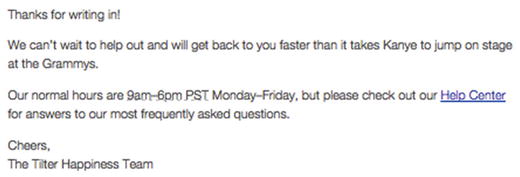
Figure 5-2. Auto-responder emails can be informative and set the expectations for your reply time frame.
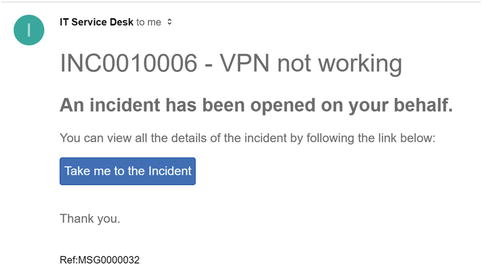
Figure 5-3. ServiceNow out-of-box notification sent to the caller when the ticket is logged.
Note the subject line in Figure 5-3, “Incident INC0010006 has been opened on your behalf”. “And when a member of staff updates the ticket the subject line will read, “Your Incident INC0010006 has comments added.”
Note how odd such email subjects look in the inbox when compared to normal email conversations people engage in. Do they need to be this way?
At the Obama campaign they found that “the subject lines that worked best were things you might see in your in-box from other people.”
Just because you now have an ITSM ticketing system your service desk subject lines don’t suddenly have to turn robotic.
Customer-facing notifications
Here is a review of the email notification templates sent by ServiceNow to the caller of an incident until it’s resolved and after:
Incident opened notification: Sent to the caller as a receipt as soon as the Incident is logged.
Incident commented: Sent when your support agent leaves a new update on the Incident ticket.
Incident requires action: Sent when your support agent marks the Incident as requiring customer action.
Incident resolved: Sent when the Incident is marked as resolved.
Incident closed: Another notification sent 24 hours after the Incident is resolved.
All of those notifications to the customer are too many and reflect too much the internal life cycle of an Incident.
1. Incident opened receipt
The “incident opened for me” notification as it’s called in ServiceNow is an automatic reply sent to the caller of an incident as soon as the incident is received (Figure 5-4).
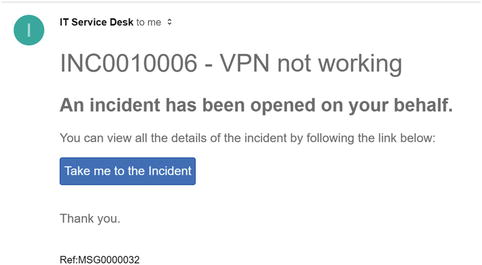
Figure 5-4. Out-of-box incident opened notification
It is like a receipt providing the caller with evidence of her contact, setting expectations and providing details for further reference to the issue (Figure 5-5).

Figure 5-5. Incident opened notification at Al Jazeera.
The branded notification above features:
A personal greeting to the recipient;
Commitment from the Technology service desk to solve the issue, and to the best possible standard;
Clarification as to how the customer can update the ticket, that nothing yet is currently expected from her, and that she will be receiving updates.
As for the subject line the default one in ServiceNow reads:
Incident INC0000011 – opened on your behalf
Looking through your inbox it’s difficult to tell what this INC000011 was about. The subject line could be more descriptive and natural than this. For example at Al Jazeera it’s like this:
OPENED: VPN is not working – INC0000011
“VPN is not working” is the short description of the Incident. Instead of OPENED you could also say “RECEIVED” for example. Or you could make it really natural and conversational and have this subject line for all ticket notifications :
RE: VPN is not working
2. Incident comments updated
When there is a reply on the ticket a new notification is sent to the caller with the update. Figure 5-6 is how the incident commented notification looks out of the box while Figure 5-7 shows how it has been customized at Al Jazeera.

Figure 5-6. Out-of-box notification sent when there is an update to the ticket.
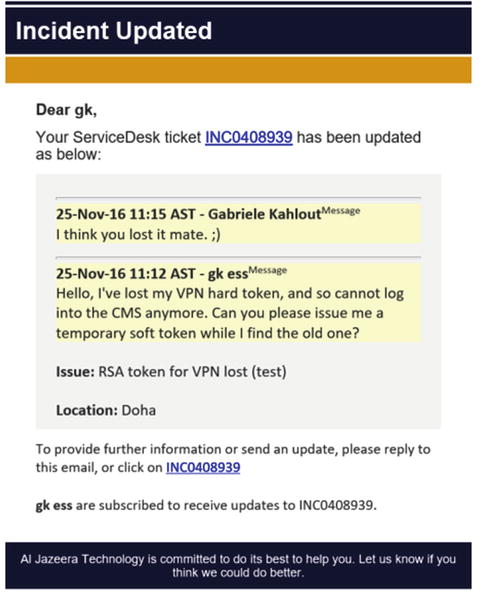
Figure 5-7. Incident updated notification is triggered when a message is added to the support conversation with the caller.
For the subject line this is the default subject line:
Your Incident INC0000011 – has comments added
Much more descriptive and natural would be either of:
UPDATED: VPN is not working – INC0000011
RE: VPN is not working
3. Action required
As noted earlier ServiceNow default subject lines do little in attracting the recipient’s attention.
When the service desk cannot proceed with the resolution of a ticket because it requires further input from the caller, their approval to a suggested solution, or their availability in person the service desk can change the state of a ticket to On hold, awaiting caller.
To make this clear to the caller it is better to use a subject line that indicates the need for action as also done by Amazon.com (see Figure 5-8) for example.

Figure 5-8. The subject lines of emails that require customer intervention commonly include “Action Required”.
Inside the Action Required email, clarify that you are waiting for further input from the customer before you can proceed with the ticket (see Figure 5-9).

Figure 5-9. Action Required email clearly informs the caller that you are no longer working on the ticket, waiting for feedback.
Just like it is mandatory to leave a comment to the caller when resolving an Incident it should be the case also when putting a ticket on hold so that callers know what is requested of them exactly.
4. Incident resolved
The incident resolved notification (see Figures 5-10, 5-11 and 5-12) is sent to the caller once the incident is resolved. It is also an opportunity to:
Show commitment to full satisfaction of the caller;
Provide guidance on how to re-open the case or provide feedback.

Figure 5-10. Incident resolved notification sent at Al Jazeera.

Figure 5-11. To resolve an Incident one must first type a comment.
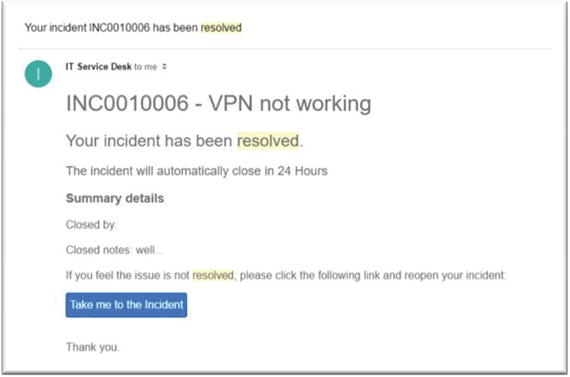
Figure 5-12. Out-of-box incident resolved notification.
In the Al Jazeera notification of Figure 5-11 you will notice that the notification doesn’t distinguish between resolved and closed. This is because we only send one email notification once the email is resolved and have disabled the incident closed notifications sent automatically 24 hours after the Incident is resolved.
The customer does not need to be bothered about the ITIL difference between a resolved and a closed incident. This state transition does not need to trigger an email notification to anyone since no action is required.
In fact you could even disable the incident resolved notification to make the experience with the ticket more like a natural conversation that dies off with both parties going quiet as opposed to one explicitly announcing the termination and giving an ultimatum to respond before the ticket is “permanently closed”!
In each Incident updated notification sent you can still clearly indicate the status of the ticket (work in progress or resolved).
5. Incident closed
By default 24 hours after an incident has been resolved ServiceNow would send the caller another email notification (see Figure 5-13) telling her that the Incident is now closed (see Figure 5-14). First it was resolved, now it is closed.
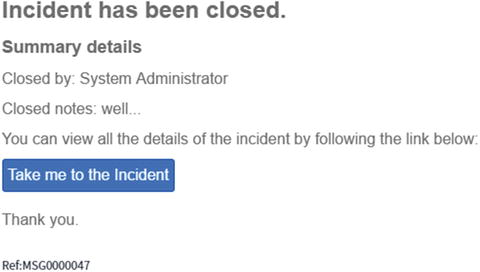
Figure 5-13. Incident closed notification sent automatically 24 hours after the Incident resolved notification.

Figure 5-14. The first notification is about the incident resolved; the second is sent automatically after 24 hours of inactivity to notify that the incident is now also closed. Does the customer care to receive this many notifications?
Subject lines
Those were all the customer-facing notifications sent by ServiceNow. Before moving on to internal notifications Table 5-1 lists all the customer-facing notifications and proposed subject lines for each.
Table 5-1. Customer-facing email notifications
Original email subject | Proposed email subject | |
|---|---|---|
New ticket | Incident INCXXXXXXX has been opened on your behalf | RECEIVED: Short description – INCXXXXXXX |
Ticket updated | Your Incident INCXXXXXXX has comments added | RE: Short description – INCXXXXXXX |
Action required | Your Incident INCXXXXXXX has comments added | ACTION REQUIRED: Short description – INCXXXXXXX |
Ticket resolved | Your Incident INCXXXXXXX has been resolved | RESOLVED: Short description – INCXXXXXXX |
Ticket closed | Your Incident INCXXXXXXX has been closed | Disable notification |
Duplicates
On several occasions ServiceNow could send duplicate or unnecessary emails to your customers .
For example when a ticket is resolved your customer could potentially receive two separate notifications at the same time (Figure 5-15). One would be notifying her and others in the watch list that a comment has been added to the ticket and another that the ticket has been resolved.

Figure 5-15. If another person is listed to a watch list then when the Incident is resolved the caller may receive two duplicate notifications with the same message.
A simple and bullet-proof solution in this case would be to disable the incident resolved notification altogether so that the incident updated notification is all that gets sent.
More sophisticated solutions also exist. Because modifying the notifications workflow can be messy and lead either to undesired notifications being sent to customers or possibly important notifications never being sent, it is important that you test such changes thoroughly as discussed in Chapter 8.
Reply all
Duplicate notifications may also be generated when recipients reply all and there are multiple people watching the ticket (a very common scenario, as discussed in Chapter 10).
To avoid this reply all duplication ServiceNow can hide recipients in the BCC and list who else is subscribed to receive updates to the ticket with a line in the body of the notification. It could read like this:
John, Bob, Alice, and IT Dept. are subscribed to receive updates to INCXXX.
At Al Jazeera we do not want customers to directly email the agent working on the ticket from the IT side as that would defeat the purpose of the system. But we do not have an issue showing their names in the ticket to make the conversation with the customer more personal.
We are in fact also considering showing a photo of the assigned-to person in the notification and encouraging the caller to provide feedback about the support she received from him. We believe this personalization of support will make the caller more sympathetic and less critical of the person providing support . Research from Twitter bears this out, and for this they rolled out a feature to shows the name and face of customer-care agents helping customers on Twitter.4
Internal notifications
In addition to the customer-facing email notification listed above, ServiceNow will also send internal notifications to your support team in the following four scenarios :
Incident opened and unassigned: Sent as soon as a new ticket is received and it is not already assigned to anyone;
Yet this notification is by default not sent to anybody unless they individually subscribe to receive it.
Incident assigned to my group: Sent to the email address of the team that the ticket has been assigned to;
Incident assigned to me: Sent to the person to whom the incident has been assigned;
Incident commented: Sent to the person the ticket has been assigned to as soon as the caller updates the ticket with a message. If other people have been subscribed to receive ticket updates they also will receive this notification.
Unlike with caller notifications those four internal notifications are not too many and are all actionable by the recipient (see Table 5-2). I herewith only recommend modifications to the content of the notifications and especially to the Incident commented notification as it would also end up being received by people on your customer’s side.
Table 5-2. Internal notifications triggered for incidents
Original email subject | Proposed email subject | |
|---|---|---|
New unassigned ticket | Incident INCXXXXXXX – opened and unassigned | NEW: Short description – INCXXXXXXX |
Ticket assigned to group | Incident INCXXXXXXX has been assigned to group Group-Name | UNASSIGNED: Short description – INCXXXXXXX |
Ticked assigned to individual | Incident INCXXXXXXX has been assigned to you | YOURS: Short description – INCXXXXXXX |
At the subject line level, here are the default subject lines for each notification. Adapt them as you see fit for your team.
Also note that ServiceNow does not provide notifications for internal conversations about the ticket (see Chapter 10 for details).
1. New unassigned incident
Incidents in ServiceNow may be logged without setting an assignment group and such is the case for incidents sent over email. So who should be notified of new and unassigned Incidents?
There is an Opened and unassigned notification that alerts about new incidents received but by default it is not configured to be delivered to anyone. So you have four options with respect to this notification:
Subscribe some users to receive this notification and then assign the ticket to your service desk or another team. This option doesn’t require any configuration; Users can subscribe to the notification from their profile page.
Modify the notification so that it’s always sent to your service desk group as well as other subscribers.
Set tickets to be automatically assigned to the service desk, so that this notification would never be needed (or triggered).
Do nothing, assuming that service desk members will always be monitoring their ServiceNow home page for new tickets during hours of operation.
As for the contents of the notification, the default is not too bad and since it is an internal notification you may not need to customize it (Figure 5-16).

Figure 5-16. Contents of an internal notification sent about a new Incident ticket
2. Incident assigned to group
Once a ticket is re-assigned from one group to another, from the service desk to the network team for example, the team will receive a notification with the same contents as the unassigned email notification above (figure 6-18).
Identify which fields you deem important to list in the email and modify the email template accordingly. At Al Jazeera we list the following:
Location: Portacabin 2 - Doha
Priority: P2 - High (10h), SLA due by 13-Jun-16 13:17
Opened by: at 12-Jun-16 13:17
Assigned to: gk HD
Last updated by kahloutg at 12-Jun-16 13:17
State: Open
3. Incident assigned to person
This notification serves the same purpose as the Assigned to my group notification but is sent to the person to whom the ticket has been assigned.
4. Incident updated
This notification is very important because it will carry the email replies from the caller to the ticket.
It’s sent to the assignee but also to other people subscribed to receive updates on the ticket. Those would normally be people from the caller-side such as the line manager or the entire group interested in the resolution of the ticket.
For such end user audiences the default template may be inappropriate (see Figure 5-17).

Figure 5-17. Out-of-box Incident commented (ITIL) notification sent to the assignee and to watch list subscribers, if any
A simple solution to this problem is to use the exact same content template and subject line used in the notification that is sent to the caller. This should avoid confusion on any side by keeping things the same on both ends of the conversation.
Another issue with this notification is that it’s sent to multiple people. The problem with this is that when people hit reply all to respond to the notification the recipients will receive two email notifications.
Spam notifications
ServiceNow could potentially spam your entire organization at once!
This depends on your organization’s email setup but basically could happen any time ServiceNow sends an automated notification.
For example if ServiceNow receives a notification from an all-staff group email, the auto-reply Incident opened notification could be automatically delivered to all staff.
It could also be triggered accidentally (or intentionally) from ServiceNow by someone adding group emails to the watch list of the ticket and triggering an update.
This is not a theoretical scenario ; it happens in practice. The National Health Service (NHS) in the UK once sent the estimated total of 200 million unnecessary emails to 840,000 employees within four hours.5
Screenshots posted by the BBC of the email sent show that troublesome emails were sent from a service desk address.6 On the issue Dr. Andrew Hartle from St Mary’s Hospital in London commented on this by saying: “We should ban ’reply to all’—it’s the bane of everyone’s life.”
Through a slightly different setup this once happened at Al Jazeera also and one night four incident notifications were sent to all of Al Jazeera’s staff!
A notification from HR had been sent to a dynamic group that automatically included all emails at Al Jazeera. So ServiceNow also received the notification, promptly created an Incident ticket, and sent back the Incident opened notification to HR and the dynamic group with all staff. This, in turn led to a circle that generated three more ticket updated notifications.
What a disaster it was! Damage done we pulled back those emails from people’s mailboxes and revisited our email configuration to prevent this from happening again. Don’t wait it for it to happen to you too; ask your email and ServiceNow administrators from the outset about the measures in place to prevent mass spam from being sent in any case.
In most Microsft Exchange environments, administrators have it set up that only a few email addresses at the organization could email certain user groups and there is a limit on the total number of emails within the organization that could be emailed at once. You should verify this to be the case at your organization and confirm it will work with the email address your ServiceNow instance uses to send out emails. If this is not possible at your organization, you may implement a similar mechanism within ServiceNow .
Tweet-ready takeaways
We tend to shun aesthetics in our systems as an afterthought but in the mind of the user looks and function are intrinsically intertwined.
The 2012 Obama campaign found “the subject lines that worked best were things you might see in your in-box from other people.”
Just because you now have an ITSM ticketing system your service desk subject lines don’t suddenly have to turn robotic.
Emails with generic subject lines are easily passed over. It’s better to indicate in the subject line that “Action is Required.”
We should ban “reply to all”—it’s the bane of everyone’s life. www.telegraph.co.uk/news/2016/11/14/nhs-it-blunder-sees-system-clogged-after-email-sent-to-12-millio/
To avoid reply-all duplication, hide recipients in the BCC and list who else is subscribed to receive updates in the body of the notification.
The customer does not need to be bothered about the ITIL difference between a resolved and a closed incident.
Footnotes
1 http://www.telegraph.co.uk/news/2016/11/14/nhs-it-blunder-sees-system-clogged-after-email-sent-to-12-millio/
2 http://www.packagingdigest.com/packaging-design/the-truth-about-how-food-packaging-influences-taste-perception-2016-02-02
3 http://www.theatlantic.com/technology/archive/2012/11/hey-i-need-to-talk-to-you-about-this-brilliant-obama-email-scheme/265725/
