From the first day that you introduce a service desk analyst to logging a ticket in ServiceNow, you will be asked about how to add entire email groups to receive updates on a ticket. In fact at Al Jazeera 47% of all emails received by ServiceNow in 2015 had at least another email address copied in other than the desk’s.
Email groups are a common artifact of collaboration in corporate environments with almost every team in the organization having an email group for its members. There are normally more email groups than sections in the official organizational chart.
When an issue gets reported it is very common for one or more email groups to be copied in the CC. How do you want ServiceNow to deal with those CC recipients?
This chapter addresses various internal collaboration issues that typically bubble up only once ServiceNow is actively used in the organization. Read outside that context, some of the discussed issues and proposed solutions may seem unnecessarily complicated.
We will consider both conventional solutions implemented by many ServiceNow customers as well as ServiceNow Connect, a new instant messaging interface that posts directly to the ticket and uses push notifications for alerts.
We will not be talking about Visual task boards as those offer a solution for collaboration at the queue level, while the collaboration discussed in this chapter is at the single ticket level.
In this chapter:
Groups in the CC: Copying email groups in the CC is a long-held corporate tradition. I tried and failed to undo it.
Customer-visible vs. internal: Not all messages about a ticket should go to the caller; what about back-end collaboration?
ServiceNow Connect: ServiceNow’s Slack-like alternative to email.
Tracked emails: Email groups and the CC can work with ServiceNow.
Back story
When we launched ServiceNow at Al Jazeera I tried to counter the common tendency to copy entire groups in the CC reasoning that we should reduce the number of “For Your Information” (FYI) emails and that anyone interested could be individually subscribed to follow up on the ticket.
I had a perfect rationale (I felt) but in the end I observed that rather than change their workflow by not copying in groups, people would just not open a ticket and send their request by email with all the groups they want in the CC.
In other instances those that used ServiceNow tickets kept complaining about the limitation of not being able to look up and add groups and it became a sore issue with ServiceNow.
I realized that it basically was not up to me to tell if people should copy a whole email group or not, so in the end we gave them what they wanted in ServiceNow.
Another issue hindering behind-the-curtain collaboration in ServiceNow was that ServiceNow by default does not send email notifications for work notes added to an incident ticket; it only sends notifications for the communication with the caller.
So unless you are using ServiceNow Connect and, if you want to notify another colleague about a ticket (asking a question perhaps) you could not rely on ServiceNow for it because it would not trigger any notification. Your colleague would see the work note only if she for some reason opened the ticket and read the work note there.
User vs. internal communication
The resolution of many tickets requires more than just communication with the caller. There will be internal approvals, consultations with tier 3 and vendors, reassignments from team to team, or hand-over notes between one shift and another. How do you keep track of it all?
ServiceNow incident tickets come built-in with a thread to track messages with the customer in a journal field called Additional comments as show in Figure 10-1. This comments thread works in a predictable fashion: every comment that is added is recorded in the ticket and a notification is sent to the caller of the ticket, the assignee, and other people and emails listed in the ticket’s watch list. You do not receive an email notification for comments that you add.

Figure 10-1. Watch list and Additional comments are for messages with the customer
Incident tickets also have a parallel thread for tracking work notes. Work notes are like comments but can only be viewed by users that have the ITIL role (so supposedly internal folks) but ServiceNow does not send out any notification for Work notes.
There is also a Work notes list in every Incident ticket but unlike the Watch list for comments there is no feature associated with it out of the box. It’s left to you to decide what to do with it.
You can also mark the distinction between messages exchanged with the customer and internal ones more obviously by putting the related fields for each on a separate tab as shown in Figure 10-2.
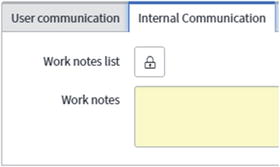
Figure 10-2. Internal and user-facing communication threads can be seperated in a tab each
Internal attachments
Sometimes internal conversations also involve internal attachments (such as detailed error logs) that would be irrelevant to the customer. So it may be requested to separate between user-visible attachments and internal ones.
This is however not supported in ServiceNow as there is only one attachments table, with attachments visible by default to everyone who has access to the ticket. Rather than twist this I recommended users to come up with creative workarounds such as:
Use descriptive file names so it’s easy for everyone with access to the ticket to tell if the file interests them.
Create a child ticket for internal use and put the files you want there.
If the files are confidential, store the file elsewhere and provide a link to it in the work notes.
It should also be noted that the issue is limited to Incident tickets. In Service catalog requests the customer will have access to the Request and Requested item records , while support teams will have Catalog tasks assigned in which they can store their attachments separately from end users.
ServiceNow Connect
ServiceNow introduced a new option for collaborating on tickets dubbed Connect. ServiceNow Connect provides users with a chat-like interface with which they can update the work notes and comments of tickets (see Figure 10-3).

Figure 10-3. ServiceNow Connect offers a chat-like experience for updating tickets
Unlike the earlier legacy chat module in ServiceNow, Connect posts chat messages directly as full-fledged work notes (or customer-visible comments) on the ticket . It is exactly the same as if you updated the ticket through the regular ticket interface.
Together with a variety of in-app, desktop, and email notifications for ticket updates, Connect presents an interesting option for internal collaboration on tickets.
When there are new messages, the Connect Sidebar icon displays a balloon indicating the number of new messages received on tickets you are following. Expanding the Connect Sidebar (see Figure 10-4) you can preview those messages and reply through the chat interface or go to the updated record.
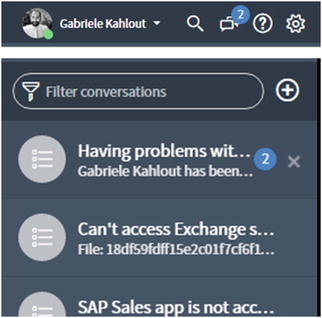
Figure 10-4. ServiceNow Connect sidebar is built into the ServiceNow application header
If a work note is posted on a message while you are away ServiceNow will alert you with an email such the one shown in Figure 10-5.
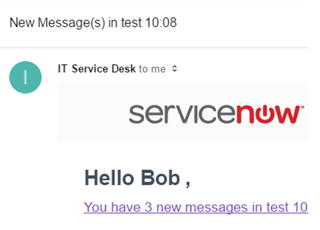
Figure 10-5. Email notification sent about messages received while you were not logged in to ServiceNow
Since users using a chat interface tend to write multiple shorter messages as opposed to one big update, the email notifications sent from Connect lump together a few minutes’ worth of updates into one email instead of sending a notification for each message.
Connect notifications can also be pushed to users on a desktop computer through modern browsers support, and on the ServiceNow mobile app.
With the above features, ServiceNow Connect offers a viable and well-integrated option for internal collaboration on tickets and you may seriously consider it to reduce your organization’s reliance on email.
Replacing email with ServiceNow Connect
While ServiceNow Connect is well-integrated with tickets and features a modern instant messaging interface end users and senior executives at your organization may not be interested in participating in such a communication channel.
Requiring everyone to log in to ServiceNow and use Connect to catch up on ticket updates and update them may not be acceptable.
As a softer start you may use ServiceNow Connect as your primary collaboration mechanism internally, bypassing the need to configure the work notes list in incident tickets and using Connect ticket conversations instead. Once your internal team is comfortable and accustomed to collaboration on Connect you may also introduce it for end users, replacing the default email notifications with those from Connect.
Connect also lets you control how long to wait before it sends an email notification for new messages added while the user was offline. You can gradually increase this time period to reduce the volume of emails triggered from ServiceNow .
Addressing Connect limitations
The default configuration of ServiceNow Connect may not be ready for enterprise-grade collaboration. Fortunately, most limitations can be address as discussed below:
Following a ticket
The ServiceNow Connect interface is still not the default in ServiceNow.
When a user assigns a ticket to himself, he is by default subscribed to receive comment updates to the ticket via email. But he will not receive Connect alerts because he would first need to click on the Follow button (see Figure 10-6).
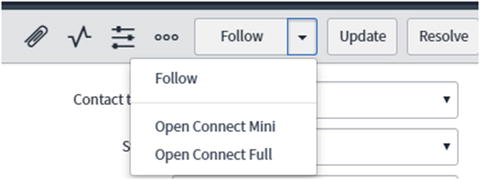
Figure 10-6. To receive a ticket’s update on Connect you need to follow it first
If you are assigning the ticket to someone else as is so often the case, you cannot add that someone to receive Connect notifications, you have to follow the ticket yourself first. Then you can in Connect choose to add the people you want.
This may change in the future if Connect is adopted as the primary collaboration mechanism in ServiceNow.
Replies to Connect email notifications
Email replies to ServiceNow Connect email notifications create new incidents instead of updating the work notes.
You can however change this so that email replies are treated as work note updates. If you, set the Connect email notifications with the “INTERNAL:” prefix in the subject then email replies that contain it also will update the ticket for which the email has been triggered.
Groups and outsiders participation
The Connect interface only allows adding individuals with a user profile in ServiceNow; you cannot add external email addresses or entire groups.
Since Connect messages are integrated and posted as work notes you can have groups and external people participate in the conversation by adding them to the Work notes list or the Groups work notes list.
This way people already with access to Connect can participate via Connect, while entire groups and external collaborators can also chip in via internal email notifications. Because Connect messages are posted as work note, the communication should flow seamlessly amongst all users .
Other options
Even if you are going to use ServiceNow Connect you will still not be able to collaborate from ServiceNow with email groups or external vendors and email addresses.
For this you can implement the below described solutions either as an alternative to Connect altogether, or as complements.
Internal emails
When a ticket is assigned to you, you get an email notification of the assignment . What happens if you reply to this email questioning the assignment? Where will the reply go? To the caller of the incident!
You can however set it so that email replies to the assignment notifications are posted to the internal work notes instead, or set them to go to the assignment group’s email address to keep things private.
More generally, you can configure an internal notification to be sent to the Work notes list subscribers whenever a new work note is posted, just like it is for comments and Watch list subscribers. This is a widely implemented solution in the ServiceNow community and is often featured in user manuals.1
For this to work smoothly and keep internal email replies from being posted to the customer, you need two things:
Prefix the subject line of your internal email notifications with recognizable prefixes such as “ASSIGNED TO YOU:” and prefix the email notification triggered to notify of new work notes with “INTERNAL:”.
Configure ServiceNow to post to the Work notes any email reply that contains one of those internal prefixes.
So all email replies that contain “ASSIGNED TO YOU:”, “UNASSIGNED:”, “SLA DUE:”, or “INTERNAL:” in the subject line should be posted as a Work note. All other email replies can continue to be posted as comments, as is by default.
In this way, your internal users and vendors can have their own email threads going on and automatically recorded in the work notes, while all other email replies that don’t match the internal prefixes above continue to be posted as comments.
Copied in the CC
With the feature of automatically creating incidents from incoming emails some users expect that those they copy in the CC are added to the ticket’s watch list automatically.
I personally resent this feature and as mentioned in Chapter 5 it can exacerbate the distribution of spam.2
Service desk stakeholders may however, argue that it speeds up tickets resolution by putting in the loop everyone involved from the beginning and that they otherwise would still have to add the people copied in emails but one by one manually.
When emailing the service desk with an issue that affects the entire team or a particular system, it is common for the caller to copy in the email a few extra people. The copied people tend to be:
the caller’s own team, so that they are also aware of the issue and don’t report the same issue separately;
the next person on shift, when the reporter of the incident expects to leave the shift before the resolution;
the caller’s line manager; this may be to leverage the political influence of the manager, to get her approval, or simply because the manager wants to stay tuned.
Apparently acknowledging this common feature request, ServiceNow’s official wiki offers a useful script3 for automatically adding email addresses copied into the CC of incoming emails to the watch list.
Groups watchlists
Just like you have watchlists for subscribing individuals to a ticket’s updates you can have group watch lists to subscribe entire groups at once.
To be useful however the groups need to be in ServiceNow already and unless you are synching user groups with your directory server (see Chapter 3) this is unlikely to be the case.
Having a dedicated watch list for groups may also be useful for other reasons, as it allows ServiceNow to identify groups as more than just an email address , and know the members of the added groups. You could for example use group watch lists to control confidential access to tickets (see Chapter 9) at a group level.
Tweet-ready takeaways
There are normally more groups in the directory than there are organization units in the official organizational chart.
Email replies that contain INTERNAL: and other internal prefixes in the subject line can be posted as Work notes.
