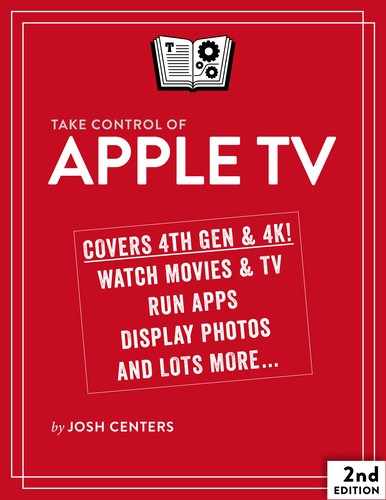Present with the Apple TV
With AirPlay and the Apple TV, it’s easy to put what you want on a big screen, making the Apple TV fantastic for presentations.
In this chapter, I show you how to connect an Apple TV to a projector or SMART Board (an interactive whiteboard and projector commonly used in schools), suggest what a traveling presenter should assemble to Make an Apple TV Presentation Kit.
I also explain how to Run a Conference Room Display, a feature found in previous Apple TV models and reintroduced in tvOS 9.2, which displays onscreen AirPlay instructions.
Finally, I give you some ideas about how you can use an Apple TV to project paper documents, engage in video conferences, and even keep a rowdy class in line.
Connect the Apple TV to a Projector
If your projector or SMART Board has an HDMI input, you’re all set. But chances are good that you’ll need an adapter to connect from the HDMI port on your Apple TV to a VGA or DVI port on the projector or SMART Board.
It’s easy to see the difference between a VGA and a DVI port. A VGA port has 15 pins arranged in a trapezoid (Figure 91), while a DVI connector has 24 pins in a rectangular array, with an extra 4 pins on the side (Figure 92).
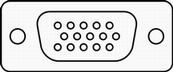
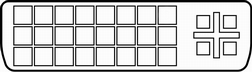
To connect the Apple TV to a VGA port, you need a box that can convert the Apple TV’s digital signal into old-fashioned analog. The J&D HDMI to VGA with Audio Adapter Cable Converter is inexpensive and well-reviewed on Amazon. It plugs directly into your Apple TV, outputting video to your projector as VGA and audio through a 3.5 mm (headphone) audio jack. Of course, you also need a VGA cable to make the connection.
If your projector takes only DVI input, there’s good news and bad news. The good news is that the Apple TV HDMI port is compatible with DVI signals, so a simple HDMI Female to DVI Male Video Adapter will do the trick. The bad news is that it won’t carry the audio signal, so you need an HDMI audio extractor like the ViewHD HDMI Audio Extractor, which pulls the audio from an HDMI connection and sends it out either via an optical or RCA connection. Remember to get a pair of RCA male-to-male audio cables (or an optical audio cable) as well.
Make an Apple TV Presentation Kit
If you frequently travel to give presentations, the Apple TV is a great device to take along. With AirPlay, you can throw any content you like on the screen from an iPhone or iPad and be free to walk about the room, unencumbered by wires. Although you should add or exclude items to suit your needs, here’s a checklist of what I suggest you bring when presenting in unknown environments:
Apple TV: Whatever you do, don’t forget it! Be sure to pack its power cable too.
Siri Remote: Ditto! But since the Siri Remote is a whopping $79 and is easy to lose, it may be smarter to bring along a relatively cheap Apple Remote instead, or use the Remote app for iOS or Apple Watch—see Run the iTunes Remote App.
Two HDMI cables: Why two? First, it’s always good to have a spare. Second, if you have to use an HDMI splitter to make your Apple TV work with a display or projector that isn’t HDCP compliant, then you’ll need one cable to connect the Apple TV to the splitter and the second to connect the splitter to the display. Since you never know what sort of A/V setup you’ll encounter, longer is better: 10–15 feet.
Two optical audio cables: If you use an HDMI audio extractor and need to connect it via optical audio, you’ll be glad you brought a couple of these, and they can be found online for cheap. These cables tend to be somewhat fragile, so it’s good to have a spare.
Ethernet cable: An Ethernet cable may be necessary to connect your Apple TV to the internet when Wi-Fi isn’t available.
HDMI to VGA adapter: Use an HDMI to VGA adapter like the J&D HDMI to VGA with Audio Adapter Cable Converter to connect your Apple TV to an older projector’s VGA port.
Female to DVI-D Male Video Adapter: An adapter like the HDMI Female to DVI-D Male Video Adapter makes the connection to a DVI port on newer projectors.
HDMI Audio Extractor: To play sound from your Apple TV when the display device lacks an HDMI input, use an audio extractor like the ViewHD HDMI Audio Extractor, which adds digital optical and analog RCA audio outputs.
RCA audio cables: You may need a pair of these cables if the display or projector you’re using doesn’t have a 3.5 mm input.
An HDMI “splitter”: A device like the Sewell HDMI Splitter can actually strip HDCP copy protection from the HDMI signal, which save the day if HDCP copy protection rears its ugly head. If you carry one of these, pack an extra HDMI cable.
Speakers: What if the projector has no audio inputs? A Bluetooth speaker is an alternative, and good ones don’t have to cost a fortune. See The Wirecutter’s guide to portable Bluetooth speakers for up-to-date recommendations at several price points.
A wireless router: Why bring a wireless router? Chances are you won’t need it, but having your own portable Wi-Fi access point is always a good idea, in case you can’t place your Apple TV near an Ethernet jack and the Wi-Fi in the room is spotty, or if getting credentials for the internal network is too difficult. If you bring an AirPort Express, it acts as an AirPlay receiver and can connect to external speakers via a 3.5 mm audio jack, so it offers more flexibility.
These tiny items don’t cost much and will have you more prepared than a Boy Scout. Before you give your big talk, visit the room, hook up your equipment, and do a run-through to check for technical glitches.
Run a Conference Room Display
What if you’re running a session where you want the participants to display stuff on the Apple TV, or you want to set up an Apple TV in a conference room so different groups can freely use it for AirPlay?
For situations like these, Apple has implemented a feature called Conference Room Display. When it’s enabled, the Apple TV shows instructions for which Wi-Fi network to join and which Apple TV to send AirPlay content (Figure 93).

To turn on Conference Room Display, go to Settings > AirPlay > Conference Room Display and select Conference Room Display (Figure 94).
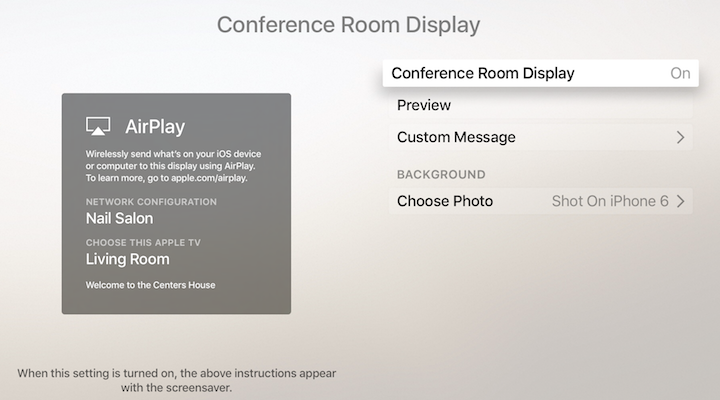
The Apple TV switches to Conference Room Display mode after 2 minutes of inactivity. To switch immediately, choose Preview.
If you’d like to provide more information on your Conference Room Display screen, click the Custom Message button. Add a custom background photo by clicking Choose Photo.
Conduct Remote Presentations
What if anyone in the world could speak to your audience face to face? With AirPlay mirroring and a free service, you can!
Your best bets are FaceTime, which is built into every recent Mac and iOS device, and Skype, which is the gold standard for video conferencing. Skype is available for free as Skype for iPhone, Skype for Mac, and Skype for Windows for person-to-person use. To put more people—up to 10—onto your screen, check out Google Hangouts.
A couple of quick tips:
If your virtual attendee is presenting to a boisterous classroom and the talk isn’t meant to be interactive, mute the sound on your end.
To minimize latency, connect the Apple TV to the internet via Ethernet.