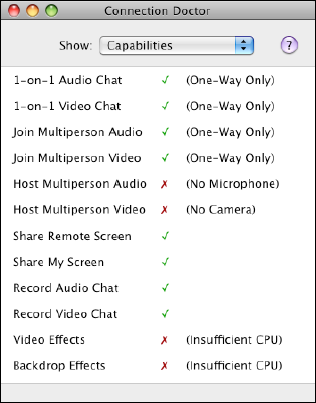Apple's addition of screen sharing as an option alongside audio and video communication in iChat is a boon for anyone who has ever tried to help someone use a computer without being in the same room as that computer. To use screen sharing with iChat, you needn't follow the directions for setting up screen sharing in the previous section, but you do need to be set up in this way:
Account: Both parties must have a .Mac or AOL Instant Messenger (AIM) account to log in to iChat, or have iChat set to allow Bonjour sharing over the local network.
GETTING A FREE ACCOUNT
Any .Mac or AIM account works with iChat. You can sign up for a free trial .Mac account, cancel the service, and keep the account name, which will continue to work even if you don't pay for the .Mac account (http://www.apple.com/dotmac, click Free Trial). Or sign up for a free AIM screen name (http://www.aim.com/get_aim/mac/latest_macosx.adp, click Get a Screen Name Free).
Operating system: Both parties must be running Leopard.
iChat setting: In iChat, both parties must choose Screen Sharing Enabled from the Audio or Video menu (if it is chosen, it will have a checkmark by it). The menu's name is Audio if you don't have an iSight camera either built into your Mac or attached via FireWire.
Remotely reachable: Both parties must be on the same local network, or at least one party's computer has to be reachable remotely.
Tip
What does it mean to be remotely reachable? At least one of the two computers must have a publicly routable IP address, or be on a network in which automatic or manual port mapping is used to allow entry. If none of these terms make sense, see Configure Your Router or Gateway.
Bandwidth: Between the two computers, you need at least a 128 Kbps Internet connection (upstream and downstream), but Apple recommends at least 300 Kbps; that means dial-up modem service won't work, but nearly every other method of connecting to the Internet will—including cellular data hook-ups (like EDGE) and even an ISDN line. I explain how to use the iChat Connection Doctor to check on your bandwidth, next.
iChat has a slightly hidden feature that lets you determine if your Mac can handle screen sharing. From iChat's Video menu (labeled Audio if you have no camera attached), choose Connection Doctor. From the Show pop-up menu, choose Capabilities (Figure 3-1). If Share Remote Screen or Share My Screen has a green checkmark to its right, then you can use that feature.
Warning
You may find that Connection Doctor tells you that video chat, screen sharing, and other features are possible on both parties' machines, but you can't get a connection going. In that case, it's likely that either Connection Doctor was wrong (hey, even doctors don't know everything), or that neither party's Internet connection allows incoming connections. With iChat, at least one party's router and Internet service provider must allow this. SeeConfigure Your Router or Gatewayfor more details.
Tip
Unfortunately, Connection Doctor doesn't provide details about the capabilities of iChat Theater, a special presentation mode that lets you push images and movies from your computer to a remote buddy, as sub-class of screen sharing. It seems that if you can't perform Video Effects, you may not be able to use all the features of iChat Theater, either. See Use iChat Theater, later in this section.