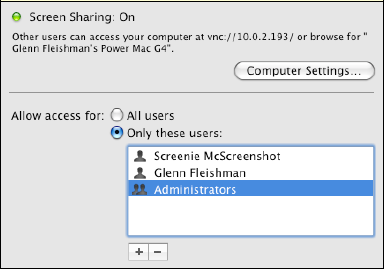To share your own screen in Leopard, with a Bonjour or direct connection, you start in System Preferences, in the Sharing preference pane: just check the Screen Sharing box in the Services list. By default, all users with accounts on the computer can control the screen; however, you can restrict which Mac OS X users may access the system.
In the Sharing preference pane, if, in the "Allow access for" section you select Only These Users, you can then select which users with accounts on your local computer may remotely control the machine through Bonjour or directly via an Internet connection.
Click the ![]() button to allow access by accounts and groups of accounts already on
the system, including Sharing Only accounts, or to create new accounts from Address Book
entries (Figure 4-1).
button to allow access by accounts and groups of accounts already on
the system, including Sharing Only accounts, or to create new accounts from Address Book
entries (Figure 4-1).
Figure 4-1. The Screen Sharing service's preferences allow you to choose to allow all users with accounts on the computer to have remote control of the screen, or to choose specific users and groups.
To remove a user from the access list, select the user and click the ![]() button.
button.