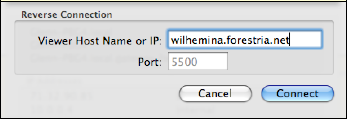Both Chicken of the VNC and Vine Viewer support a useful option that allows a viewer to create a reverse connection to a server in cases in which the server can't be reached from outside the local network.
As I've elsewhere in this book, it's impossible to connect, over the Internet, to resources that are on machines using private IP addresses unless those machines are behind a router that has a public IP address or other special configuration options enabled.
With a reverse connection, the client turns into a kind of reverse server, allowing someone sitting at the remote computer to share their screen to the VNC client, as long as the VNC client has a publicly reachable IP address, of course.
This is useful for technical support, where you may have clients, friends, or family who are behind gateways; they can reach you if you have the right kind of connection, and this lets them push their screen to you. (It's similar to how iChat can work in either direction if there's a publicly reachable IP address on either end of the connection.)
There are a few steps involved in setting this up and using it:
On the local machine that will act as a viewer:
This machine must have a publicly reachable IP address (directly or through a gateway)
Install and launch either Chicken of the VNC or Vine Viewer.
Turn on reverse connection listening:
In Chicken of the VNC:
Choose Connection > Listen for Server.
Select a port if one other than 5500 is needed. (You need a different port only if 5500 is already in use on the system, which is unlikely.)
To allow remote access, uncheck Local Host Only.
Choose a profile if preferences other than the default are needed.
Click Start.
In Vine Viewer:
Choose Vine Viewer > Preferences.
Click the VNC button on the toolbar.
Check Listen for Reverse Connections, and change the port if you need to listen on one other than the default, 5500.
Close the Preferences window.
On the remote machine, to initiate a connection:
Install and launch Vine Server.
Choose Server > Reverse Connection (Figure 8-9).
Enter the host name or IP address, and change the port if the default isn't being used.
Click Connect.
The remote system that initiated the connection as a server should now appear in a screen-sharing session to the local computer that will control it using a VNC viewer.