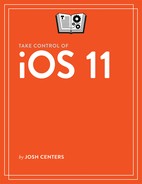All in the Family Sharing
Family Sharing lets up to six family members with separate Apple IDs share apps and media, as well as iCloud storage, photos, a calendar, and locations. It‘s also required for Apple Music family plans.
Organize Your Family
The family organizer sets up and manages Family Sharing and is responsible for all charges incurred. The organizer can specify who is a parent or guardian, and who is a child.
The organizer can also require that all purchases made by a family member under age 18 must be approved by a parent or guardian (the specific age may vary by your location).
Set up Family Sharing
To set up Family Sharing:
- Go to Settings > Your Name > Family Sharing.
- Tap Set Up Family Sharing.
- Follow the simple prompts and read the informational tips until the setup process is complete.
You can now manage the group in Settings > Your Name > Family Sharing. To add additional family members from this screen:
- Tap Add Family Member and choose either Invite via iMessage, Invite in Person, or Create a Child Account. Follow the onscreen prompts.
- When your family member receives the notification (in iOS or macOS), they must open it and follow the prompts to be added to your family group.
Control Child Purchases
Family Sharing lets you control what purchases are made on a child account:
- Appoint a parent or guardian: The organizer can specify any group member age 18 or over as a parent or guardian who can approve purchase requests. Go to Settings > Your Name > Family Sharing, tap that person’s name, and enable Parent/Guardian. An adult who isn’t a Parent/Guardian doesn’t need permission to make purchases, but can’t authorize child purchases.
- Enable Ask to Buy: If a group member is under age 18, the organizer, parent, or guardian can restrict purchases (even free ones) for that person by going to Settings > Your Name > Family Sharing, tapping that person’s name, and enabling Ask to Buy.
Remove a Family Member
You can remove a family member age 13 or older at any time:
- Go to Settings > Your Name > Family Sharing.
- Choose the family member you wish to remove.
- Tap Remove Name.
The removed person immediately loses access to shared purchases, the Family photo album, Family calendar, and everything else Family Sharing entails.
What’s Shared and Not Shared
Family Sharing can be a bit confusing. Here’s a clear list of what’s shared:
- Apple media purchases: Accounts linked via Family Sharing share most purchases from the App Store, iBooks Store, and iTunes Store, including apps, books, TV shows, movies, and music. You can turn this off in Settings > Your Name > Family Sharing > Purchase Sharing.
- Apple Music family plans: If you subscribe to an Apple Music family plan, it will be shared with your group.
- iCloud storage plans: New in iOS 11, you can share iCloud storage plan space with your family. To do so, go to Settings > Your Name > Family Sharing > iCloud Storage and tap Let Your Family Know. You’re then prompted to send a message to your Family Sharing members, who then are given the option to join your plan or to retain their existing plans.
-
Photo album: Devices in the same Family Sharing group all get access to a shared Family photo album in the Photos app. To view the family’s shared photos, open the Photos app, switch to the Shared view and select the Family photo album.
To add photos, tap the plus
 button while viewing the photo album, select the photos to share, and tap Done.
button while viewing the photo album, select the photos to share, and tap Done. -
Calendar: All Family Sharing members can access a shared Family calendar in the Calendar app. The shared Family calendar is automatically added to the Calendar app. To show or hide it, open Calendar, tap Calendars, and either check or uncheck it.
While creating a new event, add it to the Family calendar by tapping Calendar and selecting Family. To move an existing event to the Family calendar, open the event, tap Calendar, and select the Family calendar.
- Reminders: Group members also get a shared Family reminders list in the Reminders app. Open the Reminders app to add and view reminders on the shared Family card.
- Locations: By default, group members can see each other in the Find My Friends app (see Use Find My Friends). Any member can stop sharing their location by going to Settings > Your Name > Family Sharing > Share My Location, and then turning off the Share My Location switch.
- Find My iPhone family view: By default, group members can locate the devices of all other members, with the Find My iPhone app, described in Use Find My iPhone.
Not all content sold in Apple’s online stores can be shared with a family. Items that aren’t shared include:
- Songs in iTunes Match that weren’t purchased in the iTunes Store
- In-app purchases
- Items hidden by a group member
- Some apps from the App Store—this is left up to each developer