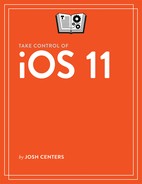Manage Data Usage
Internet connections without some kind of bandwidth cap or overage fee are difficult to find. Fortunately, there are tricks you can employ to manage your bandwidth usage in iOS. All these tricks can help you reduce your use of cellular data, but some can also help you stay under a general broadband internet cap, too. iOS 11 also offers suggestions to save storage space on your device.
Monitor and Disable Cellular Data Usage
In Settings > Cellular, under Use Cellular Data For, iOS lists every app that has used cellular data, along with a tally of how much data it has used since you last tapped Reset Statistics at the bottom of the screen.
Turn off the switch for any app that you don’t want using cellular data. Beware that if you disable cellular data for an app, it won’t be able to use cellular data for any purpose, possibly rendering it useless when off Wi-Fi.
Stop Automatic Downloads
When you buy an app, ebook, or music from Apple, it downloads to your device automatically. These purchases can also automatically download to all your other devices, so long as they are signed in with the same Apple ID. For example, if you bought this ebook from Apple’s iBooks Store on your iPad, it may have downloaded automatically to your iPhone. Although this feature is convenient, it can eat data quickly.
To disable automatic downloads—and turn off automatic app updates—toggle the appropriate switch in Settings > iTunes & App Store. If you don’t want to disable automatic downloads entirely, you can instead disable Use Cellular Data on this screen.
Restrict Background App Refresh
Background App Refresh keeps certain apps updated even when they’re in the background. While this feature keeps app content fresh and saves you from waiting for data to load when you launch an app, it can also eat data without you realizing.
You can disable Background App Refresh entirely, or on a per-app basis, in Settings > General > Background App Refresh. You can also tap Background App Refresh at this screen and choose Wi-Fi to disable Background App Refresh when on cellular data.
Limit iCloud Data Usage
Some iCloud services (shown in Settings > Your Name > iCloud) can use a lot of data, including Photos, Safari, News, and Backup (backups happen over Wi-Fi only). Consider disabling these services if you don’t use them—see An Introduction to iCloud.
Turn Down the Music
The Music app can consume an overwhelming amount of data, especially if you use Apple Music, iCloud Music Library, iTunes Match, or listen to online radio.
Tap Settings > Music > Cellular Data to find options for controlling Music’s cellular bandwidth usage:
- Turning off Cellular Data not only eliminates the app’s mobile data usage, but also leaves you without downloadable tunes in the Music app while you’re out and about.
- Enabling Cellular Data in Music lets you control whether Music can use cellular data for streaming or downloads separately.
- If you choose to enable Streaming, you can turn off High Quality Streaming to lessen the impact on your data cap.
You can also enable Automatic Downloads in Settings > Music to automatically download songs in your library for offline playback. This cuts down on data usage, but drastically decreases the free storage space on your device. The Optimize Storage setting in Settings > Music automatically removes downloaded music when your device is low on space.
Control Device Storage
Visit Settings > General > iPhone Storage (or iPad Storage) to see how much space you have, what’s taking up space, and suggestions for how to reclaim space, such as automatically deleting old Messages conversations, reviewing large message attachments, and automatically offloading unused apps.
Offloading an app, as opposed to deleting it, removes the app from your device, but retains its data, so when you download it again from the App Store you won’t be missing anything.
I highly recommend enabling offloading of apps. To enable or disable it at any time, flip the Offload Unused App switch in Settings > iTunes & App Store.