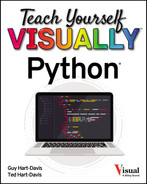CHAPTER 3
Getting Started with Variables
In this chapter, you learn to work with variables, named areas of memory that you can use to store data as your apps run. You explore the different data types Python uses and learn how to use each data type effectively. Along the way, you create variables by assigning data to them, retrieve data from variables, change the contents of variables, and determine the data type of the values assigned to variables.
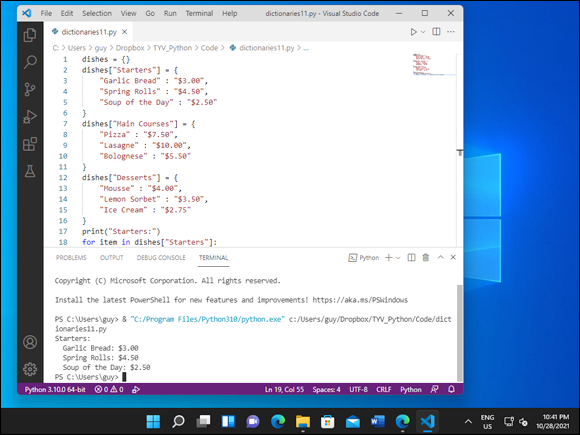
Understanding Variables and Their Usage
Understanding Python’s Data Types
Work with Floating-Point Values
Understanding Variables and Their Usage
In this section, you learn the essentials of variables, which are named areas of memory that you can create for storing data while your Python code runs.
Python supports various different data types, such as integers for whole-number values, Booleans for True/False values, and strings for words or other sequences of text characters. After creating a variable, you can assign any type of data to it that Python uses. See the following section, “Understanding Python’s Data Types,” for details on Python’s data types.
What Is a Variable?
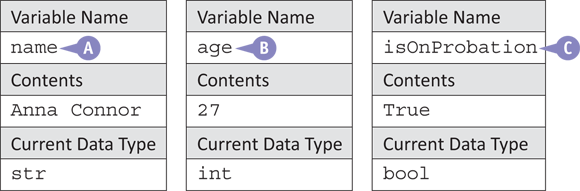
A variable is an area of memory in which you can store data. When you create a variable, you give it a name that enables you to access it to retrieve or change its contents. When your code runs, Python allocates a space in memory for each variable.
For example, you might create a variable called name to store an employee’s name (A). The name would normally be a string of text characters, such as Anna Connor or Bill Ramirez, so the value would receive the str data type, which Python uses for strings. Similarly, you might create a variable called age to store the employee’s age in years as a whole number (B). That value would be an integer, so Python would assign the value the int data type that it uses for integers. Or you might create a variable called isOnProbation to store the employee’s probation status (C). This variable would store the value True or the value False, and Python would assign the value the bool data type that it uses for Boolean values.
A Variable Does Not Have a Data Type, But Its Value Does
In Python, variables themselves do not have data types, so you do not specify the data type when you create a variable. Instead, the value assigned to the variable has a type. So instead of, say, creating a variable and giving it the int data type, which is for integers, you would create a variable and assign data of the int data type to it.
This treatment of variables is called dynamic typing and is different from various other programming languages that enable — or require — you to give each variable a specific data type, a practice called static typing. For example, Microsoft’s Visual Basic programming language encourages you to declare each variable explicitly and assign a data type. For instance, Dim intAge As Integer “dimensions” — creates — a variable called intAge that has the Integer data type and will accept only integer data. Such explicit declarations prevent you from putting the wrong type of data in a variable — trying to do so causes an error — and from overwriting the variable unintentionally by using the same name later in your code.
Creating a Variable and Assigning Data to It
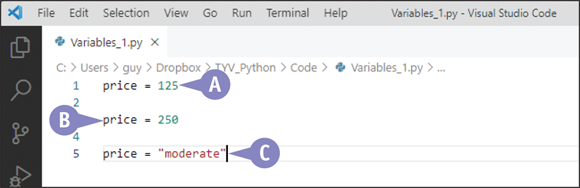
In Python, you create a variable and assign data to it in a single statement. For example, consider the following line:
price = 125
This line (A) declares a variable called price and initializes it by assigning the value 125 to it. This value is an integer, a number with no decimal component, so Python gives it the int data type.
You can then change the value if needed, as in the following line:
price = 250
This line (B) assigns the value 250 to the price variable.
You can also assign data of a different data type to the price variable. For example, the following line (C) assigns a string value:
price = "moderate"
Because the price variable does not have a static data type, it accepts the string value without comment.
However, some IDEs display a warning when your code contains this kind of change, because it could represent an error, as a programmer would not normally change the data type contained in a variable.
Seeing What Data and Data Type a Variable Contains
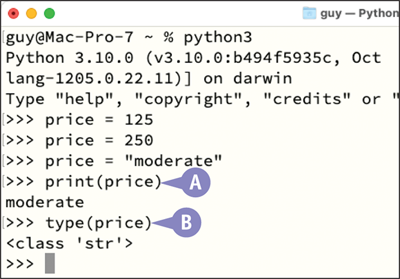
To see what data a variable contains, you can use the print command to display the contents to the console. For example, the following line (A) displays the contents of the price variable:
print(price)
The print command works fine for values that are text or can easily be interpreted as text, but trying to print a variable containing binary data — for example, an image — will usually cause problems.
To see what data type the value assigned to a variable has, you can use the type command with the variable’s name. For example, the following line (B) displays the data type of the value assigned to the price variable:
type(price)
This command returns the value’s class, such as <class 'int'> for the int data type or <class 'str'> for the str data type.
Understanding Python’s Data Types
Python includes various built-in data types designed for handling different types of data efficiently. For example, Python’s bool data type is designed for storing Boolean data, data that can be either True or False but no other possible value. Similarly, Python’s str data type is designed for storing strings of text.
Python’s built-in data types mostly fall into six categories: numerics for numbers; sequences for data such as lists; mappings for dictionaries, where one item maps to another; classes for creating custom objects; instances for the objects created with those classes; and exceptions for handling errors.
Understanding How Python Builds on the C Programming Language
The Python programming language is primarily implemented using C, a long-standing and robust programming language that is still widely used across many industries. C is called a low-level programming language, which means that it can interface directly with hardware features, lending itself to software and operating-system development. C is relatively easy to understand but extremely hard to master.
Python is a high-level programming language and includes many built-in features that C does not natively support, giving you an easier way to harness some of the power of C to develop solutions rather than using C directly. Python’s extensive feature set and capability to run well on many platforms contributes to its great versatility.
Because Python is built on C, Python’s data types are constructed using combinations of C’s data types. For example, Python includes a data type called set that enables you to store multiple pieces of information in a single variable — a capability that C itself does not directly provide. Furthermore, some of Python’s more complex data types are constructed using simpler Python data types.
Understanding the Numeric Data Types
Python provides three main numeric types for handling different kinds of numeric data:
int. This data type is used for storing integer numbers — numbers that do not have a decimal component. For example, 0, 3, 42, and 4817 are all integers. The following section, “Work with Integers,” provides examples of working with theintdata type in Python. Technically, thebooldata type for storing Boolean values is a subtype ofint.float. This data type is used for storing floating-point numbers, those that have a decimal component. For example, 9876.54321 is a floating-point number. The section “Work with Floating-Point Values,” later in this chapter, gives you examples of working with thefloatdata type in Python.complex. This data type is used for storing complex numbers — numbers that consist of a real component and an imaginary component. Complex numbers have mostly specialized uses beyond the scope of this book.
Understanding the Sequence Data Types
In Python, a sequence is a set of data that is ordered — in other words, it has a specific order. Some sequence data types are immutable, or unchangeable, whereas others are mutable, or changeable.
The following list explains the main data types in the sequence category:
list. This data type contains a sequence of similar items — for example, a list of integers might contain1,2, and3, or a list of strings might containdog,cat, andsnake. Lists are mutable, so you can change their contents, their order, or both. See the section “Start Working with Lists,” later in this chapter, for more about this data type.tuple. This data type is used to store an ordered sequence of values. The values do not need to be unique, so a tuple can contain multiple instances of the same value. A tuple is immutable, so you cannot change its contents or its order once you have created it. See the section “Work with Tuples,” later in this chapter, for more about this data type.range. This data type is used to contain an immutable sequence of integer values — for example, from 1 to 10. Ranges are often used to control the number of iterations inforloops.str. This data type is used for storing strings of text. Python considers a string to be an immutable — unchangeable — sequence of characters. The section “Start Working with Strings,” later in this chapter, gets you started with thestrdata type, while Chapter 9, “Working with Text,” shows you the most useful moves with strings.
In addition to the sequence data types — list, tuple, range, and str — discussed so far in this section, Python provides a set data type for storing sets of data. A set is not a sequence because it does not have a specific order.
Python also provides a single mapping data type, dict, which is used for creating dictionaries. A dictionary in Python is not a dictionary in the everyday sense, although there are some similarities between the two: A key in the dictionary maps to a particular value, enabling you to look up that value.
Understanding the Set Data Type
In Python, the set data type enables you to store multiple values in a single variable. The set data type has the following characteristics:
- It contains elements. The elements, also called members, are the discrete objects that make up the set.
- Each element is unique. A set cannot have duplicate elements. By contrast, a list or a tuple can have duplicate elements.
- It is unordered. The elements in a set have no specific order. This means you cannot refer to an element in a set by its index or position.
- It is immutable. Once you have created a set, you cannot change its existing items, but you can add further items to the set if you need to.
The section “Work with Sets,” later in this chapter, gives you an example of creating and manipulating a set.
Understanding the Mapping Data Type
Python’s mapping category contains a single data type, dict, which is used for dictionaries. A dictionary consists of key/value pairs, with the key in each pair giving you access to set, retrieve, or modify the associated collection of information in the value.
A dictionary is unordered; you access the data by supplying the appropriate key rather than an index value. A dictionary is mutable, so you can change its contents after creating it.
The section “Start Working with Dictionaries,” later in this chapter, introduces working with dictionaries. Chapter 11, “Working with Lists and Dictionaries,” goes into dictionaries in depth.
Understanding Python’s Classes
In Python, a class is a kind of template you use for creating a new object of a particular type. You can create a class object to organize the functions and other code in a particular project.
That sounds nebulous, but if you work with office productivity software, you are likely used to a similar paradigm. For example, if you need to create many memos of the same type in Microsoft Word, you may create a custom memo template containing the layout and formatting for the memo, and perhaps some VBA code for automation. That memo template is analogous to a Python class.
Chapter 12, “Working with Classes,” explains how classes work, tells you what classes are useful for, and shows you how to create a class and put it to use.
Understanding the Instance Data Type
In Python, an instance is an individual object created from a particular class. For example, say you create a class that contains the functions needed to run a particular data-aggregation and assessment task. When you want to work on that data, you create an instance of the class — or, to use the formal term, you instantiate the class.
Continuing the previous example, when you need to produce a memo, you create a new document based on your memo template rather than using the memo template itself. The document is analogous to an instance of the template class.
Chapter 12, “Working with Classes,” covers how to create and use instances of your custom classes.
Understanding the Exception Data Type
In Python, an exception is an object representing an error that occurred during code. Chapter 10, “Handling Errors,” shows you how to work with Python’s built-in exceptions to handle errors when they occur. This chapter also explains how to create custom exceptions.
Work with Integers
Python provides the int data type for storing integer values. An integer is a whole number, one with no fractional component. For example, 1, 7, and 49 are integers, whereas 1½ and 7.25 are not.
In this section, you use the input() command twice to prompt the user to enter two integers. Each input() command returns a string that you convert to an integer by using the int() command. You then use the addition operator, + , to add the numbers; use the str() command to create a string from the result; and use the print()command to display that string.
Work with Integers
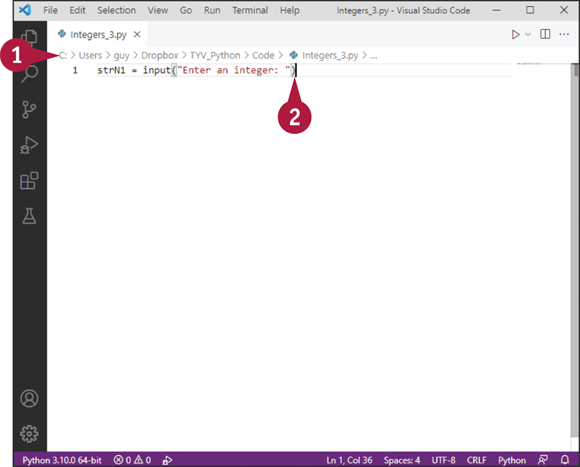
Create the Script
![]() In Visual Studio Code, create a new script, and then save it.
In Visual Studio Code, create a new script, and then save it.
For example, press ![]() +
+ ![]() , click Select a Language, and then click Python. Press
, click Select a Language, and then click Python. Press ![]() +
+ ![]() , specify the filename and location, and then click Save.
, specify the filename and location, and then click Save.
![]() Type the following statement, which uses the
Type the following statement, which uses the input() command to prompt the user to enter an integer and assigns the result to a variable named strN1:
strN1 = input("Enter an integer: ")
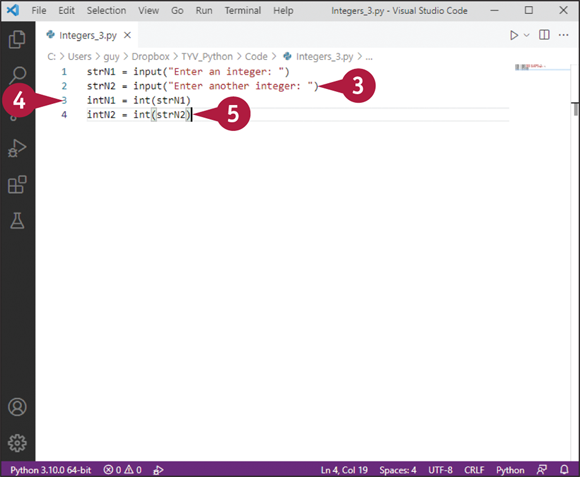
![]() Press
Press ![]() , and then type the following statement, which prompts the user to enter another integer and assigns it to a variable named
, and then type the following statement, which prompts the user to enter another integer and assigns it to a variable named strN2:
strN2 = input("Enter another integer: ")
![]() Press
Press ![]() , and then type the following statement, which uses the
, and then type the following statement, which uses the int() command to convert strN1 to an integer and assigns it to a variable named intN1:
intN1 = int(strN1)
![]() Press
Press ![]() , and then repeat step 4, but this time convert
, and then repeat step 4, but this time convert strN2 to an integer and assign it to intN2:
intN2 = int(strN2)
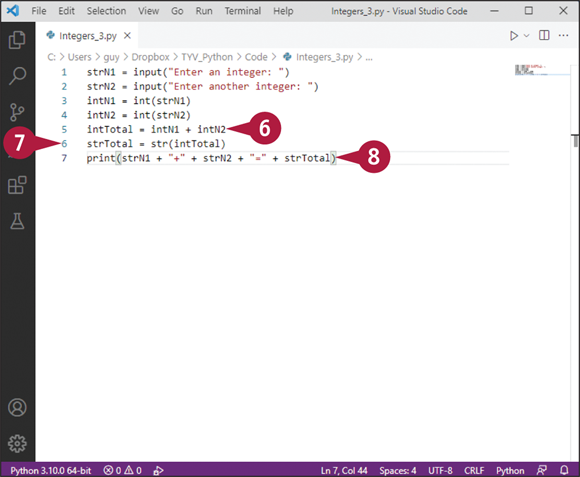
![]() Press
Press ![]() , and then type the following statement, which adds
, and then type the following statement, which adds intN1 and intN2, assigning the result to a variable named intTotal:
intTotal = intN1 + intN2
![]() Press
Press ![]() , and then type the following statement, which uses the
, and then type the following statement, which uses the str() command to convert intTotal to a string:
strTotal = str(intTotal)
![]() Press
Press ![]() , and then type the following statement, which uses the strings to display the calculation and its result:
, and then type the following statement, which uses the strings to display the calculation and its result:
print(strN1 + " + " + strN2 + "=" + strTotal)
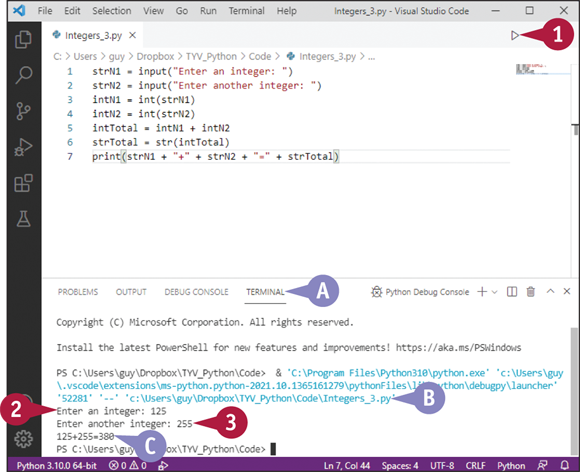
Run the Script
![]() Click Run Python File in Terminal (
Click Run Python File in Terminal (![]() ).
).
![]() The Terminal pane opens.
The Terminal pane opens.
![]() The Terminal pane displays the details of the code it is running.
The Terminal pane displays the details of the code it is running.
The first prompt appears.
![]() Type a value and press
Type a value and press ![]() .
.
The second prompt appears.
![]() Type another value and press
Type another value and press ![]() .
.
![]() The calculation and its result appear.
The calculation and its result appear.
Work with Floating-Point Values
A floating-point value is a value that includes both an integer part and a decimal part, such as 6.155 or 0.1. In Python, floating-point values are often called floats.
A floating-point number’s value is represented in binary using two components, a mantissa and an exponent. The mantissa stores the binary value for the number, whereas the exponent specifies the position of the decimal point in the mantissa. This means that, while a float is an efficient means of storing a number that includes a decimal point, its accuracy can vary.
Work with Floating-Point Values
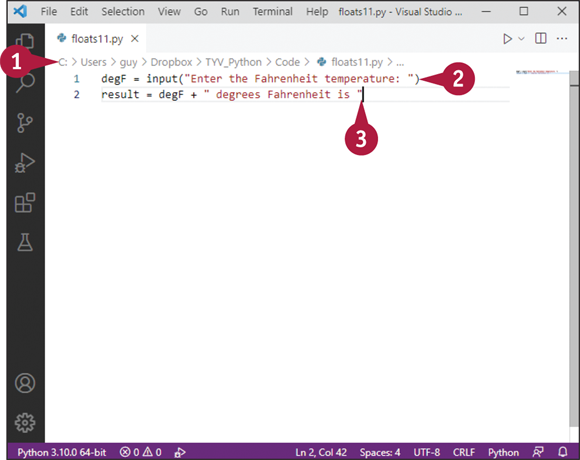
![]() In Visual Studio Code, create a new script, and then save it.
In Visual Studio Code, create a new script, and then save it.
For example, press ![]() +
+ ![]() , click Select a Language, and then click Python. Press
, click Select a Language, and then click Python. Press ![]() +
+ ![]() , specify the filename and location, and then click Save.
, specify the filename and location, and then click Save.
![]() Type the following statement, which prompts the user to enter the Fahrenheit temperature, assigning the result to the variable
Type the following statement, which prompts the user to enter the Fahrenheit temperature, assigning the result to the variable degF:
degF = input("Enter the Fahrenheit temperature: ")
![]() Press
Press ![]() and type the following statement, which assigns the
and type the following statement, which assigns the input() command’s string and explanatory text to a variable named result:
result = degF + "degrees Fahrenheit is "
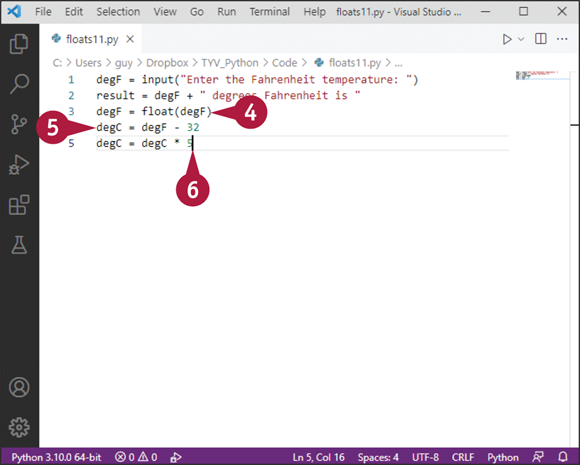
![]() Press
Press ![]() and type the following statement, which converts the
and type the following statement, which converts the input() command’s string to a float data type:
degF = float(degF)
![]() Press
Press ![]() and type the following statement, which subtracts
and type the following statement, which subtracts 32 from the float value in degF and assigns the result to the variable named degC.
degC = degF - 32
![]() Press
Press ![]() and type the following statement, which multiplies the value in
and type the following statement, which multiplies the value in degC by 5:
degC = degC * 5
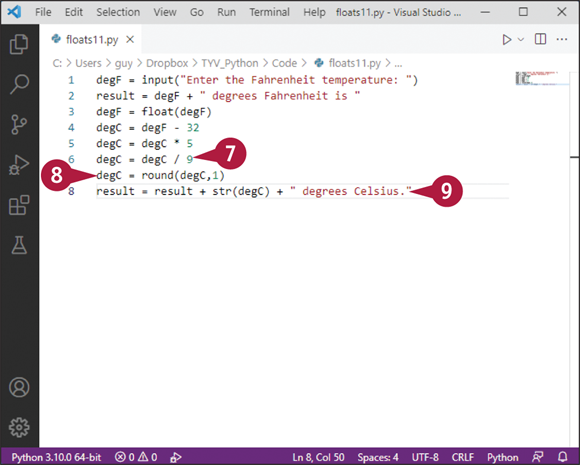
![]() Press
Press ![]() and type the following statement, which divides the value in
and type the following statement, which divides the value in degC by 9:
degC = degC / 9
![]() Press
Press ![]() and type the following statement, which rounds the
and type the following statement, which rounds the degC value down to one decimal place:
degC = round(degC,1)
![]() Type the following statement, which derives a string from the
Type the following statement, which derives a string from the degC value and adds that string and further explanatory text to the existing string in the result variable:
result = result + str(degC) + " degrees Celsius."
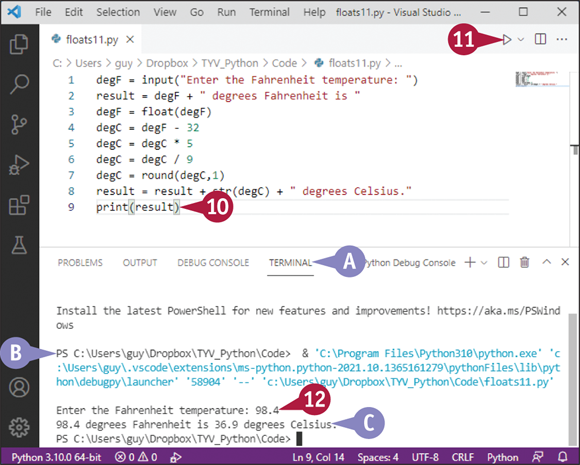
![]() Press
Press ![]() and type the following statement, which uses the
and type the following statement, which uses the print() command to display the contents of the result variable:
print(result)
![]() Click Run Python File in Terminal (
Click Run Python File in Terminal (![]() ).
).
![]() The Terminal pane opens.
The Terminal pane opens.
![]() The Terminal pane displays the details of the code it is running.
The Terminal pane displays the details of the code it is running.
The first prompt appears.
The input() prompt appears.
![]() Type a Fahrenheit temperature and press
Type a Fahrenheit temperature and press ![]() .
.
![]() The result appears.
The result appears.
Work with Boolean Values
A Boolean value has only two possible states: True and False. The keywords True and False must use an initial capital followed by lowercase letters; other casing causes errors.
Boolean values are useful for checking status and making decisions in code. You can use the bool() function to determine whether a particular value is True or False. For example, if a particular value is True, the code takes certain actions; otherwise — since that value must be False — the code takes other specific actions. You can use the logical operators and, or, and not to create complex Boolean expressions.
Work with Boolean Values
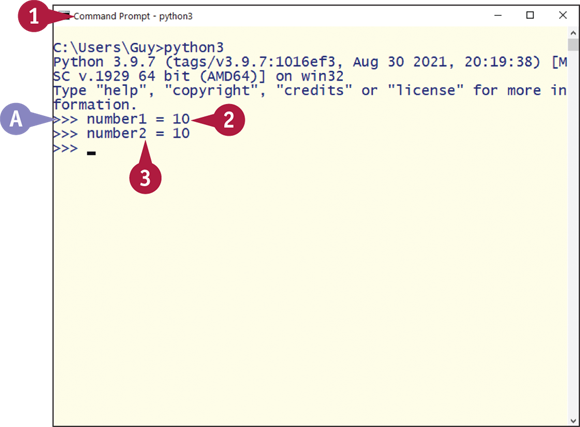
![]() Open a terminal window and launch Python.
Open a terminal window and launch Python.
![]() The Python prompt appears.
The Python prompt appears.
![]() Type the following statement, which creates a variable named
Type the following statement, which creates a variable named number1 and assigns the value 10 to it, and then press ![]() :
:
number1 = 10
![]() Type a similar statement to create a variable named
Type a similar statement to create a variable named number2 and assign the value 10 to it too, again pressing ![]() to complete the command:
to complete the command:
number2 = 10
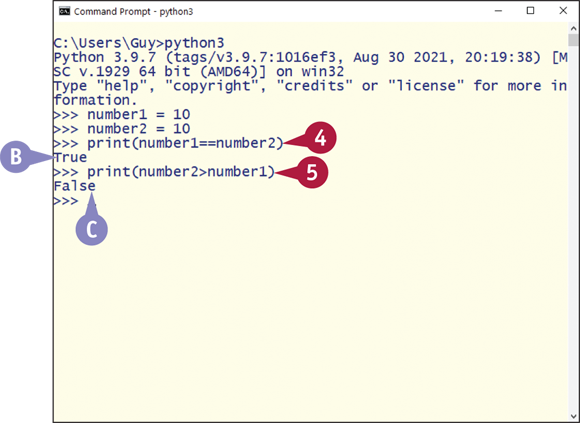
![]() Type the following statement and press
Type the following statement and press ![]() to display the result of testing whether
to display the result of testing whether number1 equals number2:
print(number1==number2)
Note: Python uses == to compare equality. It uses = for assigning values, as in step 3.
![]() Python returns
Python returns True, the Boolean result for the comparison.
![]() Type the following statement and press
Type the following statement and press ![]() to display the result of testing whether
to display the result of testing whether number2 is greater than number1:
print(number2>number1)
![]() Python returns
Python returns False, the Boolean result for the comparison.
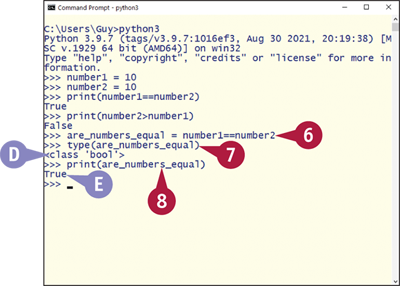
![]() Type the following statement and press
Type the following statement and press ![]() to create a variable named
to create a variable named are_numbers_equal and assign to it the result of testing whether number1 equals number2:
are_numbers_equal = number1==number2
![]() Type the following statement and press
Type the following statement and press ![]() to display the type of the
to display the type of the are_numbers_equal variable:
type(are_numbers_equal)
![]() The type appears.
The type appears.
![]() Type the following statement and press
Type the following statement and press ![]() to display the value of the
to display the value of the are_numbers_equal variable:
print(are_numbers_equal)
![]() The value appears.
The value appears.
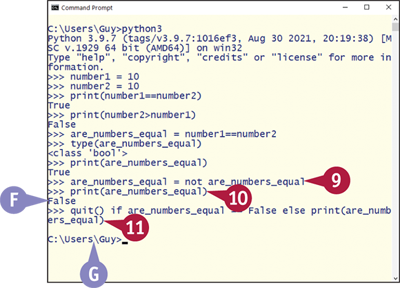
![]() Type the following statement and press
Type the following statement and press ![]() to toggle the value of the
to toggle the value of the are_numbers_equal variable:
are_numbers_equal = not are_numbers_equal
![]() Type the following statement and press
Type the following statement and press ![]() to display the value of the
to display the value of the are_numbers_equal variable:
print(are_numbers_equal)
![]() The value appears.
The value appears.
![]() Type the following statement and press
Type the following statement and press ![]() to compare the
to compare the are_numbers_equal variable to False; to quit Python if they match; and, if not, to display the value of are_numbers_equal:
quit() if are_numbers_equal == False else print(are_numbers_equal)
Python quits.
![]() The terminal’s standard prompt appears.
The terminal’s standard prompt appears.
Work with Tuples
Python provides several data types that are sequences, including tuples, lists, strings, and sets. A tuple is a variable that stores an ordered sequence of values. Unlike a list, whose contents and order you can change, a tuple is immutable, so you cannot change its contents or its order. Unlike a set, a tuple can contain multiple instances of the same value. Tuples are useful for grouping related information that you want to be able to use as a single item.
In this section, you use a terminal window to create and manipulate tuples.
Work with Tuples
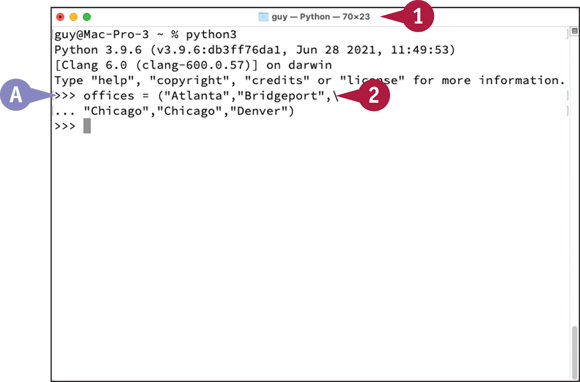
![]() Open a terminal window and launch Python.
Open a terminal window and launch Python.
![]() The Python prompt appears.
The Python prompt appears.
![]() Type the following statement, which creates a variable named
Type the following statement, which creates a variable named offices and assigns to it a tuple of five cities, and press ![]() :
:
offices = ("Atlanta","Bridgeport",
"Chicago","Chicago","Denver")
Note: You can create an empty tuple by placing a pair of parentheses with no contents after the tuple’s name — for example, myEmptyTuple = ().
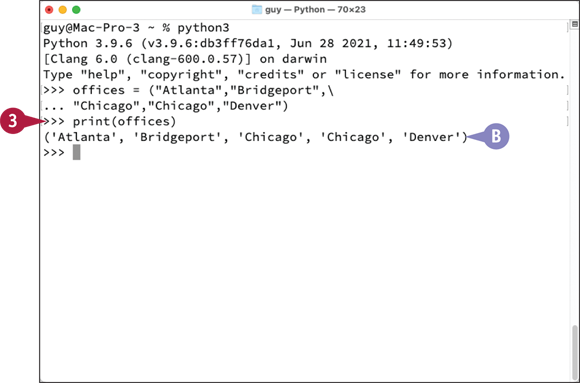
![]() Type the following statement, which displays the tuple's contents, and press
Type the following statement, which displays the tuple's contents, and press ![]() :
:
print(offices)
Note: When creating a tuple that contains only a single item, you must use a trailing comma, a comma placed after the item. For example, mySingleTuple = (1,) creates a tuple containing only the value 1.
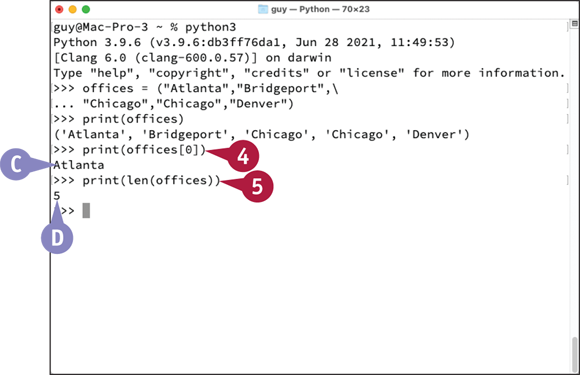
![]() The tuple's contents appear.
The tuple's contents appear.
![]() Type the following statement, which displays the first item in the tuple, and press
Type the following statement, which displays the first item in the tuple, and press ![]() :
:
print(offices[0])
![]() The first item appears.
The first item appears.
![]() Type the following statement, which uses the
Type the following statement, which uses the len() function to return the number of items in the tuple, and press ![]() :
:
print(len(offices))
![]() The number of items,
The number of items, 5, appears.
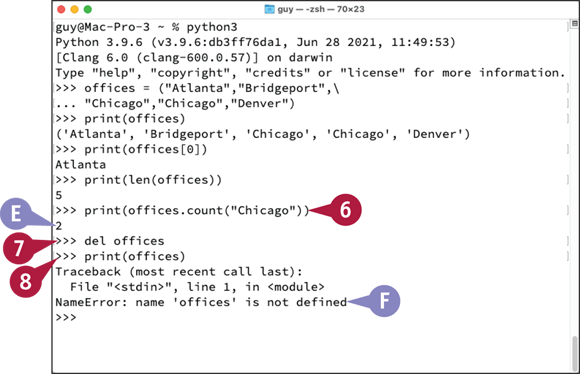
![]() Type the following statement, which displays the number of instances of the item
Type the following statement, which displays the number of instances of the item "Chicago" in the tuple, and then press ![]() :
:
print(offices.count("Chicago"))
![]() The number of instances of
The number of instances of "Chicago", 2, appears.
![]() Type the following statement, which uses the
Type the following statement, which uses the del command to delete the tuple, and then press ![]() :
:
del offices
![]() To verify that the tuple is gone, type the following
To verify that the tuple is gone, type the following print command, and then press ![]() :
:
print(offices)
![]() Python returns an error because the tuple no longer exists.
Python returns an error because the tuple no longer exists.
Work with Sets
Python’s set data type enables you to store multiple values in a single variable. A set is a collection of objects, usually called elements or members. Each element must be unique in the set, without duplicates, unlike in a tuple, which can have duplicates. Also unlike a tuple, a set is unordered — that is, it has no specific order. A set is immutable: After creating a set, you cannot change its existing items, but you can add further items as needed. In this example, you use a set to remove duplicate values from a tuple.
Work with Sets
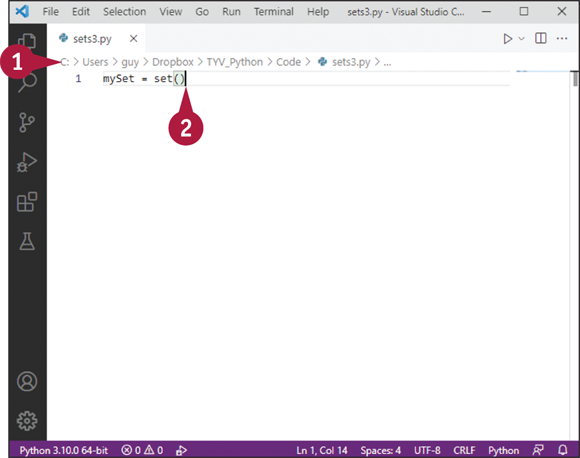
![]() In Visual Studio Code, create a new script, and then save it.
In Visual Studio Code, create a new script, and then save it.
For example, press ![]() +
+ ![]() , click Select a Language, and then click Python. Press
, click Select a Language, and then click Python. Press ![]() +
+ ![]() , specify the filename and location, and then click Save.
, specify the filename and location, and then click Save.
![]() Type the following statement to create a variable named
Type the following statement to create a variable named mySet and assign an empty set to it:
mySet = set()
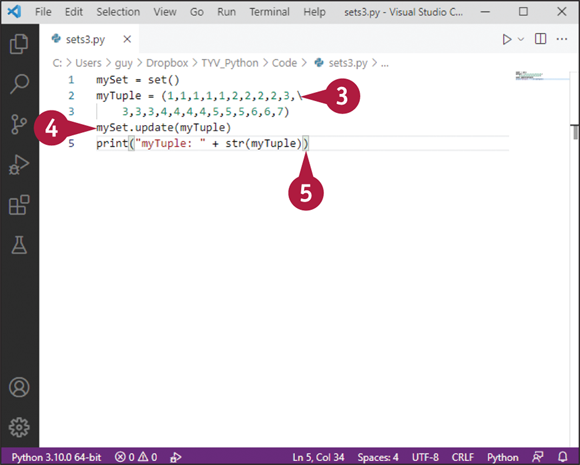
![]() Press
Press ![]() , and then type the following statement to create a variable named
, and then type the following statement to create a variable named myTuple and assign to it various numbers, including duplicates:
myTuple = (1,1,1,1,1,2,2,2,2,3,
3,3,3,4,4,4,4,5,5,5,6,6,7)
![]() Press
Press ![]() , and then type the following statement, which uses the
, and then type the following statement, which uses the update method to add the unique values from myTuple to mySet:
mySet.update(myTuple)
![]() Press
Press ![]() , and then type the following statement, which displays the text
, and then type the following statement, which displays the text myTuple:, a space, and a string containing the contents of myTuple:
print("myTuple: " + str(myTuple))
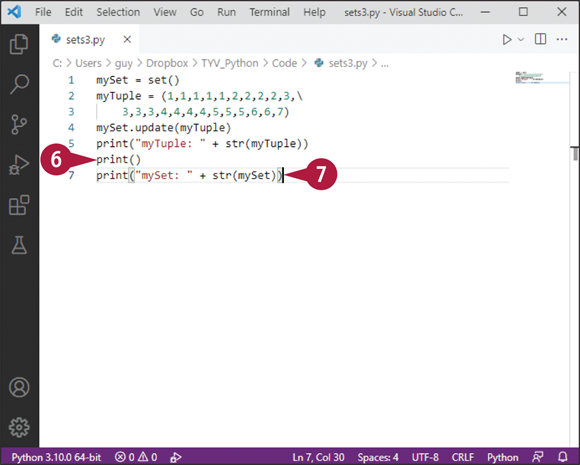
![]() Press
Press ![]() , and then type the following statement, which displays a blank line in the output:
, and then type the following statement, which displays a blank line in the output:
print()
![]() Press
Press ![]() , and then type the following statement, which displays the text
, and then type the following statement, which displays the text mySet:, a space, and a string containing the contents of mySet:
print("mySet: " + str(mySet))
Note: The print() statements for myTuple and mySet use the str() function to cast the contents of myTuple and mySet to strings because the first item printed is a string. Using print("mySet: " + mySet) causes an error from trying to concatenate a string and a set.
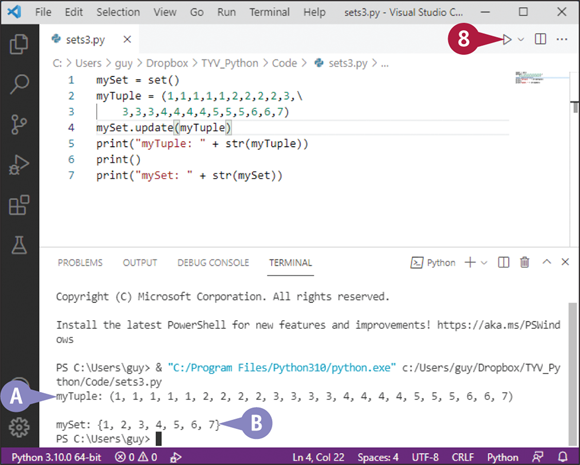
![]() Click Run Python File in Terminal (
Click Run Python File in Terminal (![]() ).
).
Visual Studio Code runs the script.
![]() The contents of
The contents of myTuple appear.
![]() The contents of
The contents of mySet appear.
You can see that mySet contains only the unique elements from myTuple — all the duplicates are gone.
Start Working with Strings
To store and manipulate text in your scripts, you use strings. In Python, a string is an immutable sequence of characters, so once you have assigned a string to a value, you cannot change it. A string value has the str data type, and you can use the str() function to convert various other data types to strings.
Chapter 9, “Working with Text,” shows you how to take widely useful actions with strings. This section provides an introduction to strings. In it, you create and manipulate strings using a terminal window.
Start Working with Strings
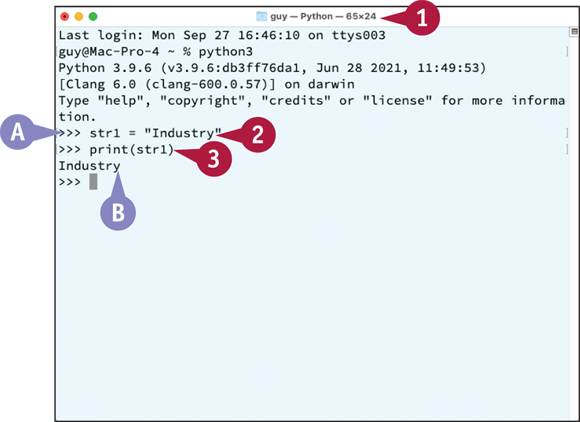
![]() Open a terminal window and launch Python.
Open a terminal window and launch Python.
![]() The Python prompt appears.
The Python prompt appears.
![]() Type the following statement, which creates a variable named
Type the following statement, which creates a variable named str1 and assigns text to it, and then press ![]() :
:
str1 = "Industry"
![]() Type the following statement, and then press
Type the following statement, and then press ![]() , to display
, to display str1:
print(str1)
![]() The string appears.
The string appears.
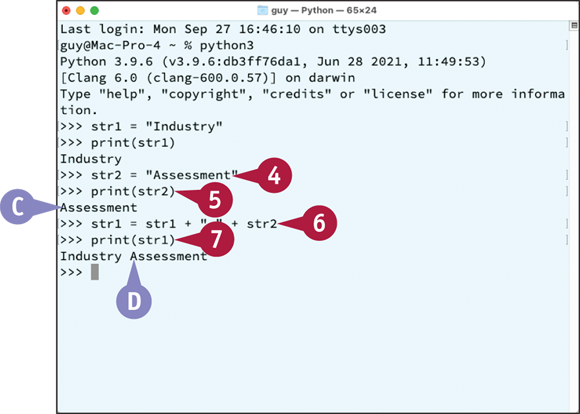
![]() Type the following statement, and then press
Type the following statement, and then press ![]() , to create a second string:
, to create a second string:
str2 = "Assessment"
![]() Type the following statement, and then press
Type the following statement, and then press ![]() , to display
, to display str2:
print(str2)
![]() The string appears.
The string appears.
![]() Type the following statement, which uses the
Type the following statement, which uses the + operator to concatenate, or join, str1 and str2, adding a space between them and assigning the result to str1. Again, press ![]() .
.
str1 = str1 + " " + str2
![]() Type the following statement, and then press
Type the following statement, and then press ![]() , to display
, to display str1:
print(str1)
![]() The string appears.
The string appears.
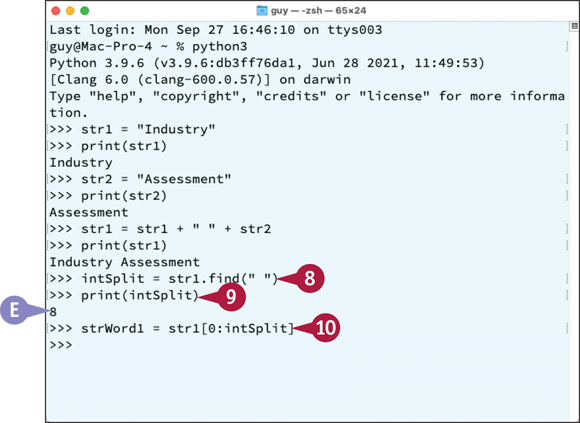
![]() Type the following statement, which uses the
Type the following statement, which uses the find method to locate the position of the space in str1, assigning the result to a variable called intSplit. Press ![]() .
.
intSplit = str1.find(" ")
![]() Type the following statement, and then press
Type the following statement, and then press ![]() , to display the value of
, to display the value of intSplit:
print(intSplit)
![]() The value appears.
The value appears.
![]() Type the following statement, and then press
Type the following statement, and then press ![]() , to create a variable named
, to create a variable named strWord1 and assign to it the leftmost characters in str1, up to the space:
strWord1 = str1[0:intSplit]
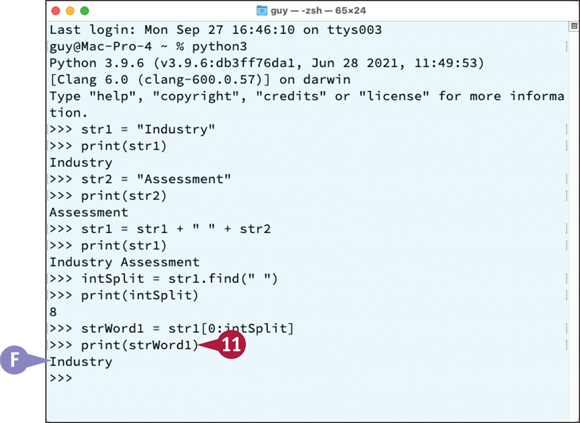
![]() Type the following statement, and then press
Type the following statement, and then press ![]() , to display the string in
, to display the string in strWord1:
print(strWord1)
![]() The string appears.
The string appears.
Start Working with Lists
A list is a variable that enables you to store multiple items of the same type or of different types. The list contains an index that enables you to set or retrieve the individual items. Technically, a list is a mutable sequence, so you can change the order of its items, add and remove items, sort the items, and so on.
Chapter 11, “Working with Lists and Dictionaries,” shows you how to work with lists. This section gives you a preview in which you create a list, add items to it, and return items from it.
Start Working with Lists
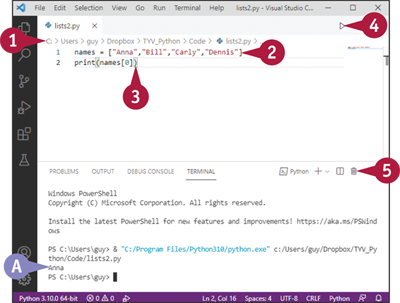
![]() In Visual Studio Code, create a new script, and then save it.
In Visual Studio Code, create a new script, and then save it.
For example, press ![]() +
+ ![]() , click Select a Language, and then click Python. Press
, click Select a Language, and then click Python. Press ![]() +
+ ![]() , specify the filename and location, and then click Save.
, specify the filename and location, and then click Save.
![]() Type the following statement, which creates a variable called
Type the following statement, which creates a variable called names and then assigns a list of four names to it:
names = ["Anna", "Bill", "Carly", "Dennis"]
![]() Type the following statement, which displays the first item in the list:
Type the following statement, which displays the first item in the list:
print(names[0])
![]() Click Run Python File in Terminal (
Click Run Python File in Terminal (![]() ).
).
The Terminal pane opens.
![]() The first list item appears. See the tip for information about the numbering.
The first list item appears. See the tip for information about the numbering.
![]() Click Kill Terminal (
Click Kill Terminal (![]() ).
).
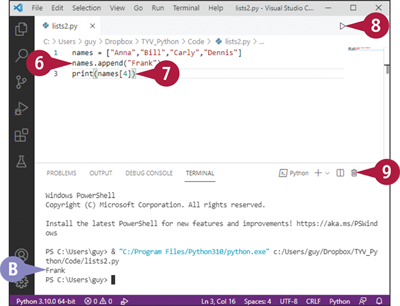
Visual Studio Code closes the Terminal pane.
![]() Select the
Select the print(names[0]) statement and type the following statement over it, using the append method to add an item to the names list:
names.append("Frank")
![]() Press
Press ![]() and type the following statement, which displays the fifth item in the list:
and type the following statement, which displays the fifth item in the list:
print(names[4])
![]() Click Run Python File in Terminal (
Click Run Python File in Terminal (![]() ).
).
The Terminal pane opens.
![]() The fifth list item appears.
The fifth list item appears.
![]() Click Kill Terminal (
Click Kill Terminal (![]() ).
).
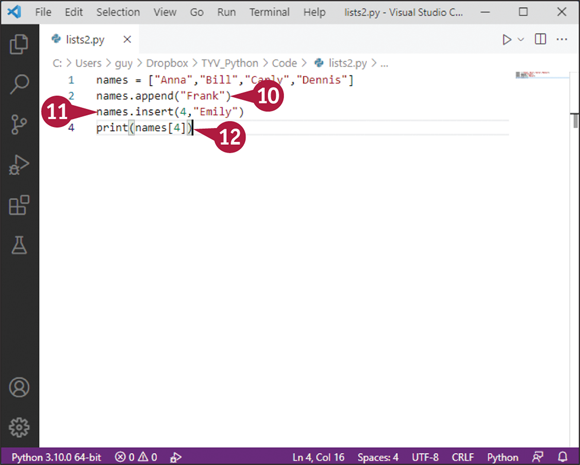
Visual Studio Code closes the Terminal pane.
![]() Click at the end of line 2 and press
Click at the end of line 2 and press ![]() to start a new line, moving the
to start a new line, moving the print(names[4]) line down from line 3 to line 4.
![]() On the empty line 3, type the following statement, which uses the
On the empty line 3, type the following statement, which uses the insert method to insert an item at position 4 in the list:
names.insert(4, "Emily")
![]() Click at the end of line 4 and press
Click at the end of line 4 and press ![]() to start a new line.
to start a new line.
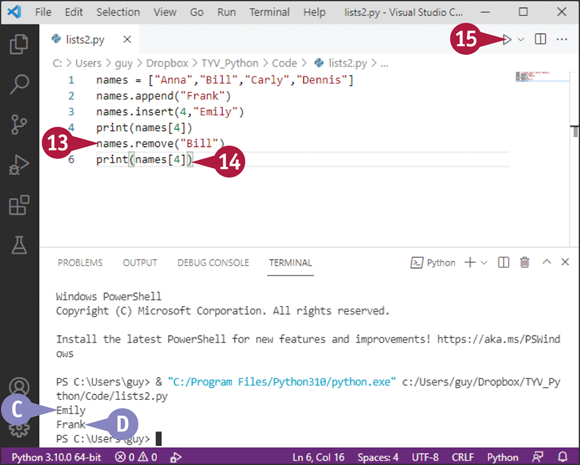
![]() Type the following statement, which uses the
Type the following statement, which uses the remove method to remove the name Bill from the list:
names.remove("Bill")
![]() Finally, press
Finally, press ![]() and type another
and type another print(names[4]) statement:
print(names[4])
![]() Click Run Python File in Terminal (
Click Run Python File in Terminal (![]() ).
).
The Terminal pane opens.
![]() The first
The first print statement displays the fifth name, Emily.
![]() The second
The second print statement displays the fifth name after removing the Bill item, Frank.
Start Working with Dictionaries
In Python, a dictionary is a kind of super-list that allows you to assign collections of information to names called keys. You use a key to set, modify, or retrieve the associated collection of information.
Chapter 11, “Working with Lists and Dictionaries,” shows you how to work with dictionaries. This section gives you an introduction to dictionaries. Here, you create a dictionary that contains information about the dishes offered by a restaurant. The dishes fall into three categories: Starters, Main Courses, and Desserts. You then display the category of dishes you want to see.
Start Working with Dictionaries
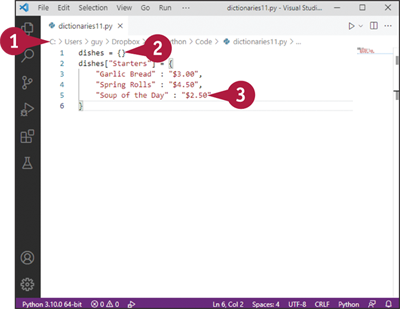
![]() In Visual Studio Code, create a new script, and then save it.
In Visual Studio Code, create a new script, and then save it.
For example, press ![]() +
+ ![]() , click Select a Language, and then click Python. Press
, click Select a Language, and then click Python. Press ![]() +
+ ![]() , specify the filename and location, and then click Save.
, specify the filename and location, and then click Save.
![]() Type the following statement, which declares a dictionary named
Type the following statement, which declares a dictionary named dishes:
dishes = {}
![]() Press
Press ![]() and type the following statements, which add the category called
and type the following statements, which add the category called Starters and assign three items and their prices to it:
dishes["Starters"] = {
"Garlic Bread" : "$3.00",
"Spring Rolls" : "$4.50",
"Soup of the Day" : "$2.50"
}
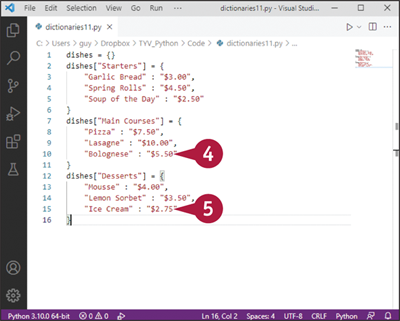
![]() Press
Press ![]() and type the following statements, which add the category called
and type the following statements, which add the category called Main Courses and assign three items and their prices to it:
dishes["Main Courses"] = {
"Pizza" : "$7.50",
"Lasagne" : "$10.00",
"Bolognese" : "$5.50"
}
![]() Press
Press ![]() and type the following statements, which add the
and type the following statements, which add the Desserts category, again with three priced items:
dishes["Desserts"] = {
"Mousse" : "$4.00",
"Lemon Sorbet" : "$3.50",
"Ice Cream" : "$2.75"
}
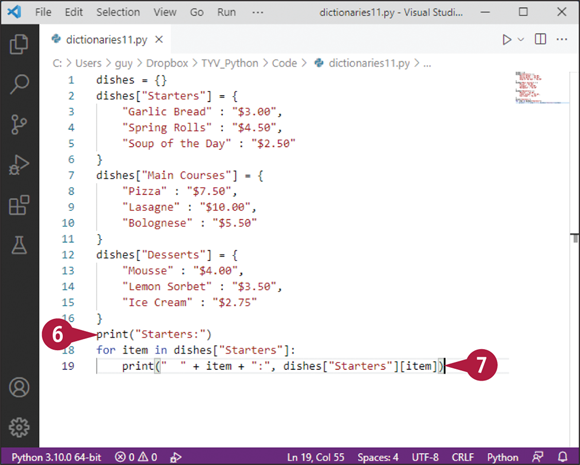
![]() Press
Press ![]() and type the following statement, which displays the word
and type the following statement, which displays the word Starters and a colon:
print("Starters:")
![]() Press
Press ![]() and type the following statements, which use a
and type the following statements, which use a for loop to list each dish in the Starters category:
for item in dishes["Starters"]:
print(" " + item + ":", dishes["Starters"][item])
Note: A for loop is a loop that repeats once for each item in a collection — in this case, once for each item in the Starters collection in the dishes dictionary. Chapter 7, “Repeating Actions with Loops,” explains for loops in detail.
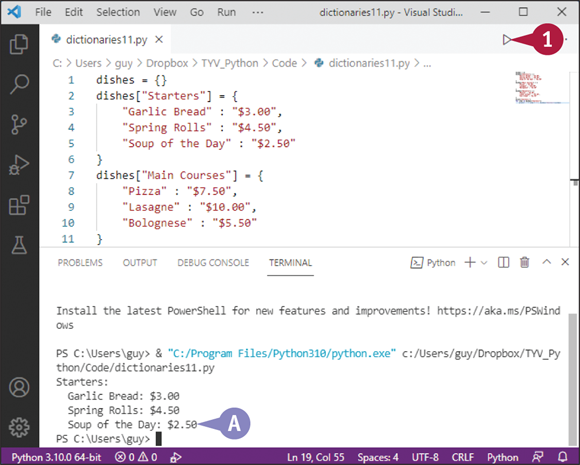
Run the Script
![]() Click Run Python File in Terminal (
Click Run Python File in Terminal (![]() ).
).
The Terminal pane opens.
![]() The list of starters appears.
The list of starters appears.
Convert Data from One Type to Another
In your Python programming, you will often need to convert data from one data type to another so that you can use it the way you want. Python converts some data automatically and provides functions for converting data manually. For example, you can use the str() function to convert data to a string, use the int() function to convert numeric data to an integer, or use the float() function to convert numeric data to a float, as you have seen so far in this chapter.
This section summarizes the data-conversion functions Python provides and shows examples of using them.
Understanding Implicit Conversion and Explicit Conversion
Python performs two types of data conversion: implicit conversion and explicit conversion.
Implicit conversion occurs when Python automatically converts an existing value to a different data type to avoid losing data. For example, if you create a variable named intTest and assign the integer value 1, Python gives the value the int data type. But if you add a float, such as 3.19, to intTest, Python changes the value’s data type to float so as not to lose the data that could not be stored in the int data type.
Explicit conversion occurs when you use a data-conversion function to convert data to a different type, as explained in this section. Explicit data conversion is also called type casting or simply casting. For example, you might cast an integer to a float.
Understanding What Kinds of Data You Can Convert
Python’s data-conversion functions are effective and easy to use, but they work only with suitable data. For example, if the variable strQuantity contains the string data "20" — including the double quotes, which delimit the string — you can use int(strQuantity) to convert the string "20" to the integer 20. But if strQuantity contains "Twenty", using int(strQuantity) returns an error.
Meet Python’s Functions for Converting Data
Table 3-1 summarizes the functions that Python provides for converting data from one data type to another. You will notice that each function shares the name of the data type to which it converts data. For example, the bool() function converts data to the bool data type, the int() function converts data to the int data type, and the tuple() function converts data to the tuple data type.
Table 3-1 Python’s Functions for Converting Data
|
Function |
Converts |
To |
|---|---|---|
|
|
Any data type |
A Boolean value, |
|
|
An integer |
The corresponding ASCII character |
|
|
A real number and an imaginary number |
A complex number |
|
|
Key/value pairs |
A dictionary |
|
|
Any data type |
A float |
|
|
An integer |
A hexadecimal string |
|
|
Any data type |
An integer |
|
|
A sequence, collection, or iterator object |
A list |
|
|
An integer |
An octal string |
|
|
A character |
The corresponding ASCII or Unicode code value |
|
|
A sequence, collection, or iterator object |
A set |
|
|
Any data type |
A string |
|
|
A sequence, collection, or iterator object |
A tuple |
Examples of Using Python’s Data-Conversion Functions
Here are brief examples of using Python’s data-conversion functions:
chr(76)returnsL, the ASCII character represented by76;ord("L")returns76, the ASCII character number.bool(1>2)returnsFalse, because1is not greater than2.complex(4,7)returns the complex number4 + 7j.dict_Subjects = {1: "History", 2: "Geography", 3: "Math"}returns a dictionary with three subjects identified by integer keys.float(1 + 1.111)returns a float containing2.111, rounded.hex(64000)returns0xfa00, the hexadecimal value for64000.int(47.2536)returns the integer47.list(("death","sickness","taxes"))returns a list containing those three cheerless nouns.oct(64)returns0o100, the octal value for64.set(myTuple)returns a set containing the unique values from themyTuplecollection.str(45 + 99)returns a string containing144.tuple(("shoes", "boots", "waders", "sandals"))returns a tuple containing ill-assorted footwear.