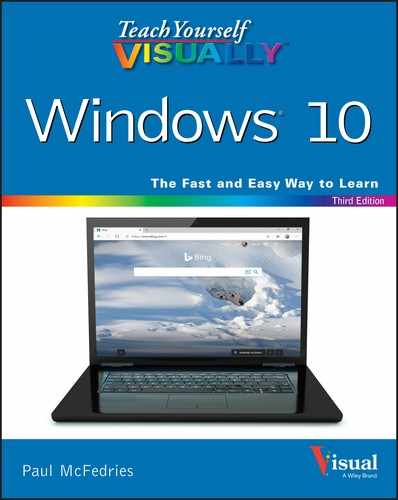A
- accessing
- app features, 34–35
- Lock command, 303
- OneDrive online, 247
- shared documents/folders, 271
- account password, 290
- accounts, 111, 258–259
- activating
- activity reporting, 268
- file history, 323
- network discovery, 272
- activity timeline, switching apps using, 19
- adding
- apps to Lock screen, 30–31
- background music to movies, 191
- captions to images in OneNote, 229
- children to PCs, 266–267
- desktops, 44
- event reminders, 119
- events to calendars, 116–117
- extra fields to contacts in People app, 108–109
- file attachments to email messages, 76–77
- files to OneDrive, 246–247
- Google account to People app, 98–99
- iCloud account to People app, 100–101
- images to notebook pages, 228–229
- network printers, 273
- opening titles to movies, 191
- pages to OneNote notebooks, 224
- photo effects, 166–167
- sections to OneNote notebooks, 225
- slow motion to videos, 186
- songs to Music folder, 199
- text notes in OneNote, 226–227
- 3D effects to videos, 187
- titles to images in OneNote, 229
- video clips, 189
- web pages to Favorites Bar, 61
- adjusting
- audio levels for CDs, 193
- contact's photos in People app, 107
- copy quality, 197
- file view, 238
- Lock screen background, 28–29
- picture passwords, 297
- playlists, 203
- profile picture on Skype, 133
- screen brightness, 286
- section color schemes in OneNote notebooks, 225
- speed of slide shows, 163
- startup page, 56–57
- text font in documents, 212–213
- user account password, 262–263
- user account pictures, 260–261
- volume, 38, 205
- Alarm & Clock app, 148–149
- albums, 161, 193
- all-day events, 117
- animated text, in videos, 187
- applying
- filters, 167
- styles to messages, 75
- Vignette effect, 166
- apps. See also specific apps
- accessing features, 34–35
- adding to Lock screen, 30–31
- Calculator, 144–145
- checking weather forecast, 140–141
- closing,
- configuring Cortana Voice Assistant, 128–131
- displaying locations on maps, 136–137
- getting directions to locations, 138–139
- installing, 16–17
- locating,
- pinning
- to Start menu, 24–25
- to taskbar, 36–37
- searching your PC, 126–127
- setting alarms, 148–149
- shutting down with gestures, 279
- Skype, 132–135
- starting, –7
- stopping notifications from, 309
- switching between running, 18–19
- uninstalling, 20–21
- Voice Recorder, 146–147
- writing notes, 150–151
- arranging windows, 19
- aspect ratio, 169
- assigning photos to contacts in People app, 106–107
-
attachments, adding to email messages, 76–77
- audio
- changing levels for CDs, 193
- editing, 147
- automatic image repair, 164
B
- background music, adding to movies, 191
- battery life, monitoring on tablets, 287
- Bcc (blind carbon copy), 73
- brightness, adjusting for screens in tablets, 286
- browsing, web, 306–307
- bulleted lists, creating in OneNote, 230
C
- Calculator app, 144–145
- Calendar app
- adding
- event reminders, 119
- events, 116–117
- creating recurring events, 118
- customizing calendars, 122–123
- handling event invitations, 121
- sending event invitations, 120
- viewing your calendar, 114–115
- Camera app, taking pictures with, 174–175
- captions, adding to images in OneNote, 229
- Cc (carbon copy), 73
- CDs
- changing audio levels for, 193
- installing software from, 17
- repeating, 195
- Celsius, switching between Fahrenheit and, 143
- Character Map program, 218–219
- chat history, 129
- checking
- devices for errors, 328–329
- hard drive
- for errors, 326–327
- free space, 314–315
- for security problems, 291
- weather forecasts, 140–141, 142–143
- children
- adding to PCs, 266–267
- setting restrictions for, 268–269
- cities, removing from Weather app, 143
- clearing
- activity history, 310–311
- commands/personal data from Cortana, 129
- History list, 55
- Clipboard, 240
- closing
- apps,
- desktops, 45
- tabs, 51
- collection, viewing images by, 161
- commands, clearing from Cortana, 129
- compressed folders, 248–249
- computer
- clearing activity history to preserve privacy, 310–311
- locking, 29, 302–303
- refreshing, 318–319
- unlocking, 303
- configuring
- Cortana Voice Assistant, 128–131
- email accounts, 70–71
- Mail app options, 92–93
- PC to lock automatically, 304–305
- Skype, 132–133
- tablets as second monitors, 284–285
- touch keyboard, 282–283
- Windows 10 for multiple monitors, 40–41
- connecting to wireless networks, –9
- Contact list, filtering in People app, 110–111
- contacts
- adding extra fields to in People app, 108–109
- assigning photos to in People app, 106–107
- creating in People app, 96–97
- deleting in People app, 103
- editing in People app, 104–105
- hiding, 110–111
- linking multiple profiles for, 112–113
- searching for in People app, 103
- viewing in People app, 102–103
- containers (OneNote), 226–227
- copying
- documents, 220–221
- files, 240, 247
- tracks from music CDs, 196–197
- Cortana Voice Assistant
- configuring, 128–129
- controlling PCs with, 130–131
- creating
- bulleted lists in OneNote, 230
- compressed folders, 249
- contacts in People app, 96–97
- default location forecast, 140–141
- documents, 208, 247
- files, 243
- folders for saving email messages, 90–91
- Microsoft accounts, 13
- numbered lists in OneNote, 230
- OneNote notebooks, 222–223
- passwords, 257, 294–297
- picture passwords, 294–297
- playlists, 202–203
- recovery drives, 320–321
- recurring events, 118
- temporary notes, 151
- to-do lists in OneNote, 231
- user accounts, 256–257
- cropping images, 168–169
- customizing
- accessing app features, 34–35
- adding apps to Lock screen, 30–31
- adjusting
- Lock screen background, 28–29
- volume, 38
- calendars, 122–123
- configuring Windows 10 for multiple monitors, 40–41
- opening Settings app, 26–27
- pinning apps
- to Start menu, 24–25
- to taskbar, 36–37
- setting time zone, 39
- setting up multiple desktops, 44–45
- synchronizing settings between PCs, 32–33
- taskbar's notification area, 42–43
D
- Dark mode (Skype), 133
- date (PC screen),
- day, viewing events by, 115
- default location forecast, creating, 140–141
- Deleted folder (Mail app), 79
- deleting
- accounts from People app, 111
- app icons from taskbar, 37
- cities from Weather app, 143
- contacts in People app, 103
- contact's photos in People app, 107
- email accounts, 71
- email messages, 88–89
- favorites, 59
- Favorites Bar buttons, 61
- files, 244
- fingerprint sign-in, 301
- flaws in photos, 165
- folders, 91
- images, 171
- linked profiles from contacts in People app, 113
- Microsoft accounts, 15
- OneNote notebooks, 223
- pages in OneNote notebooks, 225
- playlists, 203
- red eye, 165
- sections in OneNote notebooks, 225
- tracks from library, 197
- unnecessary files, 316–317
- user accounts, 264–265
- deselecting files, 237
- Desktop icon (PC screen),
- Desktop mode, closing apps in,
- desktops, , 44–45
- detailed status, 31
- details pane (Windows Media Player), 194, 195
- device driver, 329
- Devices and Printers feature, 328–329
- digital cameras, importing from, 154–155, 178–179
- directions, getting to locations, 138–139
- disabling location services, 137
- disconnecting
- external drives, 323
- from wireless networks, –9
- Disk Cleanup feature, 315, 316–317
- displaying
- family settings, 268
- favorite web pages, 59
- Favorites Bar, 60–61
- locations on maps, 136–137
- menus, 34
- photo effects, 166
- Settings app tabs, 27
- user accounts, 254–255
- documents
- copying, 220–221
- creating, 208, 247
- finding text, 214–215
- locating, 211
- opening, 210–211
- printing, 232–233
- saving, 208–209
- sharing, 270–271
- Documents folder, 209
- domain, 72
- double-tap gesture, 276
- downloading files, 66–67
- draft messages, saving, 78–79
- drawing, on videos, 185
- DVDs, installing software from, 17
- DVDs, playing, 183
E
- editing
- audio, 147
- contacts in People app, 104–105
- email messages, 83
- pictures in messages, 75
- video, 184–187
- editing documents
- adding
- images to notebook pages, 228–229
- pages and sections to OneNote notebooks, 224–225
- text notes in OneNote, 226–227
- changing text font, 212–213
- copying documents, 220–221
- creating
- documents, 208
- OneNote notebooks, 222–223
- finding text, 214–215
- inserting special symbols, 218–219
- OneNote notebook lists, 230–231
- opening documents, 210–211
- printing documents, 232–233
- replacing text, 216–217
- saving documents, 208–209
- email. See Mail app
- errors
- checking devices for, 328–329
- checking hard drive for, 326–327
- events
- adding to calendars, 116–117
- all-day, 117
- creating reminders for, 119
- handling invitations to, 121
- recurring, 118
- sending invitations for, 120
- external drives, disconnecting, 323
- external monitor, 41
- extracting files from compressed folders, 248–249
F
- Fahrenheit, switching between Celsius and, 143
- Favorites Bar, 60–61
- Favorites list, 58–59
- File Explorer, 159, 279. See also files
- file history, maintaining, 322–323
- files
- adding to OneDrive, 246–247
- changing view of, 238
- copying, 240
- creating, 243
- deleting, 244, 316–317
- deselecting, 237
- downloading, 66–67
- extracting from compressed folders, 248–249
- inserting in OneNote, 229
- installing when downloaded from Internet, 17
- moving, 241
- opening, 66–67
- previewing, 239
- renaming, 242
- restoring deleted, 245
- restoring from history, 324–325
- selecting, 236–237, 279
- specifying programs to open, 250–251
- filtering Contact list in People app, 110–111
- filters, applying, 167
- Find feature, 214–215
- finding
- apps,
- documents, 211
- music, 199
- text in documents, 214–215
- text on pages, 53
- fingerprint sign-in, setting up, 300–301
- flag, 93
- flaws, removing from photos, 165
- folders
- creating for saving email messages, 90–91
- deleting, 91
- renaming, 91
- restoring, 325
- searching from windows, 127
- selecting with gestures, 279
- sharing, 270–271
- font, 74, 212
- forgotten gestures, 297
- forgotten password, 259
- formatting
- message text, 74–75
- note text in OneNote, 227
- forwarding email messages, 84–85
G
- gestures
- about, 276–277
- controlling Windows with, 278–279
- forgotten, 297
- getting started
- closing apps,
- connecting to wireless network, –9
- installing apps, 16–17
- PC screen,
- putting Windows 10 to sleep, 10
- restarting Windows 10, 11
- shutting down Windows 10, 11
- starting apps, –7
- switching
- to Microsoft accounts, 12–15
- between running apps, 18–19
- tablet screen,
- uninstalling apps, 20–21
- Google account, adding to People app, 98–99
- Groove Music app, 198–203, 199
H
- hard drive
- checking for errors, 326–327
- checking free space, 314–315
- headphones, switching between PC speakers and, 204–205
- Hello feature, 300
- hiding
- contacts, 110–111
- menus, 35
- History list
- browsing, 307
- clearing, 55
- navigating with, 54–55
- restoring files from, 324–325
- Hypertext Transfer Protocol (http), 48
I
- iCloud account, adding to People app, 100–101
- images
- adding
- captions to in OneNote, 229
- to notebook pages, 228–229
- photo effects, 166–167
- titles to in OneNote, 229
- adding to movies, 189
- applying filters, 167
- assigning to contacts in People app, 106–107
- changing for user accounts, 260–261
- cropping, 168–169
- deleting, 171
- importing from digital cameras, 154–155
- inserting in messages, 75
- navigating Pictures library, 158–159
- printing, 172–173
- repairing, 164–165
- rotating, 170
- scanning, 156–157
- starting slide shows, 162–163
- taking with PC camera, 174–175
- viewing, 160–161
- importing
- images from digital cameras, 154–155
- videos from digital cameras, 178–179
- Inbox folder (Mail app), 88
- InPrivate web browsing, 291
- inputting text with touch keyboard, 280–281
- inserting
- files in OneNote, 229
- pictures in messages, 75
- special symbols, 218–219
-
installing apps, 16–17
J
- Junk folder (Mail app), 79
K
- keyboards
- controlling PCs with Cortana via, 130
- selecting, 280
- switching between apps using, 19
- touch, 280–283
L
- layout, standard keyboard, 283
- linking multiple profiles for contacts, 112–113
- links
- selecting, 49
- sharing, 63
- locations
- displaying on maps, 136–137
- getting directions to, 138–139
- Lock command, accessing, 303
- Lock screen
- adding apps, 30–31
- changing background, 28–29
- locking computer, 29, 290, 302–303
- Loudness Equalization feature, 205
M
- Mail app
- adding file attachments, 76–77
- configuring
- email accounts, 70–71
- options, 92–93
- creating folders for saving messages, 90–91
- deleting accounts, 71
- deleting messages, 88–89
- formatting message text, 74–75
- forwarding messages, 84–85
- opening attachments, 86–87
- reading messages, 81
- receiving messages, 80–81
- renaming accounts, 71
- replying to messages, 82–83
- saving
- attachments, 86–87
- draft messages, 78–79
- sending email messages, 72–73
- maintenance. See also troubleshooting
- checking
- devices for errors, 328–329
- hard drive for errors, 326–327
- hard drive free space, 314–315
- creating recovery drives, 320–321
- deleting unnecessary files, 316–317
- file history, 322–323
- refreshing computer, 318–319
- restoring files from history, 324–325
- managing
- event invitations, 121
- music playback in Groove Music app, 201
- PCs with Cortana, 130–131
- private information, 308–309
- video playback, 183
- Windows with gestures, 278–279
- manual image repair, 165
- maps, displaying locations on, 136–137
- Maps app, 136–137
- Memory feature (Calculator app), 145
- Menu icon, 35
- menus
- displaying, 34
- hiding, 35
- messages. See Mail app
- Microsoft accounts, 12–15
- Microsoft Edge web browser, 52, 56–57, 64–65, 291, 306–307
- Modern apps, 35
- monitoring battery life on tablets, 287
- monitors
- configuring tablets as second, 284–285
- configuring Windows 10 for multiple, 40–41
- month, viewing events by, 114
- mouse pointer (PC screen),
- movies, 181, 183, 188–191
- Movies & TV app, 179, 181
- moving
- email messages between folders, 91
- Favorites Bar buttons, 61
- files, 241,246
- items with gestures, 279
- programs between desktops, 45
- text note containers in OneNote, 227
- tiles, 25
- multimedia
- copying tracks from music CDs, 196–197
- creating playlists, 202–203
- importing videos from digital cameras, 178–179
- navigating
- Music library, 198–199
- Videos folder, 180–181
- playing
- music, 200–201
- music CDs, 192–195
- switching between PC speakers and headphones, 204–205
- watching videos, 182–183
- music
- music CDs
- copying tracks from, 196–197
- playing, 192–195
- Music library, navigating, 198–199
N
- navigating
- calendars, 115
- with History list, 54–55
- Music library, 198–199
- Pictures library, 158–159
- tabs, 51
- Videos folder, 180–181
- web pages, 52
- network printers, 273
- network resources, viewing, 272–273
- networks, troubleshooting, 273
- note text, formatting in OneNote, 227
- Notepad app, 150–151
- notification area, , 42–43
- notifications, app, 309
- Now Playing window (Windows Media Player), 195, 196
- numbered lists, creating in OneNote, 230
O
- OneDrive
- accessing online, 247
- adding files to, 246–247
- OneNote app, 150, 222–223, 226–227, 230–231
- opening
- documents, 210–211
- draft messages, 78–79
- email attachments, 86–87
- files, 66–67
- Settings app, 26–27
- videos, 184
- web pages, 48–51
- opening titles, adding to movies, 191
- organizing favorites, 59
- orientation, for printing pictures, 173
- Outbox folder (Mail app), 79
P
- paper, for photo printouts, 173
- paragraph, message, 74
- passwords
- changing for user accounts, 262–263
- creating, 257
- forgotten, 259
- locking PC, 290
- protecting, 263
- Passwords switch, 33
- pausing music CDs, 193
- PC camera, taking pictures with, 174–175
- PC screen,
- PC speakers, switching between headphones and, 204–205
- PCs
- adding children to, 266–267
- controlling with Cortana, 130–131
- locking, 290
- resetting, 291
- searching your, 126–127
- synchronizing settings between, 32–33
- People app
- adding
- extra fields to contacts, 108–109
- Google account, 98–99
- iCloud account, 100–101
- assigning photos to contacts, 106–107
- creating contacts, 96–97
- editing contacts, 104–105
- filtering Contact list, 110–111
- linking multiple profiles for contacts, 112–113
- viewing contacts, 102–103
- personal data, clearing from Cortana, 129
- photo effects, adding, 166–167
- Photos app
- adding 3D effects to videos in, 187
- adding photo effects, 166–167
- adding slow motion to videos in, 186
- applying filters, 167
- cropping images, 168–169
- editing videos in, 184
- opening Pictures library with, 158
- rotating images, 170
- starting slide shows, 162
- trimming videos in, 185
- Photos tile, starting slide shows, 163
- picture passwords, 294–297
- pictures. See images
- Pictures library, 158–159
- pinch gesture, 277
- pinning
- apps to Start menu, 24–25
- apps to taskbar, 36–37
- playing
- music, 200–201
- music CDs, 192–195
- playlists, 202–203
- points, 212
- populating storyboards, 190
- previewing files, 239
- printing
- documents, 232–233
- images, 172–173
- priority, message, 75
- private information, controlling, 308–309
- product key, 17
- profile picture, changing on Skype, 133
- profiles, People app, 112–113
- programs
- moving between desktops, 45
- specifying to open files, 250–251
- protecting passwords, 263
- push, 81
R
- reading email messages, 81
- receiving email messages, 80–81
- recording voice memos, 146–147
- recovery drives, creating, 320–321
- red eye, removing, 165
- refreshing computer, 318–319
- renaming
- email accounts, 71
- Favorites Bar buttons, 61
- files, 242
- folders, 91
- sections in OneNote notebooks, 225
- rented movie/TV show, 183
- reordering taskbar icons, 37
- repairing images, 164–165
- Repeat feature (Groove Music app), 201
- repeating CDs, 195
- replacing text in documents, 216–217
- replying to email messages, 82–83
- Reply/Reply All option (Mail app), 83
- resetting computer, 291
- resizing tiles, 25
- restarting Windows 10, 11
- restoring
- deleted email messages, 88–89
- deleted files, 245
- files from history, 324–325
- restrictions, setting for children, 268–269
- resuming music CDs, 193
- ripping CDs, 196–197
- rotating images, 170
S
- Save As command, 221
- saving
- documents, 208–209
- draft messages, 78–79
- email attachments, 86–87
- favorite web pages, 58–59
- notes, 151
- scanning images, 156–157
- screen brightness, adjusting, 286
- search box (PC screen),
- search engines, 64
- searching
- for contacts in People app, 103
- for settings, 127
- for sites, 64–65
- your PC, 126–127
- sections (OneNote), 225
- security. See Windows security
-
Security and Maintenance. See Windows security
- selecting
- sending
- email messages, 72–73
- event invitations, 120
- Sent folder (Mail app), 79
- serial number, 17
- setting
- restrictions for children, 268–269
- screen time limits, 269
- setting(s)
- alarms, 148–149
- file history drive, 322–323
- message priority, 75
- searching for, 127
- synchronizing between PCs, 32–33
- time zone, 39
- timers, 149
- uninstalling apps via, 21
- Settings app, opening, 26–27
- setup
- fingerprint sign-in, 300–301
- multiple desktops, 44–45
- sharing
- adding children to PCs, 266–267
- changing
- user account pictures, 260–261
- user password, 262–263
- creating user accounts, 256–257
- deleting accounts, 264–265
- displaying user accounts, 254–255
- documents, 270–271
- folders, 270–271
- links, 63
- recordings, 147
- setting restrictions for children, 268–269
- switching between accounts, 258–259
- viewing network resources, 272–273
- web pages, 62–63
- shortcut methods, 45
- shortcuts
- opening web pages in tabs, 51
- web page addresses, 49
- Shuffle feature (Groove Music app), 201
- Shuffle feature (Music app), 195
- shutting down
- apps with gestures, 279
- Windows 10, 11
- signature, 93
- size, of video, 175
- sizing text note containers in OneNote, 227
- skipping tracks on music CDs, 193
- Skype
- configuring, 132–133
- initiating calls on, 134–135
- sleep mode, 10, 305
- slide gesture, 276
- slide shows, starting, 162–163
- slow motion, adding to videos, 186
- snapping windows, 19
- songs, shuffling, 195, 201
- special effects, 212
- special symbols, inserting, 218–219
- speed, changing for slide shows, 163
- spot fix, 165
- spread gesture, 277
- spyware, 291
- standard keyboard layout, 283
- Start button (PC screen),
- Start menu
- pinning apps to, 24–25, 36–37
- uninstalling apps via, 20
- starting
- apps, –7
- Calculator app, 144
- Notepad app, 150
- Skype calls, 134–135
- slide shows, 162–163
- video projects, 188–189
- videos, 182
- startup page, changing, 56–57
- still images, taking from videos, 185
- stopping
- app notifications, 309
- play of music CDs, 194
- stopwatch, 149
- storyboards, populating, 190
- style, applying to messages, 75
- stylus, writing text with, 281
- swipe gesture, 277, 278
- switching
- between accounts, 258–259
- between desktops, 45
- between Fahrenheit and Celsius in Weather app, 143
- to Microsoft accounts, 12–15
- between PC speakers and headphones, 204–205
- between running apps, 18–19
- synchronizing settings between PCs, 32–33
T
- tablet mode, closing apps in,
- tablets
- adjusting screen brightness, 286
- configuring
- as a second monitor, 284–285
- touch keyboard, 282–283
- gestures, 276–277, 278–279
- inputting text with touch keyboard, 280–281
- monitoring battery life, 287
- screen,
- tabs
- closing, 51
- navigating, 51
- opening web pages in, 50–51
- tags, OneNote, 231
- tap and hold gesture, 276
- tap gesture, 276
- Task view, switching apps using, 19
- taskbar
- about,
- customizing notification area, 42–43
- pinning apps to, 36–37
- removing app icons from, 37
- searching from, 126–127
- switching apps using, 18
- taskbar icons (PC screen),
- testing recovery drive, 321
- text
- changing font in documents, 212–213
- finding in documents, 214–215
- inputting with touch keyboard, 280–281
- replacing in documents, 216–217
- writing with stylus, 281
- text notes, adding in OneNote, 226–227
- text passwords, compared with picture passwords, 295
- 3D effects, adding to videos, 187
- tiles, , 25
- time (PC screen),
- time zone, settings, 39
- timers, setting, 149
- titles, adding to images in OneNote, 229
- to-do lists, creating in OneNote, 231
- touch keyboard. See keyboards, touch
- tracks
- copying from music CDs, 196–197
- removing from library, 197
- skipping on music CDs, 193
- traffic information, 139
- trimming videos, 185
- troubleshooting. See also maintenance
- devices, 329
- fingerprint sign-in, 301
- monitors, 285
- mouse pointer, 41
- networks, 273
- turn gesture, 277
- TV shows, 181, 183
- type size, 212
- type style, 212
- typeface, 212
U
- uninstalling apps, 20–21
- unlocking computer, 303
- USB flash drive, using as a recovery drive, 321
- User Account Control, 290
- user accounts
- changing
- password, 262–263
- pictures for, 260–261
- creating, 256–257
- deleting, 264–265
- displaying, 254–255
-
username, 72
V
- video calls. See Skype
- videos
- adding slow motion to, 186
- drawing on, 185
- editing, 184–187
- importing from digital cameras, 178–179
- opening, 184
- size of, 175
- trimming, 185
- watching, 182–183
- Videos folder, 179, 180–181
- viewing
- calendars, 114–115
- compressed folder files, 248
- contacts in People app, 102–103
- downloaded files, 67
- file, 238
- images, 160–161
- network resources, 272–273
- previously scanned images, 157
- sent email messages, 85
- shared documents/folders, 271
- Vignette effect, 166
- voice, controlling PCs with Cortana via, 131
- Voice Recorder app, 146–147
- volume, adjusting, 38, 205
W
- wakeword, 131
- watching videos, 182–183
- Weather app, 140–141, 142–143
- weather forecasts, checking, 142–143
- web browsing, 306–307
- web pages
- adding to Favorites Bar, 61
- finding text on, 53
- navigating, 52
- opening
- about, 48–49
- in tabs, 50–51
- saving favorites, 58–59
- sharing, 62–63
- web surfing
- changing startup page, 56–57
- downloading files, 66–67
- Favorites Bar, 60–61
- finding text on pages, 53
- navigating
- with History list, 54–55
- web pages, 52
- opening web pages, 48–51
- saving favorite web pages, 58–59
- searching for sites, 64–65
- webcam photos, using as account picture, 261
- websites, searching for, 64–65
- week, viewing events by, 114
- Week Number option (Calendar app), 123
- Wi-Fi hotspots, 137
- windows, 19
- Windows 10. See also specific topics
- controlling with gestures, 278–279
- putting to sleep, 10
- restarting, 11
- shutting down, 11
- Windows Defender feature, 291
- Windows Defender Firewall feature, 291
- Windows Devices and Printers feature, 328–329
- Windows Hello feature, 300
- Windows Hello PIN, 298–299
- Windows Media Player, 192–195
- Windows security
- about, 290–291
- browsing web privately, 306–307
- checking for problems, 292–293
- clearing activity history to preserve privacy, 310–311
- configuring PC to lock automatically, 304–305
- controlling private information, 308–309
- creating picture passwords, 294–297
- locking computer, 302–303
- setting up fingerprint sign-in, 300–301
- Windows Hello PIN, 298–299
- Windows Store, installing apps from, 16–17
- wireless networks, –9
- WordPad, compared with Notepad, 151
- writing
- notes, 150–151
- text with stylus, 281
- “Your location cannot be found” (Weather app), 141
..................Content has been hidden....................
You can't read the all page of ebook, please click
here login for view all page.