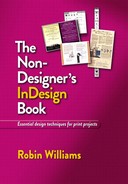10. Try this!
This chapter is filled with design projects that you can recreate as practice or use as templates for your own work. As in any field of art, recreating a piece teaches you so much about working in that field and with those tools.
This chapter should also inspire you to create your own Idea File—pages you have torn from magazines, printed from the web, received in the mail, copied from a book cover, etc. Whenever you see something that you recognize as good design, file it away for yourself. When you have a project to work on, pull out your file and browse through it for ideas. Don’t worry about copying—the project inevitably becomes your own as you develop it with your own information and graphics.
If you’ve read The Non-Designer’s Design Book, make notes on these pages where each design uses contrast, alignment, repetition, and proximity.
You know how to do this!
The page below, designed by Laura Egley Taylor and Melyssa Holik for Mothering Magazine, has nothing on it that you don’t know how to do (if you worked through the tasks in this book, that is!). On the opposite page, everything is selected on the original page so you can see how Laura put it together. With a few images from your own iPhoto collection or CreativeCommons.org, you can create something very similar, but with your own focus on a topic.

Flyer
You wouldn’t want to create a flyer with a solid sheet of color that bleeds off all edges if you have to print it on your desktop printer—five copies and your toner would be gone! But if you’re using an online printer who is going to print in full color, then by all means, use lots of bold color.

Tip
I realize that new designers might look at a beautifully simple page as the one above and think, “Okay, I see how I could recreate it, but I could never think up the layout!” That’s why you need to start an Idea File and make notes about the good and bad design you see. Design works by osmosis, as long as you are consciously noticing.
Text-heavy page
Just because there is a lot of text on a page doesn’t mean it has to be boring. Most of what makes lengthy text appear elegant and readable is based on the spacing features you learned in Chapter 3—spacing between the letters, between the lines, between the paragraphs—and between the various graphic elements, as discussed in The Non-Designer’s Design Book. For your own project, try adding subheads (using style sheets, of course) to guide readers through the text.

Table of contents
Magazine tables of contents have got to be one of the most fun projects to design, and one of the most overlooked. There should be prizes for tables of contents. Next time you’re in the dentist’s office, instead of reading the magazine articles, study the contents pages. Make notes about the design, the typefaces used, how the page numbers are presented, what impression is projected, and is that impression appropriate for the magazine, and why?

Inside spread
This is an inside spread in an issue of Mothering Magazine. I included this one because of its beautiful use of a large element and plenty of white space. New designers seem to have trouble making elements LARGE, and they also have trouble letting the white space be there. So here is an example to recreate with your own images, text, and topic. Let there be White Space! And Big Stuff!
As Laura demonstrates below, the beauty of the Big Stuff is usually in direct proportion to its contrast with the Small Stuff.

Advertising
A professional (and affordable) photo from a vendor such as iStockPhoto.com, Shutterstock.com, or Veer.com can make an effective ad easy to create. An image like the one below already has the background removed. You can practice with free images from CreativeCommons.org, and it’s possible you can even find exactly what you need there for a real job.

Booklet handouts
InDesign has a fabulous feature for creating booklets. If you have a desktop printer that will print double-sided automatically, oh joy! Create a document with a page count that is a multiple of four, in “Letter - Half” size, “Portrait” (tall) orientation, with facing pages. Use master page items and automatic numbering as explained on pages 14–15. Use style sheets (Chapter 6) for the text.
When you’re ready to print, go to the File menu and choose “Print Booklet...” to choose your specs (most likely 2-up Saddle Stitch with its default settings). Click “Print Settings...” to make any changes, and then click the “Printer...” button to get to your specific desktop printer settings; check the box for two-sided printing. I love making booklets. :-)

Half-sheet flyer
For flyers you plan to print on your desktop printer, consider a half-sheet size. Create the flyer on half of a regular letter-size document, and when finished, select all, then Option-drag (PC: Alt-drag) the entire thing to the other side of the page. Cut them down the middle when printed.

Experiment!
InDesign makes it easy to experiment with lots of possibilities for any job. Take your elements (or the elements your client wants) and keep playing with them—the more you play, the more ideas that appear. Look through your Idea File and get even more ideas. The possibilities are infinite!