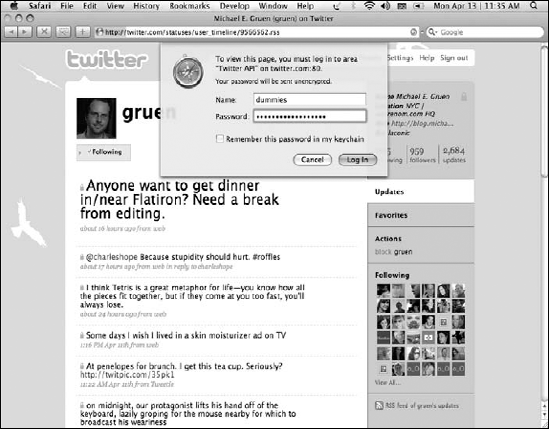Minding your Twitter manners
Adding links to your Twitter updates
Exploring your Twitter activity
Tweeting like a pro with shorthand codes
The more you use Twitter, the more you'll notice how complex the potential uses of this deceptively simple service have become. Celebrities, companies, and all sorts of everyday Twitter users are discovering their voices on Twitter, creating a whole new culture in the process. Yet at the same time, each twitterer has a slightly different way of using Twitter.
In this chapter, we provide an overview of protocol, etiquette, and culture that have developed on Twitter. This chapter can help you figure out what tends to be more effective and what tends to not go over well on Twitter, plus ways to be efficient. Keep in mind, though, you're going to come up with your own rules and standards while you tweet.
Many Twitter neophytes want to know what the rules are or whether Twitter has standard protocol and etiquette. Like many other social media sites, Twitter sprang from a close-knit group of early adopters who set the rhythm. Because Twitter was a favorite of Silicon Valley's new-media elite long before it broke into the mainstream, some insider jokes and conventions used can be confusing. Longtime users have certainly fallen into certain habits or sets of rules. But now that Twitter has become so popular and diverse, you can find plenty of wiggle room to do your own thing.
Like any other social-media company, Twitter has a Terms of Service (TOS) agreement that all members must adhere to or risk having their accounts suspended or deleted. You can access Twitter's terms at http://twitter.com/terms. You won't find anything particularly surprising in them: You must be at least 13 years old to create an account and use the service, you can't engage in abuse or harassment, you can't spam other members or participate in activities that break any laws, and so on. The terms are actually more liberal than most Web services' regulations; pornography and explicit language, for example, aren't banned.
Beyond the terms of service, Twitter etiquette is simple: Be genuine and nondeceptive and provide value. Other than that, just use Twitter how it suits you. This is primarily an unofficial protocol, but do keep in mind that Twitter keeps tabs on "deceptive" activity, too: Twitter can ban accounts that impersonate celebrities or companies if those accounts don't make it clear that they're unofficial or parodies. This policy is a contentious point in the Twitter community: Many members were upset when the @cwalken account, belonging to an aspiring comedian pretending to be actor Christopher Walken, was deleted from the system.
Beyond the simple regulations, you can't really use Twitter in a right or wrong way because no two people use it for exactly the same reasons. But some members certainly have their opinions:
Some users complain when others tweet too often, whereas others complain that their contacts don't tweet enough. (This complaint is a little silly. Don't like the contents? Turn the dial. Unsubscribe.)
Some users take issue with strings of @replies and wonder why those conversations weren't conducted in a private forum.
Note
You may encounter confusing, even conflicting, advice and back-seat tweeting from the handful of people on Twitter who aren't comfortable without rules. Don't take them too seriously; Twitter just isn't that rigid.
Be polite on Twitter, for the most part, but no more or less so than you're expected to be in the real world — just keep in mind that Twitter is a public forum. Twitter posts and feeds get exported outside of Twitter and onto Twitter-based Web sites, blogs, social-media sites such as Facebook, and aggregators such as FriendFeed. If you know you plan to, say, sync up your Twitter account with your Facebook account so that your tweets appear as your Facebook status message, keep in mind that you're branching out beyond the Twitter community and culture.
Although users love Twitter's largely rule-free nature, some generally accepted behaviors have evolved over time. You can ease your transition into the culture of Twitter by getting familiar with these behaviors before you first start out. Establish dedication and credibility early on, in part, by knowing your way around the following Twitter customs.
Over time, any group of people that interacts regularly falls into its own "vernacular" way of talking. Twitter is no exception to that rule; in fact, it may be even more subject to it because of the 140-character limit. Twitter's lexicon has evolved over time to include unique words, phrases, and abbreviations that most regular users understand and recognize. But new users often find these references confusing.
Right off the bat, you see a lot of puns involving the word "Twitter," with the prefixes tw- or twi- added to the front: tweet, tweeple, tweetup, and so on. At first, it looks like baby talk — and indeed, it can get a bit over-the-top. Not all members are fans of corny terms such as tweeple. Others think the Twitter-specific language is fun, or an easy and obvious way to delineate something as Twitter-specific. Either way, whether you plan to use goofy Twitter-speak or not, it does help to know what this stuff means.
Many application and Web site names have adopted Twitter-speak words for products and services associated with Twitter or which tap into Twitter's application programming interface (API) to use Twitter data. For example, the word twinfluence was used casually to describe (no shock here) the kind of social influence that individual Twitter users had within the Twitter community. Eventually, the slang term was used to name twInfluence (www.twinfluence.com), an application that gets its data from Twitter and turns it into a report that estimates Twitter users' power and influence.
Note
Plenty of eccentric people use Twitter, not to mention loads of subcultures and sub-communities. Just because you see an unfamiliar term doesn't mean it's part of the Twitter vernacular. For Twitter terms you should be familiar with, check out the glossary at the back of this book.
Note
We purposely didn't include in this glossary some of the nonsense words that begin with the tw- prefix. Twitterers don't widely use them, many avid users actually find them rather annoying, and beginning to use them more often may be the first sign that you're a twitterholic! (For more on these tw- terms, see Chapter 7.)
On Twitter, the name of the game is engagement. Whether you use Twitter for business or fun, you don't just want to sit back and watch the stream flow by — you want to genuinely interact with people. You have to know how to listen as much as know how to converse (this goes twice for businesses) — but it always boils down to engagement.
First and foremost, do not be shy about finding people who share your interests, even if you don't know them (yet). Use http://search.twitter.com to look for some of the most obscure keywords related to your work, hobbies, or passions. Then click through to the profiles of the people who wrote the tweets you find. You'll be amazed how good an idea you get of someone just by glancing at their last 20 tweets. Interested? Follow them. It's not like other social networks where you're really only expected to connect to folks you already know.
A great way to engage others on Twitter is to turn on the Show All @Replies option in your settings. If you have this option turned off, your Twitter feed doesn't display @replies directed to people who aren't in your network. If you turn this option on, you can see the whole conversation. The more tweets to other people you see, the more chances you have to "meet" new people, jump in, and engage.
While you sift through the Twitter conversation, don't be shy about clicking the usernames that you see (as in @replies) and writing to strangers offering your own opinion. It may take a few tries with a few different conversations before the chatting users include you in their conversation, but eventually they do.
But even if you don't @reply, your tweets still appear in search, and other Twitter users can spot them. If you have something interesting to say, people start to reply to your tweets. If you seek out and use relevant keywords and #hashtags, you will start to connect with others who share your interests. Your early days on Twitter will probably be pretty quiet when it comes to replies and conversation. All those twitterers are just getting to know you, after all. Don't worry; after a few of your tweets appear in the timeline and you add a few contacts to your network, people will begin to notice you.
Twitter users tend to settle into a rhythm of tweeting frequency, often unconsciously, over time. Some Twitter users are considered noisy because they tweet so much, whereas others can come across as standoffish because they don't tweet frequently. So, how much is too much or too little? How often should you tweet?
Tip
A good rule when you're starting out is to post at least four or five tweets per day. You most likely find yourself tweeting much more often than that, but if you aren't yet fully comfortable with it, use that number to get started.
If you're using Twitter for your business, or you plan to link to your products or posts on your personal blog, find a balance between the number of tweets that promote yourself and the number of tweets that provide value. You might think of this balance as an actual ratio. For example, for every link of your own that you place on Twitter, send out at least five tweets that inform, engage, and converse. If conversation and engagement are your aim, you definitely want to keep a human voice in your Twitter stream at all times.
Tip
It's worth thinking about who you want to reach. People new to Twitter and only following a few get bowled over by frequent tweeters simply because it's all they see on their stream. A roaring chat with friends you already know is a fine use of Twitter, too, and would involve many more tweets a day than, say, a business user or someone just figuring out what they want to do with the platform.
Virtually all Twitter users incorporate links into their tweets on a regular basis — by one estimate, 23 percent of tweets contain links. You can insert links to Web pages, blog entries, or even other tweets. The toughest part of including these links is getting them to fit in the 140-character limit while leaving yourself room to say something about why you're sending the link out in the first place.
Tip
The URL shortener is a tool that was designed to manage exceptionally long URLs so that they would not "break" in e-mail and so that they're easier to copy and paste. Twitter and services like it have heightened the need to save space when linking. Sites such as TinyURL.com (http://tinyurl.com), is.gd (http://is.gd), bit.ly (http://bit.ly), and budurl (http://budurl.com) automatically shorten a link into a shorter set of numbers and letters that forwards to the original link and can cut the link's length down by as much as 70 or 80 percent. As of this writing, Twitter uses TinyURL.com by default on its Web site, so many of the links you post will be shortened for you but it's done after the fact, so you don't get to use the full 140 characters. Visit one of the other shortening sites for ways to shorten URLs in advance. Shorteners like bit.ly and budurl also track how your link did, showing you how many people clicked through or in some cases, retweeted your link, which is helpful for business and for seeing whether people like what you post.
Most important is to remember to include a short reason for the link (otherwise, your Twitter followers don't know why they should click it), such as a headline or a hook that tells them why they might want to click. This is a real art. Some of the most popular tweeters have large followings because they're good at this, and their stream is enjoyable to read. It's also nice to give credit to a fellow tweeter by typing @username if you're sharing someone else's tweets or links. Typing @ followed by a Twitter username automatically links to that Twitter account Profile page so that you can see more about who that person is. It's context.
Tip
If you want to link specifically to one specific tweet, rather than to a user's account, first click the day and time at the end of the tweet itself to go to the permalink page for that tweet. You can then copy that link into a tweet of your own.
If you want to access your Twitter history after you use the service for a while, you may find it a challenge, especially if you're a frequent tweeter. But you can get your whole history from Twitter in a few ways:
TweetScan (
www.tweetscan.com/data.php): A service that can pull Twitter history for any username. Unfortunately, TweetScan only goes back to December 2007, and if you've been on Twitter since it first hit the streets in 2006, you probably want to go back farther. Joined since then? You can get your entire Twitter history.Twistory (
www.twistory.net): A cool little application that imports your Twitter history into the Web-based Google Calendar app so that you can view your tweets like a diary. If you tweet a lot, you might feel overwhelmed by so many tweets crammed into such a small space.Profile page: You can use the old-school way of seeing your Twitter history by going to your Twitter Profile page and clicking the More button over and over again until you see the tweet you're looking for. This approach definitely takes some time, though. (And if you really just want the one tweet, searching (
http://search.twitter.com) might be a lot easier!)Aggregator: If you're a new Twitter user, you can have an aggregator, such as FriendFeed (
http://friendfeed.com) or SocialThing (http://socialthing.com), save your history. Aggregators simply combine your Twitter feed together with any feeds you might have on other social sites. Do you share photos on Flickr? Then there is a feed of your pictures. Videos on YouTube? Same thing. It's kind of like double posting, for insurance purposes.
You can also keep track of some tweets by marking them as favorites with the little star icon on the web interface. A drawback to favoriting tweets is that you can't search within them on Twitter, and Twitter's team hasn't said anything about creating a means to do this search.
Tip
Instead of using the Twitter Favorites feature, bookmark your favorites by using a tool such as Delicious (http://delicious.com), Shareaholic (www.shareaholic.com), or FriendFeed. You may find using an outside tool a little more inconvenient than the Favorites feature at first, but you can find the tweets that you mark in more than one way later. Some people even do Favorite Tweets Roundup posts on their blogs every few days, which you can do much more easily by using a bookmarking service, such as Delicious.
We talk more about RSS feeds and what you can do with them in Chapter 8, but we want to introduce a couple of different feeds that you can access and subscribe to right from Twitter.com.
First, every Twitter account has an RSS feed associated with it. To access the RSS feed:
Navigate to a user's Twitter page.
Our account,
@dummies, is athttp://twitter.com/dummies.Click the RSS Feed of
@dummies's Updates link.You can find this link near the end of the content on the right sidebar.
Depending on what RSS reader you use, you see a page to subscribe to that feed.
Tip
If you've protected your updates, you need to log into the API (see Figure 7-1).
You gain access to that user's feed.
If you want to access one single RSS feed with the tweets of everyone that you follow:
Navigate to your Twitter Home screen.
Either click the Twitter logo in the upper-left corner or the Home link in the upper-right corner of any Twitter page, or if you're already logged in, navigate to
http://twitter.com/home.Click the RSS Feed link.
You can find this link near the end of the content on the right sidebar. (Scroll down until you find it.) The RSS logo appears nearby.
Now, you can access an RSS feed of updates for everyone you follow.
In fact, every page that has some sort of update stream has an RSS update feed associated with it. Alternatively, if your browser supports it, you can click the RSS icon inside the address bar in your browser to access the feed for that page.
We go over the more interesting points of what you can do with Twitter feeds in Chapter 8, including porting them over to an RSS reader so that you can view a stream without having to visit Twitter.com.
The more you use Twitter, the more you're going to want to find quicker ways to do things. Conveniently, Twitter has included a number of shorthand codes that you can use to perform almost any action directly from the What Are You Doing? box. These codes are particularly useful when you're working from a mobile phone by sending your tweets to 40404 (or your local shot code) using the Twitter SMS (Short Message Service) gateway.
Note
As we talk about in Chapter 3, be careful when using shorthand code! Making a typo when you want to send a direct (private) message can send an update to everyone who follows you. It's smart to be particularly careful about sending sensitive information via direct messages, just in case. At some point, you might accidentally share something with everyone that you intended only a particular user to see. Best bet? Use the actual message link on a person's page to send them a direct message.
You can send a direct message right from the Update box by using the following form:
D username message
In this message, username is the username of the person whom you want to direct message, and message is any message that you want to send. So, if you want to tell us how great this book is, you type in the What Are You Doing? box:
D dummies I am really enjoying Twitter For Dummies! Thanks for the help!
Tip
Many users opt to have direct messages sent straight to their cellphones via SMS and/or e-mail, so you can frequently use direct messages to reach someone instantly even if you don't have a cell number or if you know that he's an active Twitter user who may not be online at the moment. Some make heavy use of this while traveling and at events and find it much easier to coordinate on the fly.
No matter what application or interface you use to tweet, you can quickly add a twitterer to your feed just by sending an update to Twitter. Say that you decide to follow the updates of Evan Williams (@ev), Twitter's cofounder and CEO. Just send this message to Twitter:
F ev
Alternatively, you can type the word follow to do the exact same thing:
follow ev
When you add someone using the follow or f command, you both follow them and opt in to receive their individual device updates (only when your account is set to receive device updates). When you follow them using the Web site Follow button or most Twitter clients, you connect only via the Web site, not also via SMS device updates.
We cover how to reply to users in Chapter 3 and 5, but the @ symbol is really a shorthand for referencing another Twitter user. The difference between this command and all other commands is that there is no space between it and the username of the person you want to reach. Want to say something to Leslie? Write
@geechee_girl hiya!
Twitter makes sure that the message ends up in Leslie's Mentions tab.
The commands On and Off control whether or not your entire account will receive device updates (SMS texts on your phone). You can use the On command to turn device updates on for your account. To turn them Off, you can use the Off command twice:
To silence updates to your cellphone: Send Twitter the update off.
To silence updates and direct messages to your cellphone: Send the update off a second time. You will not receive any device updates until you turn them back on using On.
If something someone just tweeted made you laugh (say, our @dummies account), you can favorite that tweet by sending an update to Twitter:
fav dummies
If you're receiving updates on your cellphone, sending fav by itself adds the last update you received to your Favorites tab on your Home screen.
Do you have a friend who hasn't updated in a while? Send her a message asking her to let everyone know what she's doing:
nudge username
Note
Nudge is a funny little feature, in that it works only for people who receive their tweets as SMS updates, and quite possibly only for people who have specifically signed up for your device updates. Look at the Twitter Profile page for anyone that follows you. Sometimes message and nudge links are both visible; other times, only message. If you can't see nudge, the person obviously can't be nudged. But frequently you can see nudge and still nothing at all happens when you click it.
Plenty of active users of Twitter — probably most — have never used nudge. So, don't sweat it if it doesn't make sense to you.
If you ever want to know how many followers you have and how many users you're following, send the update stats. If you're online, Twitter displays a message at the top of the screen letting you know. If you sent stats from your cellphone, Twitter sends you a text message with your stats in it. Obviously this makes a lot more sense than viewing stats on the Web page, where they are, of course, already displayed. Stats was a little more meaningful with Track because it also reminded you what words you were tracking.
The Get command allows you to quickly view the last update from a user. Want to see Michael's latest tweet? Send to Twitter
get gruen
Leslie, Laura, and Michael had a particularly good laugh at this one — nobody really "gets" our dear @gruen, but we do love irony.
If you want to get someone's profile information quickly (say, Laura's), use the Whois command:
whois pistachio
Twitter sends you a message that contains the user's proper name (Laura Fitton), how long she's been on Twitter (since April 2007), and her current bio from her Profile page (http://twitter.com/pistachio).
Leave seems like it would be the opposite of follow, but it's not. At least, not quite. Leave username simply turns off the individual's device updates, those text messages that some Twitterers receive on their phones, it does not unfollow that person on Twitter.
Not to be confused with On/Off (see the earlier section), On/Off username turns device updates on and off for individual users. Like follow, On will also connect you to people on Twitter.com so that you're following their updates. Like leave, the Off username command stops device updates, but it doesn't unfollow the username account.
In other words, On/Off username has no unique functionality that is different from Follow/Leave.
Do you want to invite someone to Twitter? Send the Invite command, followed by her e-mail address or mobile phone number:
invite 212 555 1212
Twitter sends either an e-mail or SMS to that person to let her know that you've invited her to use Twitter.
Quit and Stop discontinue all service between Twitter and your cellphone. They opt your cellphone number out of Twitter altogether. If used, you'll literally have to log into your Twitter account and redo the steps to add your cellphone to your account.
Note
These commands are probably not the best options to quiet your phone. They're handy though if you accidentally lock your phone into a separate account by sending join to 40404 after you already have an account.
Because Twitter is a living application, it has commands that come and go. Of note, you may still see some older Twitter users lamenting the loss of the Track feature.
Tip
For a recent list of Twitter commands, browse to Twitter's Help forums by clicking the help link at the top of every Twitter page. At time of print, http://help.twitter.com/forums/10711/entries/14020 has the most accurate list of Twitter commands.
The Track series of commands enabled users to receive updates containing a keyword the user was tracking, even if they didn't follow the person posting the update. For example, if you were a Battlestar Galactica fan, you'd send the update track Battlestar Galactica to get every mention of that show, no matter who mentioned it, sent to your Twitter Home screen.
Unfortunately, Twitter removed the Track feature, but you can still get the scoop by using search in a similar way:
Browse to Twitter Search.
You can scroll to the bottom of any Twitter page and click the Search link or just go to
http://search.twitter.com.Enter the search term you want to track in the text box and click Search.
A screen appears, showing the results for all mentions of the term you want to track. You have the option of subscribing to an RSS feed for the search terms — a great idea if you're a business user and want to monitor mentions of your name, products, brands, or categories.
Tip
Remember, search offers advanced features to fine-tune what you want to keep track of. From the Search home page, click Advanced Search and add parameters like sender, recipient, optional keywords, required keywords, timeframes, and even "emotional sentiment" of the tweets you want to see.