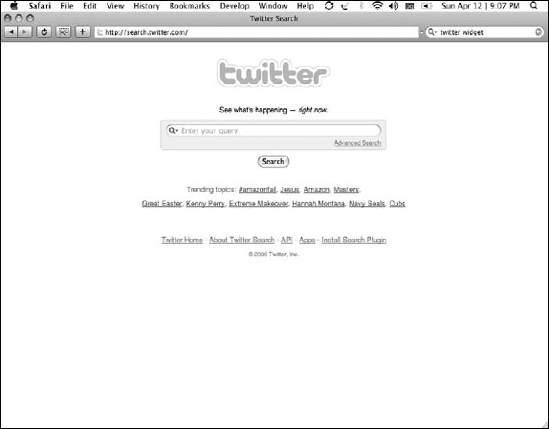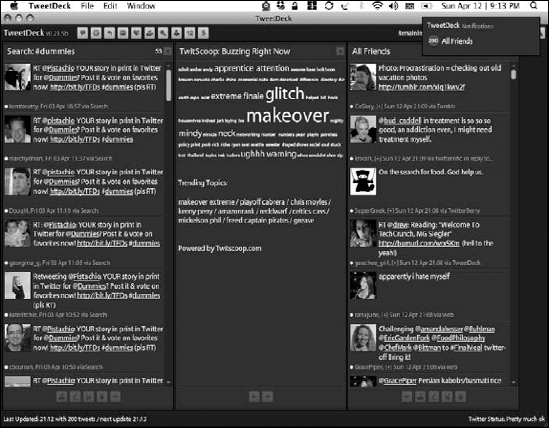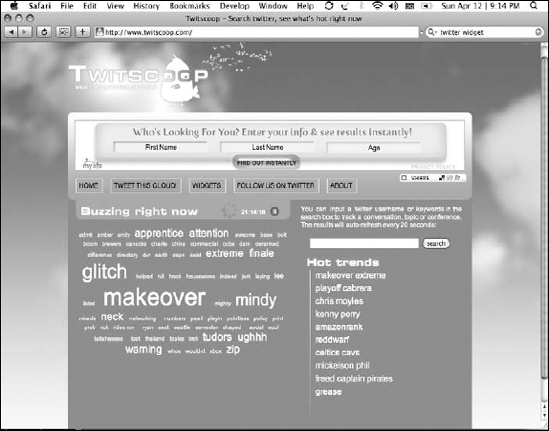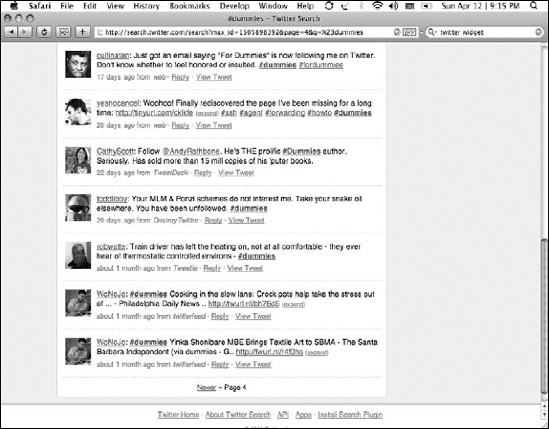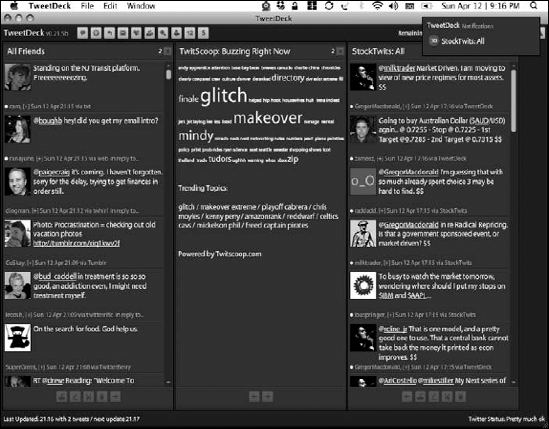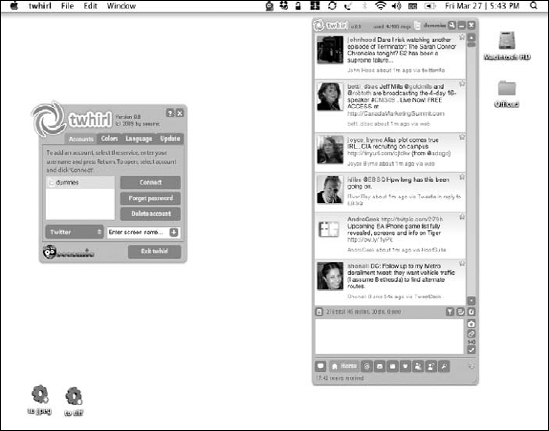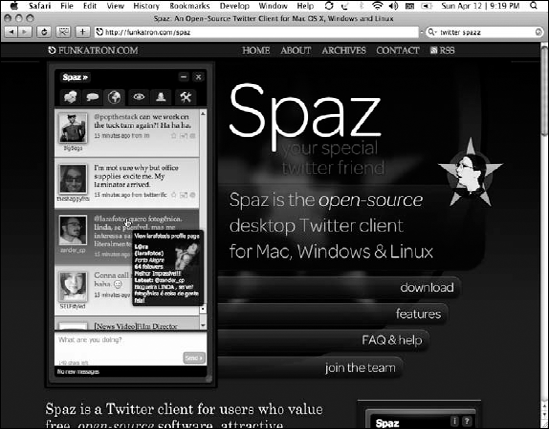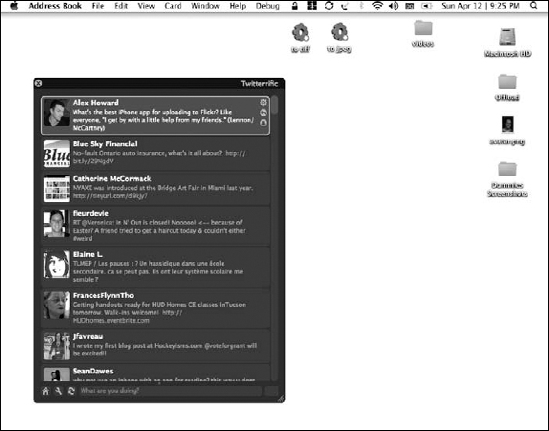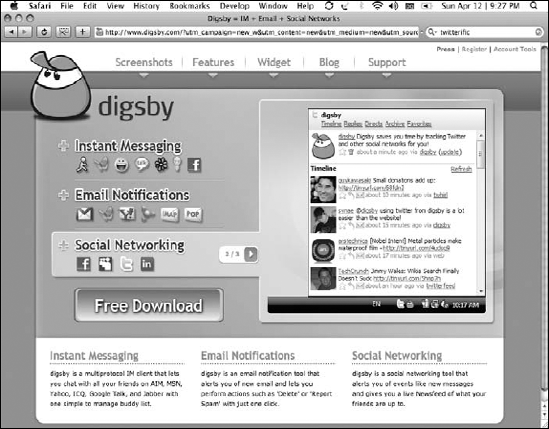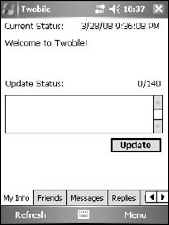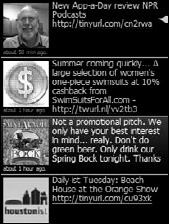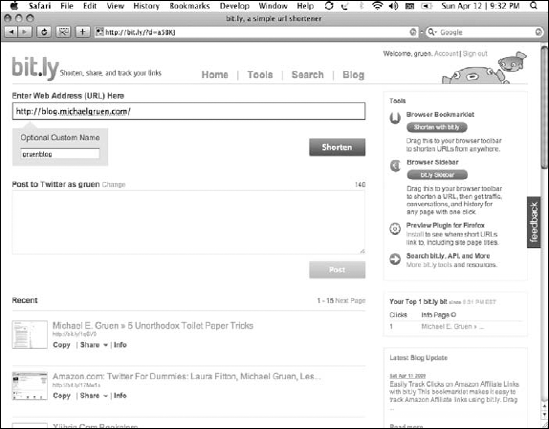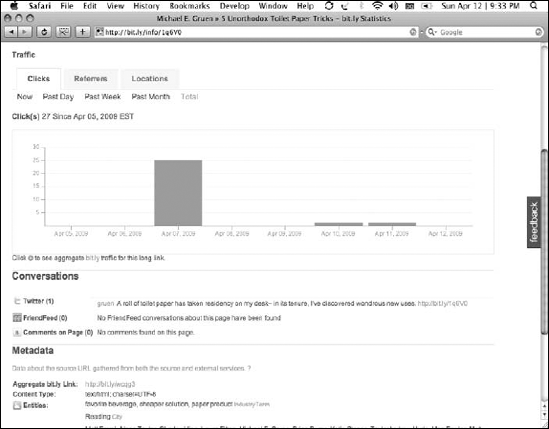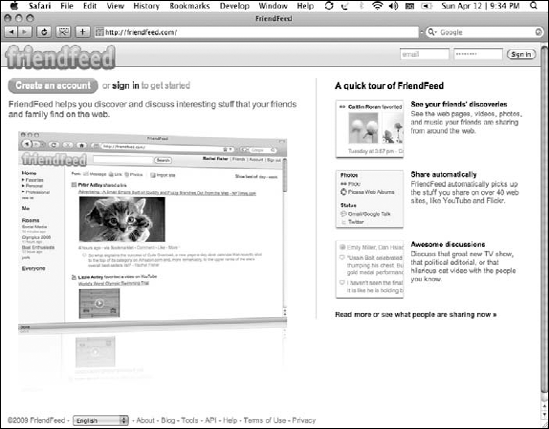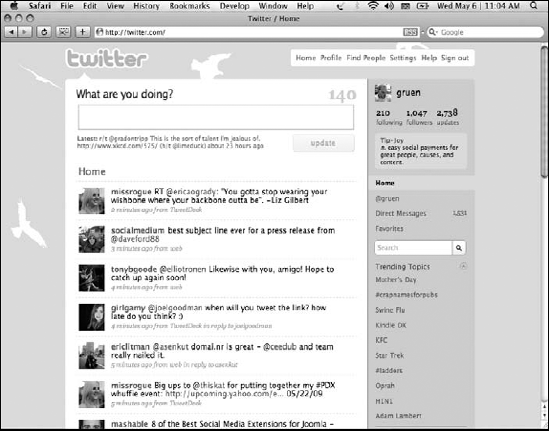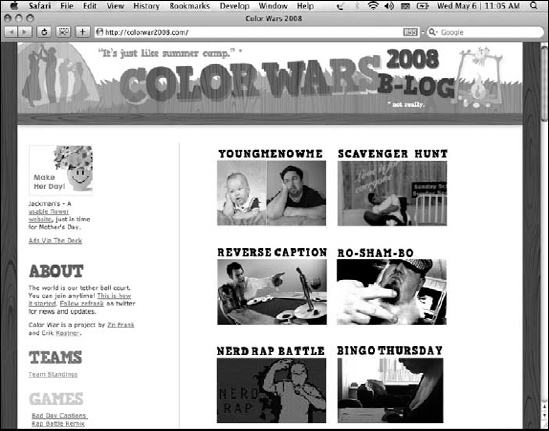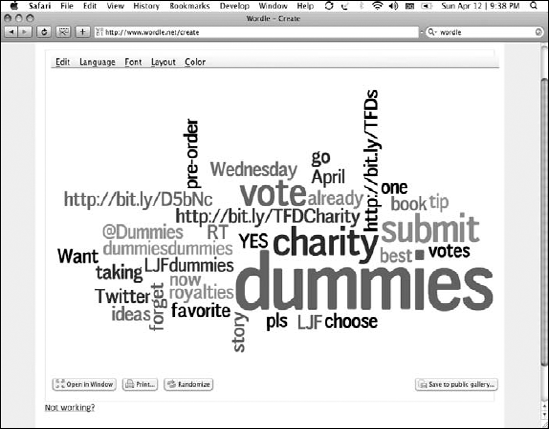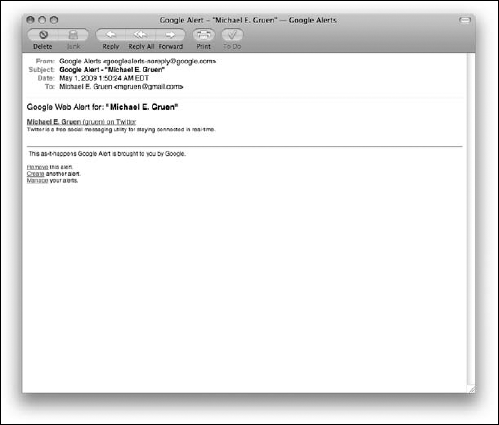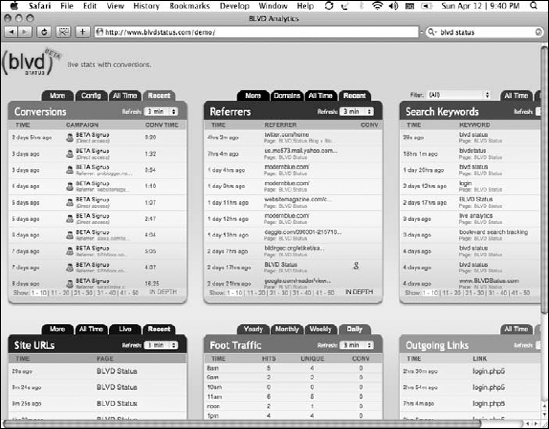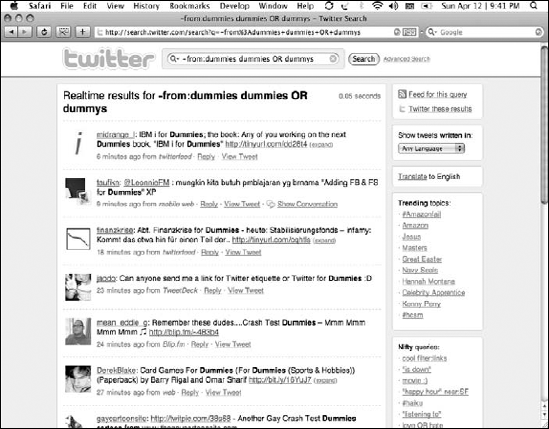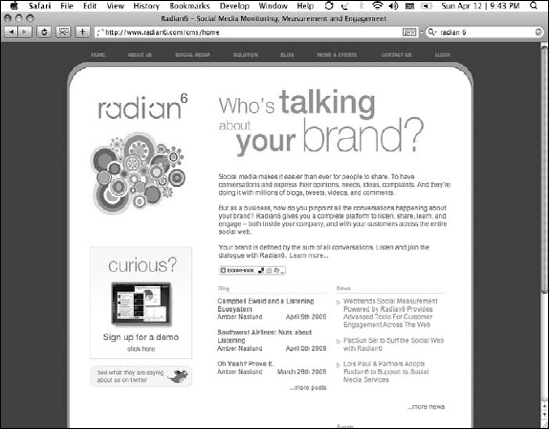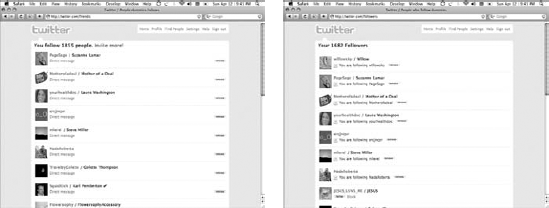Using tools to enrich your Twitter experience
Finding programs that make using Twitter easy
Playing around on Twitter with games and memes
Twitter is a useful tool on its own, but by design, it remains extremely simple, even stark, in its functionality. The folks who created it wanted to make Twitter a platform for users to build on, improve, and enhance, so they opened up Twitter's API (application program interface), or code, to the public. Enterprising and creative software developers, as a result, can create applications that work with Twitter to offer even more compelling features and ways to make use of the dynamic system.
Twitter itself is constantly evolving and changing — from design facelifts to new features to changes in how the back-end technology works. The Twitter team pays close attention to how people interact with the system and what those users want to do with it. Because the long-term success of Twitter depends completely on a healthy base of users generating a regular stream of content, the management obviously wants to do their best to keep Twitter on its toes.
As a result, Twitter is a living application and community, extending far beyond what Twitter itself controls. Conventions and third-party tools have popped up to fill in functionality that Twitter may have missed, chosen not to implement, or intentionally left for other developers to handle.
You can find a rich toolset online to enhance and personalize your own Twitter experience. In this chapter, we introduce many of the third-party tools that enrich the service. We'd like to note, though, that it's very hard to capture the vast and dynamic Twitter ecosystem in these few, and static, pages. The daunting challenge of writing a book chapter to direct people to the best tools and services is a significant reason for the very existence of Laura's startup oneforty inc. (www.oneforty.com).
By the time you read this book, dozens, if not hundreds, of new mashups, services, applications, and other tools and products will be built out onto the Twitter ecosystem. Please check out www.oneforty.com and the book's official Web site at www.twitterfordummies.com for up-to-date guidance on how to find the best and latest tools.
With so many conversations going on every day on Twitter, how can you manage to find the ones that are relevant to you? You can use search applications to manage your interactions with Twitter; you can track people and topics, find data about what's trendy and buzz-worthy up to the second, and more.
You can search Twitter many, many ways, but here are three noteworthy things for you to know:
Summize, a powerful search engine that trawls through the enormous volume of public tweets in real time, emerged in 2008 and soon became the go-to tool for searching Twitter. The powers that be at Twitter noticed. Seeing the value in Summize's application, Twitter acquired Summize and began a slow process of incorporating it into Twitter itself, renaming it Twitter Search. So although the Summize name is a thing of the past, Twitter Search is a powerful and important part of the Twitter experience. Just as this book went to press, Twitter formally rolled out its search functionality displayed right on Twitter.com with the rest of your account. Search is still also available at its own Web address, http://search.twitter.com, as shown in Figure 9-1, or by clicking the Search link at the bottom of your Twitter Home page.
Twitter Search isn't static: It keeps searching for your query, even after you click the Search button. When Twitter Search finds a new search result, a link appears at the top of your Twitter Search results telling you how many new matches for your search term have appeared since you last hit the Refresh button on your browser. This may not seem like a big deal, but it's extremely useful when news is breaking, or you're following a live event. Just click a trending topic to see what we mean. Note: Search as embedded into Twitter.com is static. You have to hit Refresh to see whether any new results have come in.
Tip
Something else that makes Twitter Search so useful is how specific you can get with Advanced Search. You can fine-tune searches by usernames, locations, or keywords. Keep in mind, you're better off using only a couple of advanced search settings at a time, or you may find no results at all!
Here's more on how to use advanced search:
From the Twitter Search page, click the Advanced Search link located below the text box.
A new page appears that contains a fill-in-the-blank interface to help you search for the information and people you want to find.
In the Words panel, fine-tune your search by word.
You can specify that a search match all or none of the words in your query, the exact phrase you input, Twitter hashtags (which we talk about in the section "Hashtags," later in this chapter), or even set your advanced search defaults to all or one of 18 different languages. (Persistent off to the right of the Languages drop-down menu just means that the language you select will remain your Advanced Search default until you select a new one.)
In the People panel, specify whether you want to search by user.
You can search tweets that come from or reference a certain username.
Enter information if you want to search by location or distance, as well as by date, in the Places panel.
For example, you might search only tweets of users who enter their location as a given city.
In the Attitudes panel, select whether you want to search for "positive" or "negative" tweets, or search for tweets that ask a question.
These options search for natural language clues about the tweet that imply whether it's positive or negative.
If you use Twitter to improve customer relations for your business or a client, the Attitudes panel search can really help you find certain types of feedback. It's not perfect, of course, but it can make rooting out negative or positive feedback much easier.
In the Other panel, specify whether you want to search for tweets that have links.
You can also limit how many results are returned per page.
Click the Search button, which appears both at the top and bottom of the Advanced Search page.
Your search results appear.
Here are a few tips to keep in mind about search:
Remember search is a living thing. Having fine-tuned a useful search, many times you'll want to do something with it, like watching it over time, subscribing to it, or sharing it with others.
Keep the search window open to watch as new results come in or subscribe to the RSS feed for the search to monitor it longer term.
You can also share the search results by selecting the Twitter These Results option on the search page or by copying and pasting the search URL from your browser bar. (Hint: Shorten that URL, or it will be difficult to tweet.)
Time and again during news events, (earthquakes, wildfires, politics, accidents, deaths) as an extension of popular culture (TV shows, sports, movies, celebrities, fashion) and for emerging information of any kind, Twitter shines as a powerful way to find out what's going on in almost real time. TwitScoop (www.twitscoop.com) is one of many applications that display what trends are rising and falling. TwitScoop does this both at a Web site and as a feature built into popular Twitter client TweetDeck (www.tweetdeck.com).
Built into TweetDeck, TwitScoop, shown in Figure 9-2, helps you track keywords and trending topics, which can be really useful and is mandatory if you're using Twitter to keep tabs on your brand. You can access TwitScoop by clicking the button with the small bird icon in the TweetDeck toolbar (which is a row of icons along the top left of the application). A new TweetDeck column dedicated to trending topics and the information related to them loads.
On the main Web site that is behind the TweetDeck application, you'll find trending topic and keyword tracking in a browser interface. From the TwitScoop home page (www.twitscoop.com), shown in Figure 9-3, you can see tags, tag clouds, popular hashtags, and other words that are trending on Twitter. You can also use a handful of widgets to embed a list of trending topics on your Web site or blog.
Tip
Trending topics let you know how popular something is by tracking keywords and hashtags. For example, if you're running a meeting or conference, tell attendees to mark their tweets with an agreed-upon hashtag and then follow the conversation by tracking that hashtag on TweetScoop in TweetDeck or on the TwitScoop site. Twitter also offers a Trends tab now, which gives you a short, unsorted list of popular topics in real time.
Hashtags have become a part of the culture on Twitter for many avid users. Basically, hashtags are a way to delineate a keyword for other Twitter users to organize discussions around specific topics and events. Originally, the Web site #hashtags (www.hashtags.org) automatically tracked and displayed these hashtags. But Twitter occasionally turns off the portion of its application program interface (API) that hashtags.org uses, so you can't always search it reliably.
Not all Twitter users like hashtags: Some users think that hashtags make the Twitter stream clunky. Admittedly, seeing tweet after tweet go by containing hashtags, such as #GNO, #TCOT, #journchat, and other codes, can seem noisy and disjointed if you don't follow or understand those hashtags. You can always unfollow a heavy hashtag user if it really bothers you, but don't hit the trigger too quickly: You can probably get used to hashtags, along with the rest of Twitter's quirks, before too long. The ability to tag tweets is extremely powerful. It's something people are just starting to figure out, and they have a very interesting future.
As a concept, hashtags make it possible to quickly filter tweets by topic, event, or other content by using an easy abbreviation that doesn't take up too many of a tweet's 140 characters. People at the same event or meeting, or who are discussing the same topic, can use the same hashtag. Later on, if you want to review the information related to that event or topic, you can simply search for the hashtag on Twitter Search to find all tweets that reference the same code. (Figure 9-4 shows the results of a search for #dummies.) Sure, you can search by keyword, but the # in a hashtag is a signal for others that it is the keyword to use so that they can easily find, read, and share all tweets for a certain topic or event.
What that means is that a hashtag that catches on forms an instant community around it. Most of these communities are short-lived. Others become ongoing conversations, recurring real-time events, or even entire movements.
Hashtags are handy for note-taking and conversation during events, especially if organizers say something like "include #ourevent in all your tweets" (where ourevent is a unique label for that event.) People tweeting about it just type that #ourevent tag in each tweet to contribute to the combined flow of tweets that all can watch and respond to. More and more, talks and conference panels in the tech and media industries display the search results for the official hashtag, creating a shared billboard of ideas, notes, questions, and other information. People not present at the event can also participate in the discussion by searching the hashtag stream and following along with the presentation or speaker, just like they were there. From how the hashtag is included in the tweet, you can often discover other attendees at the conference that you might want to meet or talk to (although sometimes the people tweeting from offsite are so engaged, you might actually think they were in the room with you).
Say that you're organizing an event or want to start a discussion or debate on Twitter, and you want to establish a hashtag for that Twitter conversation. Here are some tips for creating an effective hashtag:
If you want to avoid confusion, check Twitter Search for the hashtag that you want to use to make sure that someone else hasn't already claimed it.
For example, people use the popular
#wishlisthashtag for everything from software feature wish lists to requests for birthday presents, so searching for it brings up a fairly cluttered stream.Make sure everyone at your event or discussing your topic is aware of the proper hashtag in advance.
After you choose your hashtag, make a note of it on your event page or blog post — or, of course, by tweeting it out — so that people responding to it can use the same hashtag.
Twitter's open API means that enterprising and creative software developers are constantly creating applications, mashups, and entire services that feed off of the Twitter platform. For example, Figure 9-5 shows the desktop client TweetDeck.
Many of these third-party applications are Twitter clients, programs designed to let you update Twitter on your desktop or mobile phone, instead of having to use the Web interface or text-messaging. Many of these applications auto-load tweets from your Twitter followers. This is nice, because on the Web site, you have to actually click the Refresh button on your browser every few minutes to see what's going on. Each of these applications have different ways of displaying, organizing, searching and letting you interact with tweets, making them a very diverse crop of applications. There is definitely a competition afoot to become the preferred way for most Twitterers to engage with Twitter. Whether a few clear leaders emerge or whether people continue to interact with Twitter dozens of ways remains to be seen.
Many Twitter clients for your Mac or PC take the form of a software download that you install and run from the desktop. Most of these clients are based on a programming standard called Adobe Air. Adobe Air doesn't come preinstalled on your computer, so if you don't have it already, you'll be instructed to install it when you download a Twitter desktop client. Adobe Air is a free program; so, in fact, are many of the Twitter clients that we talk about.
Anybody with a decent amount of programming know-how can create a Twitter client, but here are a few that stand out from the crowd because they're particularly easy to use and offer the features that most Twitter users want:
Twhirl (
www.twhirl.org): Based on Adobe Air, you can install Twhirl on any computer that runs a Mac, Windows, or Linux operating system. It has a slim, attractive, and unobtrusive window interface (as shown in Figure 9-6), which many avid Twitter users like. Importantly, Twhirl can switch back and forth between multiple Twitter accounts, which is handy for those users who keep separate personal and professional ones, or who run Twitter accounts for clients. It also works with several social-networking services, such as aggregator FriendFeed, open-source microblogging application Identi.ca, and video-chat company Seesmic (which owns Twhirl), so you can use many of your social tools in one place. The interface is semi-customizable, fairly easy to get the hang of, and currently free to use.In spring 2009, Seesmic rolled out a beta version of its Twhirl replacement Seesmic Desktop. The new client offers many new features, an easier way to work with multiple Twitter accounts, and can subscribe to Facebook contents.
TweetDeck (
www.tweetdeck.com): This free Twitter client, based on Adobe Air, is compatible with Mac, Windows, or Linux systems, just like Twhirl. If Twhirl isn't hardcore enough for you, you're in luck — TweetDeck is for the power Twitter user. The main selling points of TweetDeck are the ability to form specific groups of your contacts, integrated Twitter search, and multiple-column interface. Beyond that, you'll find many of the same features as on Twhirl, including the ability to get content from more than one social network (Facebook, for example). TweetDeck is almost too functional for some casual Twitter users, but if you use Twitter frequently, you can't easily beat seeing trending topics in a column or performing a detailed Twitter search right from your desktop. TweetDeck and Twhirl increasingly vie for the top spot as most popular desktop Twitter client, but it's worth noting that approximately half of Twitter use seems to happen right atTwitter.com.Spaz (
www.funkatron.com/spaz): A newer Twitter desktop client (shown in Figure 9-7). It's an Adobe Air app that offers many of the same features that Twhirl and TweetDeck do, but Spaz has these added bonuses:Skinnable: You can customize Spaz by applying what techies call skins, frequently by using Cascading Style Sheets (CSS). Skins change the look and feel of the application. Creating and sharing custom skins is a popular thing for programmers to do. Don't worry too much about what this means to you; it just means more choices and options if you want them.
Open source: You may have heard the term open-source software and wondered what it meant. Open-source software just means that the code underlying the application is shared with others so that other developers can change it to create new features, build applications for it, or otherwise improve upon it. The makers of Spaz have opened its code to the masses so that developers can change it to fit their needs.
Twitterrific (
www.twitterrific.com): A Twitter client made for the Mac OS X desktop operating system, with mobile versions for Apple's iPhone or iPod Touch available in the iTunes App Store. Twitterrific is shareware: You can download a free version, but if you choose to support the developers by purchasing the application, you'll avoid the ads on the regular version, and it costs less than $15. And many people swear by Twitterrific's interface and customer service. Twitterrific has the standard gorgeous and streamlined interface most often associated with Macs (as shown in Figure 9-8), as well as the ability to manage more than one Twitter account. But, unlike many other Twitter clients, you can't track other social networks within its interface.Digsby (
www.digsby.com): A Windows-only desktop client that combines together many instant-messaging, e-mail, and social-networking accounts, in addition to Twitter — Facebook, LinkedIn, MySpace, AIM, and Yahoo!, to name a few. Figure 9-9 shows the Digsby home page. A version is in the works for the Mac operating system, but it has yet to be released as of this writing. The interface is similar to a universal instant-messaging client such as Pidgin (www.pidgin.im) or Trillian (www.ceruleanstudios.com), but Digsby comes with social networks built in, too.
Try out a few of the Twitter desktop clients in the preceding list. But if none of the most popular Twitter clients appeal to you, never fear. You can find many Twitter desktop clients out there to choose from. Use Google or another search engine to search for desktop Twitter client, because more and more emerge every day. Again, we're building www.oneforty.com to make all of this easier.
Another way to see what clients are popular? Simply look at the end of tweets from people you trust to find out what they use — tweets are source tagged with the name of the source client or application that sent them.
The most basic way to use Twitter on a mobile phone, smartphone, or PDA is by text messaging (SMS). You simply have to add your mobile device to your Twitter profile, sending tweets to the 40404 short-code, and consequently having them associated with your username if you enable Phone as a delivery option on your Home screen sidebar.
You can also use SMS as a convenient way to receive tweets on your cellphone because the phone delivery option sends you the tweets of any user for whom you have turned on Notifications. You also receive your direct messages, although not your @replies at the time of writing. But getting so many text messages can be expensive if you don't subscribe to an unlimited texting plan. Because SMS also costs Twitter money, Twitter might eliminate the SMS service in the future to cut costs or begin charging for SMS to offset those costs. To prepare yourself for that possible situation, you may want to invest in a mobile Twitter client.
You can take the easy road if you have a smartphone or PDA that has a decent Web browser and a data plan from your cell carrier. Visit http://m.twitter.com for the mostly-functional mobile version of the site.
Or, download one of the following mobile applications and see how amazing Twitter can be when you take it on the road:
For an iPhone: You can use the Twitterrific (
www.twitterrific.com) iPhone app, as well as other apps such as Hahlo (http://hahlo.com) and Tweetie (www.atebits.com/tweetie-iphone). You can find them by searching in the iTunes App Store.For a BlackBerry: Your choices are limited, but most BlackBerry users prefer an app called TwitterBerry (
www.orangatame.com/products/twitterberry).For a Java-enabled phone: TinyTwitter (
www.tinytwitter.com) is an excellent choice out of many options. One of the more stable Java applications for the mobile phone, TinyTwitter gives you all the functions that other mobile Twitter clients do, yet it doesn't take up a huge amount of space if your phone doesn't have a lot of room on it for extra applications.For Windows Mobile–based smartphones and PDAs: You can find several options out there, but none of them are all that great. Here are several clients for Windows Mobile that you might want to check out:
Twobile (
www.infinitumsoftware.com/twobile): Users swear by its stability, especially on the often-unstable Windows Mobile operating system. But some users do have issues with the fact that, like the Digsby desktop client (see "Desktop clients," earlier in this chapter), Twobile doesn't display avatars, making it more difficult for you to tell at a glance whether your favorite people and companies on Twitter are talking. If you want a stable option that experiences few crashes, Twobile (shown in Figure 9-10) fits that bill, but the list interface has its problems.ceTwit (
www.kosertech.com/blog/?page_id=5): A bit better on the design front than Twobile. It does have avatars associated with the tweets that come through, and you can easily use it, especially if you have a touch screen phone. It doesn't look as pretty as some desktop Twitter clients, but it's fully functional and reasonably stable. Users have reported, however, that it's more crash-prone than Twobile.PocketTwit (
http://code.google.com/p/pocketwit): A new contender, which comes from Google Labs, for the touch screen Windows Mobile market. Its slick, fully functional interface (shown in Figure 9-11) operates much like most desktop clients and looks gorgeous. It's still in beta (early testing release), so it has some occasional freezes, and you have to be ready to download regular updates. But if you want your mobile client to look and operate just like your desktop client, this one can do the job.
You can use a site called the Twitter Fan Wiki (http://twitter.pbwiki.com/apps) to find out more about Twitter clients, both mobile and desktop. Active Twitter users have written up their favorite Twitter applications and provided links that can point you to the download sites. There are several other directories, but none of them, even the fan wiki, is remaining very current or user-friendly with the fast pace of innovation within the Twitter ecosystem. We sincerely hope to fix that with www.oneforty.com. We'll let you know on www.TwitterForDummies.com how that goes.
One of the main issues with Twitter is space. The 140-character limit makes it easy to run out of room before you finish what you want to say. Sometimes, you want to show your Twitter network a link to a Web page that you find fascinating or amusing, to a blog post that you wrote or an article about you, or to just about anything on the Web. But those URLs can be quite long, often well over 140 characters themselves.
URL shorteners are extremely easy Web-based applications that take long URLs from Web sites and make them shorter by turning them into coded small URLs that forward the reader to the original linked page. The URL shortener permanently assigns the link to that shortened URL.
Twitter uses TinyURL (www.tinyurl.com) as its default URL shortener. If you enter a whole, unshortened URL in the Update window on your Home screen on Twitter.com, Twitter automatically shrinks that URL to a more manageable size by using TinyURL. You don't have to do a thing.
If you're looking to save as many characters as possible, you can use a URL shortener that promises to make your URL fit into the smallest of spaces on Twitter. To use one of these shorteners, copy the URL from the address bar of the Web site that you want to share, and then paste that URL into the input field at the URL shortener site of your choice.
Some URL shorteners offer added services, such as a way to track who's clicking your link in Twitter, how often it's being clicked, and other statistics that you can use to gather data on the effectiveness of your (or your client's) Twitter account:
bit.ly (
http://bit.ly): Tracks clicks over time, clicks on other shortened versions of the link, where clicks are coming from, key information from the target page, and retweets of the link (even if they use a differently shortened URL)BudURL (
http://budurl.com): Tracks the IP address of visitors and how many times your link was clicked
You can find many options by doing a Google search for the term URL shortener.
Tip
Although new applications come out frequently, bit.ly (http://bit.ly) remains our favorite of the URL shortener crowd. bit.ly, shown in Figure 9-12, offers a complete tracking service that lets you see where the URLs you shorten and share are going, and what kind of results they're getting. This application's tracking includes location and metadata, two huge pieces of information that can help you target your audience in a more refined way.
bit.ly also integrates with TweetDeck, and you can set bit.ly to remember your Twitter handle(s). So, unlike other URL shorteners, bit.ly catches your tracking data for you no matter what Twitter interface you use when you post. In Figure 9-13, you can see bit.ly tracking results (how many people clicked and when) for a link that was shortened in bit.ly and then tweeted.
Aggregators are sites that bring all your social-media activity into one place, pulling in your accounts from sites such as Twitter, MySpace, Facebook, YouTube, Flickr, and so on. An aggregator gives you one stop where you can see all your social profiles and all the updates from your friends and colleagues on those services, without having to spend a lot of time clicking from Web site to Web site so that you can keep up with what's going on.
The most buzz-worthy aggregator right now is FriendFeed (http://friendfeed.com), shown in Figure 9-14. FriendFeed can pull in accounts from any social network, any blog or Web site that has an RSS feed, photo-sharing sites such as Flickr, social music sites such as Last.fm, social bookmarking sites such as Digg, and more.
Not everyone loves FriendFeed, especially at first. It's pretty complicated. It has some issues with user interface, although a new one just launched as this book went to press. You may find figuring it out a bit difficult. Some people find that putting so many accounts into one place just makes things noisy, and it gets too hard to follow meaningful conversations or keep up with friends. But many active twitterers love FriendFeed because it handles vast amounts of data from both you and your contacts with ease. It also works with Twhirl and Seesmic Desktop, so you can see it right on your desktop Twitter client.
You can find plenty of other aggregators out there, and you can use many of them much more easily (and they look prettier) than FriendFeed, even though they don't necessarily have the hardcore community that FriendFeed does. We kind of like Strands (www.strands.com) but you can also use SocialMedian, SocialThing, Plaxo, Spokeo, and many more. Facebook itself now pulls many third-party services into its News Feed, making that News Feed function very much like an aggregator.
When you use Twitter, you can see topics trending (becoming popular) in real time. Twitter Search offers a short list of the top ten or so trending topics by tag word on its main page http://search.twitter.com. TweetDeck offers a column for a tag cloud in its desktop application.
You can most easily keep up with trending topics and popular tag words on Twitter — assuming that you don't have TweetDeck doing it for you — by going back to the Twitter Search home page.
You can also use a service called Twellow (www.twellow.com) to search the latest trending topics and popular tag words. A tag word is the same as a hashtag or keyword. It's just a word that people are using frequently to discuss a certain topic or issue.
Trending topics also appear at a service called TweetGrid (www.tweetgrid.com), and on sites such as the Twitter Trending Topics RSS Feed (http://twitter.trends.free.fr). You can also follow the user @TrendingTopics (http://twitter.com/trendingtopics), a bot that claims to track and report live trending tag words on Twitter. Twitter also recently added a Trending Topics button that expands into up-to-the-minute trending keywords and topics when you click it (as shown in Figure 9-15).
Why should you care about trending topics? You can use them to gauge the popularity or success of anything from a specific person to a political theme to a marketing campaign. They can also help you figure out what the Twitterati find newsworthy. Trending topics give you real-time statistics on public appeal.
Hardcore Twitter users are a playful bunch. They've been known to turn the service into a wacky social gaming platform on occasion, such as when Internet sensation Ze Frank organized Color Wars (as shown in Figure 9-16). In the Color Wars, Twitter users joined teams designated by color in a summer-camp-inspired game, and those teams proceeded to complete tasks such as online scavenger hunts and Photoshop challenges.
You can use Twitter for creative games, as well. TwitStory is a game in which people create a story tweet by tweet, all collaborating on the outcome by adding individual lines. You use other people's tweets, rather than your own, to build the story, fitting unrelated lines together like a puzzle. You can read how TwitStory #3 came out on its creator's blog at http://andypowe11.net/blog/?cat=10.
Web sites for Twitter games are popping up. One of the first of these sites is Twoof (http://twoof.doof.com), which lets you play interactive games with your Twitter friends. Individuals have also tried to amass people to play a Twitter-enhanced game of Battleship by using the hashtag #twitships (http://www.squidoo.com/battleships-board-game-twitter), but the game does not appear to be active.
In addition to games, many Twitter users like to use its potential to spread virally, from one person to another, to create memes — trends that flow through the Twitter stream with many people participating. Sometimes, users create hashtags to spark discussion, such as #favoritehappysong or #favoritefallfood. When Twitter users see the hashtag go by in their Twitter stream, they voice their own opinions, answering the implicit question and tweeting it out with the hashtag attached. You can have fun going back to visit these games in Twitter Search later, and you can also use them to find out a little more about your Twitter connections.
One popular meme that doesn't seem to ever die out is the Overheard meme. You may have noticed a lot of tweets containing OH and wondered, "What's the deal with Twitter and Ohio anyways!?" OH just abbreviates "overheard" and is usually followed by something funny or awkward or even quite horrible. The twitterer is sharing it as if to say, "Can you believe this?!" Hear something funny or crazy in real life and want to share it? Just type OH and then put the quip you heard in quotes. Most of the time, you don't use any names, keeping the OH anonymous — it's funnier out of context. Some OH tweets are racy or raunchy, but most are just average things people say that seem funny at the time.
With all the creativity on Twitter and its general fun-loving nature, you may well create your own Twitter game or meme — either just for kicks or even as a marketing strategy. Don't be shy!
TwitScoop, Cloudlet, trending topics, and hashtags all have something in common: They all can generate a Twitter tag cloud, a visual display of words where the relative size of the word corresponds to how many times it has been mentioned. Tag clouds provide an easy visualization of what's going on in the twitterverse in real time. Words that twitterers are using a lot will appear in the tag cloud, and the more mentions a word gets, the larger, darker, and bolder its display will be as well. It's another, often quite visually appealing, way to see what is really going on.
You may enjoy watching tag clouds. Applications such as Wordle (www.wordle.net) even let you play with tag clouds a little so that you can generate graphical representations of whatever your topic is (as shown in Figure 9-17), which you can then use on slides and Web sites. Tag clouds are an interesting way to present what topics and keywords around your subject are interesting to the group at large and can give your presentation or blog entry a little more punch and relevance.
Sure, building connections and influence on Twitter is a great objective, but there is even more value in the Twitter experience when you take the opportunity to tune into what people are saying about you, your company, and your favorite topics. Also, a finely attuned listening program will greatly enhance your ability to build connections and influence on Twitter in the first place.
You can find plenty of tools available that let you track your social media presence. These tools allow you to set it and forget it — you can still find out what's said without actively trawling through Twitter. Many of these tools are free, though you can pay for some tools that come with additional business features like analytics and better organization of search results.
In the following sections, we really only skim the surface of what's possible. But no matter which service you use, make listening a priority for yourself on Twitter. Keeping an ear to the tremendous firehose of information about consumer sentiment and even world events helps and can definitely bear fruit and make effective use of your social media engagement time invested.
Setting up some basic Google Alerts, while not a Twitter-specific listening tool, is something every individual and company should do as a minimum social media listening program. The Google Alerts tool trawls the Web, looking for new blog posts, Twitter tweets, and news stories that mention whatever keywords you want to follow, then delivers those posts, tweets, and stories to your Gmail inbox (as shown in Figure 9-18).
To set up a Google Alert:
Log into your Gmail account.
In the top toolbar, click More.
A drop-down menu appears.
Select Even More from the menu.
The More Google Products screen appears.
Click the Alerts link, which has a bell to its left.
The Google Alerts screen appears.
In the Search Terms field, enter the topic, keyword, name, business name, or phrase that you want to monitor.
Tip
Doing a Boolean search, such as putting quotes around two words to keep them together, can help you fine-tune your Google Alert results.
From the Type drop-down list, select what kind of search you want to do.
We recommend Comprehensive at first, to cover all your possible search bases. If you find it is simply returning too many results for your brand, name, or keywords, you can always scale it back later.
From the How Often drop-down list, select how often you want Google to trawl for results.
In the Deliver To field, enter your Gmail address.
Google delivers the Alerts to this address.
Click the Create Alert button to activate the Google Alert.
Repeat Steps 5 through 9 for additional Alerts.
You can create as many Alert searches as you need.
BLVDStatus (www.blvd.status.com) is a new tool that works to help you track who is talking about you on the Internet (see Figure 9-19). It helps you pay attention to people who are using your name, your company name, a brand name, or any keywords you choose. This kind of monitoring and listening tool is a valuable way to keep track of how you, your company, or your product is perceived.
What does BLVDStatus have to do with Twitter? It's one of the few listening tools out there that lets you incorporate tweets as well as conversations about you found other places on the Web, such as blogs, into something called conversion tracking. Conversion tracking means BLVDStatus will help you see which tweets about you led to visits to your site and then go deeper to filling out a contact form or ordering a product. It helps you see real results from your online involvement, and it takes you to a level a bit deeper than a simple Google Alert.
BLVDStatus displays these results in an attractive and easy-to-read set of widgets (colorful squares full of information you ask for, sorted how you wish to see it). The most interesting things about BLVDStatus is that it offers a free version that is valuable, offers real results you can customize, and is comparable to a larger, paid tracking company.
Twitter's own Twitter Search (http://search.twitter.com) allows you to figure out how people are interacting with you and what they're saying about you on Twitter. You can track all mentions of your name, whether or not those mentions have an @ in front of them, by setting up a search and then bookmarking that search for later. If you leave the search tab open, its results automatically refresh every few moments. We have several bookmarked searches set up for our names, company names, and for any topics we are currently working on. You can also subscribe to the results of any search using RSS (see Chapter 4 and 8).
To set this kind of inclusive Twitter search:
Go to Twitter Search (
http://search.twitter.com).In the search box, enter your search terms.
If you want to get fancy and you know how to use search strings, you can search terms like this:
-from:dummies dummies OR dummys, replacing "dummies" with the term for which you want to search.
Click the Search button.
Your search results appear. Figure 9-20 shows the results for the example Dummies search string.
Bookmark the search using your favorite bookmarking feature, program or Web site.
Repeat Steps 2 through 4 for as many search terms as you want to track.
We recommend Radian6 (www.radian6.com), a paid monitoring service, for a large corporation that needs to track multiple campaigns on a national or international scale, or for a company that doesn't have the manpower to set up and track multiple free searches on a variety of tools. Figure 9-21 shows the Radian6 Web site.
Radian6 offers some functionality that free search monitoring services don't, such as tracking, graphs, analysis, and the ability to assign specific tweets to team members for followup. Radian6 offers the results in an easy-to-interpret, aesthetically pleasing, real-time package. It also offers superb real-time customer service, if you need assistance.
While your Twitter universe grows and grows, you probably want to find the best way possible to keep up with your followers and who you're following. Twitter itself falls short in this area. For some reason, Twitter doesn't offer a way to search your follower or following lists (which you can see in Figure 9-22). It also doesn't offer a way to sort your followers alphabetically or navigate in any way more efficient than the slow page-by-page scan.
You can quickly find out whether someone is following you back by trying to send that user a direct message. If you're on the Twitter Web interface's DM update screen, that twitterer's username appears in the drop-down list only if he follows you back. If you're on a desktop client, you can try to direct message that user — if he doesn't follow you, you get a message telling you so.
Networking is by far one of the most powerful uses that anyone can make of Twitter. But, finding interesting people, maintaining your network, and digging in to really understand who you are connected to are not always straightforward. Here are some tools that will improve your networking experience on Twitter:
Find your followers. You can use sites such as Twitter Karma and FriendorFollow to check and compare who follows you and whom you follow, and to keep up with those people you want to add to your follow list. You can use these kinds of services to check out your followers and to double-check that you're following the people who are important to you:
FriendorFollow (
http://friendorfollow.com): Came onto the Twitter scene more recently than Twitter Karma, and its interface is a little bit easier to understand. The FriendorFollow interface tells you who your mutual follows are, whom you follow without being followed back, and who follows you without you following them back. You can then pick and choose whom to follow and whom to stop following. FriendorFollow connections don't automatically opt you into individuals' device updates, so it's okay to use the tool to connect to many people, even if you have device updates turned on for your account.Twitter Karma (
www.dossy.org/twitter/karma): Offers you a way to see whom you follow, who follows you, and which users both follow you and are followed by you. You can also use Twitter Karma to add followers, as well as remove users whom you no longer want to follow. But Twitter Karma tends to select Notifications On as the default setting when you add a new follower from Twitter Karma's interface, so be sure to double- check that user's profile if you don't want to receive her notifications by text message.
Find new people to follow.
We Follow (
www.wefollow.com): User-generated Twitter directory launched by Digg Founder Kevin Rose at SXSW in April 2009. Associates up to three hashtags with each twitterer who lists themselves in the directory and then presents the most followed individuals and accounts for each category. Because the results are searched by follower numbers, it's a particularly good way to find the top celebrities, musicians, journalists, politicians, and so on who are using Twitter at any given time.Twellow (
www.twellow.com): Structured like a Yellow Pages for Twitter, allows you to find new followers based on category, name, location, or trending topics. If a Twitter user has been active long enough to have a few tweets on the record, as well as a bio, you can find him on Twellow. If you search for yourself on Twellow, you can claim your profile, meaning that you contact Twellow and prove that you are you in order to get editing privileges for it, and then tweak it to categorize yourself so that others can find you based on your interests, services, or professional categories.Twitter (
http://search.twitter.comor your Home screen): We'd be remiss not to remind you here that you can find new people to follow on Twitter itself in three useful ways. Twitter's people search function is ironically the weakest. Even to find a specific individual that you know to be on Twitter, you're often better off searching Google for his first and last names and the word Twitter. Twitter also offers a list of suggested users, and while there has been some controversy around who gets to be on that list and who does not, it includes some pretty interesting accounts and is worth browsing. But to really fine-tune your interests, periodically search Twitter itself for tweets about topics close to your heart and unique amongst your interests. You never know who you might find. Click on a user's name in any tweet he's written and peruse his last page or so of tweets. You get a surprisingly good feel for who they are as a person that way. It's very cool.100TWT (
http://100twt.com): This site simply combines the streams of the 100 most-followed Twitter accounts. So while it overlaps heavily with the Suggested Users list, it does a nice job of letting you skim random tweets from the Twitter heavyweights in a combined screen. Poke around from time to time, and you may notice some cool ideas coming from equally cool people.
Find users by location. TwitterLocal (
www.twitterlocal.net) used to use Twitter's XMPP feed to show what users were in what locations. Because Twitter has its XMPP feed switched off for the time being, TwitterLocal is offered only as a downloadable Adobe Air application you can use to view tweets by location. You can also try several other good sites for finding local twitterers:Hubspot's TwitterGrader returns lists of the top graded twitterers for given cities (
http://twitter.grader.com/top/cities).Twellow's Twellowhood feature (
www.twellow.com/twellowhood/) lets you find twitterers by city using a zoomable map.LocalTweeps (
www.localtweeps.com) lets twitterers sign themselves up by tweeting their zip code publicly.
Back up your data. Tweetake (
http://tweetake.com) offers you a way to back up your Twitter data, including your follower and following lists, so that you don't lose the data if Twitter ever crashes. The initial backup takes quite a long time, so be prepared to wait a little while.Find out when you lose followers. TwitterLess (
www.twitterless.com) and Qwitter (http://useqwitter.com) are two tools that alert you when someone stops following you. Depending on your outlook or your reason for using Twitter, you may want to know when you lose followers — but this information can also be quite the blow to your ego.Warning
It's just not encouraging feedback, and it's a waste of energy to try to "determine" why someone left your stream. These tools are very much against the spirit of Twitter, where unsubscribing is really just a personal choice about the consumption of content, not a personal affront or rejection of the friendship. Laura has many business and personal contacts that don't happen to be interested in the way she uses Twitter. It's really no big deal. It's probably not even a good idea to use these quitting services, especially as some are set up to imply that a certain tweet caused the unfollow. Use with caution!
Watch Twitter unfold, on a map of the world. You can use a mash-up application called Twittervision (
http://twittervision.com) that displays the activity on Twitter in real time on a Google map. When each tweet comes in, it's associated with the actual, physical location from which it came, as well as the specific Twitter user, on a live, constantly updating map. Twittervision is certainly not an efficient way to find new people to follow, but it can be entrancing to watch. We've heard that someone who viewed the display at the Museum of Modern Art stared for a very long time and came away pretty breathless, saying, "I've seen God." Far be it from us to pass judgment on anyone's sense of reverence. It's enough to say, you may find it kind of fun and mystifying to watch. Just don't expect "utility" from it, per se.