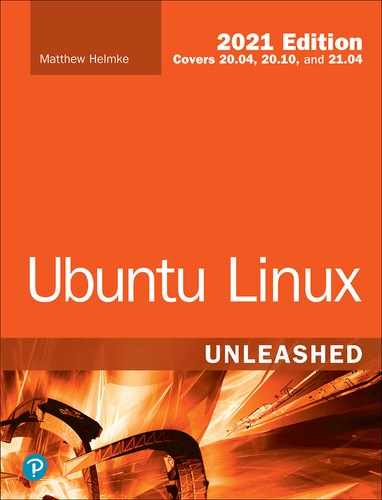Chapter 4
Ubuntu Desktop Options
When you install Ubuntu, by default you use the GNOME graphical user interface (GUI). This is generally called a desktop. GNOME has specific strengths that appeal to many users. However, some of us have unique requirements or just like to tinker. This chapter discusses both GNOME and some of the alternatives to GNOME, with a brief mention of some of their strengths and weaknesses and information on how to install each. This is not a complete list of all the options available but rather a brief survey of some of the most popular options.
GNOME is not the Only Option
When you install standard desktop Ubuntu, you also install GNOME. Not only is this is not your only option but you are also not limited to having only one desktop environment installed at a time. Each of the options we discuss in this chapter may be installed alongside GNOME in standard Ubuntu, and you are allowed to choose which one to use each time you log in and which one to use by default. This makes testing a new option less risky because switching back to what you already know is simple.
Desktop Environment
Traditionally, a GUI for computers has used a desktop metaphor; specifically, the interface uses the idea of a physical office desk as a metaphor to make interacting with the computer simple to comprehend. As in a real-world office, a computer desktop environment uses files to store documents that contain information that is necessary for office tasks to be done. Computer systems take the metaphor further by adding applications, programs that enable users to create, manipulate, and delete those documents as needed, much as might be done in the real world, but with greater efficiency and often with greater power.
A computer desktop includes a windowing system, another metaphoric way to deal with information that makes conceptualizing the complexity occurring behind the scenes in the digital realm easier. Files, folders (or directories), and applications open in a graphic display that may be moved around the user’s desktop just as paper documents and file folders may be moved to different locations on a physical desktop for convenience and efficiency. This windowing system includes the graphical bits (called widgets) needed to draw the windows on the screen and all the program code needed to perform the actions desired behind the scenes while displaying those actions using the pretty metaphor of a physical desktop. For example, moving a document from one folder to another on a desktop involves little more than a mouse click followed by a drag and drop. Behind the scenes, the desktop environment is listening to the window manager’s instructions to move a file from one directory to another and then telling the window manager to draw the event on the screen as it is accomplished.
The Ubuntu software repositories include all the popular desktop environments available for Linux and make installing and trying them out easy to do. It is also possible for an adventurous person to find other desktop environments that will work on Ubuntu and download and install them. We don’t cover that process here.
It is also possible to use one desktop environment while substituting a different window manager into that environment instead of using the one that comes with the desktop environment by default. For example, the standard GNOME window manager is called Mutter. It is stable and works quite well. Other interfaces may use different window managers, such as Compiz. To make matters more interesting, you can replace either of those with other window managers such as Enlightenment, which does things in a unique manner, such as having menus pop up on the screen when you right-click rather than being anchored to a specific location.
This chapter focuses on complete desktop environments, using each one’s default window manager. In addition, because this is an Ubuntu-focused book, this chapter concentrates on Ubuntu-refined versions of environments such as KDE and Xfce rather than their default versions, although the default versions are also available in the Ubuntu repositories in case you want to seek them out.
Using GNOME: A Primer
The default desktop in Ubuntu is GNOME 3. It is used not only by Ubuntu but also by several other Linux distributions, such as Debian, Fedora, Red Hat Enterprise Linux, and Oracle Linux.
The official GUI for GNOME 3 is called GNOME Shell. For this chapter, the only thing that has been changed from the default Ubuntu 18.04 installation is the background; the background used here is plain and simple to make the screen captures clear.
Upon logging in, the desktop is displayed (see Figure 4.1).

FIGURE 4-1 The GNOME Shell desktop.
From the desktop, you can do the following:
▸ Click Activities at the upper left to search the computer for installed programs.
▸ Select a program from the Dash (sometimes called the Favorites menu), which is the vertical tool bar on the left, starting just below the Activities link (see Figure 4.2). To add or remove an item from the Dash, right-click while hovering over an icon and select Add or Remove from the pop-up menu.
▸ Click the Show Applications icon at the bottom left (which looks like a square made of dots) to reveal an icon-rich array of installed programs (see Figure 4.3). Click any icon in this list to open the program.
▸ Click the power icon at the upper right to reveal a list of networking, settings, screen lock, and shutdown options (see Figure 4.4).
At the top center of the desktop you see a day and time that you can click to reveal a calendar. Any notifications you have from Ubuntu are also displayed and available here.

FIGURE 4-2 The GNOME Dash, with the Activities link at the top.

FIGURE 4-3 Click the Show Applications icon to reveal an array of installed programs.

FIGURE 4-4 Adjust volume, account settings, and much more from the power menu.
KDE and Kubuntu
The KDE project began back in 1996, with the goal of creating a quality desktop environment for Linux that was free, worked well, and was well integrated, meaning that programs and interfaces would have a consistent look and feel, with all the parts fitting together seamlessly rather than looking like a jumbled compilation of a bunch of assorted bits.
The KDE project has always been focused on end users rather than creating a simple GUI for the system administrator. This is an important point because since the beginning, the intent has been to make any computer user comfortable and able to do what he or she wants to do without necessarily requiring a full grasp of what is happening behind the scenes. This focus continues today and is shared by other desktop environments, notably GNOME, which was started in 1997 by people once involved in the KDE project, who left after a dispute over software licensing.
The cause of that dispute no longer exists as the licenses today are equivalently free, but the projects diverged a bit in their focus: GNOME offers a desktop of zenlike simplicity with simple and elegant defaults and use, whereas KDE presents more flash and configuration options. Honestly, they are both great desktop environments that are well integrated with a high degree of professionalism and quality and are easily the top two in the Linux world. If you have never used either, try them both and see which you prefer.
Kubuntu is a project that started in the Ubuntu community very early, on with the simple goal of enabling users to install and use KDE in Ubuntu. To make this even easier for people who already know they prefer KDE over GNOME, you can download and install disk for Kubuntu, which is Ubuntu minus GNOME plus KDE plus a few Kubuntu-specific enhancements. You may also install Kubuntu in standard Ubuntu and alongside GNOME by installing the kubuntu-desktop package from the Ubuntu software repositories.
Kubuntu (see Figure 4.5) uses a different set of default programs for most tasks: web browsing, email, and so on. Most were written specifically for the KDE desktop environment, making KDE one of the most closely integrated and consistent Linux desktops available.

FIGURE 4-5 The Kubuntu desktop.
Xfce and Xubuntu
Xfce is a lighter desktop environment that requires less memory and processing power than either GNOME or KDE and is therefore often suggested for use on older machines. It does not deserve to be relegated to that role because it also works great on current hardware and is often a quality choice for a different reason. Xfce has been developed using the traditional UNIX philosophy of software: Do one thing, do it well, and play well with others.
The parts of the Xfce desktop environment are modular; you can add or remove bits at will and substitute other programs that perform the same function. Everything created by or included in Xfce is expected to work according to simple standards that allow other programs to interact with it easily.
On one hand, this sometimes means that people look at Xfce and think it isn’t as seamlessly integrated and smooth as the two main desktop environments. On the other hand, it means that if you prefer the GNOME file manager (Nautilus) over the one included with Xfce (Thunar), you can just install Nautilus and use it side-by-side with Thunar or remove Thunar completely. This is a huge part of what makes Xfce so lightweight that it has very few dependency requirements and is highly flexible.
Originally, Xubuntu (see Figure 4.6) was designed to create a lighter-weight version of Ubuntu that would run well on older hardware because of the lighter code dependencies of Xfce. Over time, some people discovered that they liked the desktop environment for other reasons, and the older hardware use case became less of a focus. It was the modularity of Xfce combined with a smoothness of operation that won people over, and the distribution began to take some of the favored bits from Ubuntu’s customized version of GNOME and added them to Xfce to replace some of its defaults. What we have today is a nice amalgamation of Ubuntu GNOME bits, Xfce bits, and a few other things not included by default in either.

FIGURE 4-6 The Xubuntu desktop.
Xubuntu still uses less memory and fewer CPU cycles than a standard Ubuntu or Kubuntu install; however, thinking of it only in those terms doesn’t do it justice. To install Xubuntu with the Xfce desktop environment, install the xubuntu-desktop package.
LXDE and Lubuntu
Lubuntu is based on LXDE, an extremely fast desktop environment that uses less memory and fewer CPU cycles than any of the others discussed. It is developed specifically with lower-powered computers such as netbooks in mind, but that isn’t the sole use case. For example, Knoppix, which is a Linux distribution that runs from a live, bootable CD or DVD, now uses LXDE. Knoppix is a longtime favorite of sysadmins for emergency repairs of unbootable systems and for its portability. It recently switched from KDE to LXDE to benefit from this lightness because running an operating system from a CD or DVD is generally much slower than when it is installed on a hard drive.
As the focus in Xubuntu turned from speed and lightness to enjoying the flexibility of Xfce, a gap was created. Users and developers interested in less-expensive hardware, such as mobile Internet devices and ARM or MIPS processor-based computers, wanted to find a way to run a distribution of Linux that shared the community of Ubuntu, that had a beautiful and useful desktop, and that did not get bogged down on slower machines. LXDE is quite new, and its development philosophy fits quite well with the hopes and dreams of these users, so it seems a perfect fit.
The Lubuntu (see Figure 4.7) distribution is still very new. The developers are working within the Ubuntu community and making consistent progress, and they are also appealing for interested people to join the development team and help out. Install lubuntu-desktop from the Ubuntu repositories to check it out.
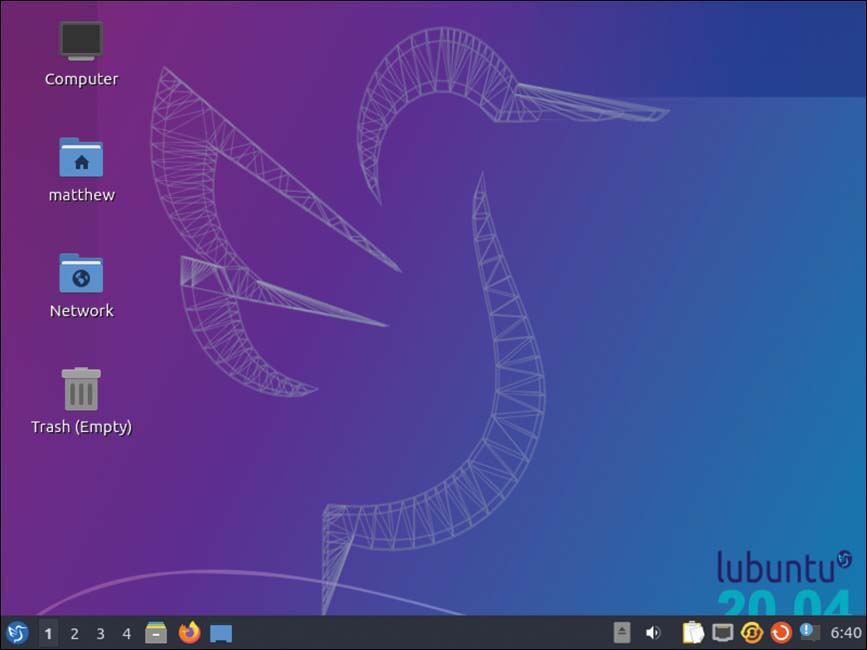
FIGURE 4-7 The Lubuntu desktop is quite attractive.
MATE and Ubuntu MATE
GNOME 2 was well loved, but it is no longer supported and therefore not recommended. However, its code was forked into MATE (pronounced like the tea-like drink from South America, “mah-tay”). Basically, MATE is a continuation of GNOME 2, the older version of GNOME before GNOME 3 was released. MATE has the features, look, and feel of the older version of GNOME and the same code foundation but with continued development (see Figure 4.8).

FIGURE 4-8 The MATE desktop.
Ubuntu Budgie
Ubuntu Budgie uses the Budgie desktop (see Figure 4.9) from https://budgie-desktop.org. It is a new spin on desktops in general and is designed for simplicity and elegance. It is beautiful and interesting, and while it started back in 2013, it has just begun to reach maturity and genuine usefulness over the past few years. It is well worth a look!

FIGURE 4-9 The Budgie desktop.
Ubuntu Kylin
Ubuntu Kylin is Ubuntu localized for China. It starts out the same as standard Ubuntu and is modified with Chinese language, calendar, and cultural customizations for the world’s largest market. As it is in a different language than this book, we are only giving it a cursory mention. However, if you are a Chinese speaker, you will probably find this interesting and worth a look.
References
▸ www.gnome.org—The official site of GNOME
▸ www.compiz.org—The official site of Compiz
▸ www.enlightenment.org—The official site of Enlightenment
▸ www.kde.org—The official site for the KDE desktop
▸ www.kubuntu.org—The official Kubuntu site
▸ www.xfce.org—The official site for the Xfce desktop
▸ www.xubuntu.org—The official Xubuntu site
▸ www.lxde.org—The official site for the LXDE desktop
▸ http://lubuntu.net—The official Lubuntu site
▸ www.gnome.org—The official site for the GNOME desktop
▸ http://ubuntubudgie.org—The official Ubuntu Budgie site
▸ https://ubuntu-mate.org—The official Ubuntu MATE site
▸ https://wiki.ubuntu.com/UbuntuKylin—The English language resource for Ubuntu Kylin
▸ http://www.ubuntu.com/project/about-ubuntu/derivatives—The official Ubuntu list of recognized derivatives
▸ www.knoppix.net—The site for the live CD/DVD Linux distribution, Knoppix
▸ http://en.wikipedia.org/wiki/Desktop_environment—A detailed definition of desktop environment, how they work, why they exist, and so on
▸ http://en.wikipedia.org/wiki/Comparison_of_X_Window_System_desktop_environments—An amazing list of available desktop environments, complete with a comparison of features