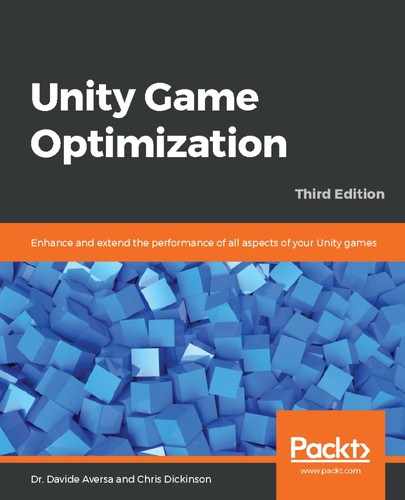The Profiler can also be connected to an active instance of an application running remotely on an iOS device, such as an iPad or iPhone. This can be achieved through a shared Wi-Fi connection.
Note that remote connection to an iOS device is only possible when Unity (and hence the Profiler) is running on an Apple Mac device.
Observe the following steps to connect the Profiler to an iOS device:
- Ensure that the Development Build and Autoconnect Profiler flags are enabled when the application is built
- Connect both the iOS device and macOS device to a local Wi-Fi network, or to an ad hoc Wi-Fi network
- Attach the iOS device to the macOS via the USB or Lightning Cable
- Begin building the application with the Build & Run option as usual
- Open the Profiler window in the Unity Editor and select the device under Connected Player
You should now see the iOS device's profiling data gathering in the Profiler window.
The Profiler uses ports 54998 to 55511 to broadcast profiling data. Ensure that these ports are available for outbound traffic if there is a firewall on the network.
To troubleshoot problems with building iOS applications and connecting the Profiler to them, consult the following documentation page: https://docs.unity3d.com/Manual/TroubleShootingIPhone.html.