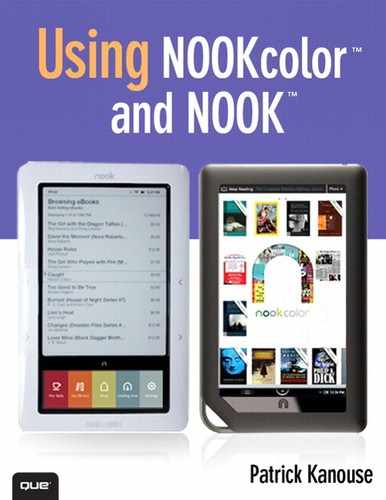Chapter 21. Using My NOOK Library
All your B&N content is saved on the bn.com website in what B&N calls My NOOK Library. Using My NOOK Library, you can browse through your B&N content, lend and borrow books with LendMe, move items to and from your archive, and delete items from your B&N library.
Accessing My NOOK Library
You can access My NOOK Library by browsing to http://my.barnesandnoble.com/ebooks/ebookslibrary.html. Two views are available in My NOOK Library: Full view (the default) and Reduced view. To switch between the two views, click one of the View buttons, as shown in Figure 21.1—the one that is colored green is the one not in use.
Figure 21.1. The View buttons enable you to choose between Full and Reduced view.
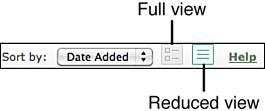
Note
The only difference between Full and Reduced view is that covers display in Full view and are not in Reduced view.
By default, all items in your B&N online library that have not been archived are displayed in My NOOK Library. You can filter the view by clicking Books, Sample Books, Magazines, Newspapers, or eTextbooks on the left side of the page. You can also view any items that have been archived by clicking the Archive link.
To sort the items displayed in My NOOK Library, click the Sort By drop-down (refer to Figure 21.1) and select from one of the sorting options.
Archiving, Deleting, and Lending Books in My NOOK Library
You can easily delete or archive content in My NOOK Library. Archiving an item moves it to your archive, and you can move items from the archive back to the library by unarchiving them. On the other hand, deleted items are permanently removed from your library.
Caution
Be careful about deleting items. If you delete an item from your library, it will be removed from your NOOKcolor and all other devices where you access your B&N content. The only way to get it back is to buy it again. Archiving is the safe bet.
If you have downloaded sample NOOKbooks onto your NOOKcolor or NOOK and you want to remove them, you must use My NOOK Library to do that. Locate the sample and click Delete to remove them from your library. After you removed them from your library, your NOOKcolor updates. (Or you can force it to update by tapping Library from the Quick Nav Bar and then tapping the Sync button.) On your NOOK, open My B&N Library, and tap Check for New B&N Content to update your library.
To archive an item, click the Move to Archive link in My NOOK Library. The item is moved to your archive on your NOOKcolor or NOOK as well. To move the item back to your library, click Archive on the left side of My NOOK Library; then click the Move to Library link for the item you want to move back to your library.
Tip
Think of My NOOK Library as another way that you can view your NOOKbook library on your NOOKcolor or NOOK. When you interact with content via My NOOK Library, you also impact the content on your NOOKcolor, NOOK, NOOK apps, and NOOKstudy.
Books that can be lent to friends using the LendMe feature are marked as such in My NOOK Library. To lend a book to a friend, click the LendMe logo and enter your friend’s email address (see Figure 21.2). While the book is on loan, its cover displays a Lent badge notifying you that it cannot currently be read by you.
Figure 21.2. Lending a book from My NOOK Library.
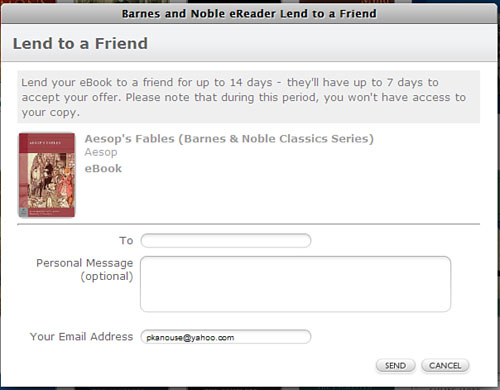
Downloading Content from My NOOK Library
You can download NOOKbooks and subscription content from My NOOK Library for reading on your computer or for local archival purposes. You can download items to your computer and then sideload them onto your NOOKcolor or NOOK later. However, keep in mind that if you do this, the item will not show up in My B&N Library on your NOOK. Instead, it will show up in My Documents just like all other sideloaded content.
Note
The only difference between Full and Reduced view is that covers display in Full view and are not in Reduced view.
When you download ebooks to your computer, you can then add them to your Calibre library. This is a convenient way to ensure that you have a backup of your B&N content in case you accidentally delete an item.