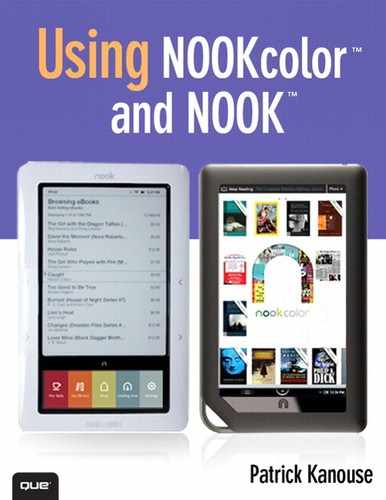Appendix D. Using Picasa to Create Wallpapers and Screensavers
Creating Wallpaper and Screensaver Images
Before you use a picture as wallpaper or a screensaver on your NOOKcolor or NOOK, you need to resize it to fit the dimensions of the reading screen. For the NOOKcolor, the wallpaper image needs to be at least 600×1024. However, if you want the scrolling wallpaper (where the image shifts slightly as you flip through the home pages), the size needs to be 768×1024.
For the NOOK, wallpaper images need to be 760 pixels high and 600 pixels wide, and screensaver images need to be 800 pixels high and 600 pixels wide. (Wallpaper images are 40 pixels shorter to provide room for the status bar at the top of the page.)
Tip
I use Google’s Picasa (www.picasa.com) to resize images for my NOOKcolor and NOOK. It’s a free program and is available for Windows, Macs, and Linux computers.
Tip
Of course, on the NOOKcolor, you can use the create wallpaper features. See Chapter 2, “Customizing and Configuring Your NOOKcolor.” So the rest of this appendix focuses on making images for the NOOK.
Many of your pictures are likely in landscape orientation. In other words, they are wider than they are tall. If you want to use a landscape-oriented picture as wallpaper or a screensaver on your NOOK, your best option is to crop the image. When you crop an image, you select part of the image to keep and discard the rest of the image.
Picasa enables you to create custom aspect ratios for use when cropping images. This feature enables you to quickly and easily crop images for use on your NOOK. To set up a custom aspect ratio in Picasa, follow these steps:
- Locate the image you want to use, and double-click it to open it in the editor.
- Select the Crop tool on the Basic Fixes tab in the panel on the left.
- Click the dimension drop-down and select Add Custom Aspect Ratio.
- In the Add Custom Aspect Ratio dialog, change the dimensions to 600 × 800.
- Enter NOOK Screensaver in the Name textbox as shown in Figure D.1, and click OK.
Figure D.1. A custom aspect ratio in Google Picasa.

Use the same steps to create a custom aspect ratio for NOOK wallpapers by using dimensions of 760 × 800 and NOOK Wallpaper for the name. After you set up these custom aspect ratios, you can simply select either NOOK Screensaver or NOOK Wallpaper from the dimension drop-down in Picasa to easily crop your image to the appropriate dimensions.
Tip
When cropping your image, make sure that the cropped portion is taller than it is wide. If the cropped area looks almost square, move your mouse pointer left or right toward the center of the crop area; Picasa flips it to the taller orientation necessary for your NOOK.
Now consider a couple of important things about cropping in Picasa. First, you don’t need to worry about ruining an important picture because Picasa performs all editing operations on a copy of the original image. Therefore, when you crop an image in Picasa, the original image remains unchanged.
Second, when you crop an image using one of your custom aspect ratios, Picasa doesn’t actually resize the image to the dimensions necessary for your NOOK. Instead, it crops out an area that is the correct aspect ratio for your NOOK. To actually resize the image for your NOOK, you need to export the image. If you’re still using the crop tool, apply your crop or click cancel first. After you do that, you can export the image for use on your NOOK by following these steps:
- Select the image(s) you want to export for use on your NOOK. (If you’re viewing a single image in the editor, you need to click Back to Library to select multiple images.)
- Click the Export button at the bottom of the Picasa interface.
- Choose a location for your exported images. Remember where you are exporting the images so that you can find them. (I find it easiest to export to my desktop.)
- Select the Resize To option button, and enter 800 for screensaver images and 760 for wallpaper images.
- Click the Export button to export the image(s).
When you enter the size in step 4, you are actually specifying the height for the exported image. Picasa automatically adjusts the width to match the aspect ratio. If you cropped the image using the correct custom aspect ratio earlier, the final dimensions of the image will be perfect for your NOOK.
The steps to get your exported images onto your NOOK differ depending on whether you use the images for wallpaper or a screensaver. Therefore, look at each process separately.