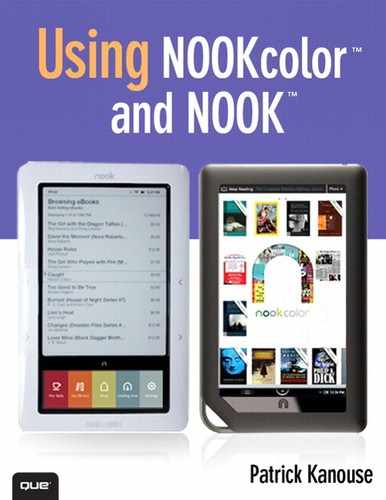Chapter 22. Using PubIt to Sell Your ebooks
PubIt is a B&N feature that enables you to submit your ebook for sale through the B&N website. PubIt books are NOOKbooks. When people visit BN.com and browse or search for ebooks, yours will be available. If they buy it, it downloads, can be lent, and can use the social features like any other NOOKbook.
Setting Up PubIt
Setting up and using PubIt is easy:
- Go to http://pubit.barnesandnoble.com/pubit_app/bn?t=pi_reg_home.
- Enter in your BN.com username and password and click Sign In or create one from here. The Account Setup screen appears.
- For PubIt, B&N needs to set up a PubIt account though it uses your BN.com information. Update any information here.
- Because you are publishing your work, provide a name and website if you want. Note: If you leave this blank, your first and last name will be used as the publisher. Click Continue. The Terms and Conditions page appears.
- If you agree with these terms, click I agree and Continue. The Payment Information screen appears.
- Enter Bank Account, Tax Information, and Credit Card Information and click Submit. A page appears indicating that your account is being set up.
Putting Content into PubIt
Now that your account is set up, load up your first title:
- Click Add a Title (see Figure 22.1) and enter the required fields (see Figure 22.2).
Figure 22.1. The My Titles screen on PubIt.

Figure 22.2. Setting up a new title to sell.

- To upload your ebook click Browse, navigate to it, click it. Click Upload & Preview. If the file you chose is not an EPUB file, B&N converts it to an EPUB file. Either way, you then see a virtual Nook with your text in it. Flip through pages to make sure you are satisfied with the appearance. If you need to tweak it, do so on the source file and then re-upload it.
- Upload a cover in JPEG format between 750 and 2,000 pixels in length.
- Enter the metadata info. Accurate and thorough metadata about the content, genre, and so on is important when visitors to BN.com search for a title. If your book is a spy eco-thriller taking place on the remote island of Tonga, you want to give potential buyers the best chance to find it.
- Click the I Confirm box, and then click Put on Sale. A window appears indicating a 24–72 hour timeframe for it be done (see Figure 22.3).
Figure 22.3. Soon your ebook will be for sale!

If you later want to adjust any of the information, from My Titles, click Actions, Edit. You can then modify the price, title, metadata, cover, and upload newer versions of the content.
Note
The first time you upload a document, it can take 48–72 hours for the item to be on sale. Subsequent updates tend to update much faster, usually within 4–8 hours.
Note
If you update your ebook after it has gone on sale with a new version of the content, customers who have purchased the original version do not automatically receive the new version. However, if they delete the local copy on the device, when they redownload it, they receive the latest version available.
With the other tabs in the PubIt interface, you can watch your sales (including any royalties coming your way), adjust your account information, and get support.
Tip
If your child has a kids book idea, check out B&N Tikatok books at http://www.barnesandnoble.com/u/kids-activities-publish-a-childrens-book/379002382. Here, kids can create their own books that can be made into hardcover, softcover, or PDF.