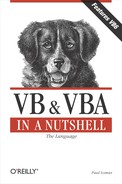5.6. Automation Examples
So let's bring together all you've seen in this chapter with a few sample implementations of OLE automation servers.
5.6.1. Using Word as a Report Writer from VB
This first application demonstrates how you can seamlessly use Microsoft Word to print output from your VB program without the user knowing that you have actually used Microsoft Word:
Private Sub cmdWordDoc_Click()
'create an error handler
On Error GoTo cmdWordDoc_Err
'create the local Early Bound object variables
Dim oWord As Word.Application
Dim oWordActiveDoc As Word.Document
Dim oWordSel As Word.Selection
'Create a new instance of Word
Set oWord = New Word.Application
'Create a new document object
Set oWordActiveDoc = oWord.Documents.Add
Set oWordSel = oWord.Selection
'Do some work with the Selection object
oWordSel.TypeText "This is some text from the VB app."
oWordSel.WholeStory
oWordSel.Font.Name = "Arial"
oWordSel.Font.Size = 12
oWordSel.Font.Bold = wdToggle
'Now print out the doc
oWordActiveDoc.PrintOut
'always tidy up before you leave
Set oWordSel = Nothing
Set oWordActiveDoc = Nothing
Set oWord = Nothing
Exit Sub
cmdWordDoc_Err:
MsgBox Err.Number & vbCrLf & Err.Description & vbCrLf _
& Err.Source
End SubBecause this example uses early binding, you'll have to use the References dialog to add a project reference to the Word 8 Object Model.
|
5.6.2. Using Email Within VB
This application demonstrates how you can work with a late bound object. The OLE server in this instance is Windows MAPI. Using MAPI in this way uses Outlook sort of through the back door; you don't actually create an instance of Outlook, but this sample demonstrates how closely tied MAPI and Outlook are. In fact, the mail side of Outlook isn't much more than a nice GUI to the Windows MAPI. If you are connected to an Exchange server when this simple application runs, the mail is sent automatically; otherwise, the mail is placed in Outlook's outbox, ready for you to send. You may also have to change the profile name to match that on your own system.
The sample function shown below is called from a form containing a text box (txtDomain) that holds the domain name of the recipients, and a list box (lstEmails) that holds the individual addresses of the recipients. This example is in fact part of a working application used several times a day to send test messages to new email accounts:
Private Function SendReturnEMail() As Boolean
' create an error handler
On Error GoTo SendReturnEMail_Err
'set the default return value
SendReturnEMail = False
'we're using late binding for this app
Dim objSession As Object
Dim objMessage As Object
Dim objRecipient As Object
'declare some other utility variables
Dim i As Integer
Dim sSubject As String
Dim sText As String
Dim sName As String
'set up the email message text
sText = "This is an automatic test message, " & _
vbCrLf & _
"Please reply to the sender confirming receipt."
'and the subject
sSubject = "Test Message"
'start with the top of the mapi hierarchy —
'the session object
Set objSession = CreateObject("mapi.session")
'use the local Outlook default profile
objSession.LogOn profilename:="Microsoft Outlook"
'this application will send a number of test messages
'to the members of a particular domain
For i = 0 To lstEmails.ListCount - 1
'build the addresses from the names in the list
'and the given domain name
sName = Trim(lstEmails.List(i)) & "@" & _
Trim(txtDomain.Text)
'now create a new message object
Set objMessage = objSession.outbox.messages.Add
'feed in the required property values for the
'message
objMessage.subject = sSubject
objMessage.Text = sText
'create a new recipient for this message
Set objRecipient = objMessage.Recipients.Add
'and set it's properties
objRecipient.Name = sName
objRecipient.Type = 1
'make sure the email address is resolved
objRecipient.resolve
'now send the message
objMessage.Send showdialog:=False
'tidy up this message
Set objRecipient = Nothing
Set objMessage = Nothing
'and go round again for the next one
Next i
'all done so off we go
objSession.logoff
'tidying up as always
Set objSession = Nothing
'set the success return value
SendReturnEMail = True
Exit Function
SendReturnEMail_Err:
MsgBox Err.Number & vbCrLf & Err.Description & vbCrLf _
& Err.Source
End Function5.6.3. Output from VB to Excel
To finish with, here's an easy little application that places values from a VB application into an Excel spreadsheet. There are project-level (early bound) references created to both Excel and the ADODB 2.0 Reference Library. An ADO recordset has already been created and is passed as a parameter to the OutputToExcel function. The function creates an instance of a new Excel workbook and worksheet, then copies the values from the ADO recordset into the worksheet. Excel's functionality is used to perform a simple calculation on the data, the worksheet is saved, Excel is closed down, and all references are tidied up.
This example illustrates the power of a glue language such as Visual Basic. Here VB is acting as the glue between ADO, which is an ActiveX server, and Excel—controlling both to produce a simple yet patently powerful and seamless application:
Private Function OutputToExcel(oADORec As ADODB.Recordset) _
As Boolean
On Error GoTo cmdExcel_Err
'set up the default return value
OutputToExcel = False
' Declare the Excel object variables
Dim oXLApp As Excel.Application
Dim oXLWBook As Excel.Workbook
Dim oXLWSheet As Excel.Worksheet
'start at the top of the model
Set oXLApp = New Excel.Application
'and work your way down
Set oXLWBook = oXLApp.Workbooks.Add
'until you get to the worksheet
Set oXLWSheet = oXLWBook.Worksheets.Add
oXLWSheet.Cells(1, 1).Value = oADORec!FirstValue
oXLWSheet.Cells(2, 1).Value = oADORec!SecondValue
' do some stuff in Excel with the values
oXLWSheet.Cells(3, 1).Formula = "=R1C1 + R2C1"
' save your work
oXLWSheet.SaveAs "vb2XL.xls"
'quit Excel
oXLApp.Quit
' always remember to tidy up before you leave
Set oXLWSheet = Nothing
Set oXLWBook = Nothing
Set oXLApp = Nothing
OutputToExcel = True
Exit Function
cmdExcel_Err:
MsgBox Err.Description & vbCrLf & Err.Number & _
vbCrLf & Err.Source
End Function