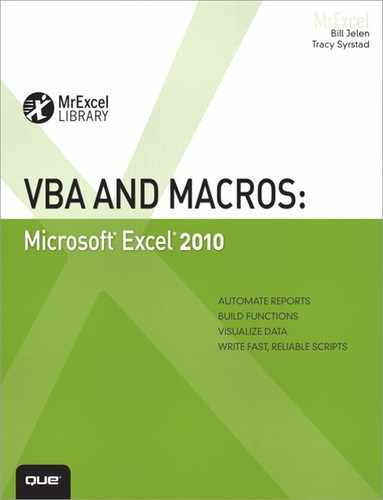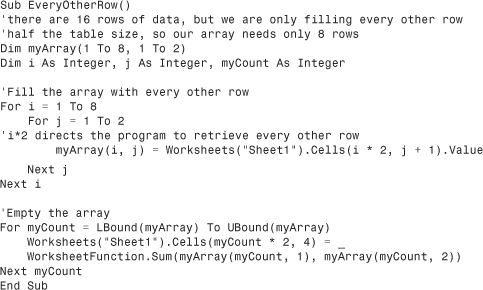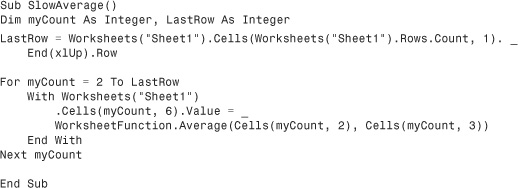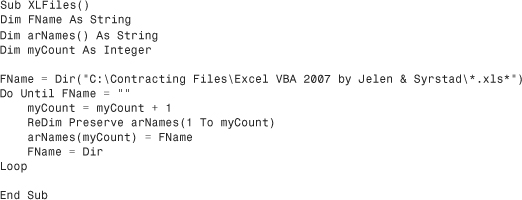19. Arrays
An array is a type of variable that can be used to hold more than one piece of data. For example, if you have to work with the name and address of a client, your first thought might be to assign one variable for the name and another for the address of the client. Instead, consider using an array, which can hold both pieces of information—and not for just one client, but for hundreds.
Declare an Array
Declare an array by adding parentheses after the array name. The parentheses contain the number of elements in the array:
Dim myArray (2)
This creates an array, myArray, which contains three elements. Three elements are included because, by default, the index count starts at 0:
myArray(0) = 10
myArray(1) = 20
myArray(2) = 30
If the index count needs to start on 1, use Option Base 1. This forces the count to start at 1. To do this, place the Option Base statement in the declarations section of the module:
Option Base 1
Dim myArray(2)
This now forces the array to have only two elements.
You can also create an array independent of the Option Base statement by declaring its lower bound:
Dim myArray (1 to 10)
Dim BigArray (100 to 200)
Every array has a lower bound (Lbound) and an upper bound (Ubound). When you declare Dim myArray (2), you are declaring the upper bound and allowing the option base to declare the lower bound. By declaring Dim myArray (1 to 10), you declare the lower bound, 1, and the upper bound, 10
Multidimensional Arrays
The arrays just discussed are considered one-dimensional arrays because only one number designates the location of an element of the array. The array is like a single row of data, but because there can be only one row, you do not have to worry about the row number—only the column number. For example, to retrieve the second element (Option Base 0), use myArray (1).
In some cases, a single dimension is not enough. This is where multidimensional arrays come in. Where a one-dimensional array is a single row of data, a multidimensional array contains rows and columns.
Note
Another word for array is matrix, which is what a spreadsheet is. The Cells object refers to elements of a spreadsheet—and a cell consists of a row and a column. You have been using arrays all along!
To declare another dimension to an array, add another argument. The following creates an array of 10 rows and 20 columns:
Dim myArray (1 to 10, 1 to 20)
This places values in the first two columns of the first row, as shown in Figure 19.1:
myArray (1,1) = 10
myArray (1,2) = 20
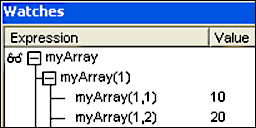
Figure 19.1. The VB Editor Watches window shows the first “row” of the array being filled from the previous lines of code.
This places values in first two columns of the second row:
myArray (2,1) = 20
myArray (2,2) = 40
And so on. Of course, this is time-consuming and can require many lines of code. Other ways to fill an array are discussed in the next section.
Fill an Array
Now that you can declare an array, you need to fill it. One method discussed earlier is to enter a value for each element of the array individually. However, there is a quicker way, as shown in the following sample code and Figure 19.2:
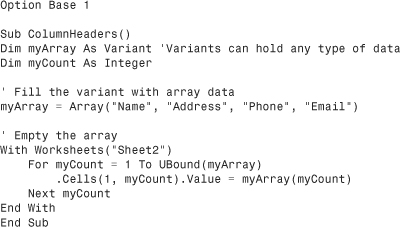

Figure 19.2. Use an array to create column headers quickly.
Variant variables can hold any type of information. Create a Variant-type variable that can be treated like an array. Use the Array function to shove the data into the variant, forcing the variant to take on the properties of an array.
If the information needed in the array is on the sheet already, use the following to fill an array quickly:
Dim myArray As Variant
myArray = Worksheets("Sheet1").Range("B2:C17")
Although these two methods are quick and straightforward, they might not always suit the situation. For example, if you need every other row in the array, use the following code (see Figure 19.3):
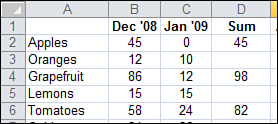
Figure 19.3. Fill the array with only the data needed.
LBound finds the start location, the lower bound, of the array (myArray). UBound finds the end location, the upper bound, of the array. The program can then loop through the array and sum the information as it writes it to the sheet. How to empty an array is explained in the following section.
Empty an Array
After an array is filled, the data needs to be retrieved. However, before you do that, you can manipulate the data or return information about it such as the maximum integer, as shown in the following code (see Figure 19.4):
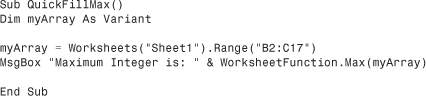
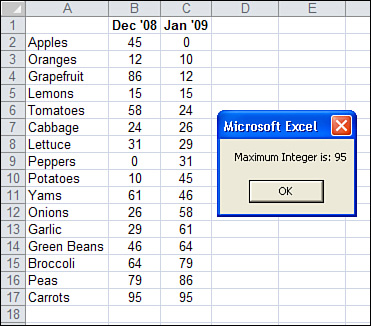
Figure 19.4. Return the Max variable in an array.
Data can also be manipulated as it is returned to the sheet. In the following example, Lbound and Ubound are used with a For loop to loop through the elements of the array and average each set. The result is placed on the sheet in a new column (see Figure 19.5).

Figure 19.5. Calculations can be done on the data as it is returned to the sheet.
Note
MyCount + 1 is used to place the results back on the sheet because the Lbound is 1 and the data starts in Row 2.
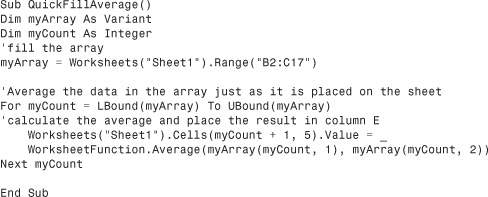
Arrays Make It Easier to Manipulate Data, but Is That All?
So far you have learned that arrays can make it easier to manipulate data and get information from it—but is that all they are good for? No, arrays are so powerful because they can actually make the code run faster!
Typically, when there are columns of data to average such as in the preceding example, your first thought might be the following:
Although this works fine, the program has to look at each row of the sheet individually, get the data, do the calculation, and then place it in the correct column. Wouldn’t it be easier to grab all the data at one time, and then do the calculations and place it back on the sheet? Also, with the slower version of the code, you need to know which columns on the sheet to manipulate, which in this example are Columns 2 and 3. With an array, you need to know only what element of the array you want to manipulate.
To make arrays even more useful, rather than use an address range to fill the array, you can use a named range. With a named range in an array, it does not matter where on the sheet the range is.
For example, instead of
myArray = Range("B2:C17")
Use this:
myArray = Range("myData")
With the slow method, you need to know where myData is so you can return the correct columns. However, with an array all you need to know is that you want the first and second columns.
Tip
You can make your array even faster! Technically, if you place a column of data into an array, it is a two-dimensional array. If you want to process it, you must process the row and column.
However, you can process the column more quickly if it is just a single row, as long as it does not exceed 16,384 columns. To do this, use the Transpose function to turn the one column into one row (see Figure 19.6)
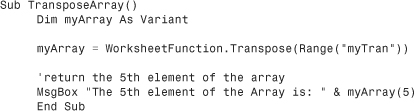
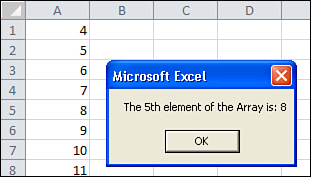
Figure 19.6. Use the Transpose function to turn a two-dimensional array into a one-dimensional array.
Dynamic Arrays
You cannot always know how big of an array you will need. You could create an array based on how big it could ever need to be, but that’s not only a waste of memory; what if it turns out it needs to be even bigger? To avoid this problem, you can use a dynamic array.
A dynamic array is an array that does not have a set size. In other words, you declare the array; but leave the parentheses empty:
Dim myArray ()
Later, as the program needs to use the array, Redim is used to set the size of the array. The following program, which returns the names of all the sheets in the workbook, first creates a boundless array, and then it sets the upper bound after it knows how many sheets are in the workbook:
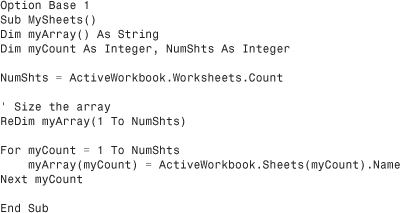
Using Redim reinitializes the array. Therefore, if you were to use it many times such as in a loop, you would lose all the data it holds. To prevent this from happening, you need to use Preserve. The Preserve keyword allows you to resize the last array dimension, but you cannot use it to change the number of dimensions.
The following example looks for all the Excel files in a directory and puts the results in an array. Because you do not know how many files there will be until you actually look at them, you can’t size the array before the program is run:
Caution
Using Preserve with large amounts of data in a loop can slow down the program. If possible, use code to figure out the maximum size of the array.
Passing an Array
Just like strings, integers, and other variables, arrays can be passed into other procedures. This makes for more efficient and easier-to-read code. The following sub, PassAnArray, passes the array, myArray, into the function RegionSales. The data in the array is summed for the specified region and the result returned to the sub:
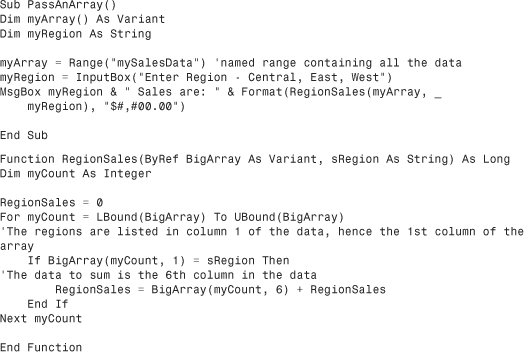
Next Steps
Arrays are a type of variable used for holding more than one piece of data. Chapter 20, “Text File Processing,” covers importing from a text file and writing to a text file. Being able to write to a text file is useful when you need to write out data for another system to read or even when you need to produce HTML files.