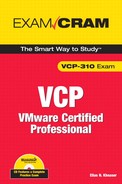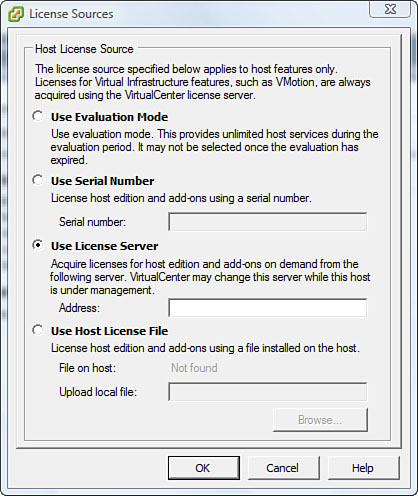This chapter covers VMware Infrastructure 3 (VI3) licensing, including ESX Server and VirtualCenter licensing, how the license key functions, and the license server.
As with any enterprise class technology, VMware Infrastructure 3 requires licensing so that you can enable or disable certain features based on the types of licenses you have purchased. Licensing is a great source of income for VMware, but it can be costly for you if you are not sure what types of licenses you need for your environment and how many licenses you need. Licensing can be a devious topic that we all wish we did not have to deal with; however, this chapter covers VMware licensing as clearly as possible to make it easy for you to understand.
VMware Infrastructure does not have an extremely complicated licensing realm, but it is enough to confuse if not understood properly. Therefore, we have dedicated this chapter to the discussion of licensing in the Virtual Infrastructure enterprise. VMware Infrastructure 3 has two components that require licensing. Those two components are the heart of the infrastructure suite:
• ESX 3.5
• VirtualCenter 2.5
ESX Server is the single most important component of the VMware Infrastructure 3 suite. VMware has released three versions of ESX Server that address various organization needs. Based on the ESX Server edition you purchased, certain features either are available or are considered add-ons that you may purchase at any time when you are ready for them.
The three available ESX Server editions are as follows:
• Foundation: Considered a starter edition and gives you access to basic features and none of the more enterprise-level features. This edition is recommended for smaller environments of maybe one or two ESX Servers.
• Standard: A bit more advanced version of ESX Server that gives you access to all the features that come with the Foundation edition plus High Availability (HA).
• Enterprise: The ultimate edition that incorporates all the features of the Standard edition plus all the enterprise-level technologies.
Table 3.1 outlines the three different editions of ESX 3.5 and the features that come with each.
Table 3.1. ESX 3.5 Editions
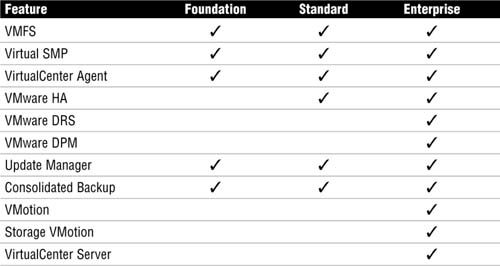
After you have decided on the edition of ESX 3.5 that you want to purchase, you are presented with a license file that enforces your edition of ESX Server. The license file is what determines which features are locked and which features are unlocked. There are two ways of making ESX 3.5 aware of the license file: host-based licensing and server-based licensing. You can open the License Sources panel from the VI client by going to Configuration, selecting Licensed Features, and clicking Edit. When you do so, you will notice that there are actually four modes in which you can license the host:
• Evaluation Mode
• Serial Number
• License Server (Server Based)
• Host License File (Host Based)
Figure 3.1 shows the License Sources panel with these four modes.
The following sections describe each mode in more detail and expand on their usability scenarios.
As its name implies, the Evaluation Mode is used to evaluate ESX 3.5. After the successful installation of ESX, you may put the server in Evaluation Mode without a need to acquire a license file. You have full access to all the features and technologies for a period of 60 days, after which you need to purchase a license file to continue to use the software.
The Serial Number is actually not intended for use with ESX 3.5. It is added there for ESXi (formerly known as ESX Server 3i or ESX 3i). Therefore, you cannot take advantage of this mode in any way using ESX 3.5.
With host-based licensing, you upload the license file to the ESX Server host. This license file becomes attached to this ESX Server and only this ESX Server. This type of licensing is well suited for smaller environments where there are not many ESX Servers and where you don’t really care about having a pool of licenses available to ESX Servers. With host-based licensing, if the server goes down, the license file that is attached to it also goes down.
When you are using the host-based licensing model, the license files are stored in the following location on each ESX Server host:
/etc/vmware/vmware.lic
Server-based licensing takes advantage of a license server, which centralizes license management. In this scenario, you point all your ESX Server hosts to the license server. The license server then allocates a license to the ESX Servers from a pool of licenses at its disposal. In this scenario, if an ESX Server goes down and you bring a replacement server online, a license is allocated from the pool. This scenario is ideal for enterprise-level deployments.
When you are using a server-based licensing model, the license files are stored in the following location on the license server:
C:Program FilesVMwareVMware License ServerLicenses
Similar to ESX Server, VirtualCenter also comes in different editions, as follows:
• VirtualCenter Foundation: This edition allows you to manage up to three ESX Server hosts.
• VirtualCenter: This enterprise-level edition allows you to manage up to 200 ESX Server hosts.
Upgrading from VirtualCenter Foundation to VirtualCenter is easy; you simply need to acquire a new license file and switch the editions. You do not need to reinstall VirtualCenter Server.
The license key is constructed to enable or disable features of ESX Server and VirtualCenter. Currently, the license file is configured in two ways:
• Per Processor
• Per Instance
It is important for you to know which parts of the Virtual Infrastructure suite are ESX Server components and which are VirtualCenter components. Table 3.2 clearly defines this membership.
Table 3.2. VI Feature Membership
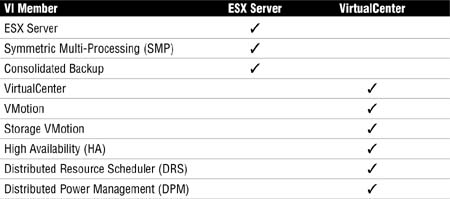
VMware Infrastructure 3 currently licenses its entire feature set per processor with the exception of VirtualCenter, which is licensed on a per instance basis. When you purchase licenses from VMware, they are sold in increments of two, and these licenses, if deployed on the license server (server-based licensing), can be used by any host that is pointing to the license server.
To make things simple, when you purchase a server, calculate the number of physical processors in it. Figure how many sockets you have in a server that can host a processor. If you purchased a dual socket processor server, you need two licenses. If you purchased a quad socket processor, you need four licenses.
EXAM ALERT
When you are purchasing licenses per processor, they are sold in increments of two. On the exam, you will more than likely be asked a licensing question. Do not take into consideration how VMware sells the licenses. Today they are in increments of two; tomorrow they may be in increments of four. As far as you are concerned, you calculate the number of sockets that host a processor, and that is the number of licenses you need.
The following products are licensed on a per processor basis:
• ESX Server
• VirtualCenter Agent
• VMotion
• Storage VMotion
• Consolidated Backup
• DRS
• DPM
• HA
As far as the features are concerned, if you bought VMotion licenses for four processors, that means you can use VMotion on two servers that each have two processors. You cannot use a four-license VMotion on a server that has four processors and also a server that has two processors. The reason is that you need a six-processor VMotion license to do that.
You cannot partially license a host. A quad processor server requires four licenses; you cannot use two license files and just license half of it. This also applies to the features.
Per instance licensing is simple and straightforward and falls within the realm of how licensing works traditionally. You buy the software, and it comes with a license. You can install the software on a server, regardless of the number of processors.
The only product of the VI suite that uses per instance licensing is VirtualCenter.
The license server is the central repository where license files are stored in a pool and assigned to ESX Server hosts as needed and when these ESX Servers point to the license server. The license server is typically installed on the same server as the VirtualCenter Server, but this is certainly not a requirement, and they can run independent of one another. In some cases, you may want to have your license server as a virtual machine, and as a result, it can take advantage of High Availability and becomes less prone to failure.
To start the installation of the license server, you need access to the VMware Infrastructure Installation media files. The following steps guide you through the installation process:
1. If you are using a CD and the autorun screen pops up, close out of it and browse to the vpx folder.
2. Locate and double-click the VMware-licenseserver.exe file.
3. When the install wizard starts, click Next to continue.
4. The License Agreement is up next. Unless you have a problem with it, select I Accept the Terms in the License Agreement and click Next to continue.
5. Folder selection is up next. If you don’t want to use the default location, now is the time to make that change. Make your selection and click Next.
6. You are now prompted to upload a license file. Browse to the location of this file and click Next.
7. Click Install to start the installation process.
8. Click Finish to complete the installation.
After the license server has been installed, adding licenses becomes easy. Just drop the license files in the following directory on the license server:
C:Program FilesVMwareVMware License ServerLicenses
Then restart the License Server Windows Service to allow the license server to rescan the directory and capture the file. To restart the License Server service, open the Services console in Windows and restart VMware license server.
If you need to change the location where the license files are stored, follow these steps to change the default location:
1. On the license server, click Start > Programs > VMware > VMware License Server > VMware License Server Tools.
2. Click the Config Services tab.
3. Click the Browse button next to Path to License File to specify its location, or you can simply type in the new path to the directory where you want to store your license files.
4. Click the Start/Stop/Reread tab.
5. Click Stop and then click Start.
6. Click the ReRead License File button to scan and reload the new license files from the new location.
The license server has two main processes that listen on two different TCP ports. It is important when troubleshooting to make sure that the license server is listening on these ports. These two processes are
• lmgrd.exe: Listens on TCP port 27000.
• VMWARELM.exe: Listens on TCP port 27010.
To verify that the license server is actually listening, open a command prompt and type netstat -ab.
Because the license server presents a single point of failure, it is very important to know what happens in the event that the license server goes offline. One of the measures you can take to protect against a single point of failure scenario for the license server is to make it into a virtual machine so that it can take advantage of High Availability. As such, if the host where it is located goes offline, another host in the cluster automatically restarts the license server. Now this, of course, does not protect against operating system failures.
In the event that the license server does go down for whatever reason, you have a grace period of 14 days to bring it back online. This amount of time should be more than ample to resolve whatever issue caused that server outage. Table 3.3 outlines what tasks you can perform when the license server is unavailable both within and after the 14-day grace period.
Table 3.3. License Server Outage Allowed/Disallowed Behavior
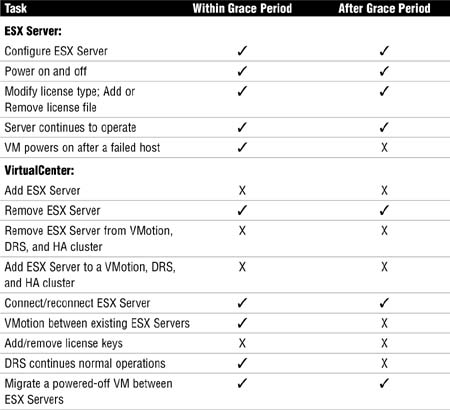
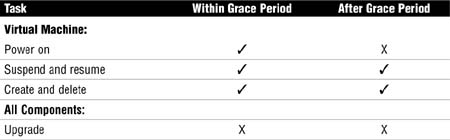
EXAM ALERT
It is inevitable that the VCP exam will quiz you about the operations that you can and cannot perform during and after the grace period. As an administrator, you are expected to know what actions can and cannot be performed, and therefore, you can be sure there will be a few questions on this subject.
Table 3.3 shows that VirtualCenter features are not affected by the license server outage. Therefore, if you lose the license server, features that rely on VirtualCenter such as VMotion, Storage VMotion, and DRS continue to work with no time restrictions. The reason is that the VirtualCenter Server relies on a cached version of the license server as it was before the outage. You obviously cannot make any modifications, but you can use all the features as they were when the server was still online. Any modifications will need the server to be online so that they can be checked in and out, as per Table 3.3.
1. How many ESX Server hosts can be managed using a single VirtualCenter Server instance?
![]() A. 10
A. 10
![]() B. 100
B. 100
![]() C. 200
C. 200
![]() D. Unlimited
D. Unlimited
2. On which two TCP ports does the VMware license server listen?
![]() A. 27010
A. 27010
![]() B. 27001
B. 27001
![]() C. 27000
C. 27000
![]() D. 27100
D. 27100
3. Select the two processes that make up the license server?
![]() A. vmwarels.exe
A. vmwarels.exe
![]() B. vmwarelm.exe
B. vmwarelm.exe
![]() C. lmgrd.exe
C. lmgrd.exe
![]() D. lmmgr.exe
D. lmmgr.exe
4. If the license server experiences an outage, what is the grace period?
![]() A. 14 days
A. 14 days
![]() B. 30 days
B. 30 days
![]() C. 16 days
C. 16 days
![]() D. 36 days
D. 36 days
5. Given a server with a quad processor quad core, how many licenses do you need for this server?
![]() A. 2
A. 2
![]() B. 4
B. 4
![]() C. 8
C. 8
![]() D. 16
D. 16
6. Given a server with a dual processor quad core, how many VMotion licenses do you need?
![]() A. 1
A. 1
![]() B. 2
B. 2
![]() C. 4
C. 4
![]() D. 6
D. 6
7. Select two features that are ESX Server host specific.
![]() A. VMware Consolidated Backup (VCB)
A. VMware Consolidated Backup (VCB)
![]() B. VMware Update Manager
B. VMware Update Manager
![]() C. VMware Storage VMotion
C. VMware Storage VMotion
![]() D. VMware Virtual SMP
D. VMware Virtual SMP
8. True or false: The VMware license server can be installed on a dedicated server apart from VirtualCenter Server.
![]() A. True
A. True
![]() B. False
B. False
9. True or false: VMware ESX 3.5 can be licensed on a per instance basis at a higher cost.
![]() A. True
A. True
![]() B. False
B. False
10. Which two modes of licensing are supported by ESX 3.5 and VirtualCenter?
![]() A. Host Based
A. Host Based
![]() B. Client Based
B. Client Based
![]() C. Server Based
C. Server Based
![]() D. Serial number
D. Serial number
Answers to Exam Prep Questions
1. Answer C is correct. With VirtualCenter Server, you can manage a maximum of 200 ESX Server hosts; with VirtualCenter Foundation, you can manage up to 3 ESX Server hosts.
2. Answers A and C are correct. The VMware license server listens on TCP ports 27000 and 27010.
3. Answers B and C are correct. The two processes that make up the VMware license server are vmwarelm.exe and lmgrd.exe. Answers A and D are incorrect because these two processes do not exist.
4. Answer A is correct. In the event of a license server outage, you are given a 14-day grace period in which everything continues to function as of the last known state of the license server.
5. Answer B is correct. When calculating licenses, you should not take into account a processor’s cores; you should calculate only the number of sockets that are in the server. Based on the question, this is a quad processor server, which means you need four licenses, one for each processor.
6. Answer B is correct. When calculating VirtualCenter features such as VMotion, you should calculate only the number of sockets in the server, disregarding the number of cores because they are irrelevant for licensing purposes. Because you have a dual processor server, you need two licenses.
7. Answers A and D are correct. VMware Virtual SMP and VMware Consolidated Backup (VCB) are two features that are ESX Server specific.
8. Answer A, True, is correct. While VMware best practice does not recommend you separate the license server from the VirtualCenter Server for guaranteed communications between LS and VC, it is possible to install the two separate from each other.
9. Answer B, False, is correct. VMware ESX 3.5 cannot be licensed on a per instance basis; it is licensed on a per processor basis. Only VirtualCenter is licensed on a per instance basis.
10. Answers A and C are correct. The two modes supported by ESX 3.5 and VirtualCenter are Host Based and Server Based. Serial number is an option supported by ESXi (formerly ESX Server 3i).