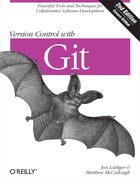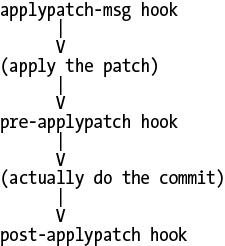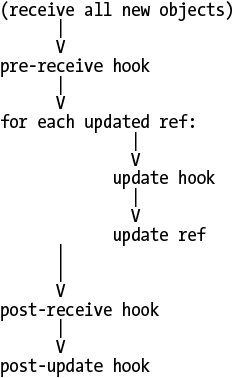Chapter 15. Hooks
You can use a Git hook to run one or more arbitrary scripts whenever a particular event, such as a commit or a patch, occurs in your repository. Typically, an event is broken into several prescribed steps, and you can tie a custom script to each step. When the Git event occurs, the appropriate script is called at the outset of each step.
Hooks belong to and affect a specific repository and are not copied during a clone operation. In other words, hooks you set up in your private repository are not propagated to and do not alter the behavior of the new clone. If for some reason your development process mandates hooks in each coder’s personal development repository, arrange to copy the directory .git/hooks through some other (nonclone) method.
A hook runs either in the context of your current, local repository or in the context of the remote repository. For example, fetching data into your repository from a remote repository and making a local commit can cause local hooks to run; pushing changes to a remote repository may cause hooks in the remote repository to run.
Most Git hooks fall into one of two categories:
A “pre” hook runs before an action completes. You can use this kind of hook to approve, reject, or adjust a change before it’s applied.
A “post” hook runs after an action completes and can be used to trigger notifications (such as email) or to launch additional processing, such as running a build or closing a bug.
As a general rule, if a pre-action hook exits with a nonzero status (the convention to indicate failure), the Git action is aborted. In contrast, the exit status of a post-action hook is generally ignored because the hook can no longer affect the outcome or completion of the action.
In general, the Git developers advocate using hooks with caution. A hook, they say, should be a method of last resort, to be used only when you can’t accomplish the same result in some other way. For example, if you want to specify a particular option each time you make a commit, check out a file, or create a branch, a hook is unnecessary. You can accomplish the same task with a Git alias (see Configuring an Alias in Chapter 3) or with shell scripts to augment git commit, git checkout, and git branch, respectively.[31]
At first blush, a hook may seem an appealing and straightforward solution. However, there are several implications of its use.
A hook changes the behavior of Git. If a hook performs an unusual operation, other developers familiar with Git may run into surprises when using your repository.
A hook can slow operations that are otherwise fast. For example, developers are often enticed to hook Git to run unit tests before anyone makes a commit, but this makes committing slow. In Git, a commit is supposed to be a fast operation, thus encouraging frequent commits to prevent the loss of data. Making a commit run slowly makes Git less enjoyable.
A hook script that is buggy can interfere with your work and productivity. The only way to work around a hook is to disable it. In contrast, if you use an alias or shell script instead of a hook, then you can always fall back on the normal Git command wherever that makes sense.
A repository’s collection of hooks is not automatically replicated. Hence, if you install a commit hook in your repository, it won’t reliably affect another developer’s commits. This is partly for security reasons—a malicious script could easily be smuggled into an otherwise innocuous-looking repository—and partly because Git simply has no mechanism to replicate anything other than blobs, trees, and commits.
With those “warnings” behind us, we can state that hooks exist for very good reasons and that their use can be incredibly advantageous.
Installing Hooks
Each hook is a script, and the collection of hooks for a particular repository can be found in the .git/hooks directory. As already mentioned, Git doesn’t replicate hooks between repositories; if you git clone or git fetch from another repository, you won’t inherit that repository’s hooks. You have to copy the hook scripts by hand.
Each hook script is named after the event with which it is associated. For example, the hook that runs immediately before a git commit operation is named .git/hooks/pre-commit.
A hook script must follow the normal rules for Unix scripts: it must
be executable (chmod a+x
.git/hooks/pre-commit) and must start with a line indicating the
language in which the script is written (for example, #!/bin/bash or #!/usr/bin/perl).
If a particular hook script exists and has the correct name and file permissions, Git uses it automatically.
Example Hooks
Depending on your exact version of Git, you may find some hooks in your repository at the time it’s created. Hooks are copied automatically from your Git template directory when you create a new repository. On Debian and Ubuntu, for example, the hooks are copied from /usr/share/git-core/templates/hooks. Most Git versions include some example hooks that you can use, and these are preinstalled for you in the templates directory.
Here’s what you need to know about the example hooks:
The template hooks probably don’t do exactly what you want. You can read them, edit them, and learn from them, but you rarely want to use them as is.
Even though the hooks are created by default, all the hooks are initially disabled. Depending on your version of Git and your operating system, the hooks are disabled either by removing the execute bit or by appending .sample to the hook file name. Modern versions of Git have executable hooks named with a .sample suffix.
To enable an example hook, you must remove the .sample suffix from its filename (mv .git/hooks/pre-commit.sample .git/hooks/pre-commit) and set its execute bit, as is apropos (chmod a+x .git/hooks/pre-commit).
Originally, each example hook was simply copied into the .git/hooks/ directory from the template directory with its execute permission removed. You could then enable the hook by setting its execute bit.
That worked fine on systems like Unix and Linux, but didn’t work well on Windows. In Windows, file permissions work differently and, unfortunately, files are executable by default. This meant the example hooks were executable by default, causing great confusion among new Git users because all the hooks ran when none should have.
Because of this problem with Windows, newer versions of Git suffix each hook file name with .sample so it won’t run even if it’s executable. To enable the example hooks, you’ll have to rename the appropriate scripts yourself.
If you aren’t interested in the example hooks, it is perfectly safe to remove them from your repository: rm .git/hooks/*. You can always get them back by copying them from their home in the templates directory.
Tip
In addition to the template examples, there are more example hooks in Git’s contrib directory, a portion of the Git source code. The supplemental files may also be installed along with Git on your system. On Debian and Ubuntu, for example, the contributed hooks are installed in /usr/share/doc/git-core/contrib/hooks.
Creating Your First Hook
To explore how a hook works, let’s create a new repository and install a simple hook. First, we create the repository and populate it with a few files:
$mkdir hooktest$cd hooktest$git initInitialized empty Git repository in .git/ $touch a b c$git add a b c$git commit -m 'added a, b, and c'Created initial commit 97e9cf8: added a, b, and c 0 files changed, 0 insertions(+), 0 deletions(-) create mode 100644 a create mode 100644 b create mode 100644 c
Next, let’s create a pre-commit hook to prevent checking in changes that contain the word “broken.” Using your favorite text editor, put the following in a file called .git/hooks/pre-commit:
#!/bin/bash
echo "Hello, I'm a pre-commit script!" >&2
if git diff --cached | grep '^+' | grep -q 'broken'; then
echo "ERROR: Can't commit the word 'broken'" >&2
exit 1 # reject
fi
exit 0 # acceptThe script generates a list of all differences about to be checked
in, extracts the lines to be added (that is, those
lines that begin with a + character),
and scans those lines for the word “broken.”
There are many ways to test for the word “broken,” but most of the obvious ones result in subtle problems. I’m not talking about how to “test for the word ‘broken’” but rather about how to find the text to be scanned for the word “broken.”
For example, you might have tried the test:
if git ls-files | xargs grep -q 'broken'; then
or, in other words, search for the word “broken,” in all files in the repository. But this approach has two problems. If someone else had already committed a file containing the word “broken,” then this script would prevent all future commits (until you fix it), even if those commits are totally unrelated. Moreover, the Unix grep command has no way of knowing which files will actually be committed; if you add “broken” to file b, make an unrelated change to a, and then run git commit a, there’s nothing wrong with your commit because you’re not trying to commit b. However, a script with this test would reject it anyway.
Tip
If you write a pre-commit
script that restricts what you’re allowed to check in, it’s almost
certain that you’ll need to bypass it someday. You can bypass the
pre-commit hook either by using the
--no-verify option to git
commit or by temporarily disabling your hook.
Now that you’ve created the pre-commit hook, make sure it’s executable:
$ chmod a+x .git/hooks/pre-commitAnd now you can test that it works as expected:
$echo "perfectly fine" >a$echo "broken" >b# Try to commit all files, even a 'broken' one. $git commit -m "test commit -a" -aHello, I'm a pre-commit script! ERROR: Can't commit the word 'broken' # Selectively committing un-broken files works. $git commit -m "test only file a" aHello, I'm a pre-commit script! Created commit 4542056: test 1 files changed, 1 insertions(+), 0 deletions(-) # And committing 'broken' files won't work. $git commit -m "test only file b" bHello, I'm a pre-commit script! ERROR: Can't commit the word 'broken'
Observe that even when a commit works, the pre-commit script still emits “Hello.” This would be annoying in a real script, so you should use such messages only while debugging the script. Notice also that, when the commit is rejected, git commit doesn’t print an error message; the only message is the one produced by the script. To avoid confusing the user, be careful always to print an error message from a “pre” script if it’s going to return a nonzero (“reject”) exit code.
Given those basics, let’s talk about the different hooks you can create.
Available Hooks
As Git evolves, new hooks become available. To discover what hooks are available in your version of Git, run git help hooks. Also refer to the Git documentation to find all the command-line parameters as well as the input and output of each hook.
Commit-Related Hooks
When you run git commit, Git executes a process like that shown in Figure 15-1.
Warning
None of the commit hooks run for anything other than git commit. For example, git rebase, git merge, and git am don’t run your commit hooks by default. (Those commands may run other hooks, though.) However, git commit --amend does run your commit hooks.
Each hook has its own purpose as follows:
The pre-commit hook gives you the chance to immediately abort a commit if something is wrong with the content being committed. The pre-commit hook runs before the user is allowed to edit the commit message, so the user won’t enter a commit message only to discover the changes are rejected. You can also use this hook to automatically modify the content of the commit.
prepare-commit-msg lets you modify Git’s default message before it is shown to the user. For example, you can use this to change the default commit message template.
The commit-msg hook can validate or modify the commit message after the user edits it. For example, you can leverage this hook to check for spelling mistakes or reject messages with lines that exceed a certain maximum length.
post-commit runs after the commit operation has finished. At this point, you can update a log file, send email, or trigger an autobuilder, for instance. Some people use this hook to automatically mark bugs as fixed if, say, the bug number is mentioned in the commit message. In real life, however, the post-commit hook is rarely useful, because the repository that you git commit in is rarely the one that you share with other people. (The update hook is likely more suitable.)
Patch-Related Hooks
When you run git am, Git executes a process like that shown in Figure 15-2.
Warning
Despite what you might expect from the names of the hooks shown in Figure 15-2, git apply does not run the applypatch hooks, only git am does. This is because git apply doesn’t actually commit anything, so there’s no reason to run any hooks.
applypatch-msg examines the commit message attached to the patch and determines whether or not it’s acceptable. For example, you can choose to reject a patch if it has no
Signed-off-by:header. You can also modify the commit message at this point if desired.The pre-applypatch hook is somewhat misnamed, because this script actually runs after the patch is applied but before committing the result. This makes it exactly analogous to the pre-commit script when doing git commit, even though its name implies otherwise. In fact, many people choose to create a pre-applypatch script that runs pre-commit.
Push-Related Hooks
When you run git push, the receiving end of Git executes a process like the one shown in Figure 15-3.
Tip
All push-related hooks run on the receiver, not the sender. Thus, the hook scripts that run are in the .git/hooks directory of the receiving repository, not the sending one. Output produced by remote hooks is still shown to the user doing the git push.
As you can see in the diagram, the very first step of git push is to transfer all the missing objects (blobs, trees, and commits) from your local repository to the remote one. There is no need for a hook during this process because all Git objects are identified by their unique SHA1 hash; your hook cannot modify an object because it would change the hash. Furthermore, there’s no reason to reject an object, because git gc cleans up anyway if the object turns out to be unneeded.
Instead of manipulating the objects themselves, push-related hooks are called when it’s time to update the refs (branches and tags).
pre-receive receives a list of all the refs that are to be updated, including their new and old object pointers. The only thing the prereceive hook can do is accept or reject all the changes at once, which is of limited use. You might consider it a feature, though, because it enforces transactional integrity across branches. Yet, it’s not clear why you’d need such a thing; if you don’t like that behavior, use the update hook instead.
The update hook is called exactly once for each ref being updated. The update hook can choose to accept or reject updates to individual branches, without affecting whether other branches are updated or not. Also for each update you can trigger an action such as closing a bug or sending an email acknowledgment. It’s usually better to handle such notifications here than in a post-commit hook, because a commit is not really considered “final” until it’s been pushed to a shared repository.
Like the prereceive hook, post-receive receives a list of all the refs that have just been updated. Anything that post-receive can do could also be done by the update hook, but sometimes post-receive is more convenient. For example, if you want to send an update notification email message, post-receive can send just a single notification about all updates instead of a separate email for each update.
Don’t use the post-update hook. It has been superseded by the newer post-receive hook. (post-update knows what branches have changed but not what their old values were; this limited its usefulness.)
Other Local Repository Hooks
Finally, there are a few miscellaneous hooks, and by the time you read this there may be even more. (Again, you can find the list of available hooks quickly with the command git help hooks.)
The pre-rebase hook runs when you attempt to rebase a branch. This is useful because it can stop you from accidentally running git rebase on a branch that shouldn’t be rebased because it’s already been published.
post-checkout runs after you check out a branch or an individual file. For example, you can use this to automatically create empty directories (Git doesn’t know how to track empty directories) or to set file permissions or Access Control List (ACLs) on checked out files (Git doesn’t track ACLs). You might think of using this to modify files after checking them out—for example, to do RCS-style variable substitution—but it’s not such a good idea because Git will think the files have been locally modified. For such a task, use smudge/clean filters instead.
post-merge runs after you perform a merge operation. This is rarely used. If your pre-commit hook does some sort of change to the repository, you might need to use a post-merge script to do something similar.
pre-auto-gc helps git gc --auto decide whether or not it’s time to clean up. You can make git gc --auto skip its git gc task by returning nonzero from this script. This will rarely be needed, however.
[31] As it happens, running a hook at commit time is such a common requirement that a precommit hook exists for that, even though it isn’t strictly necessary.