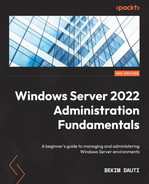2
Introducing Windows Server 2022
This chapter teaches you about Microsoft’s new server operating system, Windows Server 2022. The first part of this chapter will cover various Windows Server 2022 editions, the differences between Windows Server 2022 and Windows Server 2019, and the minimum recommended system requirements.
The second part of this chapter will cover the new features introduced in Windows Server 2022. Microsoft Edge Chromium, a hybrid cloud center, Storage Migration Service, Storage Replica, Secured-core server, and support for Docker containers and Kubernetes are the new features introduced to improve Windows Server 2022. Finally, this chapter concludes with a chapter exercise on downloading Windows Admin Center.
In a nutshell, the following topics will be covered:
- An overview of Windows Server 2022
- What’s new in Windows Server 2022?
- Chapter exercise – downloading Windows Admin Center
Technical requirements
To complete the lab for this chapter, you will need the following equipment:
- A PC with Windows 11 Pro, at least 8 GB of RAM, 500 GB of HDD, and access to the internet
An overview of Windows Server 2022
Windows Server 2022 (see Figure 2.1) is the latest version of the server operating system from Microsoft, as part of the Windows NT family of OSs. With a preview program rolled in March 2021, Windows Server 2022 was released on August 18, 2021. Furthermore, its general availability was announced on September 1, 2021, followed by a launch event as part of the Windows Server Summit on September 16, 2021. Like Windows Server 2016 and Windows Server 2019, Windows Server 2022 is also based on Windows 10 code. Therefore, it uses the version number of the November 2021 update of Windows 10, 21H2.
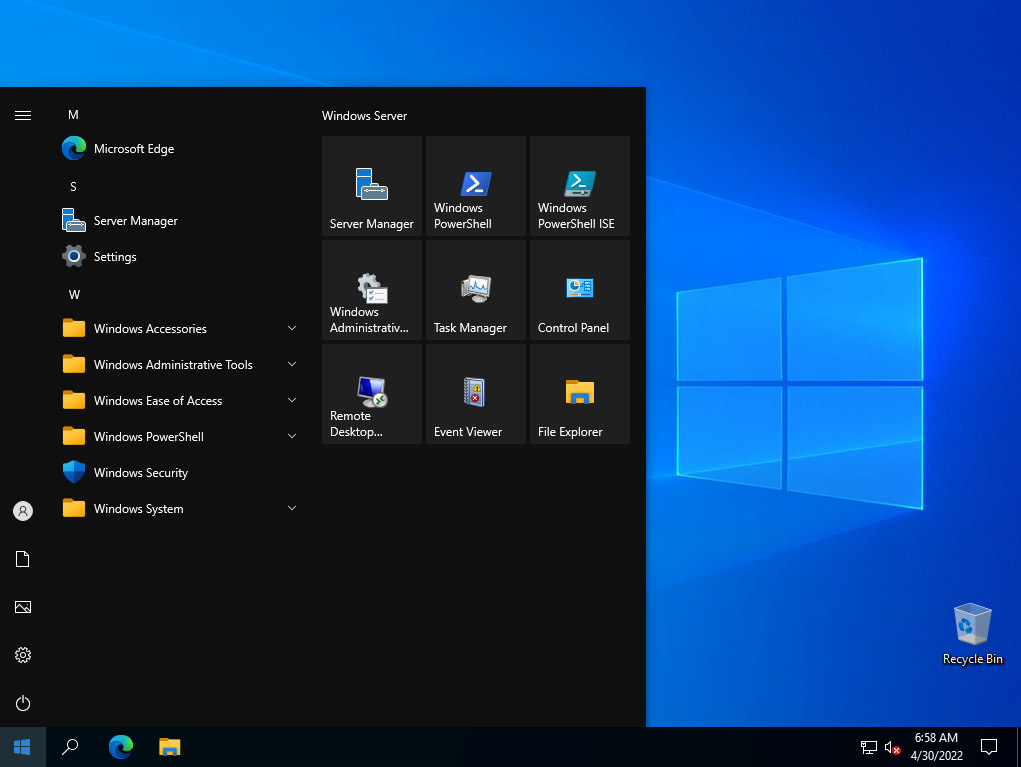
Figure 2.1 – Windows Server 2022 Desktop and Start menu
First and foremost, we live in the cloud era, requiring the server OS to be cloud-capable. With that in mind, remember that when Windows Server 2016 was released, Microsoft named it Windows Server for the cloud. Likewise, that is true for Windows Server 2022, which strains this paradigm even more. Meanwhile, cloud computing has become a more mature platform. Therefore, to comply with the fundamental requirement of having a cloud-capable server OS, Microsoft has introduced Windows Server 2022, which is more secure, flexible, and robust, and supports hybrid deployments through a specially developed edition of Windows Server 2022 Datacenter: Azure. Moreover, Windows Server 2019 introduced new features such as System Insights, hybrid cloud, Storage Migration Service, Storage Replica, the improved Windows Defender, and support for Kubernetes. However, Microsoft with Windows Server 2022 continues to bring significant improvements in security, secure connectivities, Azure hybrid capabilities, application platform, storage, and other vital features.
In addition to the enriched and optimized interface, integration with Microsoft Azure makes Windows Admin Center the modern management platform, enabling businesses to manage, configure, and integrate workloads running in Windows Server 2022 like never before. For more details on this, look at the What is Windows Admin Center? and Downloading Windows Admin Center sections later in this chapter.
Important note
In contrast to Remote Server Administration Tools (RSAT), Windows Admin Center is a new server management tool that uses web technology. Its interface is based on Azure’s interface, enabling multiple server management features. Once you install Windows Server 2022 and access the desktop, the Windows Admin Center dialog box pops up. It is free of cost and can be downloaded from https://www.microsoft.com/en-in/evalcenter/evaluate-windows-admin-center.
First, let’s look at the various editions of Windows Server 2022.
Windows Server 2022 editions
Windows Server 2022 seems to follow its predecessors, Windows Server 2016 and Windows Server 2019, regarding available editions. Hence, the editions available in Windows Server 2022 are as follows:
- The Windows Server 2022 Datacenter: Azure edition is a new edition designed to enable enterprises to use the benefits of the cloud through Azure Automanage.
- Windows Server 2022 Datacenter is the complete edition designed for enterprises that own highly virtualized datacenters or act as cloud providers.
- Windows Server 2022 Standard is the full-featured edition designed for medium-sized businesses that own servers on-premises.
- Windows Server 2022 Essentials is designed for small businesses that own a single server in their IT infrastructure.
- Microsoft Hyper-V Server 2022 is designed as a free product that delivers enterprise-class virtualization for data centers and hybrid clouds.
The preceding points give us a clear idea of the different editions within Windows Server 2022, but how different is it compared to the previous version? Let’s discuss this next.
Windows Server 2022 versus Windows Server 2019
As is customary these days, every time we hear about a new technological product, instantaneously, the impression is created that the new product differs only in the naming from the previous one. Perhaps at first glance, the same can be said for Windows Server 2022 – that it is just a slight superficial improvement and nothing majorly different than Windows Server 2019. However, once you start digging into the features of Windows Server 2022, you will realize that it is more than that. Therefore, in the following section, an attempt is made to highlight some of the most significant differences between these two OSs regarding improvements or new features:
- Features related to hybrid cloud capabilities: Windows Server 2022 improves Azure Arc with a default enabling of both HTTPS and TLS 1.3, and Storage Migration Services with improved deployment and management. Also worth mentioning is Azure Automanage, which offers new capabilities for Windows Server 2022 Datacenter: Azure edition, such as Hotpatch, the Server Message Block (SMB) over Quick UDP Internet Connections (QUIC), and an Extended network for Azure.
- Features related to improved security: Only Windows Server 2022 supports Hypervisor-based code integrity, Secured-core server, and Hardware-enforced stack protection, whereas both OSs support TLC 1.2, with Windows Server 2022 running TLS version 1.3 by default.
- Features related to the upgraded Hyper-V Manager: Only Windows Server 2022 supports the action bar, live storage migration, affinity and anti-affinity rules, VM clones, running workloads between servers, and the new partitioning tool.
- Features of improved platform flexibility: Only Windows Server 2022 supports Dynamic Source Routing (DSR) and Group Managed Service Accounts (gMSA) domain joining. Both OSs support an uncompressed image size and a virtualized time zone. However, Windows Server 2022 brings improvements, with an uncompressed image size of approximately 2.7 GB and a virtualized time zone configurable within a container.
- Features of Windows Admin Center: Only Windows Server 2022 supports automated extension life cycle management, an event workspace to track data, a configurable destination virtual switch, and customizable columns for VM information. While the Detachable Events Overview screen can be configured in Windows Server 2019, it comes as a built-in feature in Windows Server 2022.
- Features of an improved Kubernetes experience: Only Windows Server 2022 supports HostProcess containers and multiple subnets.
You will quickly determine which version you need by recognizing the differences between Windows Server 2022 and Windows Server 2019. Now, let’s look at the minimum and recommended system requirements.
The minimum and recommended system requirements
Before looking at the minimum and recommended system requirements, it is worth mentioning that while the first has more to do with the hardware that generally enables the installation, the latter refers to the hardware that guarantees work comfort. Knowing the hardware requirements helps us to select the proper hardware, depending on what we aim to run and provide. Hence, from the publications released by Microsoft, Windows Server 2022 shares the exact hardware requirements as its predecessors:
- Minimum system requirements:
- Processor: 1.4 GHz 64-bit processor
- RAM: 512 MB (2 GB for Server with the Desktop Experience installation option)
- Disk space: 32 GB
- Network: An Ethernet adapter capable of at least 1-gigabit throughput
- Graphics device and monitor: Capable of Super VGA (1024 x 768) or higher resolution
- Other hardware: A DVD drive (if you intend to install the OS from DVD media), a keyboard, a mouse (or another compatible pointing device), a TPM, and internet access
- Recommended hardware requirements:
- Processor: 2.0 GHz 64-bit processor or higher
- RAM: 32 GB or higher
- Disk space: 256 GB SSD and 1 TB HDD
- Network: At least 1 gigabit Ethernet Network Interface Card (NIC)
- Graphics device and monitor: Capable of Super VGA (1024 x 768) or higher resolution
- Other hardware: A DVD drive, a keyboard, a mouse (or another compatible pointing device), TPM, and internet access
In this section, you have learned about Windows Server 2022 and its editions, compared Windows Server 2022 with Windows Server 2019, and found the minimum and recommended system requirements. In the following section, you will learn about the new features of Windows Server 2022.
What’s new in Windows Server 2022?
There is no doubt that Windows Server 2022 is built on the solid foundation of Windows Server 2019, which makes them share standard features; nonetheless, it brings numerous new elements too. With that in mind, this section will cover some of the new features, among many, introduced in Windows Server 2022.
Microsoft Edge Chromium
Built on Google’s Chromium engine and backed by Microsoft security and innovation, Windows Server 2022 includes Microsoft Edge Chromium, replacing the well-known and retired Internet Explorer. In addition, it can be used with the Desktop Experience installation options (see Figure 2.2).
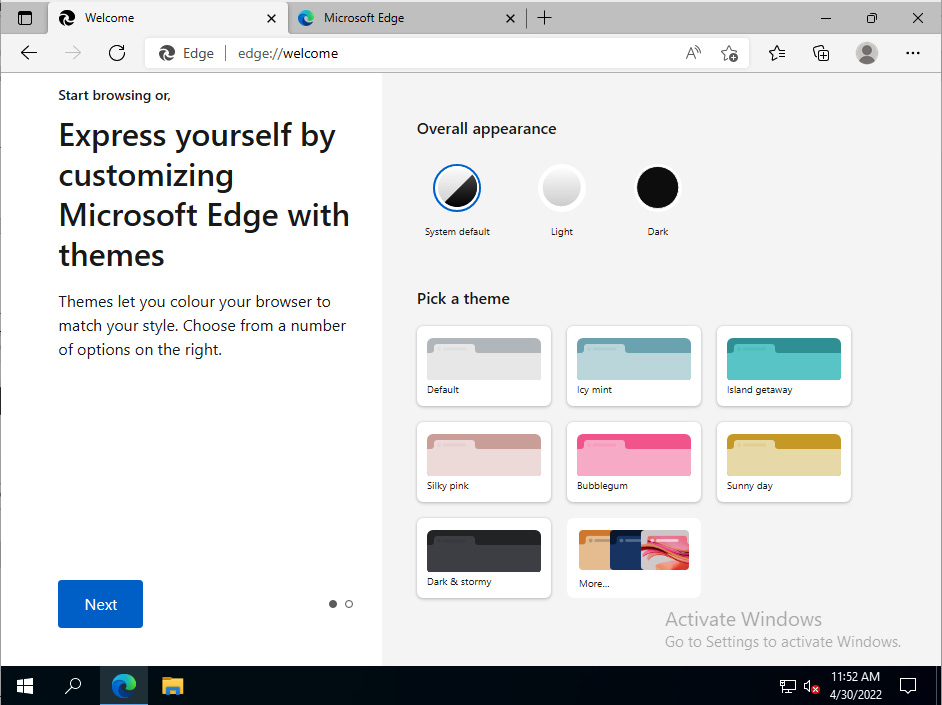
Figure 2.2 – Microsoft Edge Chromium in Windows Server 2022
In addition to Microsoft Edge Chromium, Windows Server 2022 offers hybrid cloud support, another exciting part of Windows Server 2022.
Azure hybrid center
As shown in Figure 2.3, the Azure hybrid center operates as a centralized hub that enables access to all of Azure’s integrated services. Furthermore, it provides improved connections between premise servers and cloud services, including Azure Automanage, Azure Arc, Azure Backup, File Sync, disaster recovery, and other cloud services. For applications running on local servers, take advantage of cloud services.
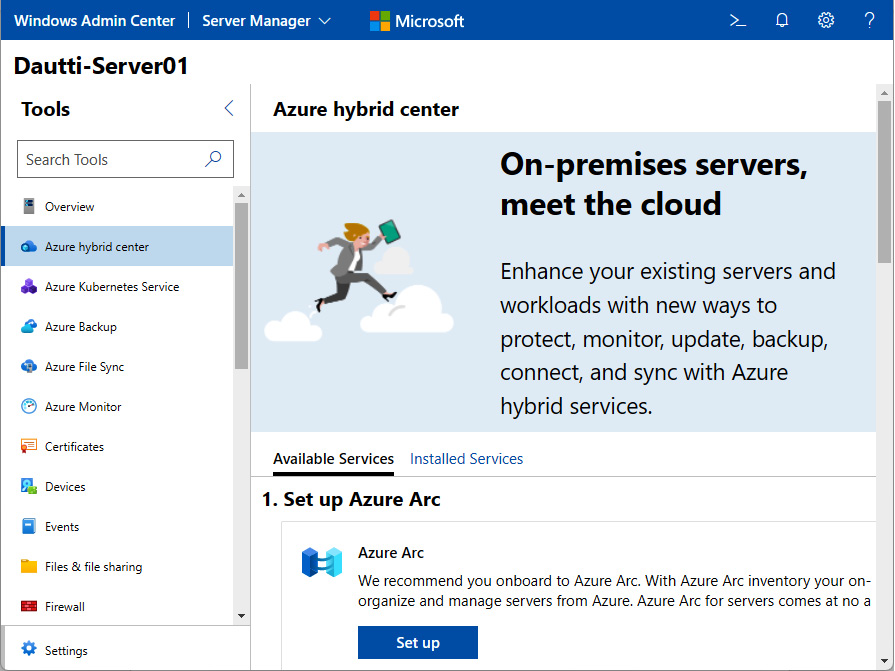
Figure 2.3 – The hybrid cloud center in Windows Server 2022
Next, we will look at the improved feature of the Storage Migration Service in Windows Server 2022.
Storage Migration Service
Storage Migration Service, shown in Figure 2.4, is an improved feature in Windows Server 2022 that facilitates migrating servers to a more recent version. It uses a GUI interface and Windows PowerShell to inventory servers’ data and transfers the configuration to newer servers. Additionally, it can optionally move the identities of the old servers to the new servers. That way, the apps, and users do not have to change anything.
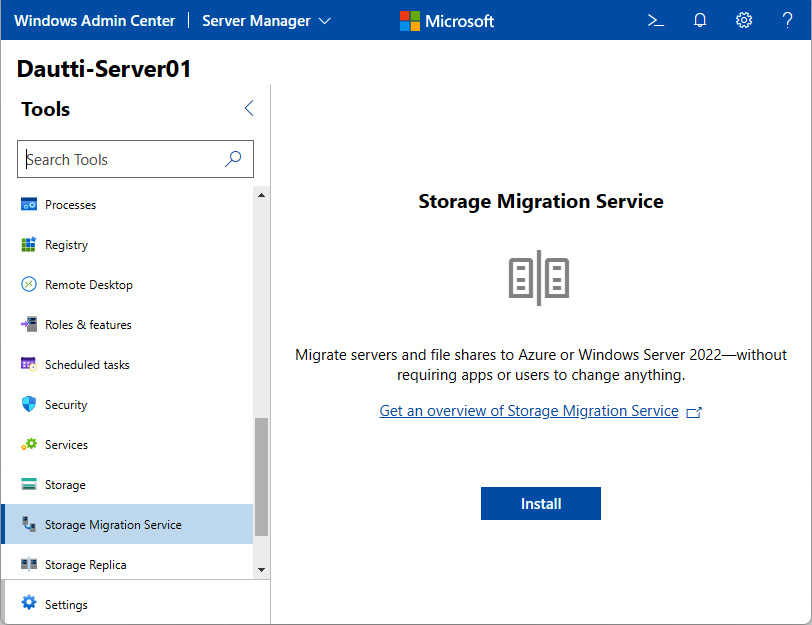
Figure 2.4 – Storage Migration Service in Windows Server 2022
In addition to the new features introduced specifically for Windows Server 2022, there are also those present in earlier versions but improved and enhanced in Windows Server 2022.
The next feature that we will learn about is the Storage Replica feature.
Storage Replica
As shown in Figure 2.5, Storage Replica is a feature introduced in Windows Server 2016 but improved in Windows Server 2022. It enables the replication of volumes between servers or clusters synchronously and asynchronously. Usually, such replication is used for disaster recovery purposes. Additionally, Storage Replica allows users to create a stretching failover cluster for high availability with nodes spread over two different sites, maintaining synchronization among storage.
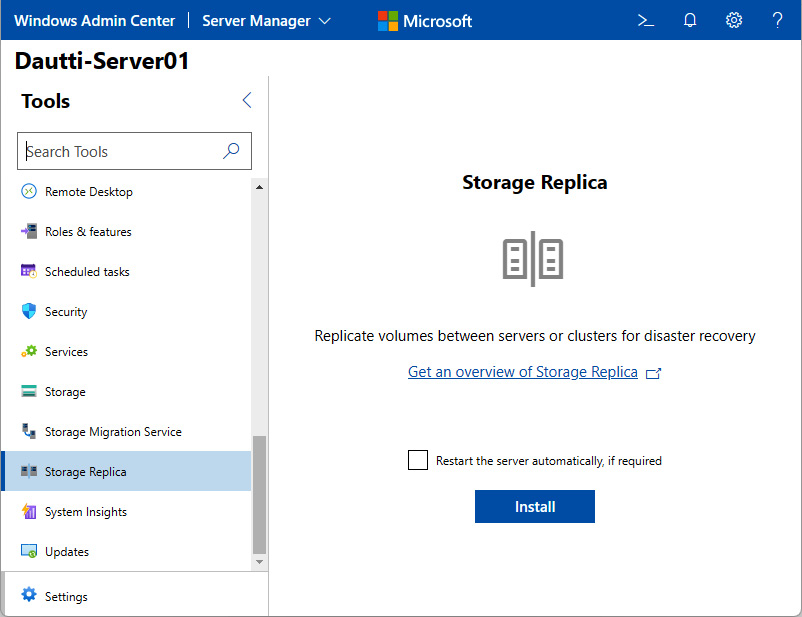
Figure 2.5 – Storage Replica in Windows Server 2022
Important note
A stretch cluster represents a method of deploying Storage Replica, allowing the configuration of computers and storage in a single cluster. In such a deployment method, servers share their storage synchronously, replicated with the site awareness. In addition to stretching cluster solutions and offering high availability, it also enables disaster recovery.
New features introduced with Windows Server 2022 also cover security. However, first, let’s learn about Secured-core server, a new security feature.
Secured-core server
Some of the many new features introduced in Windows Server 2022 are security-related, such as the Secured-core server (see Figure 2.6). It combines powerful protection against threats to provide multi-layered security across hardware, firmware, and OSs. In addition, it uses Trusted Platform Module (TPM) 2.0 and System Guard to boot Windows Server safely and minimize the risks of firmware vulnerabilities. Secured-core servers keep the threat from causing disruptions and launching ransomware attacks, helping organizations improve their overall security posture.
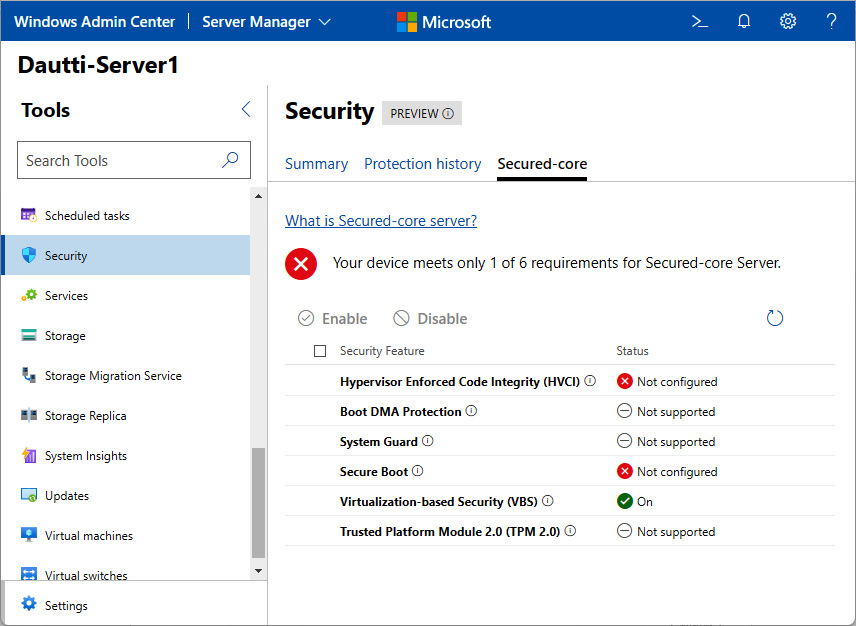
Figure 2.6 – The Secured-core server feature in Windows Server 2022
Now, let’s learn about support for Kubernetes, a virtualization platform that, in collaboration with Docker, brings containerization to the Windows world.
Azure Kubernetes Service
Originally designed by Google and maintained by the Cloud Native Computing Foundation, Kubernetes is an open-source platform enabling automated deployment, scaling, and operations of application containers in a virtualized environment. Everything began with the introduction of the Docker containerization project launched in 2013. Docker technology enabled the execution of applications in an environment known as isolated containers. However, Docker was not capable of managing large and distributed containerized applications. So, Kubernetes came in by providing the platform for supporting applications running in a cluster of containers, which is dramatically easier to work at scale.
Kubernetes consists of nodes and Pods, where the former can be physical machines or Virtual Machine (VMs), and the latter represents a single instance of an application. Therefore, Kubernetes has become a vital part of Docker’s container technology.
Microsoft, through Windows Admin Center, has made it reasonably easy to set up a local Kubernetes group once configured to your Azure Kubernetes Service host – for example, the control panel in the Azure Kubernetes Service tool, as shown in Figure 2.7. However, it requires connecting a system with Azure Kubernetes Service.
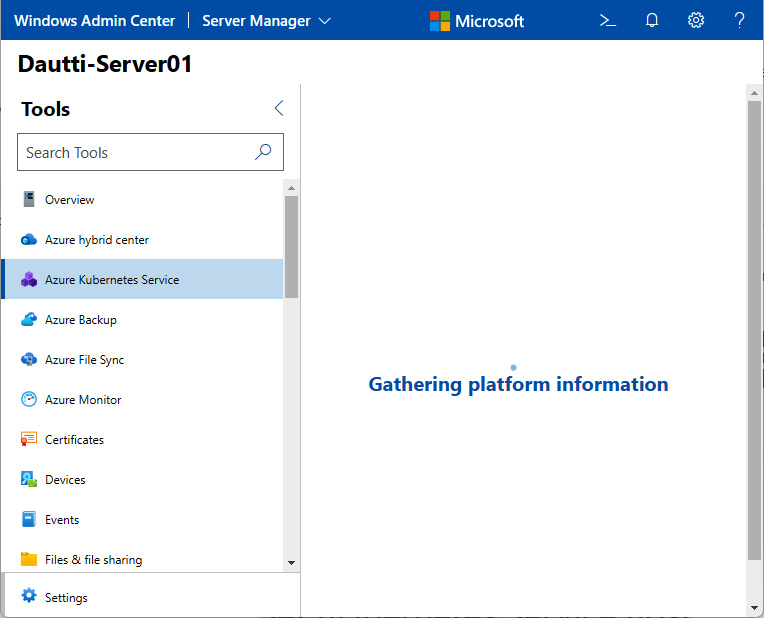
Figure 2.7 – The Secured-core server feature in Windows Server 2022
Important note
With Kubernetes v1.23, Windows Server 2022 provides OS compatibility for Windows nodes (and Pods).
If Kubernetes enables automated deployment, scaling, and operations of application containers in a virtualized cluster environment, Docker conversely empowers the applications to run their own isolated virtualized environment. Next, let’s learn about the support for Docker containers in Windows Server 2022.
Containers
As you may know, Microsoft recommends that every client/server application runs on a dedicated server. Whereas with a traditional deployment approach, this would require a single physical server for each application, with a virtualized deployment approach, each application requires its VM. By contrast, the container deployment approach (see Figure 2.8) implies that the OS on the host is shared among the applications. In that way, a container enables the application to run in its isolated environment without knowledge of other applications being executed outside its container.
As with Kubernetes (see the Getting to Know the Azure Kubernetes service section), Docker has similarly been a game changer in application containerization. Hence, Docker technology enables easy-to-build, easy-to-deploy, and easy-to-run application images. Docker consists of Docker Engine, which powers Docker containers. Initially, it was written for Linux, and, after a lot of development work, it is now supported on Windows and macOS:
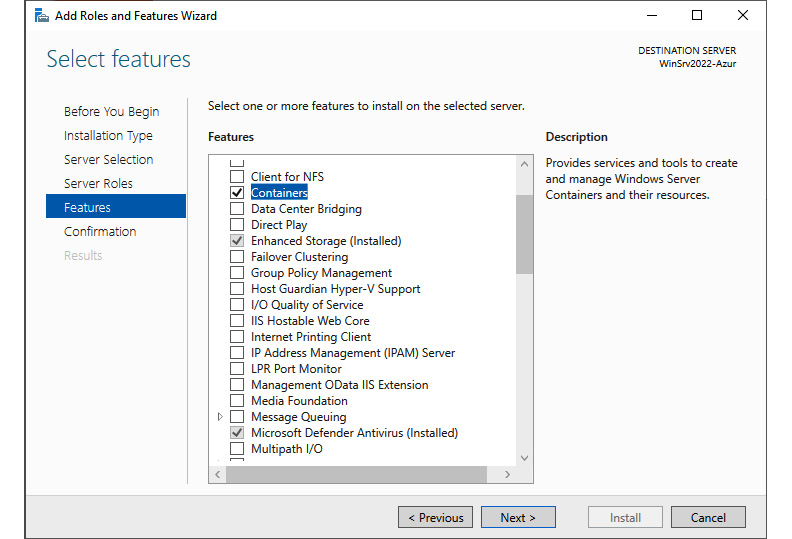
Figure 2.8 – Installing the Containers feature in Windows Server 2022
Now, let’s understand what Windows Admin Center is and how it makes working with servers much more manageable. So, instead of logging into the server via Remote Desktop, you bring a vibrant server interface to your computer’s desktop with Windows Admin Center.
Windows Admin Center
Formerly known as Project Honolulu, Windows Admin Center is considered a modern server management application, introduced in 2018 but enhanced and available in Windows Server 2022. It enables system administrators to work with servers on-premises and in the cloud. In addition, Windows Admin Center uses a browser-based interface to manage Windows Server. This way, Windows Admin Center becomes a replacement platform for older tools such as Server Manager, Computer Management, and Remote Server Administrative Tools (RSAT). You can download Windows Admin Center from Microsoft’s website (see this chapter’s exercises) and install it on Windows Server 2022, Windows 11/10, and earlier versions of Windows client and Windows Server.
This section taught you about Microsoft Edge Chromium, hybrid cloud support, Storage Migration Service, the Storage Replica feature, and Secured-core server. You have also learned about Kubernetes, Docker containers, and Windows Admin Center support. Next, let’s learn how to download Windows Admin Center.
Chapter exercise – downloading Windows Admin Center
To download Windows Admin Center for the Windows 11 computer, complete the following steps:
- Open your browser and go to https://www.microsoft.com/en-us/cloud-platform/windows-admin-center.
- Click the Download now button on the Windows Admin Center download site, as shown in Figure 2.9.
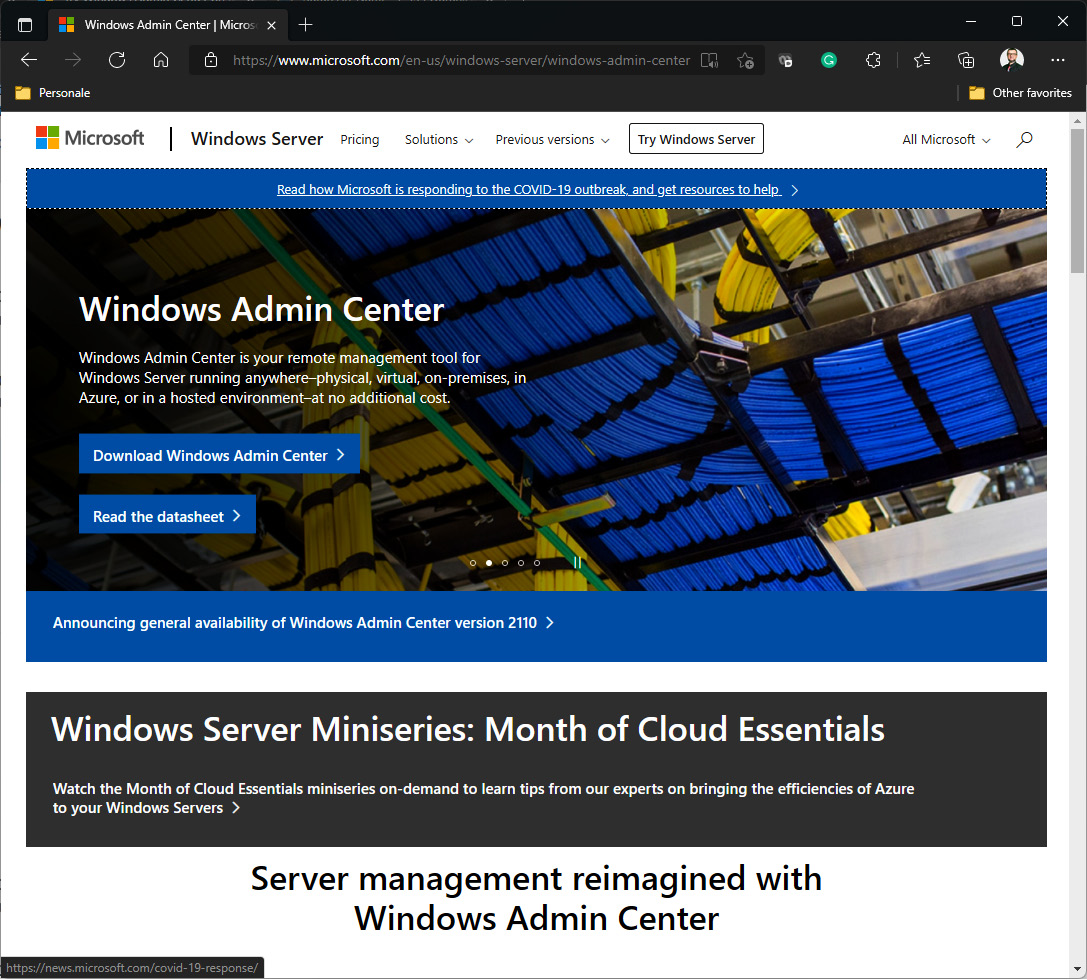
Figure 2.9 – The Windows Admin Center download site
- You will be redirected to Microsoft’s Evaluation Center portal to download Windows Admin Center.
- Click the Continue button, and then fill in the form.
- Click the Continue button, and you will be prompted to save the file you are about to download.
Summary
In this chapter, you have learned about Windows Server 2022, Microsoft’s latest version of the Network Operating System (NOS), part of the Windows NT family of OSs.
This chapter compared the differences between Windows Server 2019 and Windows Server 2022, concepts of authentication and authorization, listed various editions of Windows Server 2022, and provided the minimum and recommended system requirements for installing Windows Server 2022. Furthermore, you have learned about Microsoft Edge Chromium, Hybrid cloud center, Storage Migration Service, Storage Replica, and Secured-core server. Additionally, you have learned about Docker and Kubernetes containerization technologies and got to know the Windows Admin Center.
Finally, the chapter concluded with an exercise that provided instructions on downloading Windows Admin Center, a web-based utility to manage modern Windows Server.
The next chapter will teach you how to install Windows Server 2022.
Questions
- Windows Admin Center is a new server management app introduced with Windows Server 2022 (True | False).
- ______________ technology has enabled easy-to-build, easy-to-deploy, and easy-to-run application images.
- Which of the following editions is available in Windows Server 2022? (Choose two.)
- Windows Server 2022 Datacenter
- Windows Server 2022 Enterprise
- Windows Server 2022 Standard
- Standard Windows Server 2022 Beginner
- Microsoft Defender ATP is a unified platform that enables preventative protection, post-breach detection, automated investigation, and response (True | False).
- ______________ is a new feature available in Windows Server 2022 that locally analyzes Windows Server system data by providing an insight into the functionality of servers and helping system administrators to keep everything running smoothly.
- Which are the minimum CPU requirements for installing Windows Server 2022?
- A 1.4 GHz 64-bit processor
- A 1.4 GHz 32-bit processor
- A 2.4 GHz 64-bit processor
- A 2.4 GHz 64-bit processor
- The hybrid cloud support in Windows Server 2022 improves the connections between the on-premises servers and the cloud services on Amazon Web Services (True | False).
- _____________________ is a brand-new feature in Windows Server 2022 that facilitates migrating servers to a more recent version of Windows Server.
- Which of the following features is new in Windows Server 2022?
- Microsoft Defender ATP
- Storage Migration Service
- The Kubernetes platform
- All of the above
- Windows Server 2022 is Microsoft’s penultimate version of the Server OS as part of the Windows NT family of OSs (True | False).
- ____________ consists of nodes and Pods, where the former can be physical machines or VMs, and the latter represents a single instance of an application.
- What is the new server management app supported with Windows Server 2022?
Further reading
- What’s new in Windows Server 2022: https://docs.microsoft.com/en-us/windows-server/get-started/whats-new-in-windows-server-2022
- Hello, Windows Admin Center!: https://docs.microsoft.com/en-us/windows-server/manage/windows-admin-center/overview
- Storage Migration Service overview: https://docs.microsoft.com/en-us/windows-server/storage/storage-migration-service/overview
- Getting started with Docker and Kubernetes on Windows 10: https://learnk8s.io/installing-docker-kubernetes-windows