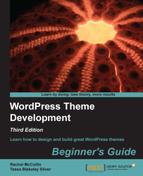If you have a version of WordPress running that you can play with, great. If you don't, it's a good idea to have a locally running installation. Installing and running a small web server on your local machine or laptop has become very easy with the release of WAMP (Windows, Apache, MySQL, and PHP ) and MAMP (Mac, Apache, MySQL, and PHP ). A local server offers you several conveniences compared to working with WordPress installed on a hosting provider.
WAMP stands for Windows, Apache, MySQL, and PHP, and it lets you run a local web server on a Windows machine. To download it, go to http://www.wampserver.com.
The installation wizard includes instructions which will help you set up WAMP correctly for your system—make sure you follow them!
Similar to WAMP, MAMP stands for (you guessed it!) Mac, Apache, MySQL, and PHP. Mac users will head on over to http://mamp.info and download the free version of the server.
Once you download and unpack the ZIP and launch the .dmg file, it's a pretty straightforward process for copying the MAMP folder to your Applications folder and launching the app.
Again, like WAMP, MAMP from the start page offers you an easy way to launch phpMyAdmin. phpMyAdmin will allow you to easily create a database and a database user account, which is required for installing WordPress.
If you want to work remotely, or to publish your site to the web, you'll need hosting. There are hundreds of hosting providers out there so finding the right one can be tricky – the important thing is that they provide support for WordPress.
Your hosting will need to include Apache, MySQL, and PHP in order for WordPress to operate. It's also a big help if you have access to CPanel and phpMyAdmin.
Many hosting providers offer Fantastico or Softaculous for one-click installs, which can speed up the installation process and be useful for WordPress beginners. But be sure that this gives you the latest version of WordPress—if not, upgrade immediately after installing. It's important to use the latest version of WordPress to avoid any security problems. If you want maximum control over your WordPress installation, it's best to install it yourself.
Note
For details of WordPress hosting requirements, see http://wordpress.org/hosting/
You'll be pleased to know that WordPress is easy to install. Once you have a MySQL database set up with a username and password, you simply unzip the latest WordPress version and copy it to your site's root folder and then run the installation by navigating to http://localhost/wp-admin/install.php, or for a remote installation, to http://example.com/wp-admin/install.php, where example.com is your domain name.
Tip
WordPress in 5 minutes (or less)
For a complete overview of installing WordPress, take a look at the WordPress 5-minute installation guide from the Codex: http://codex.wordpress.org/Installing_WordPressAgain. Also, the book we mentioned earlier, WordPress 3.0 Complete, April Hodge Silver,Packt Publishing will walk you through a WordPress installation, step by step.