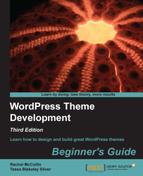Once you have a touch icon (which you should have saved as .png or a set of them), you'll need to add them to your theme.
- Upload your touch icon to the same folder as your
index.htmlfile. - In
index.html, add the following code inside the<head>section:<link rel="apple-touch-icon" sizes="57x57" href="/apple-touch-icon-57x57.png"/> <link rel="apple-touch-icon" sizes="72x72" href="/apple-touch-icon-72x72.png"/> <link rel="apple-touch-icon" sizes="114x114" href="/apple-touch-icon-114x114.png"/>
- Save your
index.htmlfile.
We added a few lines of code to fetch our touch icon to index.php. You'll notice that we included three file sizes:
- The 57 x 57 pixel icon is what older iOS devices and Android devices will load in
- The 114 x 114 pixel icon is for high-resolution Retina displays
- The 72 x 72 pixel icon is for iPads
The icons become available when you save pages as web clips to the home screen like so:

Q1. What things should you take into consideration when planning your theme?
- What type of site or blog your theme will be for?
- How many layouts or "views" your theme will have?
- What plugins or widgets will it support?
- All of the above.
Q2. What does sketching your theme design accomplish?
- It helps you add CSS classes to layout elements.
- It helps you see what colors you will be using in your design.
- It helps you write better code.
- It helps you see your design quickly and start considering usability and content.
Q3. How much sample text should you start with?
- Lots – it helps you see what your design will look like when lots of content is added.
- As little as possible – to avoid distraction from the design.
..................Content has been hidden....................
You can't read the all page of ebook, please click here login for view all page.