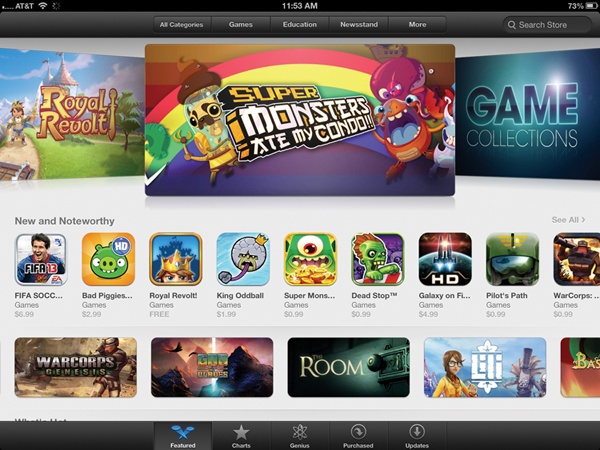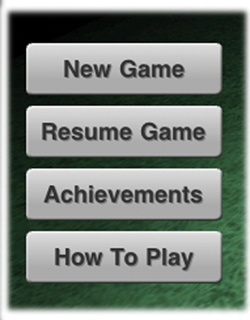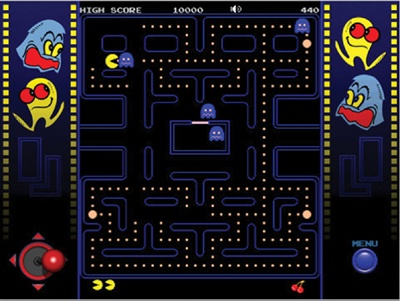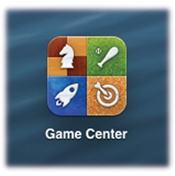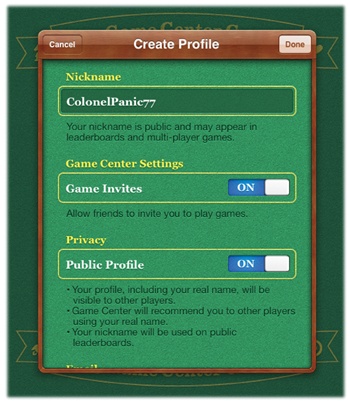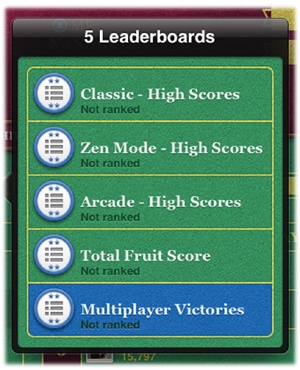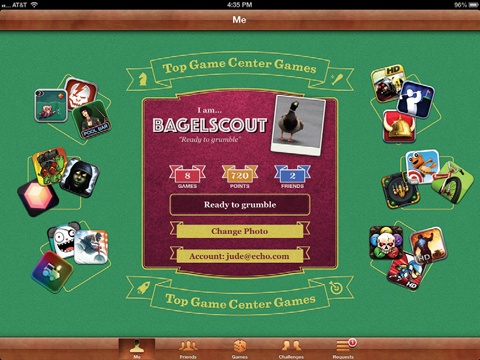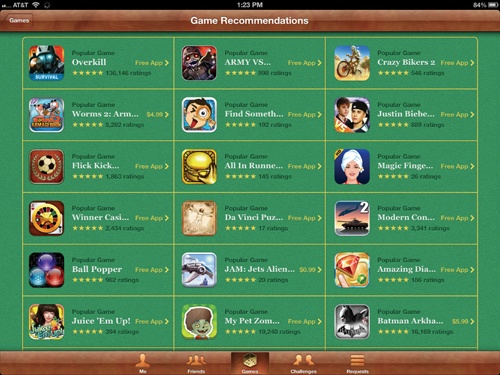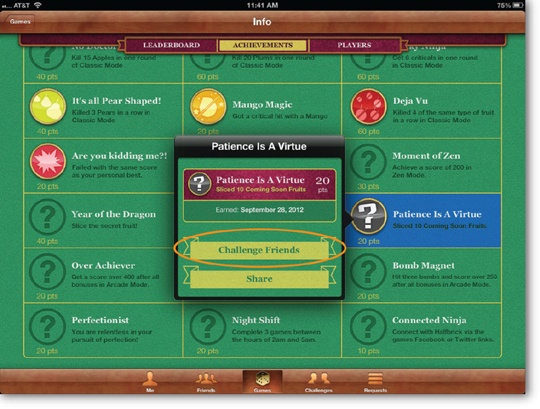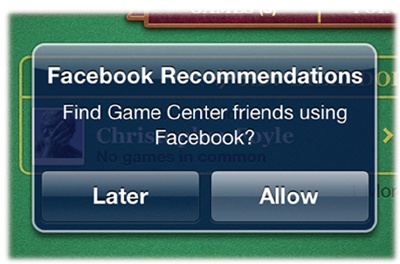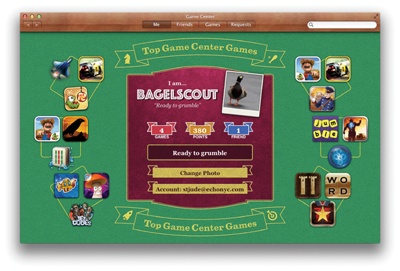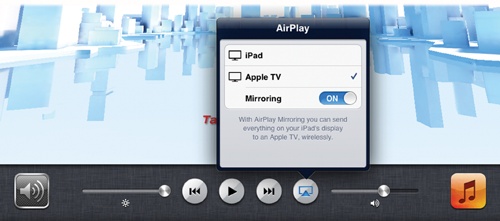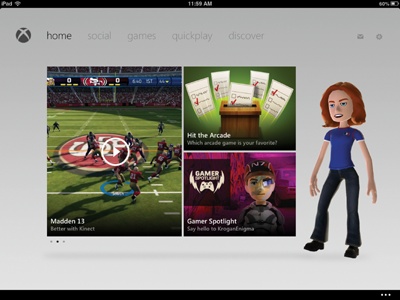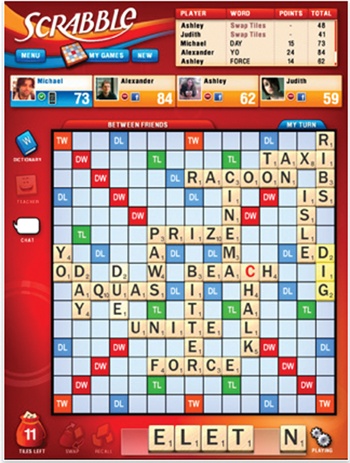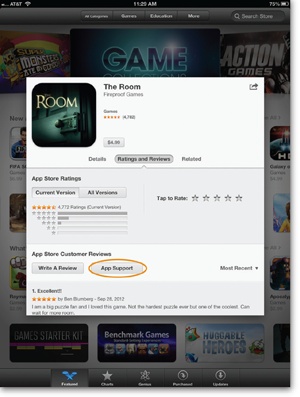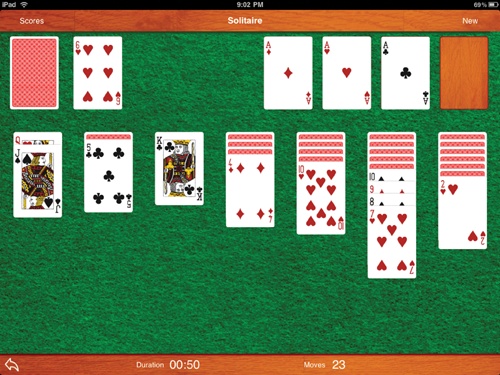Chapter 10. Play Games
You’ll learn to:
Browse for and buy games
Compete against players worldwide
Compare your performance on a global leaderboard
Add Facebook pals to your Game Center friends
Beam games to the big screen
WITH DIGITAL MUSIC, VIDEOS, and books tucked inside your iPad’s slim glass-and-metal form, you have plenty choices for entertainment. But if you want to play instead of just sitting back and pushing Play, your tablet makes a nice high-def game console as well. You can zap zombies, thwart governments, and channel your inner Dale Earnhardt, Jr. You can also relive your glory days at the arcade, but instead of facing a machine the size of a phone booth, your fate lies in your hands—literally.
iPad games aren’t simply iPhone games blown up to tablet proportions, either. Savvy game-makers have taken popular titles back into the shop to super-size them for the bigger screens of the iPad family. As a result, you get richer graphics (especially on the latest iPad’s Retina display) and more precise gameplay, with plenty of room to move around. That bigger screen makes it easy for two people to play against each other, too. And thanks to Apple’s online Game Center network, you don’t even need to be in the same room as your fellow joystick jockeys.
The iPad can handle everything from basic low-speed card games like euchre all the way up to high-speed shooters with detailed 3D avatars and pulsating soundtracks. This chapter shows you how to find the games you want and get them onto your iPad. It doesn’t tell you how to win, though—you have to figure that out for yourself.
Find iPad Games
TO START YOUR BIG-GAME hunt, hit the App Store or check the recommendations in the built-in Game Center app (Sign Up for Game Center). You can buy and download games in the App Store on your iPad or in iTunes, where you then sync them to your ’Pad.
To browse the iTunes Store on a Windows PC or Mac, choose App Store→Games or App Store→Game Center, respectively. To find games on your iPad:
Tap App Store→More→Games to see a sampling of titles; the menu offers an All Games option or lists of games sorted by type (like “Action”).
Tap through the New & Noteworthy titles to see what’s recently arrived.
Tap the Top Charts button at the bottom of the screen, then tap the All Categories button in the menu bar, and then choose Games to see the best-selling titles—and the most popular free games. (Games, being a popular pastime, are often the top-sellers of all the App Store’s wares.)
Tap the Search box in the upper-right corner and type in keywords to find a specific type of game (“cards”) or game title (“Table Poker”).
Tap any game listed to see its Store page, with info on its system requirements, age ratings, sample screens, and reviews. When you check out a game, make sure it’s made for the iPad and not for the iPhone and iPod Touch—unless you like pixelated graphics. Many iPad games have an HD tag (as in iStunt 2 HD) or title themselves appropriately (Pac-Man for iPad).
When you find a game you like, tap the price button, and then tap Install.
Play Games
ONCE YOU DOWNLOAD A game, it appears on your iPad’s Home screen, just like any other app. Tap it open when you’re ready to play. Don’t know how? Look for a “How to Play,” “Info,” or “Rules” button on the opening screen. Some games even have a link to YouTube demos or trailers that explain the game’s rules and backstory.
Your iPad didn’t come with an Xbox or PlayStation-style game controller, and it certainly doesn’t have motion-sensitive controls like the ones on the Xbox 360 + Kinect or Nintendo Wii. But with its accelerometer, sensitive touchscreen, and crisp, high-resolution display, the iPad offers game-makers a variety of ways to control gameplay.
For example, in some driving games, like Real Racing 2 HD (shown here), you zoom around a course holding your iPad like a steering wheel (just be careful not to drop it mid-race). Other games are just as creative. As its name suggests, Cut the Rope HD lets you precisely slice virtual ropes to fling candy in a baby monster’s mouth.
Old-school joystick games like Pac-Man put a virtual version of the familiar red-handled knob in a corner of the screen, but you can lead the munching yellow disc with your finger as well. And in Flight Control HD, you guide an increasing number of incoming planes onto a runway with a finger-drag along the virtual asphalt.
Sign Up for Game Center
UNLESS YOU’RE PLAYING SOLITAIRE, games are more fun when you play with someone else. Apple’s Game Center network lets you compete against thousands of players on iOS devices around the world. You can add pals to a Friends list for quick competitions, do battle with strangers in multiplayer games, and compete for the top spot on leaderboards.
Here’s how you get started with Game Center:
Tap the Game Center icon on the iPad’s Home screen and sign up for an account (or use your Apple ID, as described on Set Up an Apple ID). Apple bills the games you buy to this account. Then (as shown at right), pick an online nickname—it may take a few tries to find an available one.
Add a photo to your Game Center profile by tapping the empty Polaroid frame on the screen. Choose either Take Photo (to snap one now) or Choose Photo (to pick a fearsome shot from your iPad’s Photos app).
Configure your settings so you get invitations to games and update notifications, and so Game Center members can find you based on your email address. If you’re already a Game Center member and didn’t opt to get notifications when you signed up, you can do that now by going to the Game Center’s home screen (shown on the opposite page), tapping your account name, and then tapping View Account in the box that pops up.
Start a Friends list by tapping the
 icon; you can send an invitation to an email
address or a Game Center nickname. Once your buds accept, Game
Center adds their names to your list of friends. (Tap the Requests
button to see pending friend requests from other players.) You can
also add Facebook friends, as More Ways to Get Your Game On explains.
icon; you can send an invitation to an email
address or a Game Center nickname. Once your buds accept, Game
Center adds their names to your list of friends. (Tap the Requests
button to see pending friend requests from other players.) You can
also add Facebook friends, as More Ways to Get Your Game On explains.Once you have your account set up, it’s time for some fun. You can buy games right within Game Center. Tap the Games icon, and then tap Find Game Center Games. Not every App Store game is hooked into the Center, so it’s best to pick your diversion from within the app.
Play. Tap the Friends button to pick a buddy, tap the name of a game, and then tap the Play button. Your pal gets a game invite, and once she accepts your challenge, throw down and start whooping.
If your invitation goes ignored, send a request to another friend or tap the Auto-Match button to have Game Center pair you with an available player. Game Center tracks players’ individual high scores, even when you compete in multiplayer games. To check the leaderboard, go to the Game Center’s home screen and tap Games→[Name of Game]→Leaderboard.
Once you get your account set up, tap the Game Center icon on the iPad’s home screen any time you want to play. As you can see below, the Game Center has personalized your home screen with your nickname and photo. This “Me” screen also displays the number of games linked to your account, the total number of points you’ve accumulated, and the number of Game Center friends you have. You can also change the personal motto you supplied when you signed up—tap the line and type something new.
Get Social with Game Center
APPLE’S INTRODUCTION OF GAME Center in September 2010 was the company’s initial stab at creating a community just for players of iOS games. Game Center quickly proved popular, with more than 50 million registered users in less than a year. And while Game Center was supposed to make gaming more of a social activity—with friends lists, invitations to play, and leaderboards to foster competition—some felt it wasn’t social enough. In iOS 6, Apple tries to bring even more players to the party with all kinds of meet-and-beat opportunities:
Turn-based games. Not all games are a simultaneous battle of wits and wills. Some—chess being a classic example—are turn-based, where one player waits until the other makes a move before deciding on a course of action. And, as you may remember from the days when people around the world played chess by mailing moves written on postcards, it can be a long time between turns. Instead of the postal service, Game Center takes over managing each player’s turn, keeping track of who took action when, and sending notifications to your opponents when it’s time to make a move. Those game alerts pop up on your iPad screen in real time and also get listed in the iPad’s Notifications Center (Use Notifications). Game Center keeps tabs on multiple games you have going all at once.
Game recommendations. Just as the iTunes Genius takes a look at your music collection and recommends songs and albums from the iTunes Store (The iTunes Store), Game Center entices you to spend more money, too. Based on the types of games you own (casual games with flying animals, intense combat simulations, racing games, and so on), Game Center checks its own inventory and presents suggestions. To see them, tap Games→Game Recommendations.
Friend recommendations. If you like to play certain kinds of games, odds are there are other people out there who like the same types of games, and maybe you could play together. On launch, Game Center offers to upload your iPad Contacts list and match the names there to current members and their games of choice. If you prefer to keep your contacts private, Game Center still takes into account all the games its members play, analyzes their preferences, and then offers you a list of gamers whose interests match yours. To see who the Game Center thinks you should play with, tap the Friends icon, and then tap the Friend Recommendations panel at the top of the screen (you have to have at least one friend registered to use this feature). Game Center also lets you see the friends of friends—in case you’d like to make them your friends as well. Just tap the Friends icon at the bottom of the screen and pick a pal. On that person’s Game Center profile page, tap the Friends link in the horizontal toolbar to see his or her gaming buds.
Challenges. Got a high score and want to throw down the digital gauntlet? Issue a challenge, a braggy invitation to your buddies to do better in a game. Tap your score on the leaderboard, and then tap the Challenge Friends button, where you can address a quick message to rivals along with your invite. If you’ve earned a notable achievement, you can also issue a challenge by tapping Games→Achievements→[Name of Achievement]→Challenge Friends. You can see taunts from friends by tapping the Challenges button.
Achievement points. Once you match skills with a bunch of friends, you may be interested in seeing how they fare in all the games they play. To check out the competition, tap Friends→[Name of Friend]→Points to see a chart of that person’s point totals, as well as your own scores in the games you both play.
More Ways to Get Your Game On
BY DESIGN, GAME CENTER makes it easy for you to find games and competitors from around the world. But if playing against just pals within the Game Center network isn’t enough, Apple has a few other ways you can enjoy the sporting life.
Add Facebook Friends
If you find Game Center’s match-making a little impersonal and would rather play against people you already know, iOS 6 lets you loop your Facebook friends into the mix. Just install the Facebook app (if you haven’t already) and enter your Facebook account info at Home→Settings→Facebook (Use Facebook on the iPad has details). When you start up Game Center, it offers to scan your Facebook Friends list and use that pool of pals for friend recommendations. Tap the Allow button to make it happen.
Use Game Center with OS X 10.8
When Apple released OS X 10.8 (Mountain Lion) for its Mac computers in July 2012, it included several apps that first made their appearance it its other operating system, iOS. Launch the Mac version of that app and log in with the same Apple ID you use on the iPad version, and you can check the status of games in progress, make new friends, peruse leaderboards, and issue challenges from the Mac. In the Games section of the Mac App Store, you can find cross-platform games, like the word game W.E.L.D.E.R., that you can play on both the Mac and the iPad, as long as you have a version of it on each system.
Beam Games to an Apple TV
Although it may be more show-off than social, if you have an
Apple TV connected to your high-definition television set and a zippy
wireless network (one running on the 802.11n standard), you can
impress your friends by beaming the game screen onto your TV set with
built in video-mirroring (in iOS 5 and later). To see your moves
on the big screen, press the iPad’s Home button twice, swipe the apps
panel at the bottom from left to right, and then tap the AirPlay icon (![]() ). If a game supports AirPlay (like Firemint’s
Real Racing HD), select Apple TV from the menu
and flip the button for Mirroring to On. (Stream and Mirror Files with AirPlay has more on using
AirPlay with the photos, video, and music on your iPad.)
). If a game supports AirPlay (like Firemint’s
Real Racing HD), select Apple TV from the menu
and flip the button for Mirroring to On. (Stream and Mirror Files with AirPlay has more on using
AirPlay with the photos, video, and music on your iPad.)
Control Your Xbox Game Console
The iPad is so fun-times-friendly, you don’t even have to use the Game Center to play. If you have an Xbox 360 gaming console, Microsoft’s free My Xbox Live app for iPad (shown below and available in the App Store) lets you tap into the Xbox from your tablet to check your achievements, review recent games, chat with Xbox friends, and adjust the look of your avatar. You can control movie playback on your Xbox right from your iPad, too.
Play Multiplayer Games in Person
GAME CENTER IS GREAT if you’re in a different room from your opponent, but what about folks who don’t want to sign up for Game Center—or who want to play those good old-fashioned face-to-face multiplayer games with someone in the same room? You know, the ones people played around card tables with refreshing beverages and bowls of Chex Party Mix, back when gaming was inherently social because your challenger sat right across from you.
Many iPad games are still like that, but with a twist: The tablet’s size and powerful processor encouraged developers to create games that two people can play on two different iPads over a WiFi or Bluetooth connection, as well as games that two can play on the very same iPad—face-to-face, just like playing Scrabble around the kitchen table.
Speaking of Scrabble, it’s one game that takes multiplayer contests into the modern age, with a whole new level of creativity. The $10 iPad version has several modes of play, including one where friends can compete against each other by passing the tablet back and forth. And if everyone at your Scrabble party is an Apple fan, there’s a free app that turns your iPhone or iPod Touch into a very expensive tile rack—while the iPad serves as the game board. (You keep your letters to yourself on the handheld until it’s time to magically flip them onto the iPad over the wireless connection.)
Many of the App Store’s multiplayer games are electronic versions of popular tabletop games like air hockey, poker, Uno, and mahjong—they basically turn your iPad into an exquisitely designed game board. Dig deep enough, though, and you’ll find all sorts of games meant for group play, including Monster Ball HD and the over-punctuated Call of Duty: World at War: Zombies for iPad. So, how to find all these games? Search for multiplayer in the App Store.
Troubleshoot Games
SOME GAMES WORK FLAWLESSLY, while others may be a little more unstable, acting erratically and frustrating you (especially if you paid good money for them). If that happens, first shut down and then restart your iPad. If that doesn’t help, return to the App Store to see if there are any updates for the game—many developers quickly issue fixes if enough people complain. (Complaining to Apple probably won’t help much since they just sell the games.)
In general, if a game begins to crash on you, uninstall it (press
down on its Home screen icon until an ![]() appears, tap the
appears, tap the ![]() , and then press the Home button again). Then
return to the App Store and re-download the game to see if that clears
things up. Don’t worry, you won’t have to pay for the game again.
, and then press the Home button again). Then
return to the App Store and re-download the game to see if that clears
things up. Don’t worry, you won’t have to pay for the game again.
If you’re still having trouble, go to the game creator’s website. Most major developers have support and troubleshooting information there, and the game’s App Store page often includes links to the developer’s site or an App Support button (circled above) where you can get some help—and maybe even a game guide.
And if you really like a certain game and want to see more titles from the same company, check the game’s App Store page again—it sometimes includes a list of other games the company offers for the iPad.
Tip
If you buy a universal game—one designed to work on an iPhone or iPod Touch as well as an iPad—and want to download it to another iOS device, just tap the Purchased button at the bottom of the device’s App Store screen. From the list of purchased games, tap the one you want to install on the new gadget.
An iPad Games Gallery
THE APP STORE HAS just about every type of pastime you can think of: casual games, action games, shooter games, goofy games, mind-numbingly-repetitious-but-still-better-than-working games, and old favorites. Apple adds new games every week, so if you’re serious about gaming, it’s worth a regular visit to keep an eye out for new releases. If you want a few games to get started with, here are the ones that have proved popular with iPad owners:
Angry Birds HD. On the surface, this game starts out as a straightforward tale of a band of kamikaze birds trying to take revenge on a herd of chartreuse swine who raided their nest. But this $5 green-ham-and-eggs story teaches a few lessons about physics—you have to figure out the right speed and trajectory at which to catapult the avenging avians so they knock down a series of increasingly complex structures the pigs hide in. The original game has generated several spin-offs, including one featuring the band Green Day.
Infinity Blade. Filled with clanking weapons and majestic 3D castles to storm, this $6 iPad role-playing game casts you in the part of a noble knight who swings the family sword against an evil king and his titan minions. As you swipe your way through battles, you increase your stature within the game, allowing you to gather powerful objects and unlock new achievements to make all this questing a bit easier. Visually stunning, Infinity Blade uses the Unreal Engine 3 game technology originally designed to render the imaginative worlds and action on desktop computer and console games.
Midway Arcade. Harkening back to those gloriously loud, frenetic afternoons at the videogame saloon in just about any mall in America, Midway Arcade collects 10 different titles under one app and blasts your iPad back to the 1980s. The game suite recreates the chunky, 2D graphics used in joystick classics that include Joust (the one where the knight fights atop a giant ostrich), Defender (where astronauts need your protection from aliens), and Rampage (where you stomp monsters all day).
Galaxy on Fire 2. Spaceship shooters were some of the first video games invented, (dating back to the early 1960s with Spacewar!, when computers were the size of spaceships themselves) and the games haven’t lost their popularity over the decades. Galaxy on Fire 2 puts you in the cockpit in a high-def 3D galaxy with plenty of targets to blast.
The Solitaire. Need something free and familiar? Look no further. This particular version of the solo card game finally added an automatic three-card draw, and, well, the price is right. As you can imagine, though, there’s more than one version of solitaire in the App Store to check out.