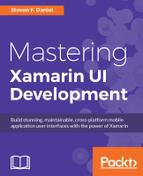Book Description
Build stunning, maintainable, cross-platform mobile application user interfaces with the power of Xamarin
About This Book
- Create, configure, and customize stunning platform-specific features as well as cross-platform UIs with the power of Xamarin Forms.
- Maximize the testability, flexibility, and overall quality of your Xamarin apps.
- Get the most out of Xamarin.Forms and create your own reusable templates with C# scripting in Xamarin.
Who This Book Is For
If you are a mobile developer with basic knowledge of Xamarin and C# coding, then this book is for you.
What You Will Learn
- Develop stunning native cross-platform apps using the Xamarin.Forms framework
- Work with the different UI layouts to create customized layouts using the C# programming language and tweak it for a given platform
- Customize the user interface using DataTemplates and CustomRenderers and the Platform Effects API to change the appearance of control elements
- Build hybrid apps using the Razor Template Engine and create Razor Models that communicate with a SQLite database
- Use location based features within your app to display the user's current location
- Work with the Xamarin.Forms Map control to display Pin placeholders based on the stored latitude and longitude coordinates
- Understand and use the MVVM pattern architecture to navigate between each of your ViewModels and implement Data Binding to display and update information
- Work with the Microsoft Azure Platform to incorporate API Data Access using Microsoft Azure App Services and the RESTful API
- Incorporate third-party features within your app using the Facebook SDK and the Open Graph API
- Perform unit testing and profile your Xamarin.Forms applications
- Deploy your apps to the Google Play Store and Apple App Store
In Detail
Xamarin is the most powerful cross-platform mobile development framework. If you are interested in creating stunning user interfaces for the iOS and Android mobile platforms using the power of Xamarin and Xamarin.Forms, then this is your ticket.
This book will provide you the practical skills required to develop real-world Xamarin applications. You will learn how to implement UI structures and layouts, create customized elements, and write C# scripts to customize layouts. You will create UI layouts from scratch so that you can tweak and customize a given UI layout to suit your needs by using Data Templates.
Moving on, you will use third-party libraries ? such as the Razor template engine that allows you to create your own HTML5 templates within the Xamarin environment ? to build a book library Hybrid solution that uses the SQLite.Net library to store, update, retrieve, and delete information within a SQLite local database. You'll also implement key data-binding techniques that will make your user interfaces dynamic, and create personalized animations and visual effects within your user interfaces using Custom Renderers and the PlatformEffects API to customize and change the appearance of control elements.
At the end of this book, you will test your application UI for robust and consistent behavior and then explore techniques to deploy to different platforms.
Style and approach
This easy to follow guide will walk you through building a real world Xamarin.Forms mobile app from start to finish. Each chapter builds upon the app using a step-by-step methodology that applies new advanced functionalities, design patterns, and best practices.