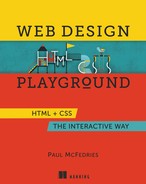Book Description
Web Design Playground takes you step by step from writing your first line of HTML to creating interesting, attractive web pages. In this project-based book, you’ll use a custom online workspace to design websites, product pages, photo galleries, and more. Don’t worry about setting up your own servers and domain names—the book comes with a free “playground” which lets you experiment without any of that! You can concentrate on core skills like adding images and video and laying out the page, plus learning typography, responsive design, and the other tools of the web trade.