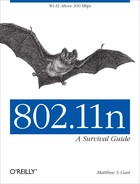Chapter 7. Planning an 802.11n Network
Ethernet is dead.
On a very long airplane flight when writing this book, I decided that you have a special affinity for things that you recall when you “came of age.” I can’t think of a good reason why I find the electro-pop music of the 1980s a guilty pleasure, or why I feel sad that Ethernet is slowly dying. Both eighties music and Ethernet correspond to my coming of age in both fields. I can trace my career in networking to my first experiences with Ethernet, and I was building LANs well before every home had one.
Regardless of my feelings on the matter, Ethernet is dying as an access technology. Given the choice, most users (especially younger users!) will connect to a wireless network instead of digging for a cable and finding an Ethernet port. That is, if they even know what an Ethernet port looks like. In a striking illustration of the point, a university network administrator once told me that out of the thousands of sessions in the university library in the previous semester, less than 100 unique MAC addresses had been detected on the library’s wired Ethernet network. It’s a good bet that many students now entering universities have never had to deal with Ethernet in the same way that I did.
With 802.11n, performance has reached the stage where it is acceptable as a wire replacement. Home networks can happily run on Fast Ethernet, with 802.11n easily exceeding 100 Mbps. On business networks, gigabit Ethernet never supplanted Fast Ethernet to the desktop. Most laptops now come with 3-stream 802.11n interfaces capable of hundreds of megabits of real, application-level throughput. Ethernet is dying, due in large part to 802.11n. Doing your own bit to be part of the conspiracy starts with planning.
What’s On Your Network?
Many of the readers of this book probably like network technology simply for the sake of network technology, and speed is its own reward. For most computer users, though, networks are a way to get work done. As a result, the types of devices the network must support drive the design. Throughout the design section of the book, I will be assuming you’ve already made the decision to jump to 802.11n. You may have made that decision because your network is running flat out with 802.11a/g and users still complained that it was too slow. Perhaps instead, you have devices that need the increased range of 802.11n. Or it might be as simple as the flattening of the price curve. When 802.11n APs were first introduced, they sold at a significant premium to venerable 802.11a/g designs. Today, you are hard-pressed to find enterprise-class devices that support 802.11a/g only. This book assumes you’ve already made the decision to go with 802.11n as the core technology, likely for one of the following reasons:
- Peak speed/throughput
Some applications require the highest speed that can be provided. Hospitals were early adopters of 802.11 wireless LANs because healthcare technology revolves around patient needs, and wireless connectivity can enable electronic routing of images. One of the earliest hospitals I worked with adopted 802.11a for radiology carts because the transfer of detailed X-ray images between the emergency room and radiology technicians benefits from high data rates. Many applications that focus on bulk data transfer can benefit from moving to 802.11n. Various imaging applications are an obvious fit, but the data transfer does not have to be file-based to benefit from 802.11n. With the high capacity enabled by 802.11n, it is possible to support many forms of streaming video.
- Capacity
The raw capacity of 802.11n allows a network to provide increased levels of service. Much of the reason why capacity is higher is the improved efficiency of individual transmissions. Many high-end wireless products wind up exploiting the improved efficiency to skew transmissions towards fast 802.11n devices. If you have a network that must support a large number of users, in practice there isn’t a choice—just use 802.11n.
- Latency
Some applications benefit primarily from lower latency, especially real-time streaming applications such as voice, videoconferencing, or even video chat. 802.11n doesn’t directly improve latency compared to older 802.11 standards, but it does offer an indirect improvement. Latency suffers when a network is operating close to capacity. By dramatically increasing network capacity, 802.11n reduces the amount of time a network operates with heavy congestion.
- Range
Some applications are most sensitive to range, and can benefit from the extended range that MIMO brings to wireless LANs. A common example is that quick service restaurants will dispatch an employee with a portable computer to take orders from the drive-through line to help the queue move faster. Transactions are quite small, and could be served adequately with any wireless LAN technology, but the extended range of 802.11n enables employees to roam throughout the drive-through line.
Mobile End-User Devices
One strong driver for the use of 802.11n as the network infrastructure is the increased prevalence of 802.11n in devices. For the past few years, when you purchase a laptop with a wireless LAN interface, the underlying technology is 802.11n. The greater proportion of 802.11n devices that are going to be using the network, obviously, the greater driver there is to build an 802.11n infrastructure. A network that is designed to support primarily older 802.11a/b/g devices doesn’t need the same level of infrastructure quality as a network designed to replace switched Ethernet connections with 3-stream 802.11n laptops.
Among different devices, the quality of the wireless infrastructure can vary widely. No standard dictates how to embed an 802.11n interface into a device, and the transmit power, receive sensitivity, and design of the antennas are all choices left to product designers. When two devices, both claiming “802.11n compliance,” connect to an AP, the quality of the service they receive may vary widely depending on how much effort the product designer devoted to the wireless LAN interface. One device may have a top-quality chipset combined with well-designed and placed antennas, along with high transmit power. If it is placed next to a device that uses the cheapest possible chipset with off-the-shelf antennas that are poorly placed, it will experience poor connectivity, even though the AP is providing exactly the same service.
Almost as important as the type of devices is the number and density of devices. When I started working with 802.11 a decade ago, it was common to joke that APs had become the modern-day equivalent of oases, with users clustered around not a water source but a connectivity source. As wireless networks have grown in popularity, it has become common to see new devices that cannot use anything but a wireless network for connectivity. When phones with Wi-Fi first became prevalent, many people predicted that networks would need to support two devices per user (portable computer and phone). With the emergence of tablets, that prediction, if anything, seems conservative. As far as planning network capacity, most tablets are pure wireless devices without the option to connect to Ethernet, but they are also closer to computers than phones, with large screens that can more effectively present large amounts of data.
802.11n and Single-Stream Clients
The word “legacy” in the phrase legacy clients generally means “anything older than what I’m talking about,” and as such, tends to shift over time. In this book, the term “legacy” is used to refer to 802.11a/b/g-only devices, and especially anything that is only using SISO technology. Even 802.11n has single-stream speeds, which are used both by devices that have poor link quality as well as devices that have only a single transmit chain. Portable devices are often built using single-stream 802.11n because each radio chain consumes power, and the amplifiers are especially power-hungry. Using only a single-chain transceiver can dramatically increase battery life. (Apple’s iPad is a good example; although it’s an 802.11n device, it is a single-stream device with a top speed of 65 Mbps.) Single-stream 802.11n clients work very much like 802.11a/b/g devices, with only minor enhancements to transmission speed based on the improved coding unless 40 MHz channels are supported.
802.11n is not magic, and will not enable your older 54 Mbps client devices to suddenly break through that 54 Mbps barrier. What it does, however, is it improves what is called the rate-over-range. At a given distance, the AP with better rate over range will help clients connect at a faster rate. In Figure 7-1, there are two access points shown with the range of each data rate. As with any wireless technology, as you move farther from the AP, the data rate decreases. The older 802.11a/b/g AP at the top is a state-of-the-art design from 2008, and it uses the final generation of 802.11a/b/g chipset. The newer 802.11n AP at the bottom can’t use any data rates faster than 54 Mbps because it still has to transmit at a rate the client understands. What it can do, however, is use the MIMO reception to increase the range at which the client can transmit at its highest data rates.[34]
No matter what you do, single-stream client devices will never exceed 65 Mbps. The job of the network with respect to single-stream clients is to offer the best service possible, at the longest range possible. To support large numbers of single-stream devices, focus on the rate-over-range performance to ensure that you are extending the best possible speeds out to the client. It is in networks that support a large number of single-stream devices that the backwards compatibility of a device comes into play, and if you have a large number of older devices that only support single-stream operation, your selection process should focus on how well 802.11n can improve the client experience.
Note
Overall speed is determined by the number of streams supported by both ends of the link. If you have a large number of single-stream client devices, consider weighting your AP spending towards a higher number of APs for better frequency reuse, not necessarily the fastest APs you can buy.
On the receive side, technology like Maximum Ratio Combining (MRC) improves the SNR by a few dB, but that can make the difference between one or two data rates. MRC works best when there are “spare” radio chains, that is, when the number of radio chains in use is greater than the number of streams. Every radio chain improves performance a little bit, so if you have a number of clients working at medium range, opting for a 3×3 AP may improve performance over a 2×2 AP by increasing the achievable data rate.
Note
A 3×3 AP working with single-stream clients will have somewhat better performance than a 2×2 AP working with single-stream clients.
Although many devices have converted to 802.11n by this point, low-data-rate devices designed around a specific application may still be using older technology. 802.11a/b/g devices can have significantly lower power consumption, making it preferable for legacy devices where battery life is a key consideration. Older barcode scanners are just moving to single-stream 802.11n.
Traffic and Application Mix
As important as the type and number of devices is the activity that those devices support. 802.11n can dramatically increase the throughput of a network that supports data-transfer applications, especially if paired with 802.11n client devices. Data transfer in bulk can be sped up through the application of higher data rates, aggregate frames and block acknowledgements. Fortunately, most applications fall into this type. File transfers obviously benefit—with 802.11n, you can give a wireless device the full benefit of Fast Ethernet-type data rates and transfer at just over 10 megabytes per second. Any application that works like a file transfer benefits similarly; medical imaging applications must often fetch large, detailed images from a server on to a device for display. Even web browsing, widely viewed as a “light” application, benefits from being able to pack multiple frames from the web server’s response into downstream data.
Real-time streaming applications may or may not benefit, depending on the characteristics of the application.[35] Block ACK procedures can only be used between a sender and a single receiver, and therefore cannot be used with a multicast application. Multicast applications may benefit from the higher data rates in 802.11n, but it depends on the application and your network equipment. When a frame is destined for a group of receivers, it must be transmitted at a data rate supported by all receivers. Most 802.11n networks are designed to support any type of client, and will therefore send certain management and control frames at older 802.11b rates. The easiest way to ensure that multicast frames are transmitted at a rate that can be understood by all receivers is to pick a very low data rate, but this prevents an 802.11n network from being any better than the 802.11a/b/g network it is replacing. To take full advantage of 802.11n for multicast streaming applications, an AP must monitor the data rates that each receiver is capable of. Typically, that is accomplished by monitoring Internet Group Management Protocol (IGMP) messages to determine when a client has joined or left a multicast group. By maintaining a dynamic list of receivers in the multicast group, the AP can select the highest data rate used by all group receivers instead of all receivers. In a network that supports mixed traffic of 802.11b/g devices and 802.11n devices, such an AP can use the much faster 802.11n data rates if the group members are all 802.11n devices.[36]
One streaming application that is not directly helped by 802.11n is voice traffic. Voice is a special case because it requires streaming data, but the nature of voice prevents it from being buffered. It is not possible to speed up voice by using 802.11n because there is very little benefit to transmitting the regularly scheduled voice frames at 802.11n speeds. An 802.11n access point may improve voice traffic indirectly by offering superior reception with a more advanced radio design, as well as by increasing the overall capacity of the network and freeing airtime for voice devices.
Network Integration
In the parlance of network designers, the access layer consists of both wired and wireless networks, and provides the attachment point for user devices. A wireless network can deliver service only to the extent that it is connected to a reliable backbone that supports the desired level of service. After many unsuccessful efforts to deliver gigabit networking to the desktop, the need to provide a high-quality support foundation for 802.11n has driven the need to push gigabit network links out to the wiring closet.
Network Services
The starting point for planning out how to connect a wireless access layer to your network is to create a complete inventory of services the network will need to support. Integration of services into the network framework is shown by Figure 7-2. The figure is meant to be conceptual in that it shows where services might attach to an existing network core, and what services the wireless access layer may depend on. This section classifies services based on the part of the network where they require the highest level of support.
Edge services
Services at the network edge are largely implemented within the wireless LAN equipment itself, though the precise implementation details vary from vendor to vendor.
- Quality of Service (QoS)
Quality of service on wireless LANs is dependent on both the wireless link as well as a path through the core taken by traffic. In general, network core capacity exceeds that of the wireless LAN, and delivering robust service quality depends more on the wireless link than the rest of the network. QoS mechanisms for 802.11 were first standardized in 802.11e-2005, and are tested by the Wi-Fi Alliance as part of the Wi-Fi Multi-media (WMM) certification. WMM works by mapping QoS information from the network core into preferential treatment on the wireless link, and hence it acts as an extension of any QoS policies in the core network.
- Fast roaming
Moving connections rapidly between APs is critical for real-time applications such as voice and videoconferencing. When security must be included as part of the handoff between APs, there are two major implementation paths. Opportunistic Key Caching (OKC) moves the master key between APs and is widely available in network equipment. The emerging 802.11r specification provides a guaranteed fast transition capability, but it is not yet widely implemented due to complexity and the acceptable performance of OKC in many scenarios.
- Device/operating system identification
Providing differentiated services to devices based on type requires that the network identify the class of device. Wireless LAN access points in an ideal position to observe information about devices as they attach, and use information such as DHCP requests to identify the operating system for use in policy enforcement.
- Security (encryption)
Wireless LAN security services are provided at the termination point of the wireless link. Typically, security services will only be enabled once user authentication has completed, and an authorization process has verified a user’s right to access the network.
- Security (filtering)
To reduce the load on the network core, the wireless LAN may provide an integrated firewall to restrict access to certain parts of the network.
- Spectrum analysis
With the right hardware support, access points can monitor the physical layer directly and identify non-802.11 devices that can interfere with the network. It is a valuable troubleshooting tool, especially when intermittent interference must be detected and located.
Network-wide services
In contrast to services at the edge, a network-wide service is generally provided at a point beyond the wireless link. Again, depending on a vendor’s implementation, parts of these services may be implemented in code that runs on an access point at the edge of the network.
- User authentication (captive web portal)
When the highest levels of security are not a concern, captive web portals are used for authentication. When an unauthenticated device attaches to the network, a filter prevents access beyond the access point until authentication has completed. Captive web portals are often used in public access deployments, such as airports and hotels, because every device has a web browser and most users will easily be redirected to the web portal. Captive web portals can use a variety of databases for authentication, but are unable to provide strong link-layer encryption.
- User authentication (RADIUS or LDAP)
For standard internal users such as employees or students, it is more common to tie access to a database of users. Database access can either be done through a RADIUS server, or by a connection straight into a directory server. When a user store provides authentication, it is possible to use strong link-layer encryption so that each user has his or her own unique per-session key.
- Network configuration management
Network administrators need to be able to change the configuration on network elements. Typing a single change into hundreds of access points is time-consuming, error-prone, and a waste of time. Centralized change control is a practical requirement for a network of any size. Traditionally, network management was provided by management applications that are installed on a dedicated computer. However, the software-as-a-service revolution has come to the wireless LAN, and it may be possible to “rent” access to a full-featured management application for substantially less money than a traditional license.
- Network monitoring and reporting
Once a network is installed, an administrator needs to be able to see the overall health of the network, monitor usage, and inspect system logs. These features are often coupled with configuration tools in the same application.
- Guest access (registration)
With most mobile devices now using wireless LAN interfaces as their primary (or sometimes only) method of network connectivity, it is common to extend network access to guests at an organization. Registering guest accounts can take many forms depending on security requirements, but will often be built using either a self-registration page accessible through a captive web portal or a system that allows network administrators to delegate guest account creation to other employees.
- Guest access (billing)
When a network is built to provide service to the public at large, it typically charges for access. Collecting access charges is a vital component of such a network, and may consist of a credit card gateway, integration with a hotel’s billing system, or even a connection to a centralized clearinghouse.
- Network admission control
Admission control denies access to devices which do not meet a baseline security policy. Common examples of an admission control policy are “your anti-virus definitions are not up to date.” Admission control is frequently quite expensive because robust policy enforcement requires client-side software to collect security state, and installing software on individual devices is a complex endeavor.
- Location
Location services assist the network in finding devices, typically on a graphical map, by correlating received signals from multiple listening points. To build a network that supports location, a high density of APs will be required so that the target location zones have multiple APs available to correlate signals.
- Wireless intrusion detection
Wireless intrusion detection systems (WIDS) work by observing radio traffic and searching for patterns that indicate an attack. WIDS can be built as a completely separate system, or, more often, it can be built into a wireless network as a feature of the same access points that provide service.
Remote services
As a final reflection of the way that wireless LANs have taken over the “last hop,” it is now possible to build an access point that provides the internal wireless network from any point on the Internet. These combined VPN/access point devices connect from any remote location to the network core using strong VPN technology, and then act exactly like access points connected directly to network core. Remote locations are fully managed, and provide the exact same wireless LAN as used within headquarters. VPN access points make it easy to set up off-site meetings or remote branch offices because users see the wireless LAN exactly the same as at headquarters.
Backbone Connectivity
Generally speaking, connecting 802.11n to the backbone network is fairly simple. Since even a basic 2-stream AP can readily push 100 Mbps per radio at peak, you want to have gigabit switching infrastructure to support an 802.11n access layer. It is possible to run 802.11n on Fast Ethernet, but any 802.11n AP can easily bottleneck at Fast Ethernet speeds. To support a fully functional 802.11n network, start the project by ensuring that backbone connections are fast enough, whether through an upgrade to gigabit Ethernet switches or using Fast Ethernet link aggregation across multiple uplink ports on the AP.
How you connect the network depends on the services that the network needs to support. Generally speaking, management protocols require very little overhead and are not a key consideration. If possible, map out the major flows of traffic on the network and use that research to determine the major sources and destinations. In a network that supports extensive use of virtual desktop infrastructure (VDI), it is likely that most traffic will be to a handful of VDI servers in a data center. On the other hand, a university campus with highly mobile students and departmental infrastructure likely has more of a mesh-style traffic flow that does not have natural choke points. Network access for guest users over the wireless network typically pulls all guest traffic back to a central point, and naturally fits a centralized forwarding model.
Power Requirements
In a network of any significant size, most APs will be powered from edge switches. As a practical matter, AP product designers have recognized that the 802.3af power-over-Ethernet (PoE) standard is widely installed. APs must either operate within the power limits impose by 802.3af, or give network administrators a reason to install special power equipment. Not surprisingly, most APs work within the 803.3af power limit.
In 802.3af, an Ethernet port supplies 15.4 watts of power at the switch, though the standard only guarantees a little bit less than 13 watts over a maximum-length cable due to losses from cable resistance. For a highly functional 802.11n AP, the power limit is quite strict. The major components in an AP are the radio modules that provide the wireless connectivity, the Ethernet controllers that connect the AP to the network, and the CPU that runs all the software to make it happen. AP designers carefully select components with one eye on power consumption to ensure that an AP will run with only 13 watts.
To run the AP, power can be supplied using one of the following methods:
- DC power adapter
Most APs have the ability to take DC power directly from a wall outlet. Of course, the best place to install APs is typically on the ceiling, and very few buildings are built with AC outlets in the ceiling. Early wireless LAN deployments sometimes put power lines into the ceiling, but hiring licensed electricians and complying with building codes is quite expensive.
- Power injector
Power injectors are network devices that plug into an existing Ethernet port and AC power in the wiring closet, and combine the data signals and power into a single Ethernet cable to the AP. Power injectors can be purchased separately from switches, and can be used for installations where AC outlets are not available at the AP and the edge switch is not capable of supplying power.
- 802.3af Power over Ethernet (PoE)
PoE is the most common way to power access points because most access points also require a connection to the network. The 802.3af standard supplies 12.95 watts to the end device. Once the network cable is put in place, the power rides along with it. If you decide to relocate an access point, moving the network connection moves power with the AP so there’s no need to worry about where power is physically present. Low-voltage wiring is significantly easier to install than AC power because the wiring is more flexible, easier to handle, and is not quite the same safety hazard.
- 802.3at power (“PoE plus”)
When it became clear that some devices were going to exceed the 13-watt guarantee of 802.3af, the industry went to work on an improved standard that is often called “PoE plus.” It supplies over 30 watts, which is more than enough to power any 802.11n AP you plug in. The downside to using 802.3at is that you may need to purchase mid-span power injectors to use it or upgrade the edge switches to models that support 802.3at.
- Multiple Ethernet cables
The clunkiest solution to the power problem is to require that an AP have two Ethernet cables, each with 802.3af. The AP then draws power over both cables. In a way, this is the worst of all worlds. Cabling costs are very high because two wires are required for each AP location, and two power injectors or PoE ports are required for each AP.
Better than any of these four is to purchase APs that work within the 802.3af power limits, as any high-end 802.11n AP released since 2008 will have been designed to work within the 802.3af power ceiling. Prior-generation APs that consumed more than 13 watts were often designed with a prioritized partial-shutdown list that would power down components to allow the AP to start up within the limit imposed by 802.3af. APs with dual Ethernet ports would often start by shutting down unused Ethernet ports. Typically, the next step would be to limit the clock speed of the CPU, which might limit software functionality. Reducing the functionality of the wireless interfaces was a last resort; 802.11n’s power saving specifications allow for the shutdown of individual radio chains when used for communication with less capable clients. Many vendors exploited that by throttling 3×3 APs back to 2×2 operation to save the power of running the third radio chain. Although shutting down a radio chain limits performance, it will still be faster than 802.11a/g.
Security
It may seem odd to put security in the overall network planning chapter of the book, but there is a reason for it. Security is both simple and complex with 802.11n. Simple because 802.11n has specified that the only method of security with 802.11n is the Counter Mode with CBC-MAC Protocol (CCMP), sometimes better known as “the AES protocol” in informal conversation.[37] Although this restriction makes choosing security quite simple, it can make upgrading to 802.11n complex because older security options are available. Back when the Robust Security Network (RSN) architecture was being developed, there were two parallel tracks for security. One was a backward compatible method that would work with existing devices that had been shipped since 1999; that approach led to the Temporal Key Integrity Protocol (TKIP). TKIP was widely used in networks in early wireless LANs because it was developed and tested earlier. The second component of the RSN architecture was a forward-looking security system based on AES that was intended to fix wireless security once and for all; it later became CCMP. The RSN architecture was finalized in 2004, and all wireless LAN chips produced since then support both components.
During the development of 802.11n, the question arose as to whether TKIP should be supported with 802.11n. Standards groups do not always speak with a single voice when discussing proposals, but the debate and discussions around whether to allow 802.11n devices to support TKIP was about as one-sided a discussion as I’ve ever seen. TKIP was showing its age cryptographically, and it was difficult to extend TKIP to any technology developed after it. CCMP was readily extensible, and easily adapted to work with 802.11n. The rule is pretty simple: if you want security with 802.11n, you must use CCMP.
Warning
If you plan to encrypt data on an 802.11n network, you must use CCMP. TKIP is not supported.
In fact, the Wi-Fi Alliance certification program for 802.11n specifically tests to ensure that certified devices do not implement TKIP with 802.11n. If you are using 802.11n, it will by definition be using the strongest possible security. The downside is that if you have an existing network that is based on TKIP security, you’ll need to either continue at 802.11a/b/g rates or make plans to move to CCMP.
TKIP Transition Planning and Support
If you are upgrading to 802.11n and have an extensive TKIP deployment, the security transition requires its own planning. 802.11n APs will not support TKIP with the fast data rates of 802.11n. It is possible to continue to use TKIP by using the 802.11n APs in a “legacy” mode where they use 802.11a/b/g data rates with the improved radio technology of 802.11n. Such a network will have improved range as well as rate-over-range, but the performance gain will not be as substantial as if the client devices were unleashed to use 802.11n rates.
Note
Many 802.11n devices will support TKIP, but will only do so with older 802.11a/b/g rates.
There are two common methods of handling the transition away from TKIP. Both methods use TKIP and CCMP simultaneously with the same set of network infrastructure, but they do so in slightly different ways.
Separate SSIDs
Most APs now support the ability to have multiple SSIDs on a single AP. One approach is to take the existing SSID that uses TKIP and duplicate it on the new 802.11n APs. The TKIP SSID works exactly as it did on the 802.11a/b/g network because the 802.11n APs are being used in a backward compatible mode. Users probably won’t notice the transition unless they obsessively check the BSSIDs and note you have switched to a new vendor. In this method, the new 802.11n physical infrastructure runs two networks in parallel. Network administrators can monitor utilization of the TKIP SSID and encourage users with CCMP-enabled devices to switch, and assist users in upgrading to CCMP-capable devices. At some point, the utilization of the TKIP SSID will be so low that it can be deactivated.
Simultaneous support of TKIP and CCMP
As an alternative, both encryption protocols can be run simultaneously on the same SSID, which is sometimes called mixed mode because it enables the network to support client devices with a mix of encryption technologies. When both TKIP and CCMP are supported, the network allows clients to choose the method they use to protect unicast frames. Broadcast and multicast frames must be received by all devices connected to the network, and in the case of mixed encryption must always be transmitted using a method supported by all clients—in this case, the lowest common security denominator of TKIP. It is comparatively simpler to use because there is only one SSID, but it has one serious drawback and one potential problem. The serious drawback is that because all multicast frames are transmitted using TKIP, it is not possible to use fast 802.11n data rates for any broadcast or multicast traffic. Due to the need for backward compatibility, all broadcast and multicast frames are transmitted using older 802.11a/g data rates. The potential problem is that simultaneous support of multiple cryptographic modes may not be compatible with some of the original TKIP implementations and may cause problems.
User Authentication
802.11n made no changes to the user authentication framework. Any user authentication system that works with 802.11a/b/g networks will also work with an 802.11n network.[38] EAP-based authentication is designed to work on top of many different physical layers, and therefore it does not require any change when moving to 802.11n. Connections between the wireless network and the user account system should not need to be redesigned.
Design Checklist
When planning a network, use the following checklist:
- Client count, density, and mix
To plan the network, figure out how many clients and estimate the traffic demand. A good rule of thumb is that an AP can serve 20-30 clients with acceptable service. Battery-operated portable devices such as tablets or phones will impose less of a traffic demand, but may require power-saving support. Decide between 3×3 MIMO and 2×2 MIMO systems based on what hardware clients have.
- Applications
Identify the key applications that must be supported on the network so that you can test them during installation and build a network that provides enough capacity along with appropriate quality of service support.
- Backbone switching
Upgrade to gigabit Ethernet, and check whether jumbo frame support is required.
- Power requirements
Ensure that you have supplied power to the AP mounting locations, either with power over Ethernet switches or power injectors, and ensure that they supply enough power to run your chosen AP hardware.
- Security planning
With 802.11n, TKIP has reached the end of its useful life. Before upgrading to 802.11n, it is worthwhile to consider moving an existing network to CCMP (WPA2) to avoid reconfiguring client devices. No changes will be needed to the user authentication implemented at the link layer.
[34] Higher data rates at a longer range is attractive. It’s also means that 802.11n APs providing service for older 802.11g clients provides “better g than g.”
[35] Non-real-time streaming applications such as buffered video transmission are much more like bulk data transfers as long as the network can keep the buffer reasonably full.
[36] Some APs can also convert a single multicast frame into a series of unicast frames, which can also boost speeds.
[37] CCMP is sometimes used interchangeably with the name of the Wi-Fi Alliance certification program that tests for CCMP interoperability: Wi-Fi Protected Access, version 2 (WPA2).
[38] See Chapter 22 in 802.11 Wireless Networks: The Definitive Guide for a detailed discussion of building a user authentication system for your wireless LAN.