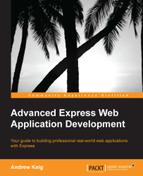Hipache is a distributed proxy designed to route high volumes of HTTP and WebSocket traffic. Hipache supports dynamic configuration via Redis, so changing the configuration and adding vhosts does not require a restart. Based on the node-http-proxy library, Hipache provides support for load balancing websockets, SSL, dead backend detection, and is clustered for failover. Let's install it:
npm install hipache -g
Let's setup a host for both vision-web and vision-api by editing the hosts file:
sudo nano /private/etc/hosts
Add two new entries:
127.0.0.1 web.vision.net 127.0.0.1 api.vision.net
And then flush the cache for these changes to take effect:
dscacheutil -flushcache
In order to configure a server, we will need a configuration file for each application we want to load balance. In our case, it is vision-web and vision-api. Here is the configuration file for vision-api, ./config/server.json. Importantly, we are running vision-api on port 8443. We configure an SSL certificate under the HTTPS section as Hipache will terminate SSL not our Express server:
{
"server": {
"accessLog": "hipache_access.log",
"port": 8443,
"workers": 5,
"maxSockets": 100,
"deadBackendTTL": 30,
"address": ["127.0.0.1"],
"address6": ["::1"],
"https": {
"port": 8443,
"key": "lib/secure/key.pem",
"cert": "lib/secure/cert.pem"
}
},
"redisHost": "127.0.0.1",
"redisPort": 6379,
"redisDatabase": 0
}Let's make a change to the Express server ./lib/express/server.js, and return a standard HTTP server when running in production; Hipache will now terminate SSL.
function Server(app){
if (process.env['NODE_ENV'] === "PRODUCTION")
return http.createServer(app).listen(app.get('port'));
var httpsOptions = {
key: fs.readFileSync('./lib/secure/key.pem'),
cert: fs.readFileSync('./lib/secure/cert.pem')
};
return https.createServer(httpsOptions,app).listen(app.get('port'));
}We now add Hipache configuration for the vision-api ./config/server.json. Please note that we are running vision-api on port 3001.
{
"server": {
"accessLog": "hipache_access.log",
"port": 3001,
"workers": 5,
"maxSockets": 100,
"deadBackendTTL": 30,
"address": ["127.0.0.1"],
"address6": ["::1"]
},
"redisHost": "127.0.0.1",
"redisPort": 6379,
"redisDatabase": 0
}We will need to revisit GitHub and change the urls under settings/applications/developer applications/vision to https://web.vision.net:8443.
Let's update the vision-web configuration ./config/*.json, and change the GitHub authentication urls to web.vision.net.
"auth": {
"homepage": "https://web.vision.net:8443"
, "callback": "https://web.vision.net:8443/auth/github/callback"
, "clientId": "5bb691b4ebb5417f4ab9"
, "clientSecret": "44c16f4d81c99e1ff5f694a532833298cae10473"
}Let's also update the API url configuration in the same set of config files:
"api": {
"url": "http://airasoul:[email protected]:3001"
}Our final change will allow us to support multiple ports for each application; we will change the port setting in the Express server ./lib/express/index.js, so that it checks process.env.PORT for a port number:
app.set('port', process.env.PORT || config.get('express:port'));We now start the process of running our application under a load balancer. In order to start the Hipache load balancer for vision-api, run the following commands:
cd vision-web hipache --config ./config/server.json
In order to start the Hipache load balancer for vision-web, we run the following commands:
cd vision-api hipache --config ./config/server.json
So, we now have a running Hipache instance for vision-api and another for vision-web. Let's create a vhost in Redis and associate the Hipache instance with a series of servers. Now run the redis command line interface:
redis-cli
First off, let's get the vision-web application up and running and assign a backend running on port 3003 to web.vision:
rpush frontend:web.vision.net web.vision rpush frontend:web.vision.net http://127.0.0.1:3003
Let's review the configuration for web.vision:
lrange frontend:web.vision.net 0 -1
Let's get the vision-api application up and running and assign a backend running on port 3005 to api.vision:
rpush frontend:api.vision.net api.vision rpush frontend:api.vision.net http://127.0.0.1:3005
Let's review the configuration for api.vision:
lrange frontend:api.vision.net 0 -1
Let's run the application under a load balancer, set the PORT environment variable and set NODE_ENV to production when running npm start:
/vision-web/NODE_ENV=production PORT=3003 npm start /vision-api/NODE_ENV=production PORT=3005 npm start /vision-worker/npm start
We now have a vision application running under a load balancer, go visit https://web.vision.net:844
3. In order to add more backends to our load balancer, let's start vision-api and vision-web under another port:
/vision-web/NODE_ENV=production PORT=3004 npm start /vision-api/NODE_ENV=production PORT=3006 npm start
When we run the following commands, the backends running on ports 3004 and 3006 will be added to the load balancer:
rpush frontend:web.vision.net http://127.0.0.1:3004 rpush frontend:api.vision.net http://127.0.0.1:3006