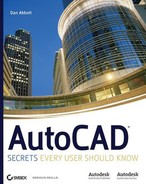Windows XP can use nearly all of the traditional MS-DOS functions, so knowing something about DOS is still useful. Table B.1 contains a partial list of DOS functions. The ones I find most useful are in boldface. For more information on any specific command, type HELP followed by the command name while at the operating system command prompt. You can get to the operating system command prompt from the AutoCAD command line by typing SHELL
Table B.1. Selected DOS Functions
SELECTED DOS FUNCTIONS | PURPOSE |
|---|---|
ASSOC | Displays or modifies file extension associations. |
AT | Schedules commands and programs to run on a computer. |
ATTRIB | Displays or changes file attributes. |
BREAK | Sets or clears extended Ctrl-C checking. |
CALL | Calls one batch program from another. |
CD | Displays the name of or changes the current directory. |
CHCP | Displays or sets the active code page number. |
CHDIR | Displays the name of or changes the current directory. |
CHKDSK | Checks a disk, and displays a status report. With the/f switch, it may fix errors it finds on any of those old floppy disks you still need to use periodically. |
CHKNTFS | Displays or modifies the checking of the disk at boot time. |
CLS | Clears the DOS Command window. |
CMD | Starts a new instance of the Windows command interpreter. |
COLOR | Sets the default console foreground and background colors. |
COMP | Compares the contents of two files or sets of files. |
COMPACT | Displays or alters the compression of files on NTFS partitions. |
CONVERT | Converts FAT volumes to NTFS. You can't convert the current drive. |
COPY | Copies one or more files to another location. |
DATE | Displays or sets the date. |
DEL | Deletes one or more files. |
DIR | Displays a list of files and subdirectories in a directory. |
DISKCOMP | Compares the contents of two floppy disks. |
DISKCOPY | Copies the contents of one floppy disk to another. |
DOSKEY | Edits command lines, recalls commands, and creates macros. |
ECHO | Displays messages, or turns command echoing on or off. |
ENDLOCAL | Ends localization of environment changes in a batch file. |
ERASE | Deletes one or more files. |
EXIT | Quits the |
FC | Compares files, and displays the differences between them. |
FIND | Searches for a text string in a file or files. |
FINDSTR | Searches for strings in files. |
FOR | Runs a specified command for each file in a set of files. |
FORMAT | Formats a disk for use with Windows. |
FTYPE | Displays or modifies file types used in file-extension associations. |
GOTO | Directs the command interpreter to a labeled line in a batch program. |
GRAFTABL | Enables Windows to display an extended character set in graphics mode. |
HELP | Provides Help information for Windows commands. |
IF | Performs conditional processing in batch programs. |
LABEL | Creates, changes, or deletes the volume label of a disk. |
MD | Creates a directory. |
MKDIR | Creates a directory. |
MODE | Configures a system device. |
MORE | Displays output one screen at a time. |
MOVE | Moves one or more files from one directory to another directory. |
PATH | Displays or sets a search path for executable files. |
PAUSE | Suspends processing of a batch file and displays a message. |
Prints a text file. | |
PROMPT | Changes the Windows command prompt. |
RD | Removes a directory. The/s switch includes files and subdirectories. |
RECOVER | Recovers readable information from a bad or defective disk. |
REM | Records comments (remarks) in batch files or |
REN | Renames a file or files. |
RENAME | Renames a file or files. |
REPLACE | Replaces files. |
RMDIR | Removes a directory. |
SET | Displays, sets, or removes Windows environment variables. |
SETLOCAL | Begins localization of environment changes in a batch file. |
SHIFT | Shifts the position of replaceable parameters in batch files. |
SORT | Sorts input. |
START | Starts a separate window to run a specified program or command. |
SUBST | Associates a path on the local computer with a drive letter. |
TIME | Displays or sets the system time. |
TITLE | Sets the window title for a |
TREE | Graphically displays the directory structure of a drive or path. |
TYPE | Displays the contents of a text file. |
VER | Displays the Windows version. |
VERIFY | Tells Windows to verify that your files are written correctly to a disk. |
VOL | Displays a disk volume label and serial number. |
XCOPY | Copies files and directory trees, including by date created. |
There are other commands and symbols you should know, including a group of network-based commands. The most useful to me are shown in Table B.2. For more information on NET commands, do a web search on MS DOS NET command help.
Table B.2. Other DOS Functions and NET Commands
SYMBOLS AND NETWORK FUNCTIONS | PURPOSE |
|---|---|
| This is a wildcard that means all. If you type |
| This is a wild-card that replaces individual characters in a string. If you typed |
| This is a replaceable parameter. When used in a batch file, it's automatically replaced with the logon name of the current user of the computer. It's useful in windows icons as well. |
| This command is used to send messages over the network to specific users. Use it to send messages to users as they log on. The syntax is as follows: |
| This command associates a network path with a drive letter. Use this function to assign drive letters to specific network locations when users first log on. |
| This command is used to assign permissions on network folders and files. |