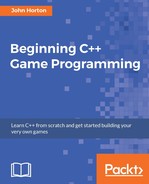- Beginning C++ Game Programming
- Beginning C++ Game Programming
- Credits
- About the Author
- About the Reviewer
- www.PacktPub.com
- Dedication
- Preface
- 1. C++, SFML, Visual Studio, and Starting the First Game
- The games
- Meet C++
- Microsoft Visual Studio
- SFML
- Setting up the development environment
- Planning Timber!!!
- Creating a project from the template
- Project assets
- Understanding screen and internal coordinates
- Starting to code the game
- Opening a window using SFML
- The main game loop
- Drawing the game background
- Handling errors
- FAQ
- Summary
- 2. Variables, Operators, and Decisions – Animating Sprites
- 3. C++ Strings, SFML Time, Player Input, and HUD
- 4. Loops, Arrays, Switch, Enumerations, and Functions – Implementing Game Mechanics
- 5. Collisions, Sound, and End Conditions – Making the Game Playable
- 6. Object-Oriented Programming, Classes, and SFML Views
- 7. C++ References, Sprite Sheets, and Vertex Arrays
- 8. Pointers, the Standard Template Library, and Texture Management
- 9. Collision Detection, Pickups, and Bullets
- 10. Layering Views and Implementing the HUD
- 11. Sound Effects, File I/O, and Finishing the Game
- 12. Abstraction and Code Management – Making Better Use of OOP
- 13. Advanced OOP – Inheritance and Polymorphism
- 14. Building Playable Levels and Collision Detection
- 15. Sound Spatialization and HUD
- 16. Extending SFML Classes, Particle Systems, and Shaders
- 17. Before you go...
Let's briefly discuss the Text and Font classes with some hypothetical code, before we actually go ahead and add code to our game.
The first step to drawing text on the screen is to have a font. In the first chapter we added a font file to the project folder. Now we can load the font, ready for use, into an SFML Font object.
The code to do so looks like this:
Font font;
font.loadFromFile("myfont.ttf");
In the previous code we first declare the Font object and then load an actual font file. Note that myfont.ttf is a hypothetical font and we could use any font that is in the project folder.
Once we have loaded a font we need an SFML Text object:
Text myText;
Now we can configure our Text object. This includes the size, the color, the position on screen, the string that holds the message, and, of course, associating it with our font object:
// Assign the actual message
myText.setString("Press Enter to start!");
// assign a size
myText.setCharacterSize(75);
// Choose a color
myText.setFillColor(Color::White);
// Set the font to our Text object
myText.setFont(font);
Let's add a HUD to Timber!!!
-
No Comment