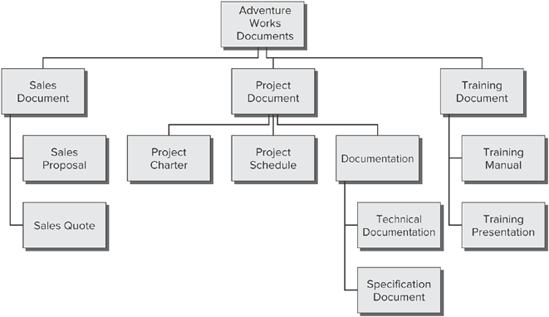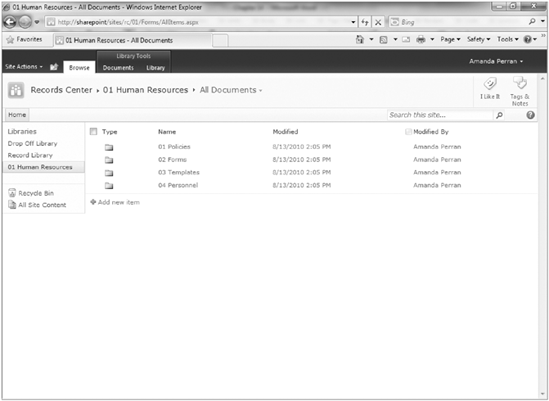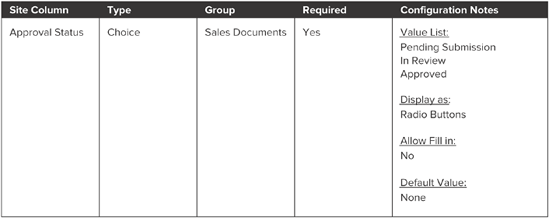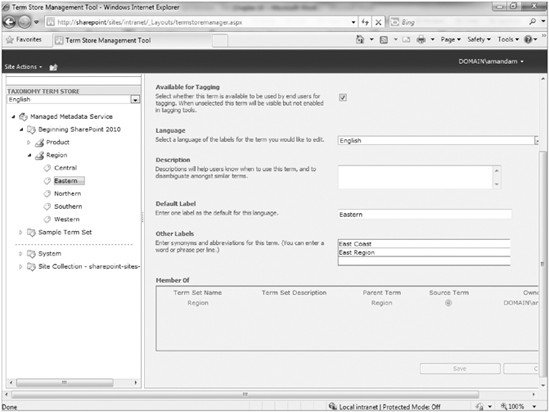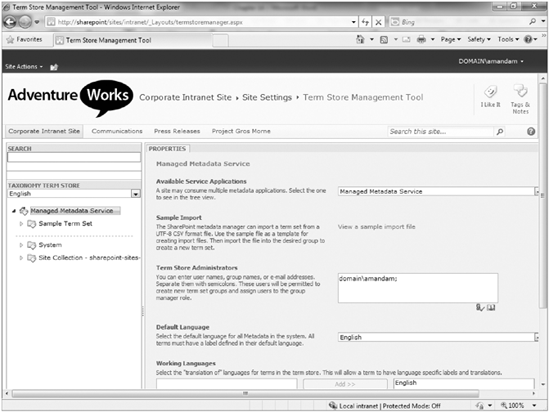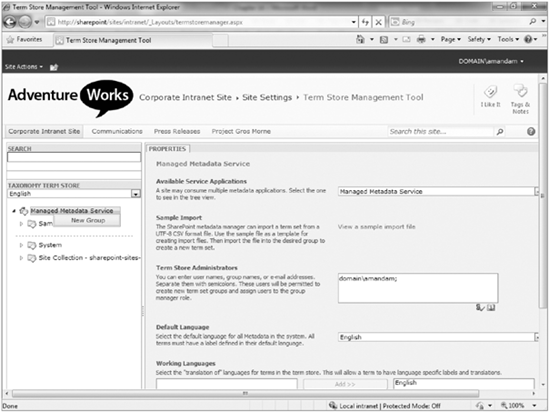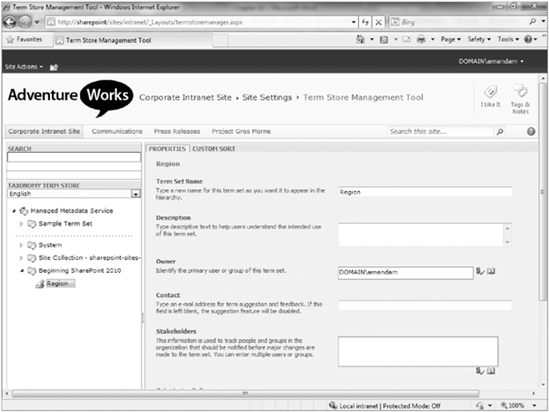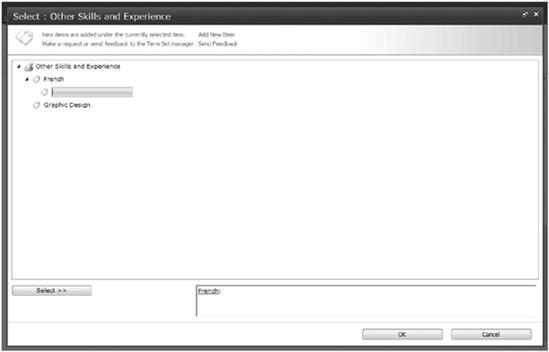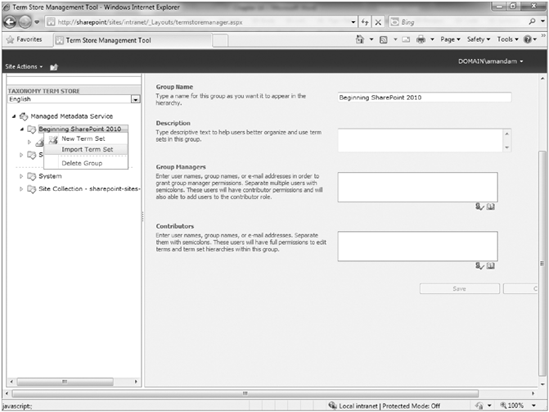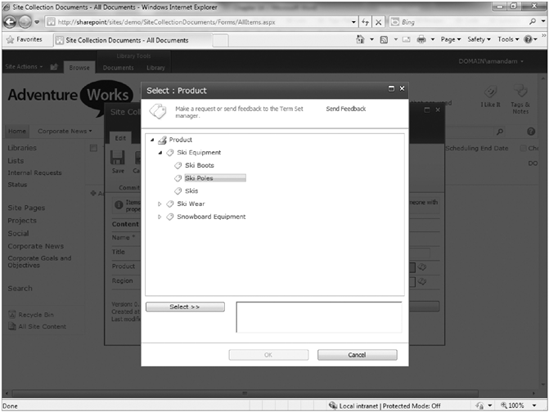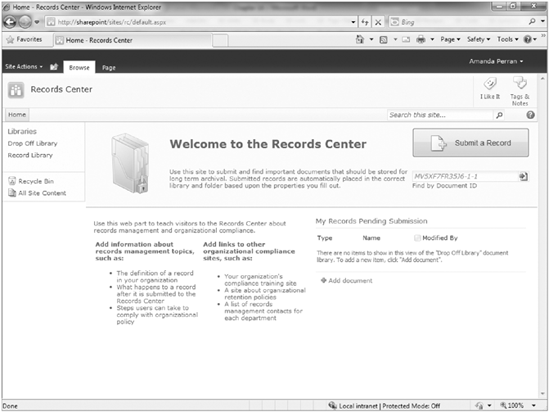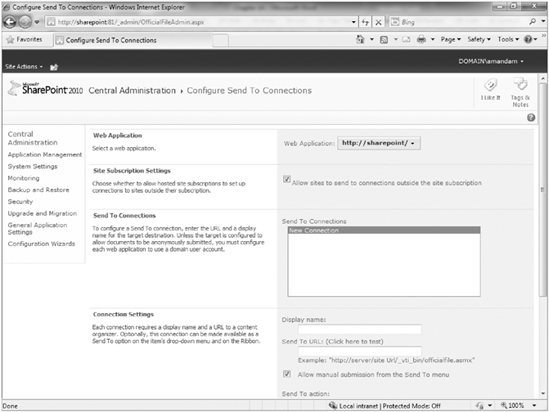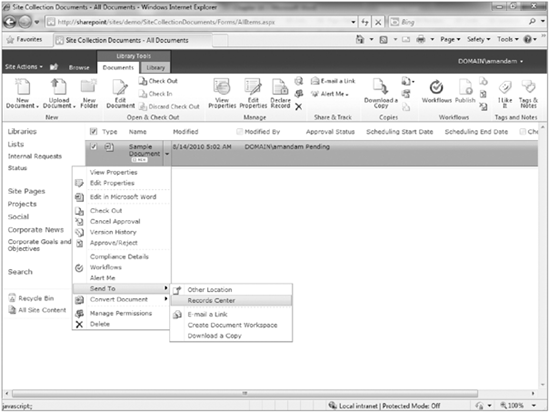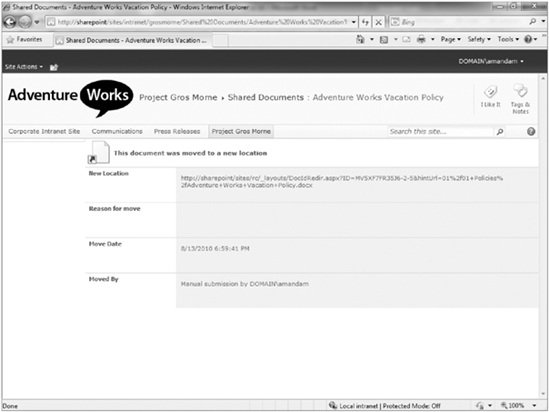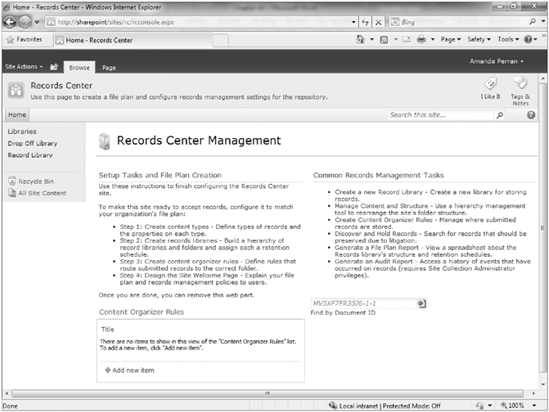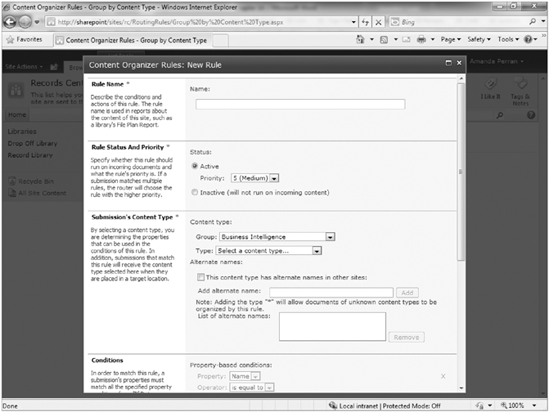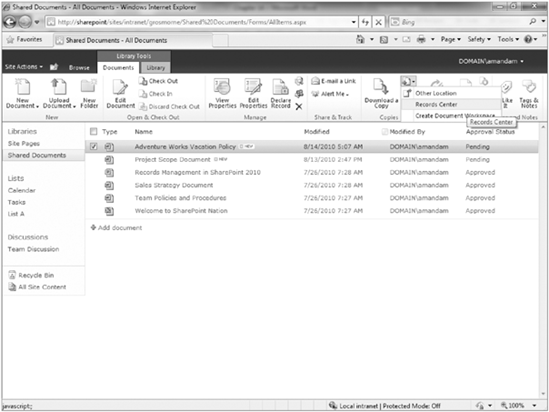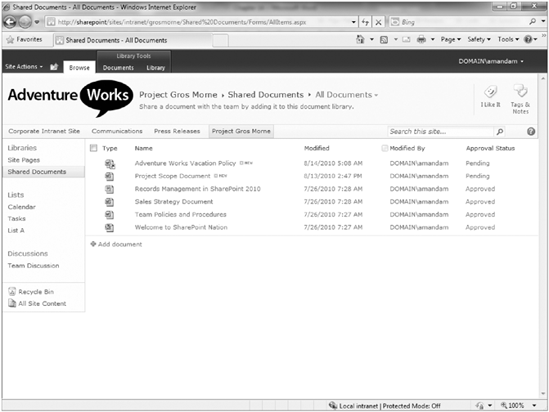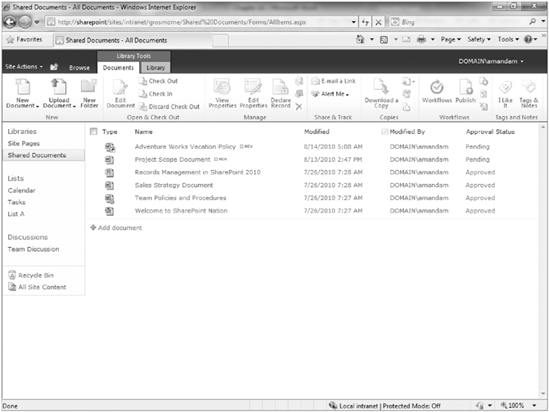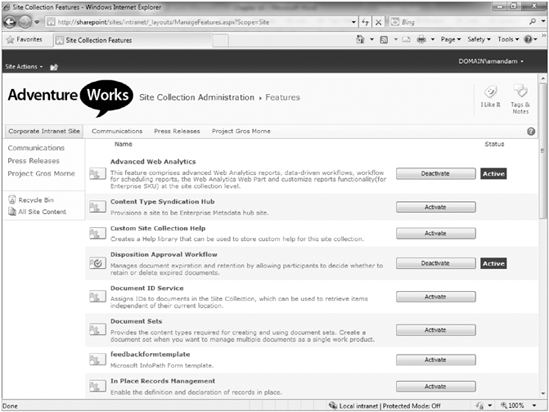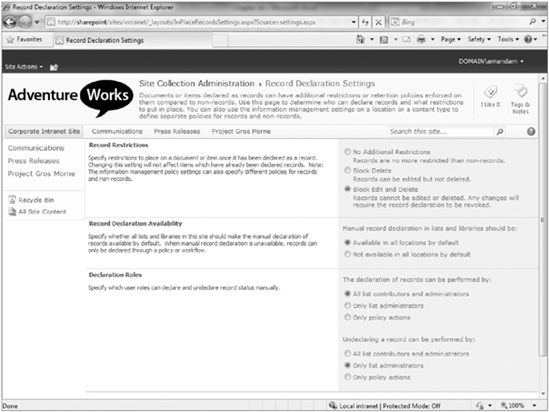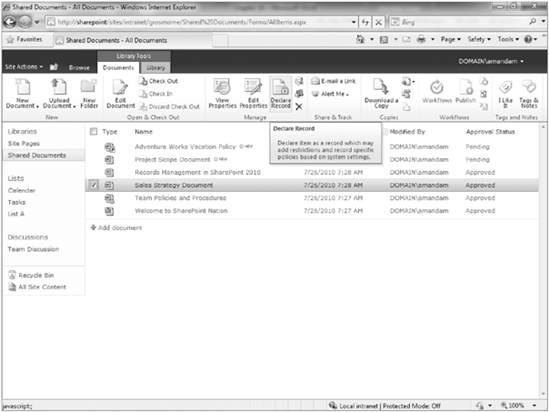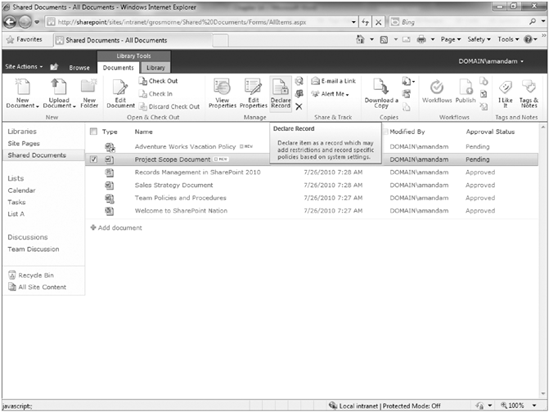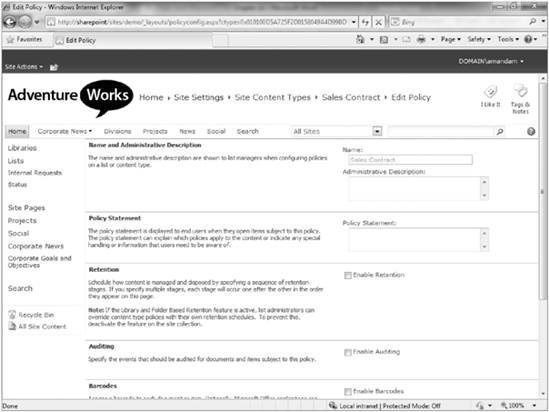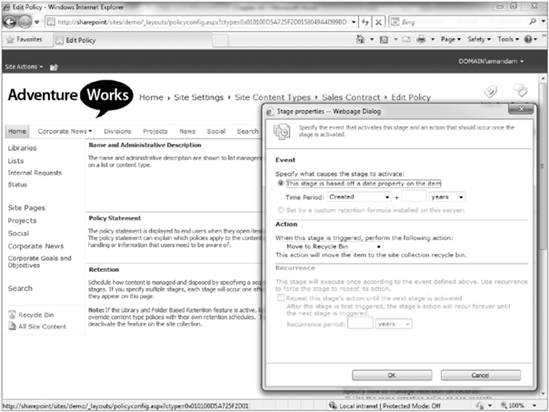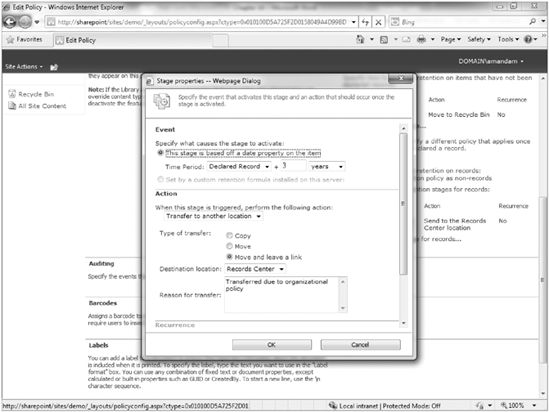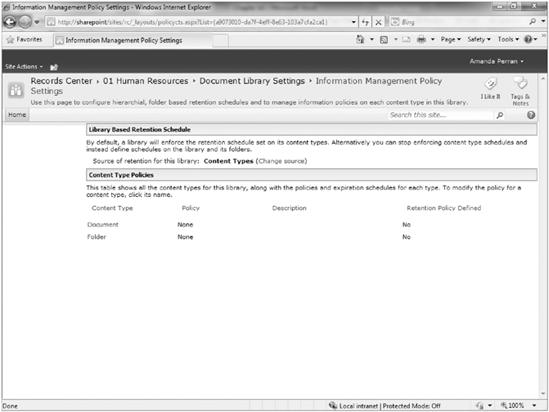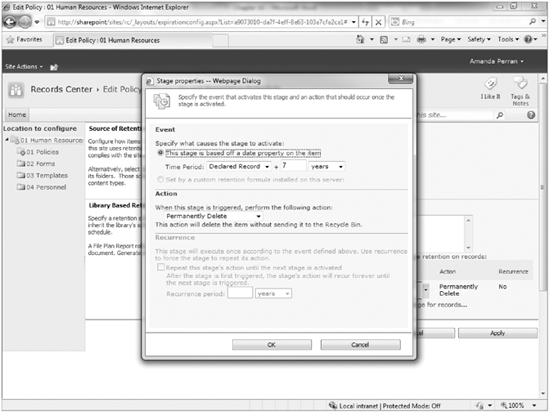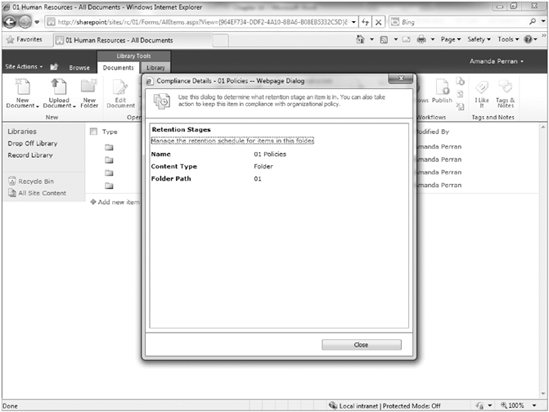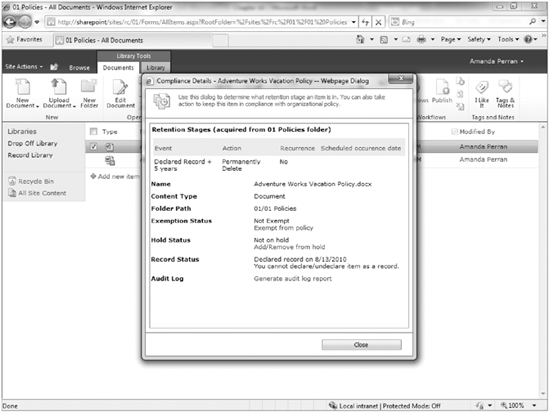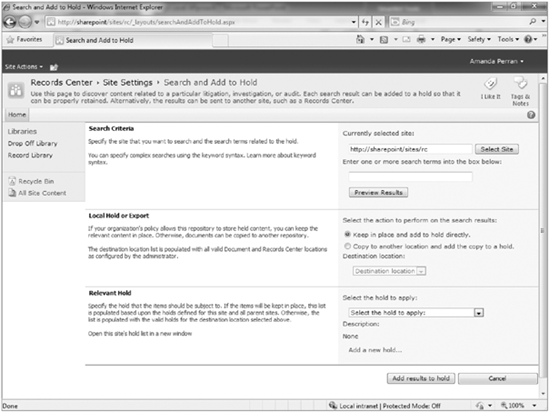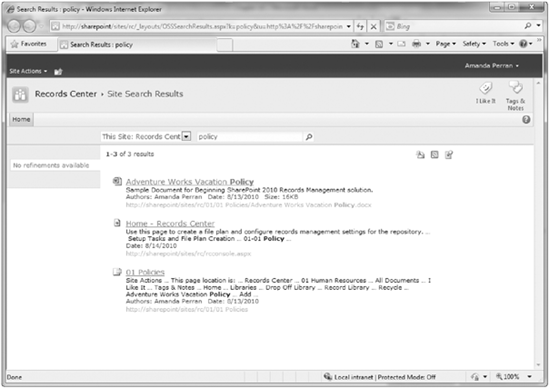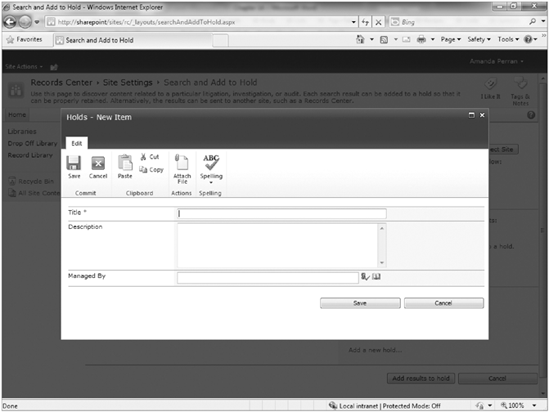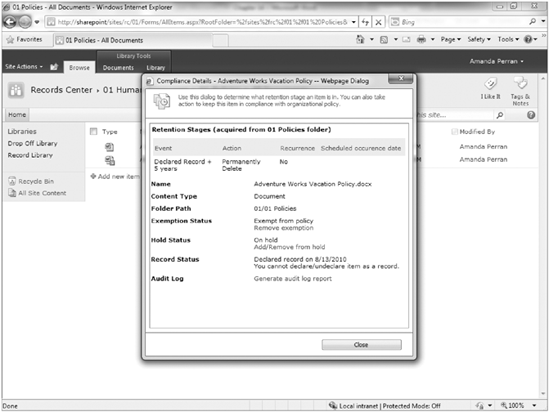WHAT YOU WILL LEARN IN THIS CHAPTER:
As the amount of paper and digital information continues to increase within our organizations, the effective retention, organization, and disposal of this information becomes more and more critical. Records management is becoming a larger area of focus for many organizations today. SharePoint Server 2010 provides multiple features to assist organizations with their records management requirements whether they are just getting started or have a highly defined and well-governed records management practice.
Records management is the practice of organizing and maintaining documents within an organization based on a series of predetermined rules. These rules control things such as where files are stored, how long they are retained, how they should be disposed of, and who is responsible for these files. An organization may practice records management for either operational or regulatory purposes. This chapter will provide you with a greater insight into the activities that are related to implementing a records management solution within your organization.
If you are new to records management, you may be wondering about how you should approach the establishment of a records management practice or solution for your organization. It is important to be specific to your organization's needs when devising a plan. While some fundamental elements are consistent across most organizations, records management is not a one-size-fits-all concept. Following is a high-level listing of the key elements of a records management solution.
It is important to clearly identify the key roles and responsibilities related to your records management implementation. Typically, this will include records administrators who are the key managers and enforcers of your records management strategy. Members of this group are closely familiar with the rules and regulations within your organization related to records declaration, retention, and disposal. They are responsible for managing and maintaining the file and classification plan as well as ensuring that these items evolve as the organization changes and develops. These members must have the buy-in and support of the organization's decision makers in order to define, implement, and govern the policies appropriately to ensure the successful adoption of the practice.
In addition to the records administrators, it is important to clearly understand and communicate the involvement of standard end users of the system. How should they be involved in the identification and declaration of records? Should they be empowered to classify content and identify the appropriate stage at which a document becomes an official record or should such stages be identified automatically by the system independent of the involvement of the end users of the system? Should end users be allowed to view or edit a document once it has been declared an official record?
Finally, you must consider the involvement of the technical system administrators of your solution in the management and configuration of various technical aspects of the system. What level of access should they be given to the records within the system?
These are questions that you must consider and clearly answer as part of the planning stage of your records management implementation. While some similarities exist across organizations, the answers to the preceding questions should be based on the specific needs of your organization based on its size, the maturity of its information management processes, regulatory or legal requirements, and the complexity of the organization's structure and information.
A core element of every records management solution is the identification, planning, and subsequent creation of a file plan. The file plan typically includes information such as:
The categories of documents that exist within the organization. Examples may include Sales, Marketing, Human Resources, and so forth. Depending on the complexity of the organization, there may be multiple layers of categories and subcategories.
The individuals or groups responsible for the governance of each category of documents.
The types of documents that exist within each category. Examples within the Human Resources category may include Personnel Records, Forms, Policies, and so forth.
The location of the records associated with a specific category. This location may be a library or folder within the solution or it may refer to a physical storage location for paper records.
Details of the regulatory or organizational rules related to how long the records should be stored within the system (retention) or when they should be removed from the system and whether they should be deleted or moved to another location (disposal).
Details related to when an item should be considered a record and any associated restrictions that should be placed on the item at that point. For example, in some organizations, once an item has been declared a record, it should no longer be available for editing or deletion by users of the system. In other organizations, a document is a record as soon as it has been created.
It may seem overwhelming to address these aspects of a records management plan, if you have not yet begun the process. In fact, it does require a significant amount of planning and effort. However, a key strategy to effectively executing the development of your file plan is taking an iterative approach to planning and including key stakeholders within your organization in the process. The file plan is not something that should be created by a single member of a technology team but rather should be a joint effort between the appropriate experts within the business.
When identifying the categories, subcategories, and associated document types within an organization, it is helpful to create a mind map or hierarchy diagram to assist with the visualization of such information. A sample of how this may look is provided in Figure 14-1.
It may take multiple iterations and revisions to get a final listing. Once you have effectively identified all categories and subcategories, you would typically then assign a unique identifier to each and begin planning for the storage location for each. It is important to be flexible enough to accommodate changes over time, while still providing the appropriate level of detail to suit your requirements today. Figure 14-2 is an example of a document library that has been configured to represent a single category of documents with subfolders to represent the associated subcategories.
Once you have identified the various document types within your organization, the next step will be to identify the attributes or metadata that you must track with each of the various documents within that type. This process is once again quite iterative and requires the involvement of key business stakeholders and decision makers to ensure that the appropriate level of detail is captured.
When identifying attributes for your various document types, it is important to approach the process from two angles:
First, you must consider the high-level attributes that must be tracked against every type of document in the organization. This may include properties such as Document ID, Department, or Confidentiality Level.
You must then review each of the various document types to identify the attributes that are specific to that type of information. Once you have completed a review of each individual document type, you should compare and analyze the various attributes to identify those that are common or can be combined for maximum efficiency in maintenance.
It is important when identifying the properties that are required for your records management solution to not over-classify items to the point where tracking the values for properties related to documents becomes tedious for end users. It is important to identify an appropriate balance between the benefit that will be received from tracking certain items with the effort required from content authors to ensure the properties are up to date and accurate.
You may start to recall at this point concepts covered in Chapter 6 of this book, known as Content Types and Site Columns. When we refer to document types, there is an inherent relationship with content types, and when we refer to classification plans and attributes, there is a relationship with site columns. The goal is to define your document types and classification attributes down to a level that will translate into the creation of content types and site columns to support these requirements. Figure 14-3 demonstrates an example of the attributes required for individual document types. This can then become an outline for how your content type must be configured within the solution.
Figure 14-4 demonstrates how each individual attribute can be defined. This can then become an outline for how your site column can be configured within the solution.
SharePoint 2010 offers a new feature known as the Managed Metadata Service and an associated concept known as the Term Store. These new features provide great new functionality related to the creation of structured classification plans in SharePoint.
Using the Managed Metadata Service and Term Store, attributes may be defined once centrally within the entire solution and then reused throughout the organization in multiple site collections. Attributes are defined as term sets. A term set is created either directly within the system through the browser or imported from a file. Several benefits of the term set feature include:
Term sets support the definition of metadata as a hierarchy. This is a major improvement over standard choice columns in SharePoint, which only support one level of information.
Unique users or groups can be defined as Owners of a specific term set and subsequently empowered to manage the values associated with a single term set.
Synonyms can be provided for individual terms. This makes it easier for end users to specify an attribute using their own wording; however, a suggestion will be provided for the appropriate wording. An example of the interface available for defining synonyms is shown in Figure 14-5.
Terms may be added, reorganized, merged, or deprecated over time to address the changing needs of the organization.
Unstructured terms or keywords may be promoted to structured values over time based on their usage within the system.
Term sets are shared across the system and may be used within multiple site collections.
In the next few exercises, you will gain some experience working with the Managed Metadata Service and creating custom term sets within the Term Store. You will start by creating a simple term set directly through the browser. Then you will create a more advanced hierarchy of terms by importing a term set via a custom .csv file. Finally, you will create a site column based on the Managed Metadata Service and point it to your custom term set, which was created in the second example.
Note
In order to complete these exercises, it is assumed that you have been given the appropriate permissions to access the Term Store and Managed Metadata Service. If you cannot access these interfaces, please see your system administrator regarding being given full access to the Term Store via the Managed Metadata Service Application.
You can modify the permissions of the Term Store and Managed Metadata Service by going to the Central Administration site, selecting Application Management, and then Manage Service Applications. Select the Managed Metadata Service Application, and click the Permissions option from the menu.
An important aspect of any records management is, of course, the repository in which all records will be stored. Due to the flexibility of SharePoint as a records management platform, a number of options exist related to how the repository is configured and structured.
A common approach to records management is to submit a record to a Records Repository once it has been recognized as an official record. This record submission, also referred to as Records Declaration, can be either a manual or automated process. When a file is declared as a record, it is either copied or moved to a Records Repository, often referred to as a Records Center. Within the Records Center the file can be either queued for manual filing by a records manager or it may be automatically moved to the correct location within the file place based on its metadata or properties. The feature that controls the automatic filing of records based on properties is known as the Content Organizer.
In the upcoming exercises, you will create a new site collection that will act as your Records Repository. You will then configure an external connection to this Records Repository so that users can submit documents to it. In the third Try It Out of this section, you will configure the Content Organizer to move content based on specific attributes. Finally, in the fourth Try It Out you will submit a document to the Records Repository from a collaborative site in a different site collection.
Previously in SharePoint and in many other applications, records management activities were managed separately from collaborative activities. As a result, there was often a great risk of certain documents "falling between the cracks" and not being properly submitted to the Records Repository. SharePoint 2010 includes a feature called In Place Records Management. This feature allows teams to declare records while collaborating in their standard environment. The records are not moved from the system but instead are stored within the same library with a visual indicator, as shown in Figure 14-21.
When an item is declared as an in-place record, restrictions can still be put in place to disable the editing capabilities of users, as well as the ability to delete items. However, the file stays in the library it was originally created in, which can be helpful for teams that may have a requirement to access the file after it has been declared a record. An example of this is a collaborative project site. The project scope document is created at the start of the project and approved by a client. Once the scope document has been approved, it is automatically (or manually) declared a record. The file is then locked for editing and deletion; however, it will continue to exist in the document library, along with all other project documents, throughout the duration of the project. This allows team members to continuously reference the original scope document for informational purposes.
By default, the In Place Records Management feature is not enabled on a collaborative site. Therefore, it must be enabled. You will explore how this is done in the next Try It Out.
Another important aspect of records management is the determination and management of how long records should be retained before they are removed from the system. In many organizations, there may be regulatory reasons for this determination. In other organizations, the decision may be more operations based. SharePoint supports the definition of multistage retention schedules for records and nonrecords. These schedules can be applied according to content type or physical location.
When defining a retention schedule, you must identify an event that must occur to initiate the actions that will follow. An event can be defined using date-based properties of the document, such as two years after it has been last modified or seven years after it has been created. The event may also be determined according to a programmatic formula that has been installed on the server.
Once a schedule has been set for an event, an action can be identified that will take place after that event has occurred. These actions may include one of the following options:
Move to recycle bin: This delete activity provides a "soft delete," which can be undone by a user with appropriate privileges.
Permanently delete: This delete activity represents an action that cannot be undone. The intent is to remove the document from the system without any opportunity for review or reconsideration. In many cases, this action is selected for regulatory reasons.
Transfer to another location: In some cases, once an event has occurred, the file should be added to a new location. This may result in the file being copied, moved, or moved with a link. A logical scenario for this action would be to remove the file from the collaborative location where it was created and add it to a records repository.
Start a workflow: In some cases, further review or consideration is required before the appropriate action for a file can be determined. Therefore, you may elect to have a review workflow launched to determine if the file should be deleted from the system or moved to an alternate location.
Skip to next stage: For a particular stage, there may be no specific activity other than to move to the next stage of the life cycle for the document.
Delete previous drafts: This activity will remove all minor versions of a document. This may be relative for cases where it is not necessary to keep all draft versions after a certain period, and since it is unlikely for the document to be updated further, it is logical to conserve on disk space and purge all pervious draft versions. All major versions of the document will still be retained.
Delete all previous versions: This activity will remove all versions, including major and minor versions.
In the next two Try It Outs, you will create retention schedules for a content type as well as a physical location. In the final Try It Out for this section, you will review the compliance details of a document for which a retention schedule has been defined.
In certain cases, an organization may be involved in legal proceedings or regulatory reviews that require the collection of evidence or documentation related to a specific topic or subject. In these situations, it is critical that important documents be accessible to stakeholders involved in the proceedings or investigation. As a result, it may be appropriate to place holds on the records, which will temporarily exempt the files from any retention or expiration policies that have been defined for them. If a record's expiration date passes while it is on hold, it will not expire. However, once the file is removed from the hold, all normal policies will resume, and the file will be queued for expiration according the defined policy.
A key aspect of adding a document to a hold is searching for and locating the file. This is done through a search interface designed specifically for the Holds feature. In the final few Try It Outs of this chapter, you will create a hold for a pending legal case and then search for files that might be relevant to this case and place them on hold.
Note
In order to complete the next Try It Out, it is recommended that you perform an incremental crawl of your SharePoint content. You can do this by going to the Central Administration site, selecting Manage Service Applications, clicking on the Search Service Application, selecting Content Sources, and selecting Start Incremental Crawl from the Local SharePoint sites drop-down menu. This activity may take several minutes to complete, depending on the amount of content in your SharePoint environment.
In this chapter, you learned the fundamental elements of creating a records management solution in SharePoint 2010. After reading this chapter, you should have a complete understanding of the following:
The importance of identifying roles and responsibilities related to your records management implementation.
A file plan is a critical element of your records management solution that outlines the categories and types of documents that exist within your organization. Developing a detailed file plan is an important step that must take place prior to configuring any technical elements of SharePoint.
A classification plan is a detailed listing of all properties and attributes that should exist related to your records. It is important to identify a classification plan that is detailed enough to support your informational and organizational needs but still manageable for end users to populate and maintain.
In SharePoint 2010, records may be managed separately in a dedicated archive known as the Records Center or they may remain "in place" within the collaborative sites that they were created in.
Rules can be created to determine how long records can exist within the solution based on dates such as when they were created, last modified, or declared a record.
Unique retention rules may exist for nonrecords and records.
Files may be placed on hold for investigative or regulatory reasons. If a file is added to a hold, it cannot be removed from the system until the hold is removed.