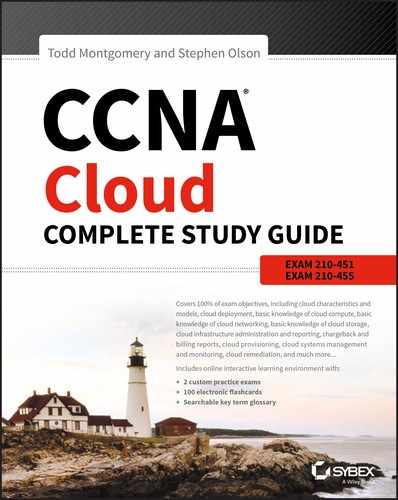Chapter 14
Virtual Machine Operations
The following Understanding Cisco Cloud Administration CLDADM (210-455) Exam Objectives are covered in this chapter: ✓ 1.2 Perform virtual machine operations This chapter introduces virtual machine concepts that you’ll explore in depth later, primarily in the “Cisco ONE Enterprise Cloud Suite” section of this chapter as it pertains to VM operations. As we’ve previously discussed the use of virtualization has picked up in the enterprise. You’ll still find applications running on bare-metal servers, but virtualization has largely won over in the data center. With virtualization, the VM server count has grown much more rapidly than new physical server deployments. Increasingly, enterprises are not standardized on a single hypervisor vendor as much as they were at the beginning of the virtualization phase. Enterprises are largely adopting a muli-hypservisor strategy as well as implementing both on-premise and public cloud deployment models to avoid vendor lock-in issues. The multivendor hypervisor approach leads to several issues for operation and management that businesses need solved. Cisco addresses the multi-hypervisor data center by offering the following: In this chapter, we’ll focus on basic VM operations. We’ll also discuss the Cisco UCS Director and Cisco Prime Service Catalog components as they relate to VM operations. Throughout the rest of this guide, we’ll explore other features of both suites. One of the areas covered on the exam is basic VM operation. You’re required to understand and explain some of the fundamental tasks an administrator would use on-premise or in the cloud. These tasks are usually deployed from a VM manager. UCS Director and vCenter are two examples that can work together to provide these functions. For editing a VM or VM template, the following items are examples of what you would define for your enterprise needs. The following list is a small set of examples; there are many more. Some benefits of virtualized machines are the abilities to create clones, use snapshots, and use live migrations to move your machines. Let’s discuss the ability to migrate machines first, one of the most useful features that comes with virtualized infrastructures. VMware popularized this feature with its vMotion technology and is probably the most thought of product when VM migrations are discussed. It is not specific to VMware, though, as other hypervisors support the same features in their technology. Live migration enables virtual machines to move freely between compatible servers with zero downtime. The active memory and execution state of the VM is sent between the source and destination hosts until a sync is achieved. The source and destination hosts must also be able to see the shared storage target that the VM uses. This is a simplified high-level explanation of the process; each vendor may achieve things slightly differently, but the end effect is still the same. There are several different types of migrations, listed here: Host Migration This is the process of changing the host that supports and runs the current VM to another host. This can be done live or cold. Cold refers to when the VM is in a powered-off state. An example might be moving a VM from a host in one rack to another rack in a nearby availability zone. Storage Migration This is the process of changing the storage that the VM host uses. The VM stays on the current host, but the storage it points to moves to a new storage area. One use case might be moving the VM’s backend storage to a higher-capacity and better-performing array. This should also have the capability of live or cold, depending on your VM vendor. Both Host and Storage Migration This is usually done when a VM is powered off, but each vendor may differ in implementations and capabilities. This isn’t a live migration, but it fits with the other types and should be a concept you understand. In this case, the VM is shut down, and everything is changed from storage to the host the VM runs on. As you begin to understand the concept of a live migration, you can see why it is one of the most compelling features of virtualized machines. There are many use cases. Imagine you need to perform maintenance on a rack of hosts running VMs. In the virtualized world, you can migrate all the VMs to a temporary home while you work on the hosts. Another popular example consists of disaster recovery and availability zones. Being able to move your machines freely around your infrastructure enables a multitude of possibilities. The next areas of VM operations you’ll look at are snapshots and clones. Snapshots are restore points created from a certain state of the VM at a point in time. For example, after you’ve installed your operating system and all available patches, you create a snapshot. This one might be referred to as your master snapshot. If something catastrophic goes wrong, you can always fall back to this state. For example, say new patches were rolled out that rendered the server inoperable for whatever reason. The operations center looks at the server and deems the patches are the issue. It may be simple to roll the patches back, but it may not be. If your known state was saved in a snapshot, you could merely revert to the snapshot state. This would roll back the VM to how it was when it was first installed. Of course, the original install state isn’t the only state you might save. You might save states over time so that you can always revert to a recent state. This enables operations and engineering to focus on deployments and operations while knowing they have a back-out state if it comes to that. The last area of operations covered lightly on the exam is the use of clones. Cloning and snapshot are almost the same, but they are used for different purposes. While snapshots are used for a state in time for a specific VM, cloning is a copy of how the VM was built and can be used to build other VMs. You might clone a VM for large rollouts, the self-service catalog, and more. Cloning essentially saves you time if you are deploying many copies of the same virtual machine. In the next section, we’ll talk about the Cisco products that can automate and use these features from a GUI interface. The Cisco ONE Enterprise Cloud Suite is a set of products released by Cisco as a package meant to automate, maintain, and deploy your infrastructure. We’ll describe some of the basics of the suite and how VM operations and automation are achieved with the products. Some of the goals of Cloud Suite are as follows: UCS Director is one of the main offerings of the Enterprise Cloud Suite. As mentioned, its goal is to offer ease of use in orchestration and deployment. IT deployment has been a manual effort for some time and comes with its set of drawbacks, such as length of time to deploy and the potential for human error. UCS Director solves this with automation, orchestration, and a service catalog. This offers administrators, systems, and network engineers a more drag-and-drop deployment model. UCS Director offers many services, but we will focus here on the CCNA Cloud exam topics that relate to VM operations. The operations we previously discussed can also be used in UCS Director through templates and policies. Here are other features: VM administration, powering on and off a VM, using VM snapshots, adding VNICs, managing port groups, and more. UCS Director is built around workflow and automation for the IT engineer. But what is a workflow in the VM management space? Applications usually require several steps. Simply put, a workflow is the process of taking a set of IT tasks and automating them into a workflow from start to finish. An example of this is creating a new network VLAN. You might define the following steps to request a new network: The previous list is a highly condensed example, but it illustrates the concept of workflows and automation. Using self-service portals and workflows, an IT organization could automate the creation and approval of a new network from start to finish. In the next few sections, we’ll take a closer look at the policies that govern UCS Director. You can download and install a trial version of UCSD because Cisco offers an evaluation license to try it for yourself or for your business. For the test, you’ll only need to know the basics of some administration and operations, so a trial version, while nice to have, is not required. However, it is recommended that for studying purposes, you create your own environment if possible to become knowledgeable with the product. We’ll walk you through a couple of examples of what this looks like. When you first start UCS Director, there are a few easy setup options you can use to get started. Figure 14.1 shows this. Figure 14.1 Cisco UCS Director After you’ve set up the basics of UCS Director, you need to discover devices and connect it to a hypervisor to work with. To do this, follow these steps: Figure 14.2 UCS Director: Virtual Accounts Figure 14.3 UCS Director: Adding virtual accounts Figure 14.4 UCS Director: VMware hypervisor You’ll see several fields here that need to be filled out. The asterisks indicate fields that are required. You can complete the following items: Cloud Name The cloud name known by UCS Director. Choose a name that makes sense here as this name will be referred to for all reports and statistics. Server Address The vCenter server address Use Credential Policy This is a checkbox. If you choose this option, you can use a credential policy instead of filling out the server information manually. Server User ID The vCenter server username Server Password The vCenter server password Server Access URL The URL for server access Server Access Port The vCenter server port number VMware Datacenter The data center name of the vCenter account VMware Cluster The name of the VMware cluster. You can use this field to manage a specific POD resource. Leave it blank if you want to manage the entire vCenter account with UCS Director. Description Informational field for description Contact Email Administrator e-mail for contact Location Location field for tracking later if you use multiple areas You can repeat this process to add other hypervisors such as Red Hat KVM or Microsoft Hyper-V. After that, you might be thinking about what’s next for operating VMs with UCS Director. One of the unique features of UCS Director is the ability to add policies. This is an end-user portal where VMs can be provisioned from a pool of resources that are predefined by your administrators. Cisco UCS Director requires that you set up the following policies before you can provision VMs. They are listed here, and you can see them under Policies in Figure 14.5. Figure 14.5 UCS Director: Policies menu Computing These are policies that determine the compute resources that can be used. This can be vCPUs, memory, and other compute requirements. Storage The storage policy defines resources such as the minimum capacity, latency, and other settings. UCS Director supports VM provisioning with multiple disks or multiple data stores. Network The network policy controls network settings such as DHCP or static IP, VLAN, and vNIC settings. System The system policy defines templates, time zones, OS-specific information, and more. After the accounts are set up, you can create end-user portals that allow administrators to deploy and manage resources. Like the policies mentioned, UCS Director allows you to control end-user self-service as well. You have the ability to customize policies for different PODs and life cycles. For example, you might have a DMZ POD and a Production POD. Each POD might require different abilities. The DMZ POD might be considered a security risk as it faces the Internet. Similar concerns could be for the Production POD as well. These are some examples of the policies you can create for self-service VM: There are other options as well. See Figure 14.5 and follow these steps to get to the end-user self-service policies: Figure 14.6 UCS Director: the end-user self-service policies Figure 14.7 UCS Director: VMware end-user policies Figure 14.8 UCS Director: End User Policy window for VMware Using the end-user policies allows you to create custom controls for your operational needs. Users can operate within defined limits, and the business can ensure certain operations aren’t allowed in various environments. In this section of this chapter, we’ll briefly focus on the Prime Service Catalog. There is overlap between the two tools, and they can serve entirely different purposes. Here’s a quick comparison between the tools: UCS Director UCS Director is more focused on the IT and engineering sides of operations. It can still be used for common tasks and ordering VMs. Workflows can’t be built, and policies can be applied to keep end users in bounds with enterprise policy. Prime Service Catalog The Prime Service Catalog is a more polished look and all about the end-user experience with the service catalog. The Prime Service Catalog isn’t built around intense IT tasks like UCS Director is. However, the two can link together, which we’ll explain next. UCS Director and the Prime Service Catalog both have built-in functions to connect to each other easily. As mentioned, the Prime Service Catalog is a more polished tool and uses HTML5 panes and a streamlined graphical web interface. Prime can do several of the things UCS Director can do, but not all. Some of the common actions for VMs include the following: In this chapter, we discussed UCS Director’s virtual machine operations and briefly discussed how it relates to the Prime Service Catalog. Operational workflows were covered, and examples of how to connect hypervisors to UCS Director were explored. Finally, we discussed the differences between the Prime Service Catalog and UCS Director and where you’d choose to use each tool. Understand the operations that UCS Director can assist with in an organization. Know the various features of UCSD as they relate to virtual machine operations, such as the ability to perform live migrations, the ability to edit VMs, and the ability to create and revert snapshots. Know which hypervisors are supported by UCSD. UCSD currently supports VMware, HyperV, and KVM. Explain the difference between the Prime Service Catalog and UCS Director. The Prime Service Catalog is primarily an end-user tool for self-service, and UCSD is an IT engineering–focused tool. The difference is in the presentation. Prime has a polished GUI meant for end customer use, whereas UCSD fits more with IT engineers. Fill in the blanks for the questions provided in the written lab. You can find the answers to the written labs in Appendix B. ________ ________ is an enterprise cloud suite of multiple products that are geared toward automation and orchestration with private and public cloud infrastructures. List three on premise hypervisors are supported by UCS Director: 1. ________ 2. ________ 3. ________ ________ ________ ________ ________ sits “on top” of the Cisco ONE Cloud Suite and connects to other products within the suite. ________ ________ ________ can be used in UCS Director to define limitations and accepted operations in administrating VMs in the enterprise. ________ ________ is a module in UCS Director that allows users to browse and select items for deployment. The ________ ________ ________ module in UCS Director emphasizes HTML5 at its core for the GUI. The ________ policy in UCS Director defines time zones. The cloud type and cloud name in UCS Director refer to the ________. UCS Director manages the public, hybrid and ________ cloud environments. The ________ ________ ________ manages system life cycles.
The following questions are designed to test your understanding of this chapter’s material. You can find the answers to the questions in Appendix A. For more information on how to obtain additional questions, please see this book’s Introduction. From the following list, which hypervisor is not supported by UCS Director? The Prime Service Catalog is primarily for: What can be used in UCS Director to limit what users can do with VM operations? What policies must be set up before you can provision VMs in UCS Director? A self-service catalog is provided by which of the following? (Choose two.) The Cisco Prime Service Catalog is based on: Powering on a VM is a service provided by which of the following? (Choose two.) Which product provides dashboards to establish user entitlement? What hypervisor has the most out-of-the-box integration built in to UCS Director? What policy encompasses DHCP settings among others in UCS Director? Life-cycle management is a focus of: Which product focuses on built-in policy-based approvals? What policy deals with the latency and capacity of storage on UCS Director? Memory is part of which policy in UCS Director? UCS Director sits where in relation to Prime Service Catalog? What product is better suited for financial and demand management? Which hypervisor is supported by UCS Director? UCS Director provides an experience primarily geared toward which of the following? Which product integrates out of the box with third-party network gear? Which product is meant more for end-user self-service?
VM Operations
Cisco ONE Enterprise Cloud Suite
UCS Director and VM Operations








Prime Service Catalog
Summary
Exam Essentials
Written Lab
Review Questions