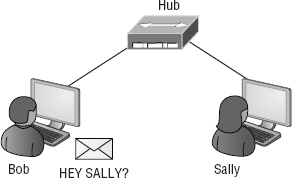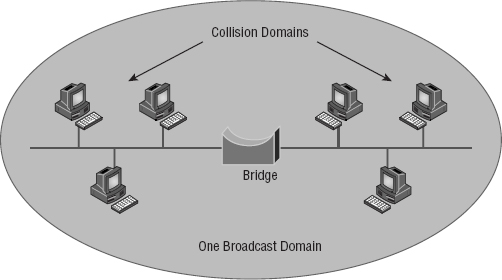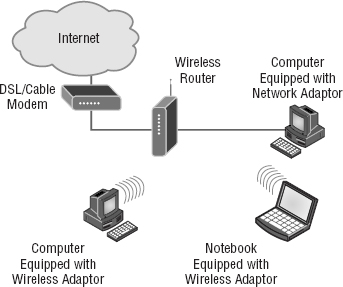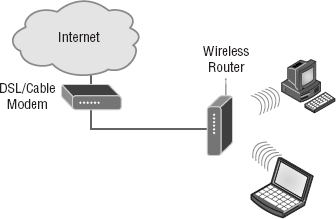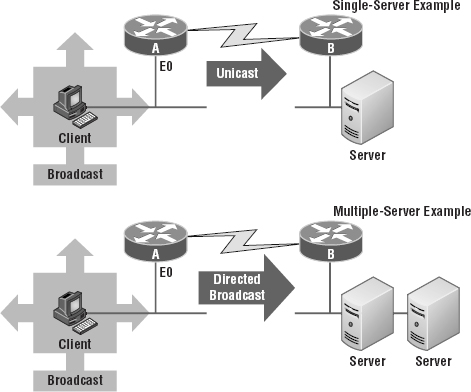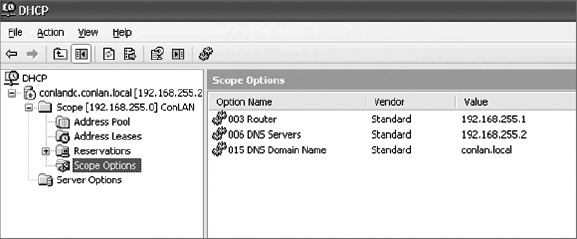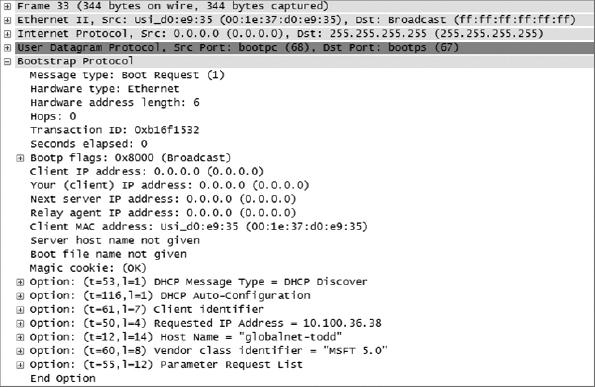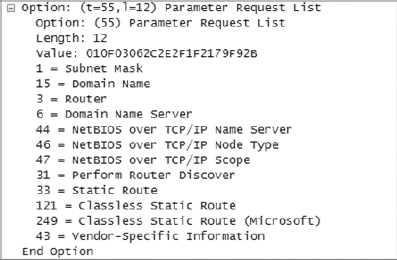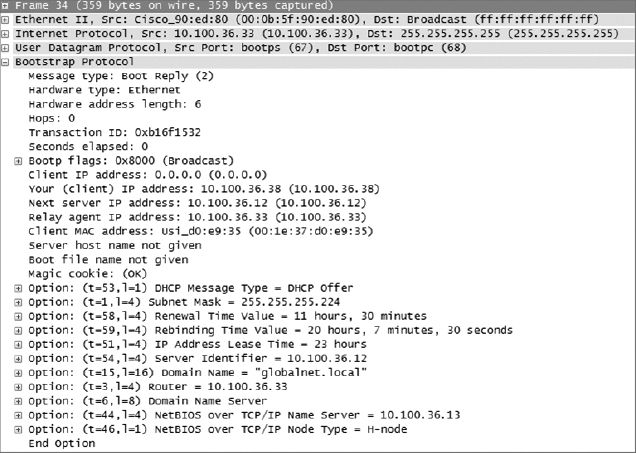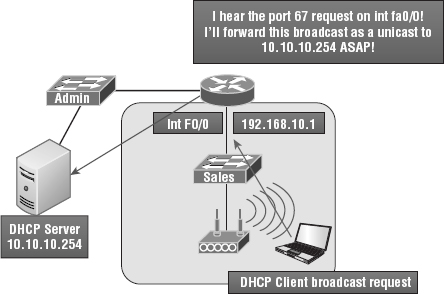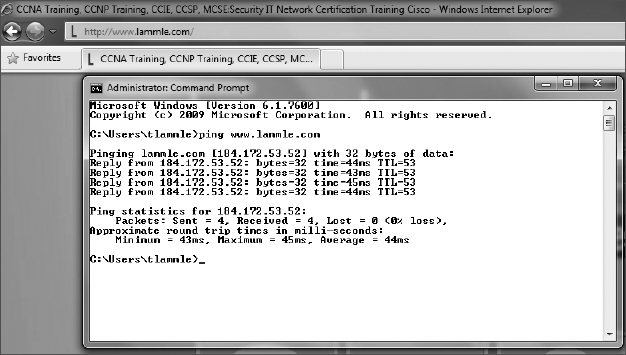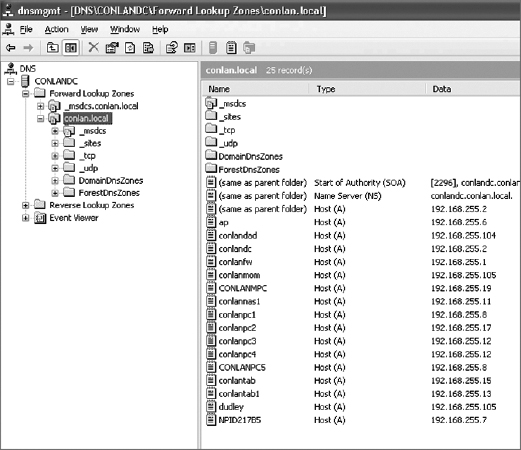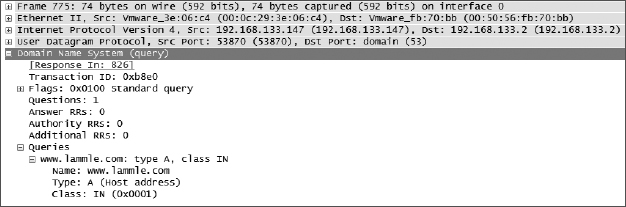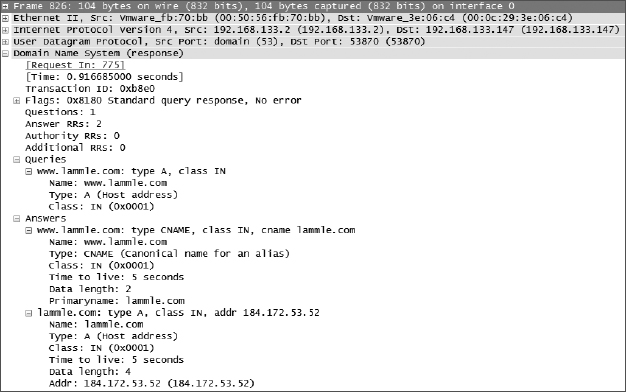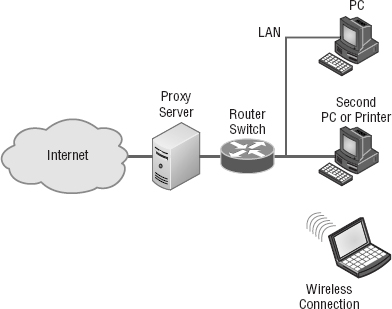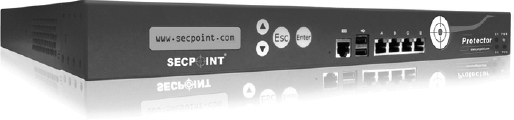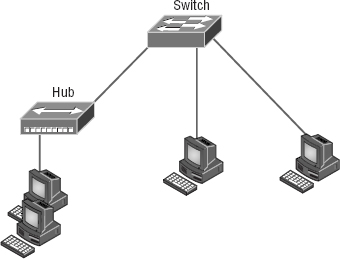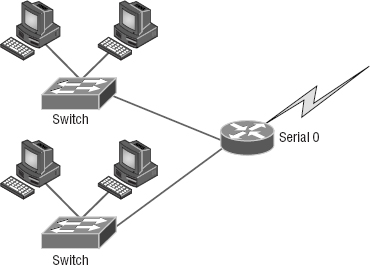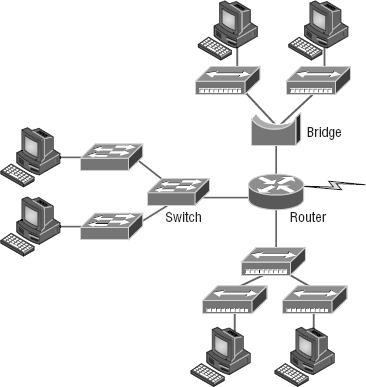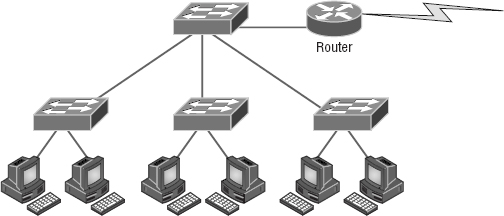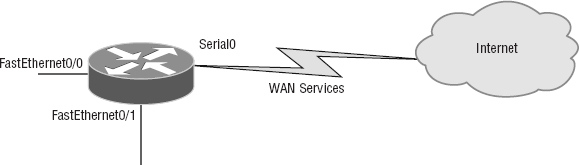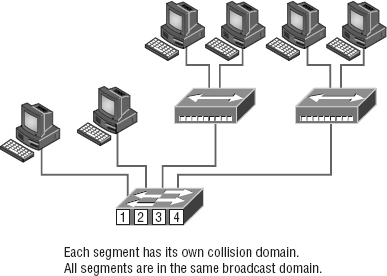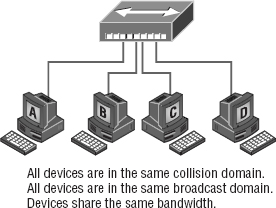Chapter 5
Networking Devices
THE FOLLOWING COMPTIA NETWORK+ EXAM OBJECTIVES ARE COVERED IN THIS CHAPTER:
- 1.1 Explain the functions and applications of various network devices
- Router
- Switch
- Multilayer switch
- Firewall
- HIDS
- IDS/IPS
- Access point (wireless/wired)
- Content filter
- Load balancer
- Hub
- Analog modem
- Packet shaper
- VPN concentrator
- 1.3 Install and configure the following networking services/applications
- 1.12 Given a set of requirements, implement a basic network
- List of requirements
- Device types/requirements
- Environment limitations
- Equipment limitations
- Compatibility requirements
- Wired/wireless considerations
- Security considerations
In this chapter, I'll tell you all about the networking devices I've introduced so far. I'll go into much greater detail about each device, and yes—I'm going to present even more of them to you! Because all the components that you'll learn about shortly are typically found in today's networks and internetworks, it's very important that you be familiar with them.
We'll start by covering the more common network devices that you would be most likely to come across and then move on to discuss some of the more specialized devices that you may or may not always find running in a network.
I'll finish the chapter by using examples to discuss how routers, hubs, and switches work within internetworks today.

To find up-to-the-minute updates for this chapter, please see www.lammle.com/networkplus or the book's website at www.sybextestbanks.wiley.com.
Common Network Connectivity Devices
By now, you should be fairly savvy regarding the various types of network media and connections, so it's time to learn about some of the devices they hook up to that are commonly found on today's networks.
First, I'll define the basic terms; then, later in this chapter, I'll show you how these devices actually work within a network. At that time, I'll give you more detailed descriptions of these devices and the terminology associated with them.
Because these devices connect network entities, they're known as connectivity devices. Here's a list of the devices I'll be covering in this chapter:
- Network interface card (NIC)
- Hub
- Bridge
- Basic switch
- Basic router
- Basic firewall
- IDS/IPS/HIDS
- Access point
- Dynamic Host Configuration Protocol (DHCP) server
- Other specialized devices
Network Interface Card
Those of you who aren't familiar with NICs probably want to be, at this point, so here goes: a network interface card (NIC) is installed in your computer to connect, or interface, your computer to the network. It provides the physical, electrical, and electronic connections to the network media.
A NIC either is an expansion card or is built right into the computer's motherboard. Today, almost all NICs are built into the computer motherboard providing 10, 100, and 1000 Mbits/sec, but there was a time when all NICs were expansion cards that plugged into motherboard expansion slots. In some notebook computers, NIC adapters can be connected to the USB port or through a PC card slot.
Figure 5.1 shows a typical 100Mbps Ethernet NIC.
Nowadays, most PCs and laptops of all types come with an Ethernet and Wireless connector built into the motherboard, so you usually don't need a separate card. It's rare to find a laptop today without a built-in wireless network card, but you can buy external wireless cards for desktops and laptops if you've got legacy equipment that needs them.
NICs today usually have one, two, or more LEDs; one, usually green, is called a link-light indicating that an Ethernet connection has been established with the device on the other end of the cable, and, which flickers when traffic is being passed back or forth. The other, or others, usually indicate the speed of the connection: 10, 100, or 1000 Mbit/sec. There's no universal standard for NIC LEDs, so check the manual to familiarize yourself with what the ones you are working with indicate. But it's not always that cut and dry—that blinking LED can mean the NIC is receiving a proper signal from the hub or switch, but it can also indicate connectivity to and detection of a carrier on a segment. Another possibility is that it's found connectivity with a router or other end device using a crossover cable.
The other LED is the aptly named Activity LED, and it tends to flicker constantly. That activity indicates the intermittent transmission and reception of frames arriving at the network or leaving it.

The first LED you should verify is the Link LED because if it's not illuminated, the Activity LED simply cannot illuminate.
Hub
As you learned earlier, a hub is the device that connects all the segments of the network together in a star topology Ethernet network. Each device in the network connects directly to the hub through a single cable and is used to connect multiple devices without segmenting a network. Any transmission received on one port will be sent out all the other ports in the hub, including the receiving pair for the transmitting device, so that Carrier Sense Multiple Access with Collision Detection (CSMA/CD) on the transmitter can monitor for collisions.
So, basically, this means that if one station sends a broadcast, all the others will receive it; yet based on the addressing found in the frame, only the intended recipient will actually listen and process it. This arrangement simulates the physical bus that the CSMA/CD standard was based on, and it's why we call the use of a hub in an Ethernet environment a physical star/logical bus topology.
Figure 5.2 depicts a typical hub as you might find it employed within a small network. Since there are only two users there isn't a problem in using a hub here: however, if there were 20 users, everyone would see Bob's request to send a packet to Mary. Most of the time, hubs really aren't recommended for corporate networks because of their limitations.
It's important to note that hubs are nothing more than glorified repeaters that are incapable of recognizing frames and data structures—the reason they act with such a lack of intelligence. A broadcast sent out by any device on the hub will be propagated to all devices connected to it. And just as in a physical bus topology configuration, any two or more of those connected devices have the potential of causing a collision with each other, which means that this hardware device will create a LAN with the most network traffic collisions. Hubs are not suggested for use in today's corporate network for this reason.
Bridge
A bridge—specifically, a transparent bridge—is a network device that connects two similar network segments together. Its primary function is to keep traffic separated on either side of the bridge, breaking up collision domains, as pictured in Figure 5.3.
What we can see here is that traffic is allowed to pass through the bridge only if the transmission is intended for a station on the opposite side. The main reasons you would place a bridge in your network would be to connect two segments together or to divide a busy network into two segments.
Bridges are software based; so, interestingly, you can think of a switch as a hardware-based, multiport bridge. In fact, the terms bridge and switch are often used interchangeably because the two devices used basically the same bridging technologies. The past tense is there for a reason—you'd be hard-pressed to buy a bridge today.
Switch
Switches connect multiple segments of a network together much like hubs do, but with three significant differences—a switch recognizes frames and pays attention to the source and destination MAC address of the incoming frame as well as the port on which it was received. A switch makes each of its ports a unique, singular collision domain. Hubs don't do those things. They simply send anything they receive on one port out to all the others.
So, if a switch determines that a frame's final destination happens to be on a segment that's connected via a different port than the one on which the frame was received, the switch will only forward the frame out from the specific port on which its destination is located. If the switch can't figure out the location of the frame's destination, it will flood the frame out every port except the one on which the frame port was received.
Figure 5.4 shows a typical low-cost Ethernet switch. It looks a lot like a hub. However, switches can come in very large, expensive sizes. Switches that can perform the basic switching process and do not allow you to configure more advanced features—like adding an IP address for telnetting to the device or adding VLANs—are called unmanaged switches. Others, like Cisco switches that do allow an IP address to be configured for management with such applications as SNMP and do allow special ports to be configured (as in VoIP), are called managed switches.
That's as far as we're going with switches right now. I'll bring them up later on in this chapter and cover them in much greater detail in Chapter 11, “Switching and Virtual LANs.” For now, you can think of a switch as a faster, smarter bridge that has more ports.

Switches are Layer 2 devices, which means they segment the network with MAC addresses. If you see the term Layer 3 switch that means you are talking about a router, not a Layer 2 switch. The terms router and Layer 3 switch are interchangeable.
Router
A router is a network device used to connect many, sometimes disparate, network segments together, combining them into what we call an internetwork. A well-configured router can make intelligent decisions about the best way to get network data to its destination. It gathers the information it needs to make these decisions based on a network's particular performance data.
Figure 5.5 shows a small office, home office (SOHO) router that provides wired and wireless access for hosts and connects them to the Internet without any necessary configuration. But know that I certainly don't recommend leaving a router with the default configuration! No worries, though—I'll go over the configuration process with you in Chapter 10, “Routing Protocols.”
Routers can be multifaceted devices that behave like computers unto themselves with their own complex operating systems—for example, Cisco's IOS. You can even think of them as CPUs that are totally dedicated to the process of routing packets. And due to their complexity and flexibility, you can configure them to actually perform the functions of other types of network devices (like firewalls, for example) by simply implementing a specific feature within the router's software.

Routers can have many different names: Layer 3 switch and multilayer switch are the most common, besides the name router, of course. Remember, if you hear just the word switch, that means a Layer 2 device. Routers, Layer 3 switches, and multilayer switches are all Layer 3 devices.
Interface Configurations
When configuring interfaces on a router or switch, unless you're doing complex configurations such as connecting up a Voice over IP (VoIP) network, the interface configurations are pretty straightforward.
There is a major difference between a router interface and a switch interface configuration, however. On a switch, you do not add an IP address since they only read to Layer 2, and most of the time, you never even need to configure a switch interface. First, they are enabled by default, and second, they are very good at auto-detecting the speed, duplex, and in newer switches, even the Ethernet cable type (crossover or straight-through). A router is much different and an IP address is expected on each interface; they are not enabled by default, and a good Layer 3 network design must be considered before installing a router.
Let's start by taking a look at a basic Cisco switch configuration. First, notice by the output shown that there is no configuration on the interfaces, yet you can plug this switch into your network and it would work. This is because all ports are enabled and there are some very basic configurations that allow the switch to run without any configuration—they can be considered plug-and-play in a small or home network:
Switch#sh running-config [output cut] ! interface FastEthernet0/1 ! interface FastEthernet0/2 ! interface FastEthernet0/3 ! interface FastEthernet0/4 ! interface FastEthernet0/5 ! interface FastEthernet0/6 ! interface FastEthernet0/7 ! interface FastEthernet0/8 !
Let's take a look at a configuration of a simple switch interface. First, we'll notice the duplex options:
Switch(config-if)#duplex ? auto Enable AUTO duplex configuration full Force full duplex operation half Force half-duplex operation
All switch ports are set to duplex auto by default, and usually you can just leave this configuration alone. However, be aware that if your network interface card is set to half duplex and the switch port is configured for full duplex, the port will receive errors and you'll eventually get a call from the user. This is why it is advised to just leave the defaults on your hosts and switch ports, but it is a troubleshooting spot to check when a problem is reported from a single user.
The next configuration and/or troubleshooting spot you may need to consider is the speed of the port:
Switch(config-if)#speed ? 10 Force 10 Mbps operation 100 Force 100 Mbps operation auto Enable AUTO speed configuration
Again, this is set to auto, but you may want to force the port to be 100 and full duplex. Typically, the NIC will run this without a problem and you'll be sure you're getting the most bang for your buck on your switch port.
Let's take a look at a router interface. We're pretty much going to configure (or not configure) the same parameters. However, you should be very aware that a router interface and a switch interface perform different functions. A router interface will break up collision domains just as a switch interface does, but the purpose of a router interface is to create and maintain broadcast domains and connectivity of WAN services. Basic Layer 2 switches cannot provide these services. As I mentioned, you must have a Layer 3 design before you can implement a router, meaning you must have your subnet design laid out on your network diagram and your IP addressing scheme must be completely understood. You cannot start configuring router interfaces randomly; there must be a design and it needs to be correct.
Unlike switches, router interfaces do not just work when you plug them into the network—they must be configured and enabled. All ports are shut down by default, and why shouldn't they be? Unless you have a network design and understand IP addressing, what good is a router to your network?
Let's take a look:
Router(config-if)#duplex ? auto Enable AUTO duplex configuration full Force full duplex operation half Force half-duplex operation Router(config-if)#speed ? 10 Force 10 Mbps operation 100 Force 100 Mbps operation auto Enable AUTO speed configuration Router(config-if)#ip address ? A.B.C.D IP address dhcp IP Address negotiated via DHCP pool IP Address autoconfigured from a local DHCP pool
First, we can see that the basics are there, duplex and speed, but also, to make a router interface useful at all we must add an IP address. Notice that the options allow you to configure a specific IP address or allow the interface to receive the address from a DHCP server. You would only use this option if you had an IP address reservation for the router interface on your DHCP server since having your router get a random IP address from a DHCP server would be hard to manage. Let's finish the basics:
Router(config-if)#ip address 1.1.1.1 255.0.0.0 Router(config-if)#no shutdown Router(config-if)# *Oct 5 17:26:46.522: %LINK-3-UPDOWN: Interface FastEthernet0/0, changed state to up *Oct 5 17:26:47.522: %LINEPROTO-5-UPDOWN: Line protocol on Interface FastEthernet0/0, changed state to up
The interface can now be connected to a Layer 2 switch and the hosts connected to the same broadcast domain must set their default gateway address to 1.1.1.1, and voilà, they can now send packets to the router.
Firewall
So what, exactly, is a firewall? Basically, firewalls are your network's security guards, and to be real, they're probably the most important thing to implement on your network. That's because today's networks are almost always connected to the Internet—a situation that makes security crucial! A firewall protects your LAN resources from invaders that prowl the Internet for unprotected networks while simultaneously preventing all or some of your LAN's computers from accessing certain services on the Internet. You can employ them to filter packets based on rules that you or the network administrator create and configure to strictly delimit the type of information allowed to flow in and out of the network's Internet connection.
A firewall can be either a stand-alone “black box” or a software implementation placed on a server or router. Either way, the firewall will have at least two network connections: one to the Internet (known as the public side) and one to the network (known as the private side). Sometimes, there is a second firewall, as shown in Figure 5.6. This firewall is used to connect servers and equipment that can be considered both public and private (like web and email servers). This intermediary network is known as a demilitarized zone (DMZ).
Firewalls are the first line of defense for an Internet-connected network. Without them in place, any network that's connected to the Internet is essentially wide open to anyone with a little technical savvy who seeks to exploit LAN resources and/or access your network's sensitive information.
IDS/IPS
Intrusion detection systems (IDSs) and intrusion prevention systems (IPSs) are very important in today's networks. They are network security appliances that monitor networks and packets for malicious activity. An IDS is considered monitor mode and just records and tells you about problems, whereas an IPS can work in real time to stop threats as they occur.
The main difference between them is that an IPS works inline to actively prevent and block intrusions that are detected based on the rules you set up. IPSs can send an alarm, create correlation rules and remediation, drop malicious packets, provide malware protection, and reset the connection of offending source hosts.
HIDS
In a host-based IDS (HIDS), software runs on one computer to detect abnormalities on that system alone by monitoring applications, system logs, and event logs—not by directly monitoring network traffic.
Systems like these are typically implemented on servers because they're a bear to manage if spread across several client computers on a network. Plus, if the IDS database is on the local computer and its data becomes compromised by an attack, the IDS data could be corrupted, too.

Other types of IDSs are protocol based (PIDS), which monitor traffic for one protocol on one server, and application protocol based (APIDS), which monitor traffic for a group of servers running the same application (such as SQL).
Access Point
I'll be covering access points (APs) in depth in Chapter 12, but I'll introduce them here. Understand that an AP is just a hub that accepts wireless clients via an analog wireless signal.
It's no secret that wireless is the key to all networks in the world today, and they will be even more prevalent in the future when all our home appliances have IP addresses and communicate wirelessly to our networks, for example. The ease of communicating on a network using an AP instead of having to use an Ethernet cable has changed our world forever.
Figure 5.7 shows how an AP would look in a small network, such as a home.
The wireless client modulates a digital signal to an analog signal, which the AP can read and demodulate back to a digital signal. The AP creates one collision domain and can only run half duplex, which is why you can describe an AP as being like a hub. However, even though there are some standards that provide some full-duplex-type connectivity, a wireless host will never achieve the same type of throughput, security, and consistency that a wired Ethernet network would, but does that matter? Like rock ‘n’ roll, wireless is here to stay.
Dynamic Host Configuration Protocol Server
Even though I'm going to get into the finer points of DHCP soon, in Chapter 6, “Introduction to the Internet Protocol,” I want to give you some basic insight into this server service here.
In essence, DHCP servers assign IP addresses to hosts. This protocol gives us a much easier way to administer—by automatically providing IP information—than the alternative and tedious method known as static IP addressing, where we have to address each host manually. It works well in any network environment, from tiny to huge, and allows all types of hardware to be employed as a DHCP server, including routers.
It works like this: A DHCP server receives a request for IP information from a DHCP client using a broadcast (as Chapter 6 will show you in detail). The only hitch is that if the DHCP server isn't on the same segment as the DHCP client, the broadcast won't be received by the server because by default, routers won't forward broadcasts, as shown in Figure 5.8.
In Figure 5.8, Router A is configured with the IP helper address command on interface E0 of the router. Whenever interface E0 receives a broadcast request, Router A will forward those requests as a unicast (meaning instead of a broadcast, the packet now has the destination IP address of the DHCP server).
So, as shown in the figure, you can configure Router A to forward these requests and even use multiple DHCP servers for redundancy, if needed. This works because the router has been configured to forward the request to a single server using a unicast or by sending the request to multiple servers via a directed broadcast.
Personally, most of the time I use a Windows server to act as the DHCP server for my entire internetwork and have my routers forward client requests. It is possible to have a DHCP server on every network segment, but that is not necessary because of the routers' forwarding ability.
Figure 5.9 shows a picture of a Windows server with something called scope options.
Scope Options provide IP configuration for hosts on a specific subnet. Below the Scope Options, you'll find Server Options, which provide IP information for all scopes configured on the server. If I had just one Domain Name Service (DNS) server for the entire network, I'd configure the Server Options with my DNS server information; that DNS server information would then show up automatically in all scopes configured on my server.
So, what exactly does a DHCP client ask for, and what does a DHCP server provide? Is it just an IP address, a mask, and a default gateway? No, it is much more than that. Let's take a look at a DHCP client request on an analyzer. Figure 5.10 shows the options that the client is requesting from the DHCP server.
First, you can see that the DHCP service runs on top of the BootP protocol (port 68) and that the DHCP client is looking for a BootP server (port 67). The client IP address is 0.0.0.0, and the client doesn't know the DHCP server address either because this is a broadcast to 255.255.255.255 (the Data Link layer broadcast shows FF:FF:FF:FF:FF:FF). Basically, all the DHCP client knows for sure is its own MAC address. The client is “requesting” a certain IP address because this is the IP address it received from the server the last time it requested an IP address.
The DHCP client Parameter Request List option shown at the end of Figure 5.10 has been expanded and is shown in Figure 5.11. Notice all the parameter information that can be sent to a DHCP client from the server.
That is quite a request list! The DHCP server will respond with the options that it has configured and available to provide to a DHCP client. Let's take a look and see what the server responds with. Figure 5.12 shows the DHCP server response.
The client is going to get the IP address that it asked for (10.100.36.38), a subnet mask of 255.255.255.224, a lease time of 23 hours (the amount of time before the IP address and other DHCP information expires on the client), the IP address of the DHCP server, the default gateway (router), the DNS server IP address (it gets two), the domain name used by DNS, and some NetBIOS information (used by Windows for name resolution).
The lease time is important and can even be used to tell you if you have a DHCP problem or, more specifically, that the DHCP server is no longer handing out IP addresses to hosts. If hosts start failing to get onto the network one at a time as they try to get a new IP address as their lease time expires, you need to check your server settings.
Here is another example of a possible DHCP problem: You arrive at work after a weekend and find that some hosts were left on and some were shut down. The hosts that were left running and not shut down are still working, but the hosts that were shut down and were restarted on Monday morning do not get a new IP address. This is a good indication that you need to head over to your DHCP server and take a look at what is going on.
A DHCP server can also be configured with a reservation list so that a host always receives the same IP address. You would use this reservation list for routers or servers if they were not statically assigned. However, you can use reservation lists for any host on your network as well.
DHCP Relay
If you need to provide addresses from a DHCP server to hosts that aren't on the same LAN as the DHCP server, you can configure your router interface to relay or forward the DHCP client requests, as shown in Figure 5.13. If we don't provide this service, our router would receive the DHCP client broadcast, promptly discard it, and the remote host would never receive an address—unless we added a DHCP server on every broadcast domain! Let's take a look at how we would typically configure DHCP service in today's networks.
So we know that because the hosts off the router don't have access to a DHCP server, the router will simply drop their client request broadcast messages by default. To solve this problem, we can configure the F0/0 interface of the router to accept the DHCP client requests and forward them to the DHCP server like this:
Router#config t Router(config)#interface fa0/0 Router(config-if)#ip helper-address 10.10.10.254
Now I know that was a pretty simple example, and there are definitely other ways to configure the relay, but rest assured that I've covered the objectives for you. Also, I want you to know that ip helper-address forwards more than just DHCP client requests, so be sure to research this command before you implement it!
Other Specialized Devices
In addition to the network connectivity devices I've discussed with you, there are several devices that, while they may not be directly connected to a network, do actively participate in moving network data. Here's a list of them:
- Multilayer switch
- Load balancer
- DNS server
- Proxy server
- Encryption devices
- Content filter
- Analog modem
- Packet shaper
- VPN concentrator
Multilayer Switch
A multilayer switch (MLS) is a computer networking device that switches on Open Systems Interconnection (OSI) Layer 2 like an ordinary network switch but provides routing. A 24-port MLS gives you the best of both worlds. It operates at Layer 3 (routing) while still providing 24 collision domains, which a router could not do.
The major difference between the packet-switching operation of a router and that of a Layer 3 or multilayer switch lies in the physical implementation. In routers, packet switching takes place using a microprocessor, whereas a Layer 3 switch handles this by using application-specific integrated circuit (ASIC) hardware. I'd show you a picture of a Layer 3 switch, but they look just like regular Layer 2 switches and you already know what those look like. The differences are the hardware inside and the operating system.
Load Balancer
Your average router just sends incoming packets to their specified, correlative IP address on the network, but a load balancer can actually send incoming packets to multiple machines hidden behind one IP address—cool, right?
Today's load-balancing routers follow various rules to determine specifically how they will route network traffic. Depending on your needs, you can set rules based on the least load, fault tolerance, the fastest response times, or just dividing up (balancing) outbound requests for smooth network operations.
In fact, the fault tolerance, or redundancy, as well as the scalability so vital to large networking environments and e-commerce are some of the great benefits we gain using load balancers.
Think about this scenario: Say you have a website where people are placing orders for the stuff you've got for sale. Obviously, the orders placed vary in size and the rate at which they come in varies; you definitely wouldn't want your servers becoming so overloaded that they hose up and crash your site, causing you to lose lots of money, now would you? That's where balancing the load of traffic between a group of servers comes to the rescue, because even if one of them freezes, your customers will still be able to access your site and place orders.
Domain Name Service Server
A Domain Name Service (DNS) server is one of the most important servers in your network and on the Internet as well. Why? Because without a DNS server, you would have to type http://206.123.114.186 instead of simply entering www.lammle.com. So it follows that you can pretty much think of the DNS system as the phone book of the Internet.
A hostname is typically the name of a device that has a specific IP address; on the Internet, it is part of what is known as a fully qualified domain name (FQDN). An FQDN consists of a hostname and a domain name.
The process of finding the IP address for any given hostname is known as name resolution, and it can be performed in several ways: a HOSTS file (meaning you statically type in all names and IP addresses on each and every host), a request broadcast on the local network (Microsoft's favorite—why ask a server when you can just broadcast, right?), DNS, and Microsoft's Windows Internet Naming Service (WINS). DNS is the most popular today and is the resolution method you really need to know.
On the Internet, domains are arranged in a hierarchical tree structure. The following list includes some of the top-level domains currently in use:
.com A commercial organization. Most companies end up as part of this domain.
.edu An educational establishment, such as a university.
.gov A branch of the US government.
.int An international organization, such as NATO or the United Nations.
.mil A branch of the US military.
.net A network organization.
.org A nonprofit organization.
Your local ISP is probably a member of the .net domain, and your company is probably part of the .com domain. The .gov and .mil domains are reserved strictly for use by the government and the military within the United States. In other parts of the world, the final part of a domain name represents the country in which the server is located (.ca for Canada, .jp for Japan, .uk for Great Britain, and .ru for Russia, for example). Well over 130 countries are represented on the Internet.
The .com domain is by far the largest, followed by the .edu domain. Some new domain names are becoming popular, however, because of the increasing number of domain-name requests. These include .firm for businesses and companies, .store for businesses selling goods rather than services, .arts for cultural and entertainment organizations, and .info for informational services. The domains .cc, .biz, .travel, and .post are also in use on the Internet.
Figure 5.14 shows how, when you type in a domain name, the DNS server resolves it, allowing the host to send the HTTP packets to the server.
This DOS screen shows how the DNS server can resolve the human name to the IP address of the Lammle.com server when I ping the server by the name instead of the IP address.
It should be easy to imagine how hard life would be without DNS translating human names to IP addresses, routing your packet through the Internet or internetwork to get to your servers. Figure 5.15 gives you an example of a Windows server configured as a DNS server.
To complete unqualified Domain Name System (DNS) names that will be used to search and submit DNS queries at the client for resolution, you must have a list of DNS suffixes that can be appended to these DNS names. For DHCP clients, this can be set by assigning the DNS domain name option (option 15) and providing a single DNS suffix for the client to append and use in searches. For example, if you just wanted to ping todd instead of ping todd.lammle.com, you can configure the DHCP server option 15 to provide the suffix for you.
Now the hosts can receive the IP address of this DNS server, and then this server will resolve hostnames to correct IP addresses. This is a mission-critical service in today's networks, don't you think? As shown in Figure 5.15, if I ping from a host to conlanpc1, the host will send the name-resolution request to the DNS server and translate this name to IP address 192.168.255.8.
Host (A) is called an A record and is what gives you the IP address of a domain or host. In IPv6, it's called a quad-A or AAAA record. In Figure 5.15, you can see that each name has an A record, which is associated to an IP address. So, A records resolve hostnames to IP addresses, but what happens if you know the IP address and want to know the hostname? There is a record for this, too! It's called the pointer record (PTR).
Other typical records found on DNS servers are mail exchanger (MX) records, which are used to translate mail records. The MX record points to the mail exchanger for a particular host. DNS is structured so that you can actually specify several mail exchangers for one host. This feature provides a higher probability that email will arrive at its intended destination. The mail exchangers are listed in order in the record, with a priority code that indicates the order in which they should be accessed by other mail-delivery systems.
If the first-priority mail exchanger doesn't respond in a given amount of time, the mail-delivery system tries the second one, and so on. Here are some sample mail-exchange records:
hostname.company.com. IN MX 10 mail.company.com. hostname.company.com. IN MX 20 mail2.company.com. hostname.company.com. IN MX 30 mail3.company.com.
In this example, if the first mail exchanger, mail.company.com, does not respond, the second one, mail2.company.com, is tried, and so on.
Another important record type on a DNS is the canonical name (CNAME) record. This is also commonly known as the alias record and allows hosts to have more than one name. For example, suppose your web server has the hostname www and you want that machine to also have the name ftp so that users can use FTP to access a different portion of the file system as an FTP root. You can accomplish this with a CNAME record. Given that you already have an address record established for the hostname www, a CNAME record that adds ftp as a hostname would look something like this:
www.company.com. IN A 204.176.47.2 ftp.company.com. IN CNAME www.company.com.
When you put all these record types together in a zone file, or DNS table, it might look like this:
mail.company.com. IN A 204.176.47.9 mail2.company.com. IN A 204.176.47.21 mail3.company.com. IN A 204.176.47.89 yourhost.company.com. IN MX 10 mail.company.com. yourhost.company.com. IN MX 20 mail2.company.com. yourhost.company.com. IN MX 30 mail3.company.com. www.company.com. IN A 204.176.47.2 ftp.company.com. IN CNAME www.company.com.
Finally two other record types you should know about include AAA (for authentication servers such as RADIUS or TACACS+) and PTR or pointer records. PTR records are an IP address to name mapping rather than a name to IP address mapping. They reside in what is called a reverse lookup zone (or table) in the server and are used when an IP address is known but not a name.
Let's take a look a tad deeper for a minute into how resolution takes place between a host and a DNS server. Figure 5.16 shows a DNS query from my host to www.lammle.com from a browser.
FIGURE 5.16 A DNS query to www.lammle.com
This figure shows that DNS uses User Datagram Protocol (UDP) at the Transport layer (it uses Transport Control Protocol [TCP] if it is updating its phone book pages—we call these zone updates), and this query is asking destination port 53 (the DNS service) on host 192.168.133.2 who the heck www.lammle.com is.
Let's take a look at the server's response. Figure 5.17 shows the DNS answer to our query for www.lammle.com.
Port 53 answered from server 192.168.133.147 with a CNAME and an A record with the IP address of 184.172.53.52. My host can now go to that server requesting HTTP pages using the IP address.
Dynamic DNS
At one time all DNS records had to be manually entered into the DNS server and edited manually when changes occurred. Today DNS is dynamic and works in concert with the DHCP function. Hosts register their names with the DNS sever as they receive their IP address configuration from the DHCP server. Some older operating systems are not capable of self-registration (such as Windows NT), but the DHCP server can even be configured to perform registration on behalf of these clients with the DNS server.
This doesn't mean that manual records cannot be created if desired. In fact, some of the record types we have discussed can only be created manually. These include MX and CNAME records.
Proxy Server
A proxy server is basically a type of server that handles its client-machine requests by forwarding them on to other servers while allowing granular control over the traffic between the local LAN and the Internet. When it receives a request, the proxy will then connect to the specific server that can fulfill the request for the client that wants it.
Sometimes the proxy modifies the client's request or a server's response to it—or even handles the client's request itself. It will actually cache, or “remember,” the specific server that would have normally been contacted for the request in case it's needed another time. This behavior really speeds up the network's function, thereby optimizing its performance. However, proxy servers can also limit the availability of the types of sites that users on a LAN have access to, which is a benefit for an administrator of the network if users are constantly connected to non-work sites and using all the WAN bandwidth.
Figure 5.18 shows where a proxy server would be typically found in a small-to-medium-size network.
There are two main types of proxy servers you'll typically find working in present-day networks:
Caching Proxy Server A caching proxy server speeds up the network's service requests by recovering information from a client's or clients' earlier request. Caching proxies keep local copies of the resources requested often, which really helps minimize the upstream use of bandwidth. These servers can greatly enhance network performance.
Web Proxy Server A web proxy server is usually used to create a web cache. You experience this when you Google a site you've visited before. The web proxy “remembers” you, and the site not only loads faster, it sometimes even recalls your personal information by automatically filling in your username—or even your billing/shipping information when you place another order.
I want to mention one more thing before we move on from proxies, and this is reverse proxies. Unlike a forward proxy, a reverse proxy takes requests from the Internet and forwards them to servers in an internal network, whereas the forward proxy we discussed in this section takes client requests and sends them to the Internet.
Encryption Devices
Although a number of the devices we have discussed earlier can perform encryption services, there are dedicated appliances that can perform encryption as well. The advantage of using these devices is that they normally provide more choice of encryption methods and stronger encryption options. They also offload the process from other devices like routers and servers, which is a good thing since the encryption/decryption process is very processer intensive and interferes with other functions that those routers and servers might be performing.
Sometimes these devices are called encryption gateways. They can either sit in line with a server or a local network, encrypting and decrypting all traffic, or function as an application server, encrypting any file sent to them within a network. Examples of encryption appliances are shown in Figure 5.19.
While an encryption appliance is dedicated to encryption, a content filtering appliance scans the content of what goes through it and filters out specific content or content types. Dedicating a device to this process offloads the work from servers or routers that could do this but at a cost of greatly slowing the devices. Also, there is usually more functionality and granular control available with a dedicated appliance.
Email is a good example of what you might run through one of these devices before the email is delivered to filter out spam and objectionable content. Another example of the use of a content filter might be to block websites based on the content of the web pages rather than on the basis of the URL or IP address. An example of a dedicated content/URL filtering appliance from SecPoint is shown in Figure 5.20.
Analog Modem
A modem (modulator-demodulator) is a device that modulates an analog carrier signal to encode digital information and demodulates the signal to decode the transmitted information. I gave you an example of this when I explained APs earlier in the chapter because an AP modulates and demodulates a signal just like a modem. Figure 5.21 shows a current analog modem that can be used in today's networks, albeit with slow throughput.
The goal is to produce a signal that can be transmitted easily and decoded to reproduce the original digital data. These signals are transmitted over telephone lines and demodulated by another modem at the receiver side in order to read the digital data.
Packet Shaper
Packet shaping (also known as traffic shaping, it's a form of rate limiting) is an internetworking traffic management technique that delays some or all packets to bring them into compliance with your or your company's traffic profile. Figure 5.22 shows a dedicated packet shaper appliance from Blue Coat.
This profile is used to optimize or guarantee performance, improve latency, and/or increase usable bandwidth for some kinds of packets by delaying other kinds, decided on by you.
VPN Concentrator
A VPN concentrator is a device that accepts multiple VPN connections from remote locations. Although this function can be performed by a router or server, as with the encryption gateways and content filtering devices discussed earlier, the same performance benefits can be derived from dedicating a device to this. Moreover, additional functionality usually comes with these devices, one of which is shown in Figure 5.23.
Planning and Implementing a Basic SOHO Network Using Network Segmentation
It's likely that at some point you'll have to break up one large network into a bunch of smaller ones because user response will have dwindled to a slow crawl as the network grew and grew. With all that growth, your LAN's traffic congestion will have reached epic proportions.
Determining Requirements
When implementing a SOHO network, the first thing to be done is to identify the requirements of the network and the constraints around which you must operate. This should drive your design and device choices. An example set of requirements and constraints might be as follows:
- A small number of computers are needed.
- There is a high need for Internet access.
- Resources need to be shared.
- Wired hosts and wireless hosts will need to communicate with each other.
- Security is very important.
With these constraints in mind, you might find that you'll need more than just a switch and some Cat 5e cabling for this project. There is a need for a router, an AP, and a firewall in this case. In addition, you need to think about compatibility between equipment and the types and brands of equipment to buy as well as environmental issues or limitations.

Wireless and security constraints are covered in Chapter 12 and Chapter 15, respectively. Chapter 12 is “Wireless Networking” and Chapter 15 is “Physical and Hardware Security.”
One of the most important considerations you must take very seriously when building a basic network is LAN traffic congestion, which can be lessened with network segmentation and is directly related to device types and compatibility requirements as well as equipment limitations. Let's look at how to use the segmentation devices I have defined so far in this chapter.
Here's a list of some of the nasty things that commonly cause LAN traffic congestion:
- Too many hosts in a broadcast domain
- Broadcast storms
- Multicasting
- Low bandwidth
- Adding hubs for connectivity to the network
The answer to fixing a huge but slow network is to break it up into a number of smaller networks—something called network segmentation. You do this by using devices like routers and switches, which are sometimes still referred to as bridges because switches still use bridging technologies. Figure 5.24 displays a network that's been segmented with a switch so each network segment connected to the switch is now a separate collision domain. But make note of the fact that this network is actually still one broadcast domain—the set of all devices on a network segment that hear all the broadcasts sent on that segment.
And keep in mind that the hub used in Figure 5.24 just extended the one collision domain from the switch port.
Routers are used to connect networks together and route packets of data from one network to another. (Cisco has become the de facto standard for routers because of its high-quality router products, great selection, and fantastic service.) Routers, by default, break up a broadcast domain. Figure 5.25 shows a router in our little network that creates an internetwork and breaks up broadcast domains.
The network in Figure 5.25 is pretty cool. Each host is connected to its own collision domain, and the router has created two broadcast domains. And don't forget that the router provides connections to WAN services as well. The router uses something called a serial interface for WAN connections: specifically, a V.35 physical interface.
Breaking up a broadcast domain is important because when a host or server sends a network broadcast, every device on the network must read and process that broadcast—unless you've got a router. When the router's interface receives this broadcast, it can respond by basically saying, “Thanks, but no thanks,” and discard the broadcast without forwarding it on to other networks. Even though routers are known for breaking up broadcast domains by default, it's important to remember that they break up collision domains as well.
There are two advantages of using routers in your network:
- They don't forward broadcasts by default.
- They can filter the network based on Layer 3 (network layer) information (such as an IP address).
Four router functions in your network can be listed as follows:
- Packet switching
- Packet filtering
- Internetwork communication
- Path selection
Remember that routers are really switches; they're actually what we call Layer 3 switches. Unlike Layer 2 switches, which forward or filter frames, routers (Layer 3 switches) use logical addressing and provide what is called packet switching. Routers can also provide packet filtering by using access lists, and when routers connect two or more networks together and use logical addressing (IP or IPv6), this is called an internetwork. Last, routers use a routing table (map of the internetwork) to make path selections and to forward packets to remote networks.
Conversely, switches aren't used to create internetworks (they do not break up broadcast domains by default); they're employed to add functionality to a network LAN. The main purpose of a switch is to make a LAN work better—to optimize its performance—providing more bandwidth for the LAN's users. And switches don't forward packets to other networks as routers do. Instead, they only “switch” frames from one port to another within the switched network. Okay, you may be thinking, “Wait a minute, what are frames and packets?” I'll tell you all about them later in this chapter, I promise.
By default, switches break up collision domains, as mentioned in Chapter 4, “The Current Ethernet Specifications.” This is an Ethernet term used to describe a network scenario wherein one particular device sends a packet on a network segment, forcing every other device on that same segment to pay attention to it. At the same time, a different device tries to transmit, leading to a collision, after which both devices must retransmit, one at a time. Not very efficient! This situation is typically found in a hub environment where each host segment connects to a hub that represents only one collision domain and only one broadcast domain. By contrast, each and every port on a switch represents its own collision domain.

Switches create separate collision domains but a single broadcast domain. Routers provide a separate broadcast domain for each interface.
The term bridging was introduced before routers and hubs were implemented, so it's pretty common to hear people referring to bridges as switches. That's because bridges and switches basically do the same thing—break up collision domains on a LAN (in reality, you cannot buy a physical bridge these days, only LAN switches, but these switches use bridging technologies.)
So this means a switch is basically just a multiple-port bridge with more brainpower, right? Well, pretty much, but there are differences. Switches do provide this function, but they do so with greatly enhanced management ability and features. Plus, most of the time, bridges only had two or four ports. Yes, you could get your hands on a bridge with up to 16 ports, but that's nothing compared to the hundreds available on some switches.

You would use a bridge in a network to reduce collisions within broadcast domains and to increase the number of collision domains in your network. Doing this provides more bandwidth for users. And keep in mind that using hubs in your network can contribute to congestion on your Ethernet network. As always, plan your network design carefully!
Figure 5.26 shows how a network would look with all these internetwork devices in place. Remember that the router will not only break up broadcast domains for every LAN interface but also break up collision domains.
When you look at Figure 5.26, do you see the router at center stage and see how it connects each physical network together? We have to use this layout because of the older technologies involved—bridges and hubs.
On the top internetwork in Figure 5.26, you'll notice that a bridge is used to connect the hubs to a router. The bridge breaks up collision domains, but all the hosts connected to both hubs are still crammed into the same broadcast domain. Also, the bridge creates only two collision domains, so each device connected to a hub is in the same collision domain as every other device connected to that same hub. This is actually pretty lame, but it's still better than having one collision domain for all hosts.
Notice something else: The three hubs at the bottom that are connected also connect to the router, creating one collision domain and one broadcast domain. This makes the bridged network look much better indeed.

Although bridges/switches are used to segment networks, they will not isolate broadcast or multicast packets.
The best network connected to the router is the LAN switch network on the left. Why? Because each port on that switch breaks up collision domains. But it's not all good—all devices are still in the same broadcast domain. Do you remember why this can be a really bad thing? Because all devices must listen to all broadcasts transmitted, that's why.
And if your broadcast domains are too large, the users have less bandwidth and are required to process more broadcasts, and network response time will slow to a level that could cause office riots.
Once we have only switches in our network, things change a lot. Figure 5.27 shows the network that is typically found today.
Here I've placed the LAN switches at the center of the network world so the router is connecting only logical networks together. If I implement this kind of setup, I've created virtual LANs (VLANs), something I'm going to tell you about in Chapter 11. So don't stress. But it is really important to understand that even though you have a switched network, you still need a router to provide your inter-VLAN communication, or internetworking. Don't forget that.
Obviously, the best network is one that's correctly configured to meet the business requirements of the company it serves. LAN switches with routers, correctly placed in the network, are the best network design. This book will help you understand the basics of routers and switches so you can make tight, informed decisions on a case-by-case basis.
Let's go back to Figure 5.26 again. Looking at the figure, how many collision domains and broadcast domains are in this internetwork? I hope you answered nine collision domains and three broadcast domains.
The broadcast domains are definitely the easiest to see because only routers break up broadcast domains by default. And because there are three connections, that gives you three broadcast domains. But do you see the nine collision domains? Just in case that's a no, I'll explain. The all-hub network is one collision domain; the bridge network equals three collision domains. Add in the switch network of five collision domains—one for each switch port—and you've got a total of nine.
Now, in Figure 5.27, each port on the switch is a separate collision domain and each VLAN is a separate broadcast domain. But you still need a router for routing between VLANs. How many collision domains do you see here? I'm counting 10—remember that connections between the switches are considered a collision domain.
![]()
Should I Replace All My Hubs with Switches?
You're a network administrator at a large company in San Jose. The boss comes to you and says that he got your requisition to buy a switch and is not sure about approving the expense; do you really need it?
Well, if you can, sure—why not? Switches really add a lot of functionality to a network that hubs just don't have. But most of us don't have an unlimited budget. Hubs still can create a nice network—that is, of course, if you design and implement the network correctly.
Let's say that you have 40 users plugged into four hubs, 10 users each. At this point, the hubs are all connected together so that you have one large collision domain and one large broadcast domain. If you can afford to buy just one switch and plug each hub into a switch port, as well as plug the servers into the switch, then you now have four collision domains and one broadcast domain. Not great; but for the price of one switch, your network is a much better thing. So, go ahead! Put that requisition in to buy all new switches. What do you have to lose?
So now that you've gotten an introduction to internetworking and the various devices that live in an internetwork, it's time to head into internetworking models.
As I mentioned earlier, routers break up broadcast domains, which means that by default, broadcasts aren't forwarded through a router. Do you remember why this is a good thing? Routers break up collision domains, but you can also do that using Layer 2 (Data Link layer) switches. Because each interface in a router represents a separate network, it must be assigned unique network identification numbers, and each host on the network connected to that router must use the same network number. Figure 5.28 shows how a router works in an internetwork.
Here are some points about routers that you should commit to memory:
- Routers, by default, will not forward any broadcast or multicast packets.
- Routers use the logical address in a Network layer header to determine the next hop router to forward the packet to.
- Routers can use access lists, created by an administrator, to control security on the types of packets that are allowed to enter or exit an interface.
- Routers can provide Layer 2 bridging functions if needed and can simultaneously route through the same interface.
- Layer 3 devices (routers, in this case) provide connections between virtual LANs (VLANs).
- Routers can provide quality of service (QoS) for specific types of network traffic.

Switching and VLANs are covered in Chapter 11.
Switches and Bridges at the Data Link Layer
Layer 2 switching is considered hardware-based bridging because it uses specialized hardware called an application-specific integrated circuit (ASIC). ASICs can run up to gigabit speeds with very low latency rates.

Latency is the time measured from when a frame enters a port to when it exits.
Bridges and switches read each frame as it passes through the network. The Layer 2 device then puts the source hardware address in a filter table and keeps track of which port the frame was received on. This information (logged in the bridge's or switch's filter table) is what helps the machine determine the location of the specific sending device. Figure 5.29 shows a switch in an internetwork.
The real-estate business is all about location, location, location, and it's the same way for both Layer 2 and Layer 3 devices. Although both need to be able to negotiate the network, it's crucial to remember that they're concerned with very different parts of it. Primarily, Layer 3 machines (such as routers) need to locate specific networks, whereas Layer 2 machines (switches and bridges) need to eventually locate specific devices. So, networks are to routers as individual devices are to switches and bridges. And routing tables that “map” the internetwork are for routers as filter tables that “map” individual devices are for switches and bridges.
After a filter table is built on the Layer 2 device, it will forward frames only to the segment where the destination hardware address is located. If the destination device is on the same segment as the frame, the Layer 2 device will block the frame from going to any other segments. If the destination is on a different segment, the frame can be transmitted only to that segment. This is called transparent bridging.
When a switch interface receives a frame with a destination hardware address that isn't found in the device's filter table, it will forward the frame to all connected segments. If the unknown device that was sent the “mystery frame” replies to this forwarding action, the switch updates its filter table regarding that device's location. But in the event that the destination address of the transmitting frame is a broadcast address, the switch will forward all broadcasts to every connected segment by default.
All devices that the broadcast is forwarded to are considered to be in the same broadcast domain. This can be a problem; Layer 2 devices propagate Layer 2 broadcast storms that choke performance, and the only way to stop a broadcast storm from propagating through an internetwork is with a Layer 3 device—a router.
The biggest benefit of using switches instead of hubs in your internetwork is that each switch port is actually its own collision domain. (Conversely, a hub creates one large collision domain.) But even armed with a switch, you still can't break up broadcast domains. Neither switches nor bridges will do that. They'll typically simply forward all broadcasts instead.
Another benefit of LAN switching over hub-centered implementations is that each device on every segment plugged into a switch can transmit simultaneously—at least they can as long as there is only one host on each port and a hub isn't plugged into a switch port. As you might have guessed, hubs allow only one device per network segment to communicate at a time.
Hubs at the Physical Layer
As you know, a hub is really a multiple-port repeater. A repeater receives a digital signal, reamplifies or regenerates that signal, and then forwards the digital signal out all active ports without looking at any data. An active hub does the same thing. Any digital signal received from a segment on a hub port is regenerated or reamplified and transmitted out all ports on the hub. This means all devices plugged into a hub are in the same collision domain as well as in the same broadcast domain. Figure 5.30 shows a hub in a network.
Hubs, like repeaters, don't examine any of the traffic as it enters and is then transmitted out to the other parts of the physical media. Every device connected to the hub, or hubs, must listen if a device transmits. A physical star network—where the hub is a central device and cables extend in all directions out from it—is the type of topology a hub creates. Visually, the design really does resemble a star, whereas Ethernet networks run a logical bus topology, meaning that the signal has to run through the network from end to end.

Hubs and repeaters can be used to enlarge the area covered by a single LAN segment, although I do not recommend this. LAN switches and/or wireless APs are affordable for almost every situation.
Environmental Considerations
All of the equipment discussed in this chapter—switches, routers, hubs, and so on—require proper environmental conditions to operate correctly. These devices have the same needs as any computing device. These environmental concerns can be categorized thusly:
Temperature Like any device with a CPU, infrastructure devices such as routers, switches, and specialty appliances must have a cool area to operate. When temperatures rise, servers start rebooting and appliance CPUs start overworking as well. The room(s) where these devices are located should be provided with heavy-duty HVAC systems and ample ventilation. It may even be advisable to dedicate a suite for this purpose and put the entire system on a UPS with a backup generator in the case of a loss of power.
Humidity The air around these systems can be neither too damp nor too dry; it must be “just right.” If it is too dry, static electricity will build up in the air, making the situation ripe for damaging a system. It takes very little static electricity to fry some electrical components. If it is too damp, connections start corroding and shorts begin to occur. A humidifying system should be used to maintain the level above 50 percent. The air conditioning should keep it within acceptable levels on the upper end.
Summary
Whew, this chapter covered quite a bit of information. You learned the difference between a router, a switch (bridge), and a hub and when to use each one. I also covered some devices that you might find in a network today, but not as often, such as VPN concentrators and content filters.
The information I discussed about DNS and DHCP is critical to your success on the Network+ objectives, and I highly suggest that you reread those sections. I covered how both the DNS and DHCP services work on a network.
In addition to the most common devices, I discussed the specialized network devices mentioned in the Network+ objectives. I finished the chapter by discussing collision and broadcast domains in detail as well as how you would use a router, switch, and hub in your networks today.
All of the information in this chapter is fundamental, and you must understand it before moving on to the other chapters in this book.
Exam Essentials
Understand how DHCP works and its purpose. Dynamic Host Configuration Protocol (DHCP) provides IP configuration information to hosts. It is important to know how a DHCP client requests information from a server, how a server receives this information, and also how the server responds to the client and with what type of information.
Understand how DNS works and its purpose. Domain Name Service (DNS) is used to resolve human names to IP addresses. Understanding how DNS resolves these names is critical, as is understanding how a DNS query is sent and how a DNS server responds.
Understand the difference between a hub, a switch (bridge), and a router. A hub just connects network segments together. A switch/bridge segments the network using MAC addresses, and a router segments the network using logical addressing (IP and IPv6). Switches break up collision domains, and routers break up broadcast domains by default.
Remember the different names for a router. A router is a Layer 3 hardware device, but it can also be called a Layer 3 switch or a multilayer switch.
Remember the various devices used on networks today and when you would use each one and how. Understand the differences and how each device works: routers, switches, hubs, DNS servers, and DHCP servers.
Identify the purpose, benefits, and characteristics of using a proxy service. A proxy server keeps a LAN somewhat separated from the Internet. Doing so increases security and filtering control, and has the tendency to speed up Internet access through caching of recently used web pages.
Describe the proper use of network segmentation when planning and implementing a basic SOHO network. Understand and apply the concepts of proper network segmentation when planning the use of various devices in the design of a SOHO network.
Describe the benefits of using dedicated appliances for certain services. Using appliances to offload functions such as encryption, content filtering, and VPN concentration can decrease the workload of other systems and add functionality that may be present in these dedicated devices.
Identify the environmental requirements of infrastructure devices. A cool temperature, ample ventilation, and the proper humidity level are all key to maintaining the operation of devices like routers, switches, and appliances.
Written Lab
Complete the table by filling in the appropriate layer of the OSI or hub, switch, or router device. You can find the answers in Appendix A.
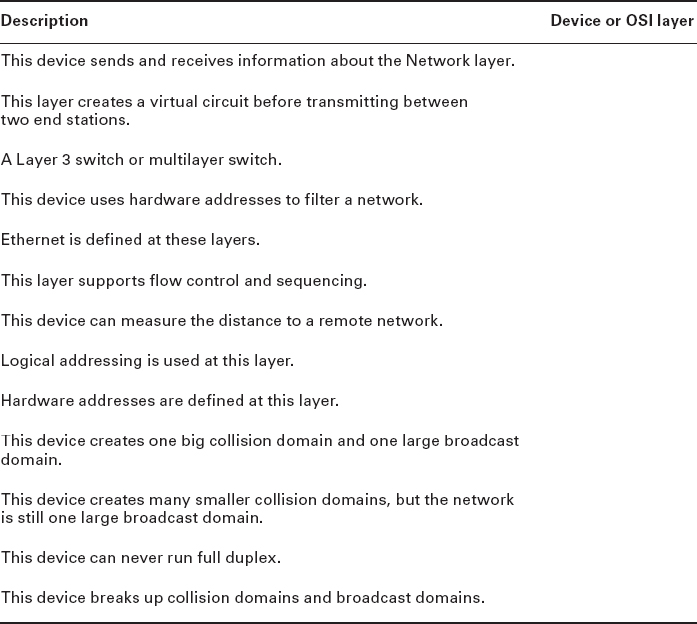
Review Questions
You can find the answers in Appendix B.
- Which of the following is not a term used when making SOHO Internet connections?
- Hub
- Repeater
- NIC
- Switch
- What advantage does a switch have over a hub?
- It discards frames.
- Transmissions received on one port will be sent out all the other ports.
- It recognizes frame boundaries and destination MAC addresses of incoming frames.
- Any two or more devices the switch connects are capable of causing a collision with each other.
- Which device is used to segment a network?
- Hub
- Switch
- Repeater
- All of the above
- What is the primary function of a bridge?
- Breaks up collision domains
- Allows a NIC or other networking device to connect to a different type of media than it was designed for
- Allows mobile users to connect to a wired network wirelessly
- None of the above
- A network device that is used to connect multiple devices together without segmenting a network is a _________.
- Hub
- Wireless access point
- Switch
- Router
- Which of the following is among the benefits of a switch?
- Protects LAN resources from attackers on the Internet
- Provides extra bandwidth
- Reduces throughput
- Allows access to all computers on a LAN
- Which of the following devices can work at both Layers 2 and 3 of the OSI model?
- Hub
- Switch
- Multilayer switch
- Bridge
- What is an advantage of using DHCP in a network environment?
- More difficult administration of the network
- Static IP addressing
- Can send an operating system for the PC to boot from
- Assigns IP address to hosts
- What is a benefit of a multilayer switch (MLS) over a Layer 2 switch?
- Less bandwidth
- Routing functions
- Fewer features
- Fewer ports
- Which device should be used if you need to send incoming packets to one or more machines that are hidden behind a single IP address?
- Switch
- Load balancer
- Hub
- Repeater
- What role does the A record in a Domain Name Service (DNS) server have in your network?
- Translates human name to IP address
- Translates IP address to human name
- Enables printing, copying, and faxing from one device
- Controls network packets to optimize performance
- Which device does not aid in network segmentation?
- Router
- Switch
- Hub
- Bridge
- What is the most common use for a web proxy?
- Web cache
- Increases throughput
- DHCP services
- Supports user authentication
- Which is not an advantage of network segmentation?
- Reduced congestion
- Improved security
- Containing network problems
- Preventing broadcast storms
- Users arrive at the office after a weekend and the hosts that were shut down over the weekend are restarted but cannot access the LAN or Internet. Hosts that were not shut down are working fine. Where can the problem be?
- The DNS server
- The DHCP server
- The proxy server
- The firewall
- You need a device that can prevent your users from accessing certain websites. Which device should you install?
- Firewall
- IDS
- IPS
- Proxy server
- Which device creates separate collision domains and a single broadcast domain?
- Hub
- Router
- Switch
- Modem
- Which of the following is not an advantage of using appliances to offload services like encryption and content filtering?
- Less expensive
- Takes load off other devices
- Additional functionality
- Better performance
- Which type of server in your network uses pointer and A records?
- NAT translation server
- IPS/IDS server
- DNS server
- Proxy server
- Users on your network are saturating your bandwidth because they are using too many non-work-related sites. What device would limit the availability of the types of sites that users on a LAN have access to while providing granular control over the traffic between the local LAN and the Internet?
- Switch
- DHCP server
- DNS server
- Proxy server