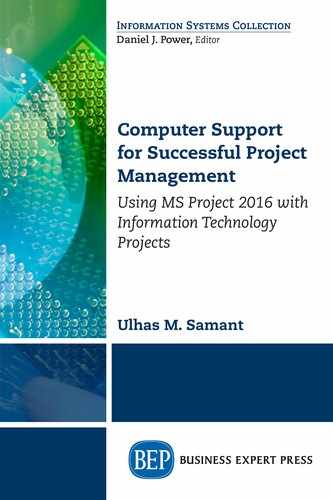Objectives
On completion of this chapter, you should be able to
- Understand what is meant by project scope management
- Understand the difference between project scope and product scope
- Know various scope management processes
- Understand what is meant by work breakdown structure(WBS) and WBS dictionary
- Learn how to use MS-Project to create WBS
Scope is one of the key objectives of the project along with schedule, cost, quality, and so on. It is important to define the scope of the project, to plan the schedule and the cost of the project. That is why some key planning processes are related to scope management.
What Is Scope Management?
The goal of the project scope management is to ensure that all the required work and only the required work are included and executed in the project. Hence, scope management consists of processes to ensure that the requirements of the customer and other stakeholders are captured in a specification of work.
Project Scope Versus Product Scope
The scope of a project consists of the project scope and the product scope as shown in Figure 2.1. The project scope is defined as the work that must be performed to deliver the required products, services, or results with the specified functions and features. The product scope is the set of functions and features that characterize a product, service, or result to be delivered by the current project.

Figure 2.1 Project scope is not the same thing as the product scope. Project scope is the work required to deliver the product scope
For example, if you are purchasing and deploying a software in a bank to streamline various day-to-day operations, specifications like the software should be able to manage various operations related to savings bank accounts, fixed deposit accounts of a million customers, and so on, form the part of the product scope. Tasks like hiring a consultant, preparing a bid document, and so on, form the part of the project scope.
Project Scope Management Processes
These six processes mentioned subsequently are part of the project scope management according to the Project Management Body of Knowledge (PMBOK):
- Plan scope management—Document how the project scope is defined, validated, and controlled.
- Collect requirements—Define the project and product requirements and develop a plan to manage those requirements. Project stakeholders’ list is an input for collecting requirements. This will help clarify what needs to be done.
- Define scope—Develop a detailed description of the project and the product that will determine what needs to be done by the project team.
- Create work breakdown structure (WBS)—Break down the scope into concrete, easily manageable components. This logically completes the scope base lining.
- Validate scope—Formalize the acceptance of the completed project deliverables. Identify how you will verify that the project scope has been executed as planned.
- Control scope—Determine how to monitor the status of the project and product scope and monitor and control changes to the scope.
Let us look at the illustration shown in Figure 2.2 to understand how some of these processes are related and what key outputs these processes produce.
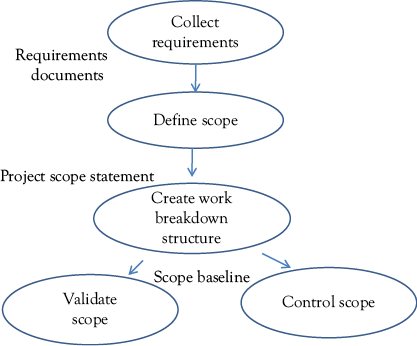
Figure 2.2 Relation among project scope management processes
We will study the key process of creating WBS and using MS-Project to create WBS in subsequent sections.
Create WBS
As you know, information technology projects may cost millions of dollars and take hundreds of person years of effort. It is not easy to schedule, estimate, and track such projects. How do you ensure that all the work defined as the scope of the project is accounted for? The answer lies in creating and using a WBS. It ensures that the work is decomposed into small enough packages. To give an analogy, creating a WBS is like eating an elephant one byte at a time (Figure 2.3).

Figure 2.3 Creating a WBS is like eating an elephant byte by byte
In a project, a WBS is represented as an elaborate outline, providing each task with a WBS code that identifies where it falls within your project plan. The product-specific work and process-specific work are broken into small manageable components, as illustrated in Figure 2.4. Note that the sequence of the work does not matter at this stage. Creating a quality WBS may take substantial amount of time and generally involves brainstorming of stakeholders.
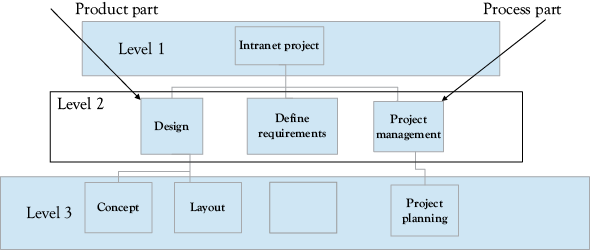
Figure 2.4 WBS: product and process parts
A WBS for a large project will have multiple levels of detail, and the lowest WBS element will be linked to functional area cost accounts that are made up of individual work packages. Whether you need three levels or eight, work packages should add up through each WBS level to form the project total.
WBS Numbering and WBS Dictionary
WBS elements are usually numbered, and the numbering system may be arranged the way you choose. In a WBS code, each indent level in your task structure is given a set of letters, numbers, or characters that you define. For example, the phases may be given a set of characters; the tasks may be given a number; and the subtasks may be given a lowercase letter.
In a project, you can also assign a prefix for the code, to indicate the task’s project. The sample WBS of a retail website project (Figure 2.5) illustrates the use of prefixes in identifying components of a WBS. Hence, the box numbered 123.1.1 will tell you that it is in the first box in level 1,and is the first box in level 2 of the project numbered 123.
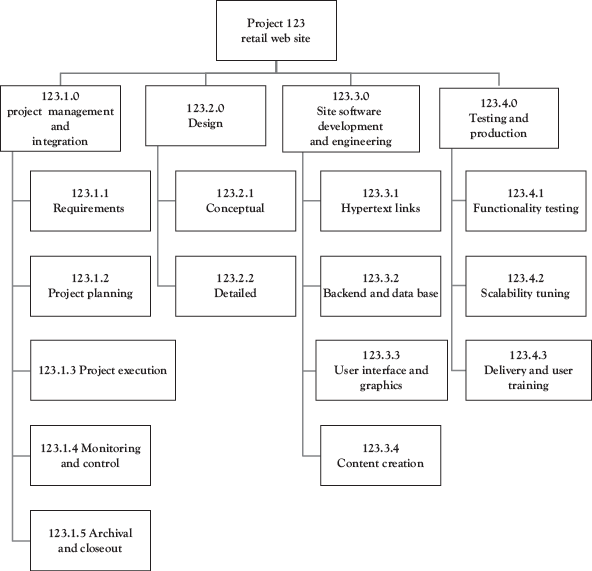
Figure 2.5 Sample WBS of a retail website project
If a WBS is extensive and if the category content is not obvious to the project team members, it may be useful to write a WBS dictionary. The WBS dictionary describes what is in each WBS element, and it may also say what is not in an element, if that is unclear. Here is a sample of a WBS dictionary description:
WBS Element 123.1.1.—Requirements—This element includes the effort to gather various requirements related to the website. These requirements include various stakeholder requirements (like user, administrator, and server-owner). It does not include the work required to write design specifications of the website.
In MS-Project, one can use subtasks and summary tasks to decompose project-related work. MS-Project also provides features to assign WBS codes. Let us do an exercise to find out how MS-Project can be used to assign WBS codes in a Project.
Example Problem: Generating WBS Codes
for a Task List in a Project
In the example problem, we are going to use a project called Math lib which has partially built task lists (with a specific hierarchy). This already has some summary tasks and subtasks for a mathematical library development. The purpose of this is to demonstrate how we can build a WBS code structure (and display the same) and WBS numbers in MS-Project professional.
- Copy the project file Math lib original from Practice-Files/Ch02 to your working directory. Rename the file as Math lib. Double click on the file Math lib, to open it in MS-Project 2016.
- As a first step we will generate codes for the tasks using a simple coding system known as outline number. Outline numbers offer a simple and primitive coding system for the project. These are auto generated in MS-Project based on the task level (indentation) and you cannot change these directly.
You cannot use characters and alphabets for outline numbers, as it is too primitive a system. Outline numbers have to be numeric. To display outline numbers, on the Format tab, in the Show/Hide group, select the check-box Outline Number. Outline numbers get displayed adjacent to each task, in the task name column itself as shown in Figure 2.6.

Figure 2.6 Display outline numbers using the check-box from the Show/Hide group under the Format tab
- Next we will create a custom WBS code, which can also have alphabets and special characters. For this we have to create a code mask and only this single code mask will be used for the entire project.
- On the Project tab, in the Properties group, click on the WBS button. Select Define Code from the drop-down, as shown in Figure 2.7.

Figure 2.7 Menu for initiating WBS definition
You will get the WBS Code Definition dialog box, as shown in the illustration (Figure 2.8). This dialog box has to be used to define and format a WBS code structure. This will also help to preview the code generated. In this example, we use the code ML (representing Math Lib)for the project. However, one may use any other code based on clients’ specifications, company standards, and so on.
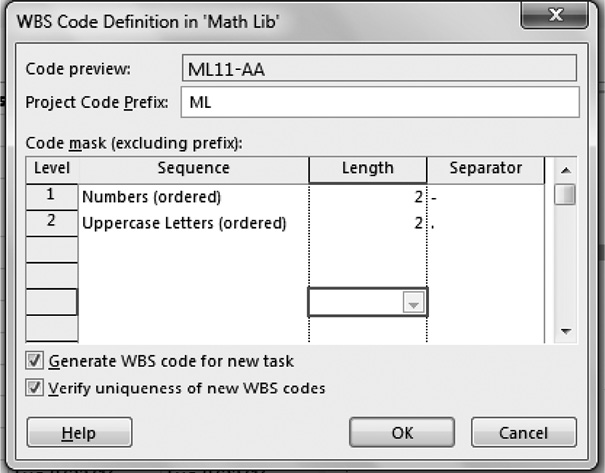
Figure 2.8 Use code-mask table to define WBS in the dialog box
- Type Project Code ML in the appropriate text box. We can preview the WBS code of a task at the lowermost level as an example, in the code preview box as we build out our WBS code structure. We can use the columns and rows in the Code mask table to build out our WBS code structure. Each row represents an indent level for tasks in your project. You have to specify sequence, length, and separator at each level using the drop-down menus (refer the box for more information and options).
- Here we want to generate a code like ML11-AA, the Project Code being ML. As you observe, the level 1 is numeric and is having a length of 2 (in this code example 11). The level 2 is also of length 2 and consists of uppercase characters (in this code example AA). They are separated by a separator “-”.
Select Numbers (ordered) for level 1 and Uppercase letters (ordered) for level 2. There are not too many phases and subtasks. Specify 2 as length for both rows. Use “-” and “.” as separators. Select the Generate WBS code for new task check-box if you want to create a WBS code automatically for each task you add to your project.
- If you want each WBS code to be unique, select the Verify uniqueness of new WBS codes check-box. If you have used the Characters option in the Sequence column, this can help to avoid duplication of codes. Click OK and this shall generate the WBS code structure.
- Now the code structure has been defined. However, WBS code is yet to be displayed in the Gantt Chart view. Though you can insert a column anywhere in the table, we shall display the WBS code just adjacent to the Task Mode in this case. This is done by right clicking on the column header of the Task Mode column and selecting Insert column from the dynamic menu. Select WBS. You will be getting WBS column with appropriate codes in the Gantt Chart as shown in Figure 2.9.

Figure 2.9 WBS column displays the WBS code for each task
- Close the Math Lib file.
Sequence
- Numbers (ordered)—Sequential numbers will be inserted by MS-Project, for this part of the code. You can edit these numbers later.
- Uppercase Letters (ordered)—Sequential uppercase letters will be inserted by MS-Project.
- Lowercase Letters (ordered)—Sequential lowercase letters will be inserted by MS-Project.
- Characters (unordered)—MS-Project will insert an asterisk (*). You can go back and change it to any character later.
- Length
- If you want to edit this part of the code later using a variety of number of characters, select Any.
- If you want to set a fixed number of characters for this section of formatting, select 1 through 10 (e.g., if you select 1, you will specify up to nine subtasks at this level. If you specify two you will be able to specify up to 99 subtasks at this level).
Separator
- Identify a separator from the choices in the drop-down menu or type another symbol directly on the keyboard.
Some More WBS Resources
Project Management Institute: Practice Standard for Work Breakdown Structures is available on the website of PMI (www.pmi.org).
Military Standard for WBS: For comprehensive instructions on how to build a WBS, check out the complete military standard for WBS on the Every Spec website www.everyspec.comand just search for WBS.
If your project has already been entered in MS-Project, you may want to consider a third-party add-on for MS-Project to convert a Gantt Chart task list with indents into a standard WBS graphic. There are some packages available in the market for the same.
To conclude, we discussed about the use of WBS in scope management and also with the guided example and studied how we could generate custom WBS codes for all tasks in the entire project.