Publishing your work on the Cloud with Tableau Public is the core of the application's value proposition, and with Tableau Public 9.0, it's easy to save and share your work. There's more to publishing than just locating a file on a web server. Publishing your work and managing your author and workbook profiles is the best way of helping people browse through your visualizations to create more personal connections with your data story. When people are personally connected and relate to you and your work as a human, they are more likely to share it.
In this section, we'll discuss the following topics:
- Saving your work and logging in to Tableau Public
- Opening your work from the Cloud on your computer
- Managing your profile
- Viewing your work online
- Sharing your work with others
- Managing workbook details
Since Tableau Public does not have autosave, we recommend that you save to the Cloud frequently.
In the File menu, you can save your work by clicking on the Save to Tableau Public... option, which is present halfway down the list. Alternatively, you can use the same shortcut keys that other applications use (Ctrl + S):
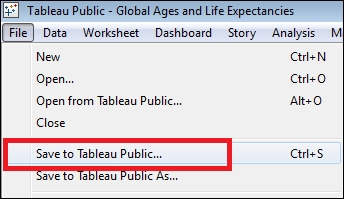
Once you opt to save your work, you will need to sign in to Tableau Public. Use the same credentials that you used to download Tableau Public initially, as shown in the following screenshot:
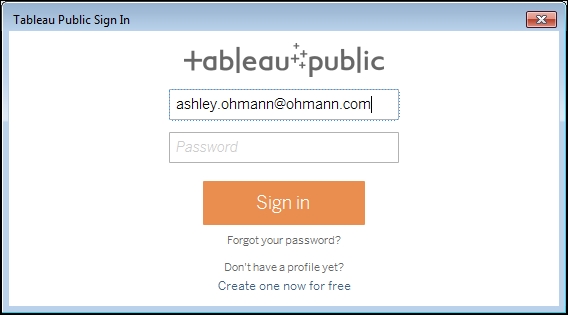
Once you have signed in successfully, you can save your work on the Cloud with a name of your choice.
Giving your analysis a good name is critical. First, it's the title that other people will see when they look at your profile on Tableau Public. Also, the name of the workbook and individual dashboards are a part of the URL of the file. It's important not to include special characters, such as ampersands, question marks, and periods, because they can disrupt the format of the URL. It's fine to include numbers though. You can name your workbook as shown in following screenshot:
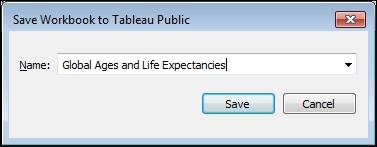
If you want to replace an existing file with the one that you have opened now, you can perform the following steps:
